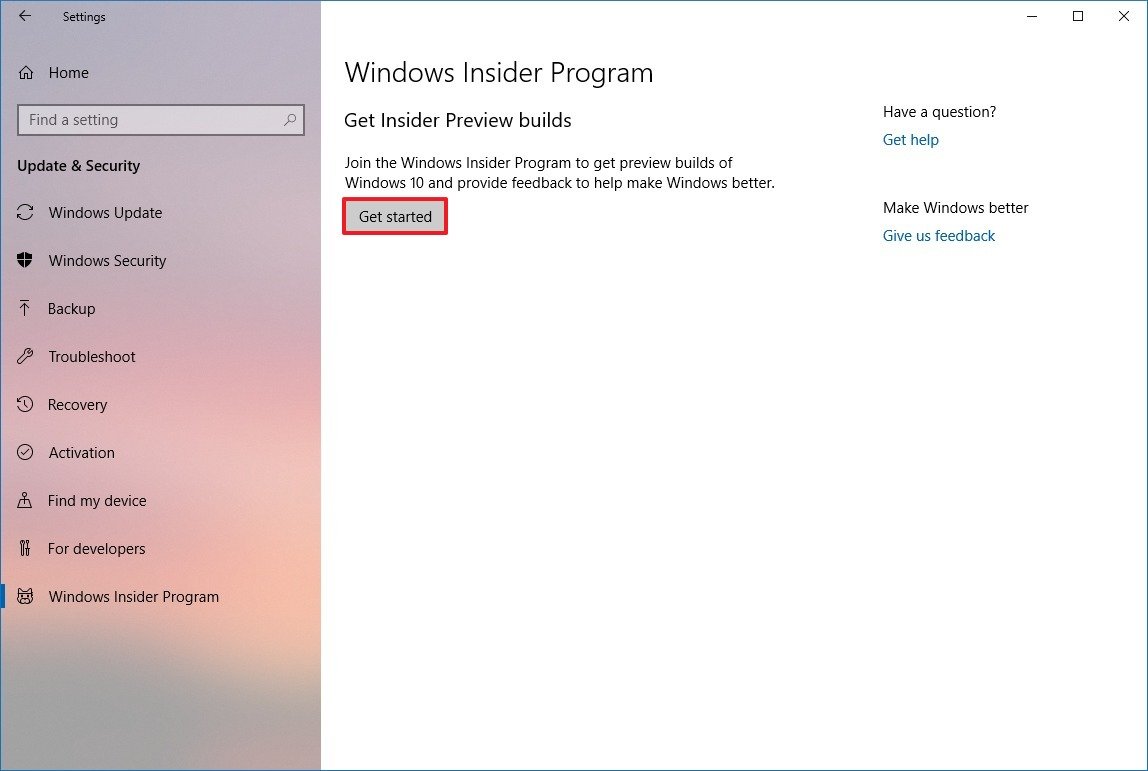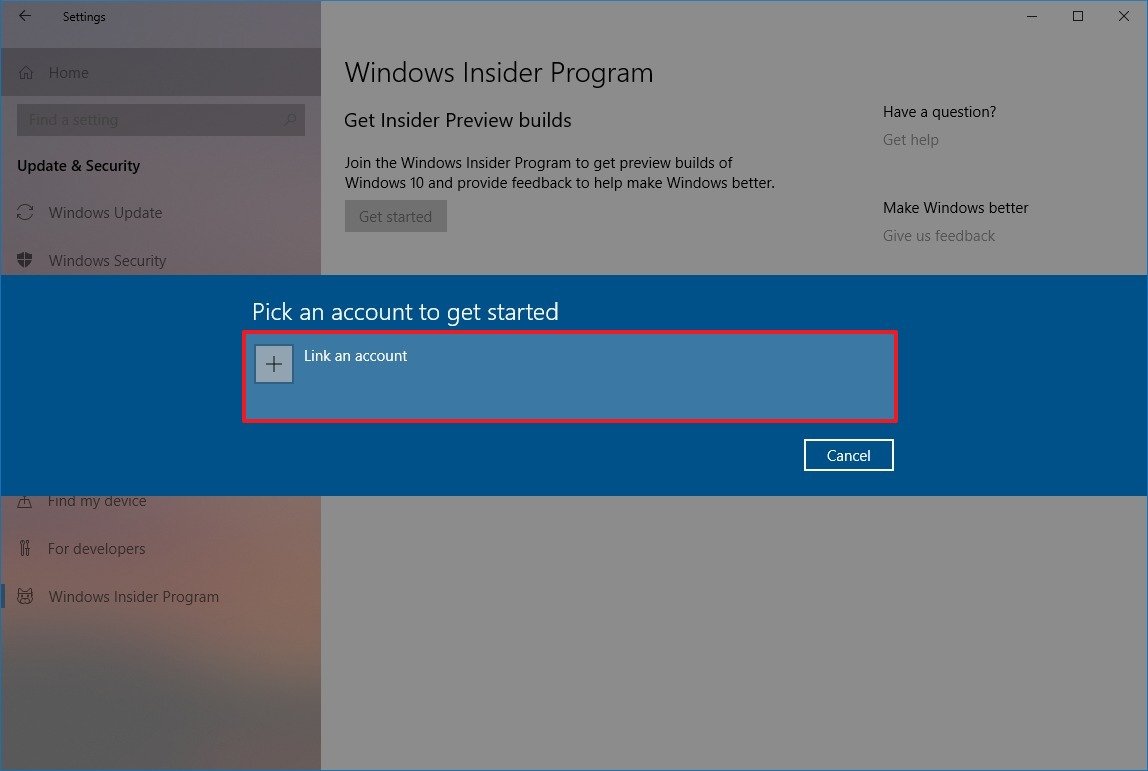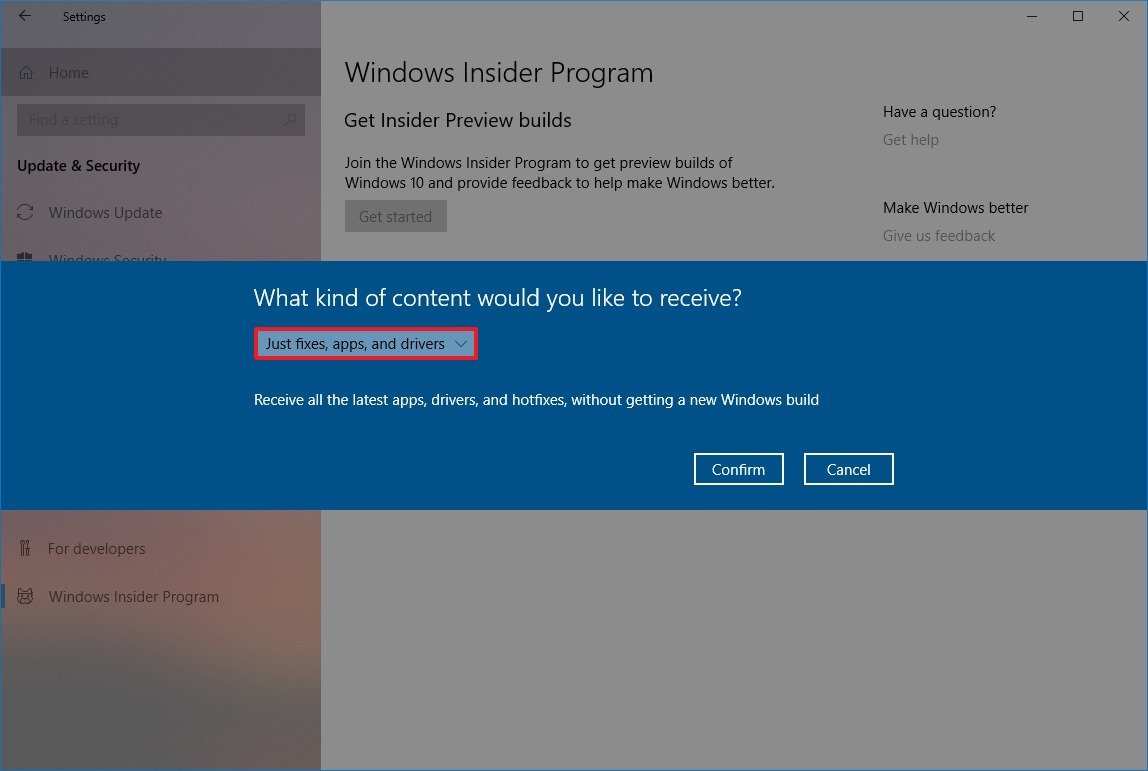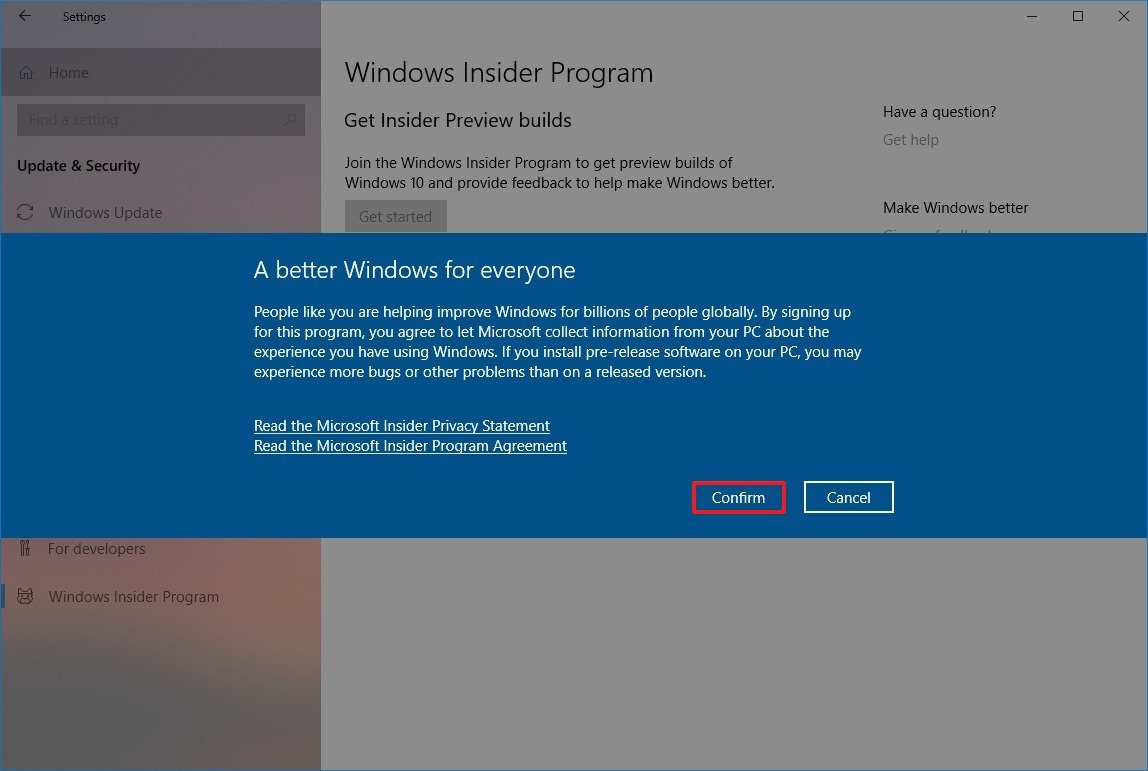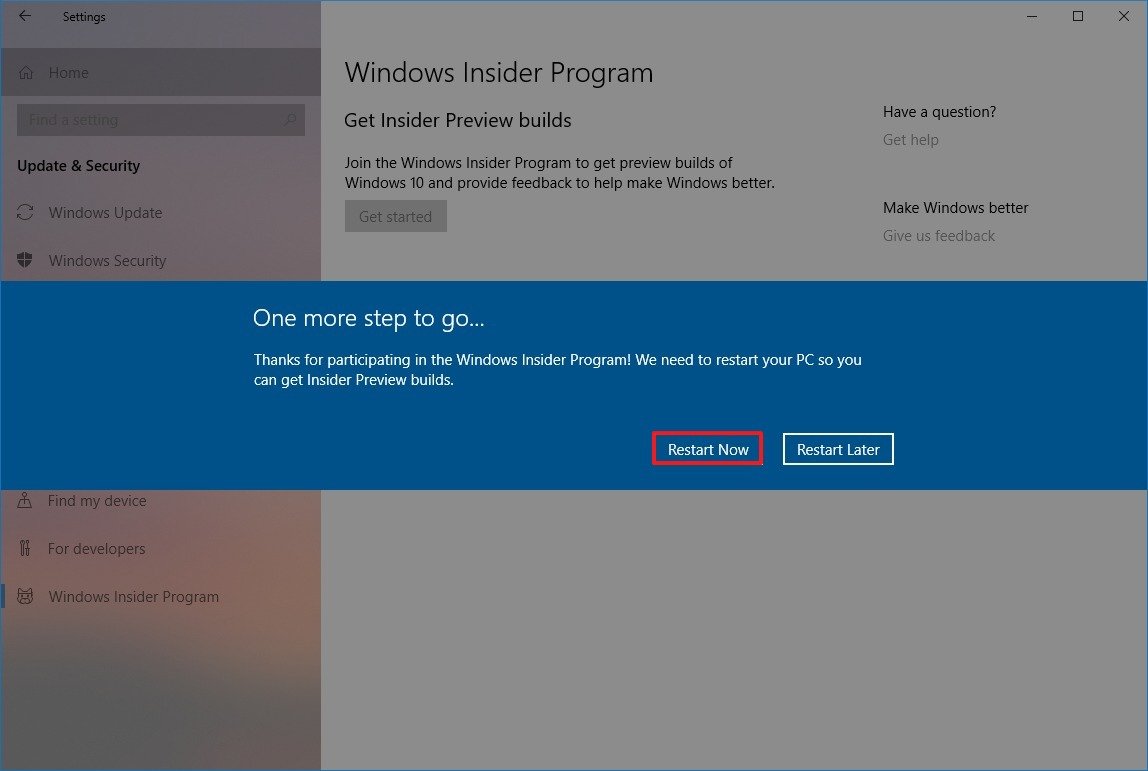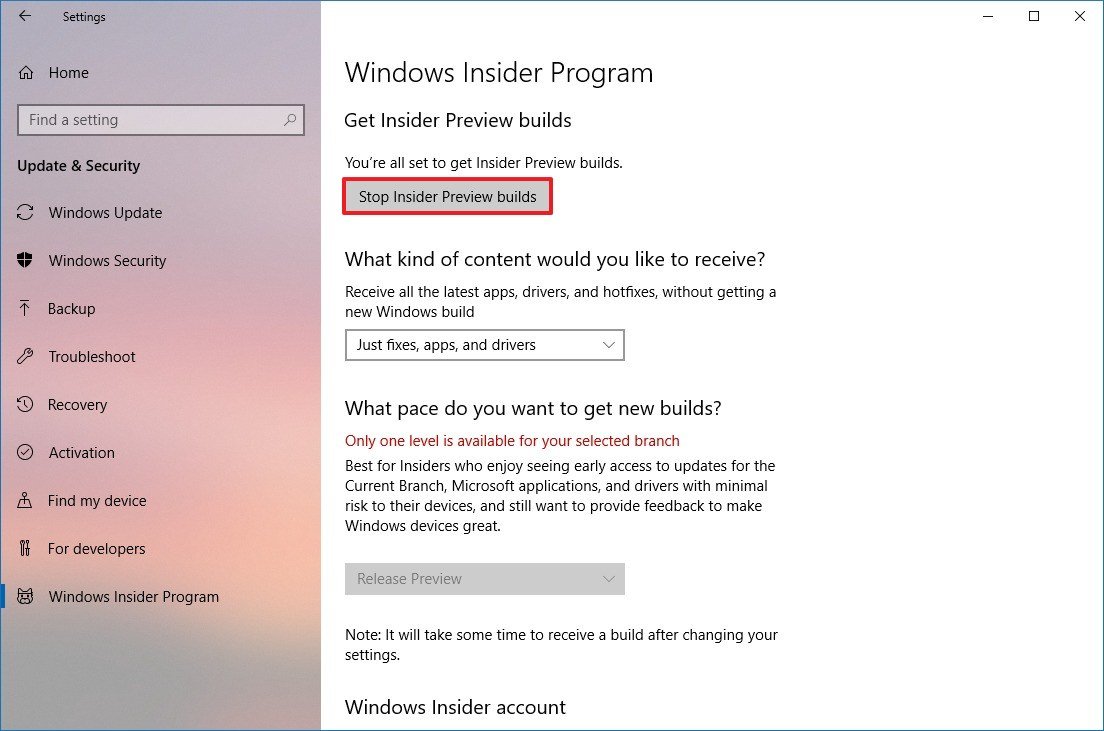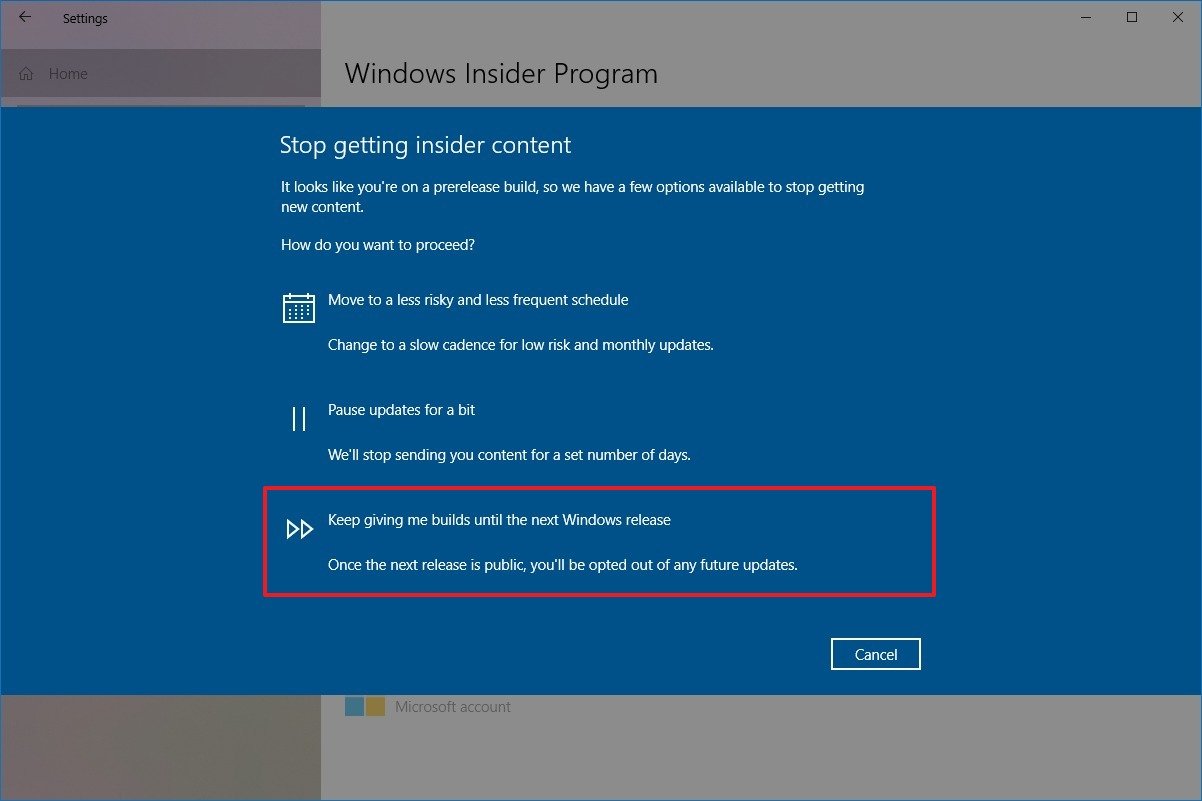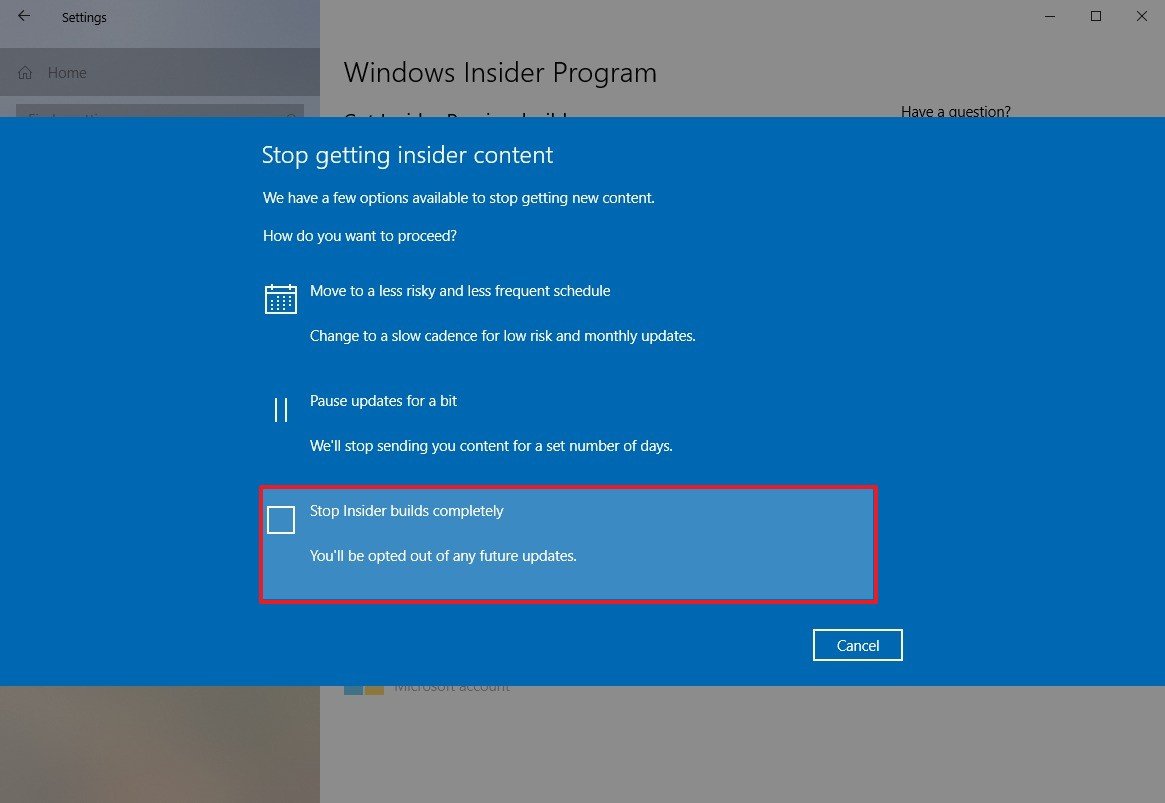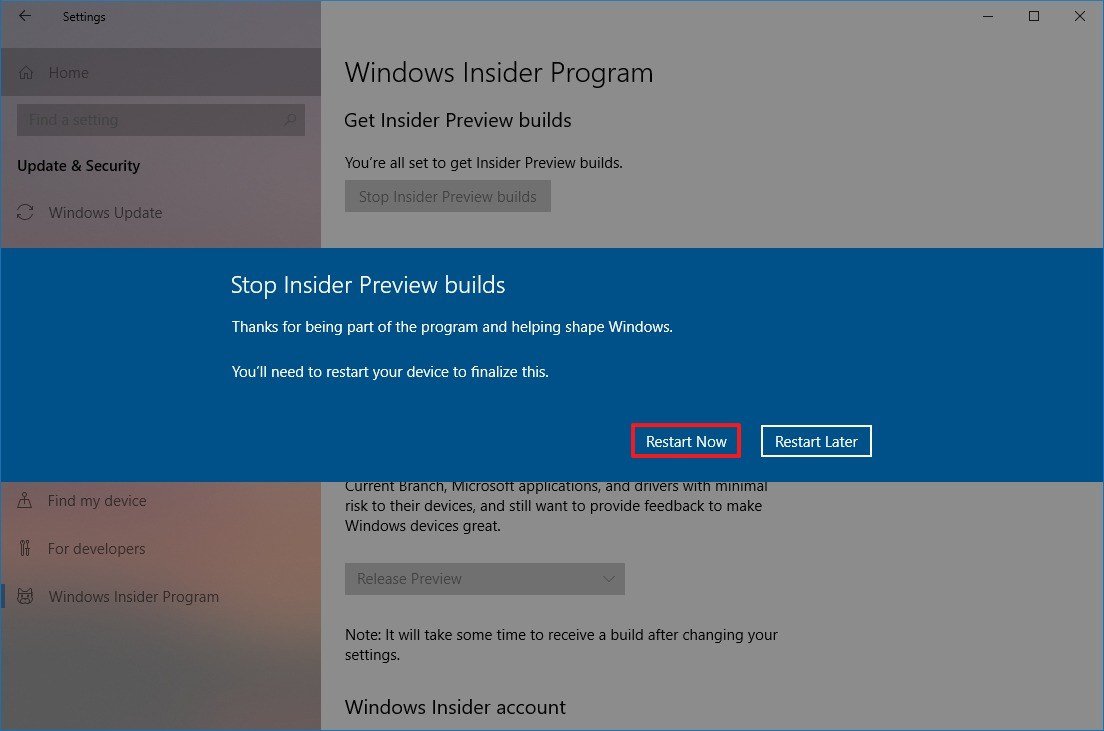How to get the Windows 10 October 2018 Update final release before anyone else
You can upgrade to the final version of Windows 10 October 2018 Update before it's officially released, and in this guide, we show you how to do it.
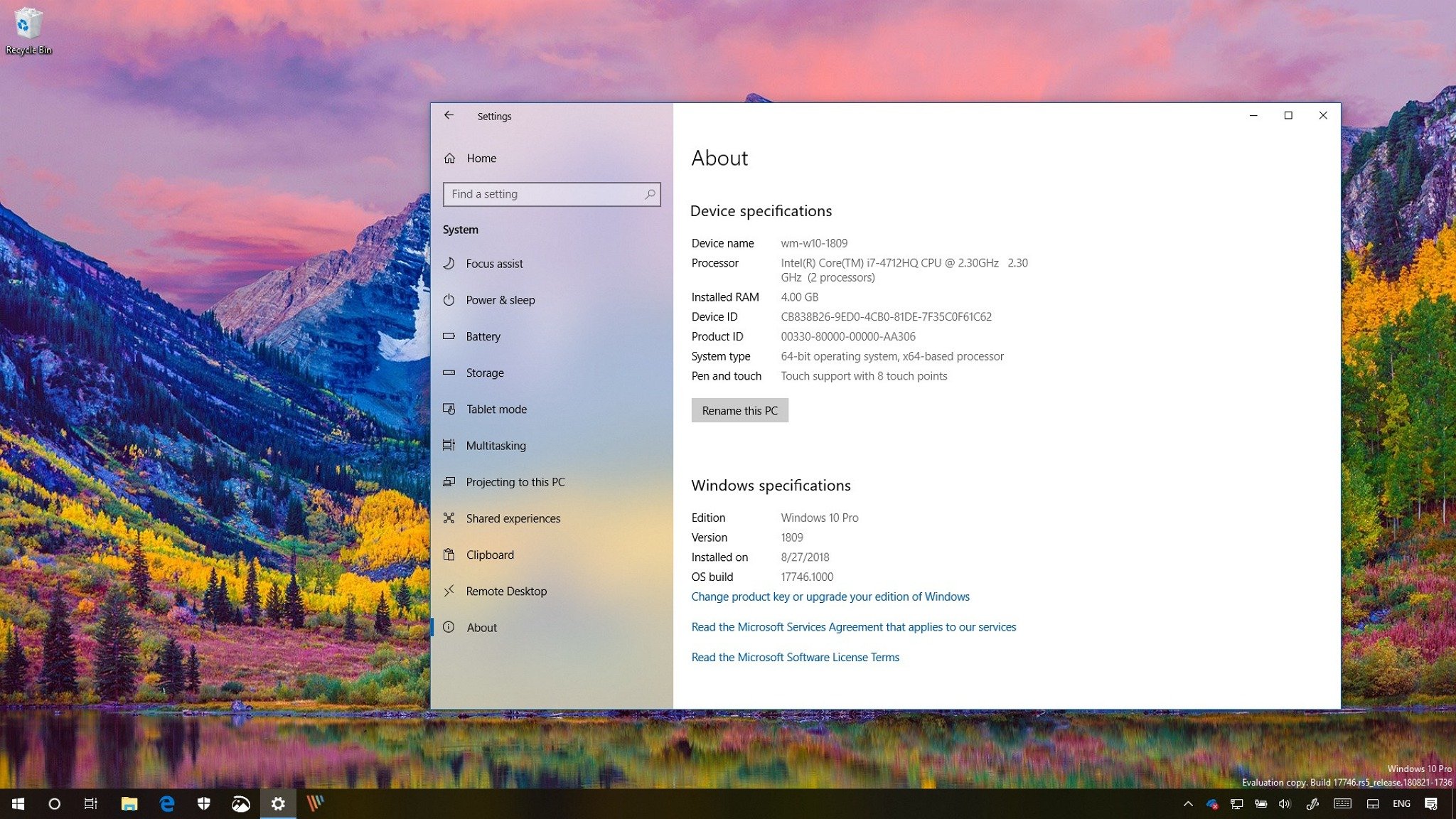
The October 2018 Update (version 1809) for Windows 10 is expected to release during the first or second week of October, but if you can't wait, it's possible to upgrade to the final version early using the Windows Insider Program.
The program allows you to install previews of Windows 10 from one of the three available rings (Fast, Slow, and Release Preview), offering different levels of readiness to test upcoming features and provide feedback to make Windows 10 better.
Updates in the Fast and Slow rings release pretty frequently as soon as new features and improvements are ready for testing, but they usually include bugs and features not always worked as they're intended.
The Release Preview, on the other hand, is a ring meant to test fixes, drivers, and apps. However, new versions of Windows 10 have to pass through every ring in the program, and as soon as the October 2018 Update is complete, it'll be available in this ring too. Typically, this happens a few days before the feature update becomes available to everyone.
In this Windows 10 guide, we'll walk you through the steps to download the final version of the October 2018 Update before its official release date.
How to download the October 2018 Update using the Windows Insider Program
Although you're still getting an update labeled as "pre-release," once the version 1809 is available in the Release Preview ring, it's the final code without any last minute cumulative updates, which the company may need to release to address any particular issue.
Warning: This is a friendly reminder that modifying your installation may can cause irreversible damage to your current setup. It's recommended to make a full backup of your PC before proceeding in case you need to rollback.
All the latest news, reviews, and guides for Windows and Xbox diehards.
- Open Settings.
- Click on Update & Security.
- Click on Windows Insider Program.
- Click the Get started button.
- Click the Link an account option.
- Select your Microsoft account from the list, or use a different account.
- Click the Continue button.
- On the "What kind of content would you like to receive?" page, use the drop-down menu, and select the Just fixes, apps, and drivers, which is the "Release Preview" option.
- Click the Confirm button.
- Click the Confirm button one more time to agree to the terms.
- Click the Restart button.
Once you've completed the steps, as soon as the Windows 10 version 1809 is finalized, and it becomes available in the Release Preview channel, your device will get it automatically.
You can also force the feature update going to Settings > Update & Security > Windows Update, and clicking the Check for Updates button.
Opting out of the Windows Insider Program
After installing the new version, you can continue in the channel, or you can opt-out to stop getting future beta releases of updates without having to reinstall Windows 10.
To opt-out of the Windows Insider Program keeping the final version of Windows 10 installed on your device, use these steps:
- Open Settings.
- Click on Update & Security.
- Click on Windows Insider Program.
- Click the Stop Insider Preview builds button.
- Check the Keep giving me builds until the next Windows release option.Or select the Stop build completely option. The available option will depend upon the time and build you're using.
- Click the Confirm button.
- Click the Restart now button.
Once you've completed the steps, your device will be removed from the Windows Insider Program, and you can continue using the version while still getting maintenance updates when it's officially released.
Wrapping things up
If you're already a tester with a device enrolled in the Fast or Slow ring, you don't need to switch rings. When the Windows 10 October 2018 Update becomes available in the Release Preview, the code is the same as in the latest preview build available in the other rings.
However, at this time, it'd be a good idea to use the instructions above to remove the device from the program to stay in the stable release.
While we're outlining the steps to get early access to the October 2018 Update, it's always recommended to sit tight and wait until the update becomes available to everyone, and it downloads automatically on your device using Windows Update.
Usually, the reason is that in the early days, feature updates for Windows 10 aren't fully compatible with every hardware configuration, and there's a chance that you may run into problems.
Are you making the jump to Windows 10 version 1809 before or after it becomes available? Tell us in the comments.
More Windows 10 resources
For more helpful articles, coverage, and answers to common questions about Windows 10, visit the following resources:
- Windows 10 on Windows Central – All you need to know
- Windows 10 help, tips, and tricks
- Windows 10 forums on Windows Central

Mauro Huculak has been a Windows How-To Expert contributor for WindowsCentral.com for nearly a decade and has over 22 years of combined experience in IT and technical writing. He holds various professional certifications from Microsoft, Cisco, VMware, and CompTIA and has been recognized as a Microsoft MVP for many years.