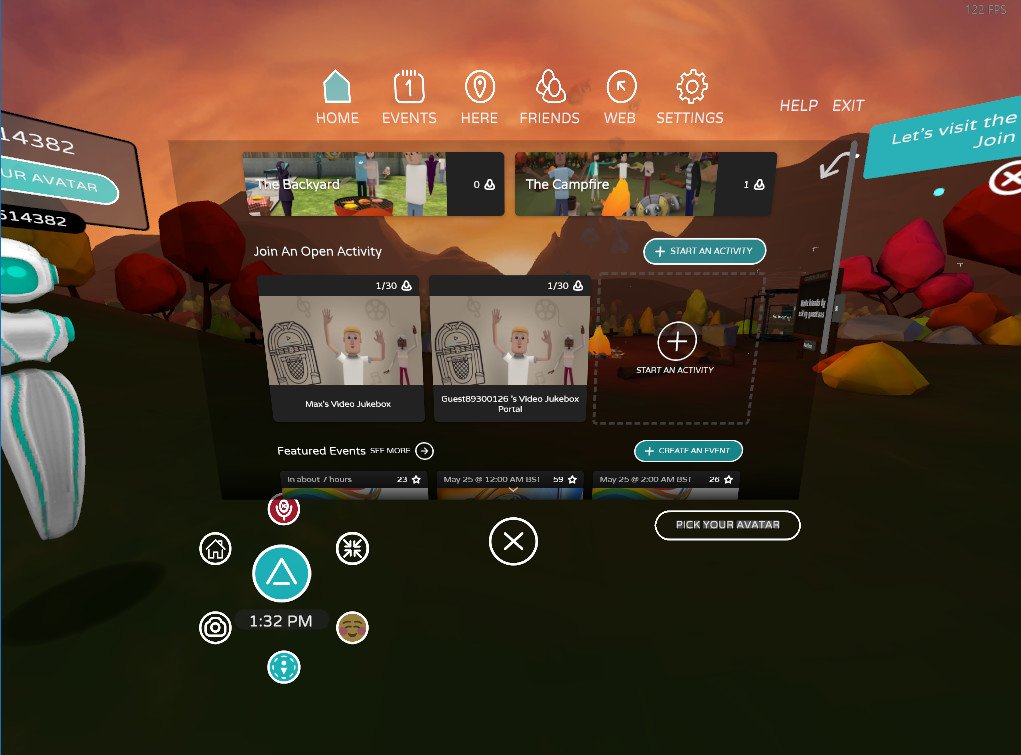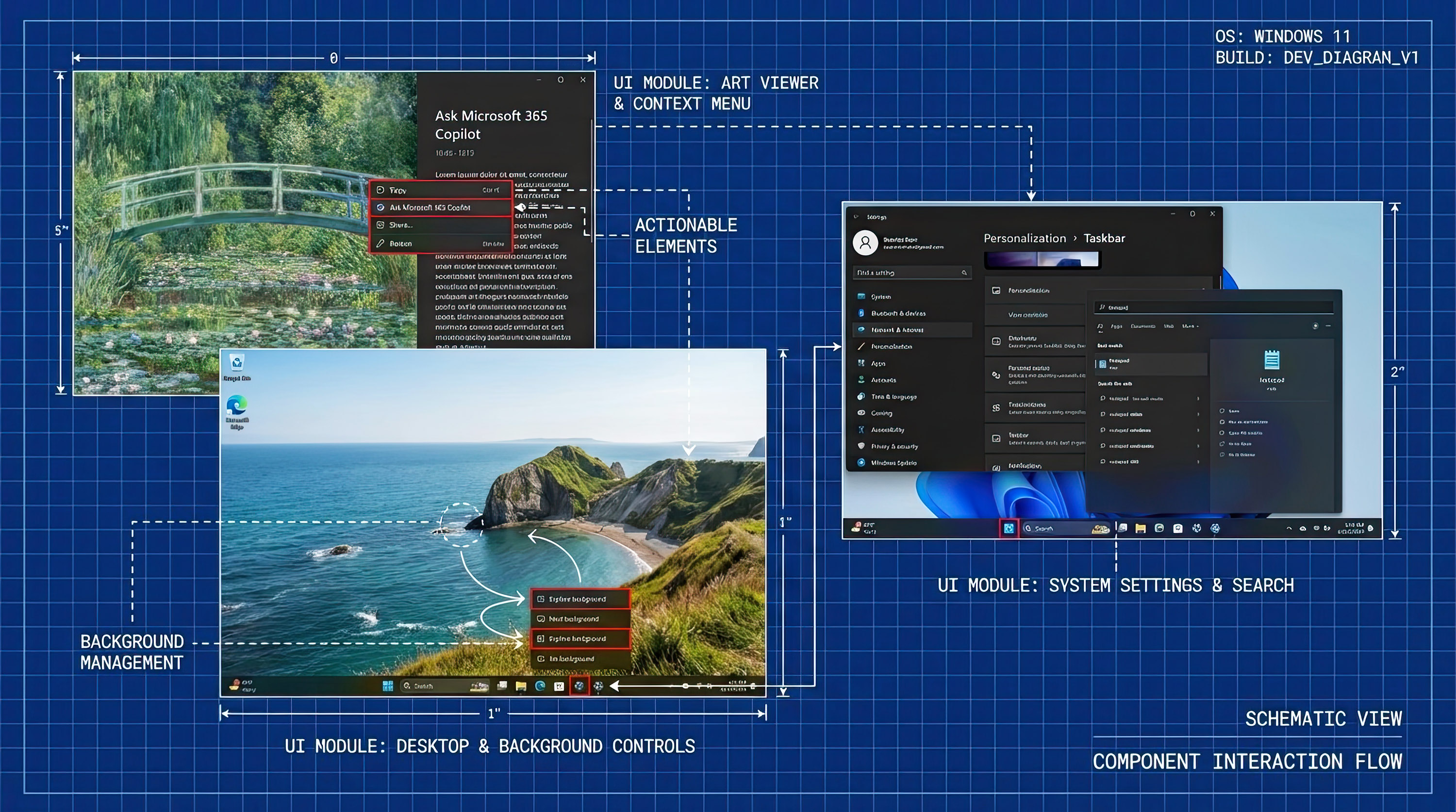How to get started with AltspaceVR
Microsoft's acquisition of AltspaceVR literally saved the service from extinction. But what is it, and how do you get started?

AltspaceVR is, as the name implies, primarily a VR application that has the benefit of working on pretty much every platform. While it's not in the Microsoft Store (yet), it does support Windows Mixed Reality, along with the HTC Vive, Oculus Rift, and mobile VR such as Oculus Go, Gear VR and Google Daydream.
Microsoft is starting to host monthly sessions in AltspaceVR with HoloLens creator Microsoft's Alex Kipman, but that's only a tiny portion of the content delivered through the platform.
Here's your beginner's guide to jumping into AltspaceVR.
What is AltspaceVR?
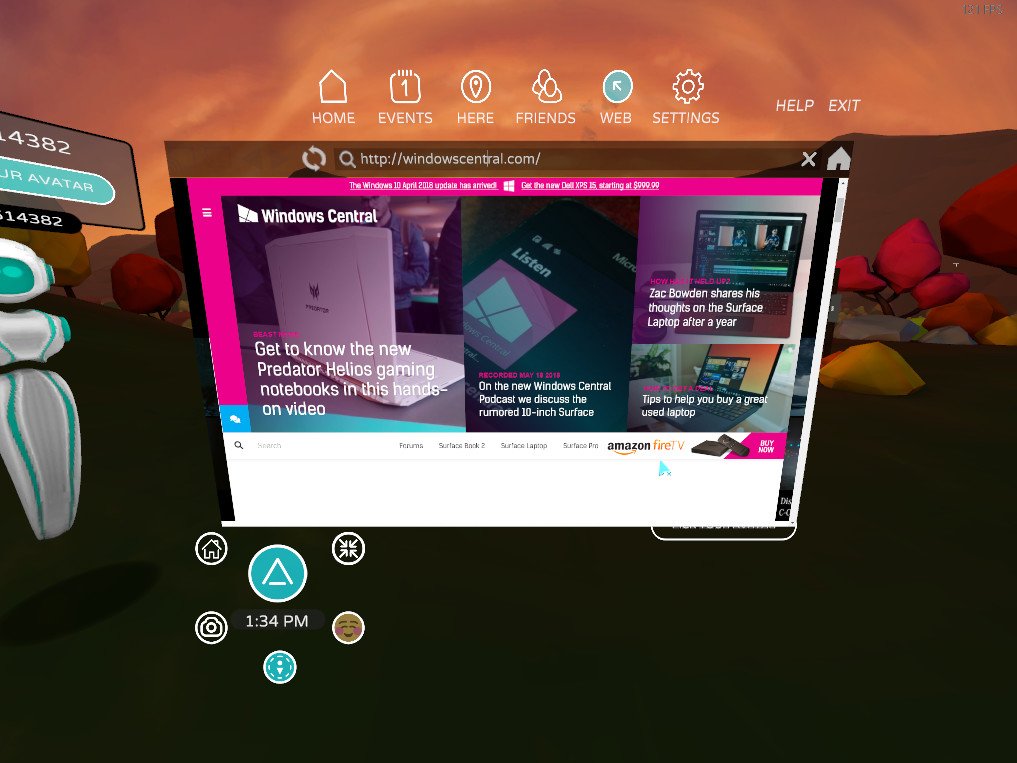
A lot of focus gets directed towards gaming in VR, but if you want to experience something new, more social, learn something or just hang out with friends or like-minded enthusiasts, AltspaceVR is a place for you.
As you all know, AltspaceVR is the leading social platform for Virtual Reality. It's the virtual space of choice where you can meet people from all over the world. Play interactive games with friends. Create and participate and share events with a diverse community.Enter and discover a vast array of free live events— where you can hang out and engage with real people in VR. Day or night, there is never a dull moment in AltspaceVR.
The platform is now owned by Microsoft but operates independently. It provides a place to create and engage in VR, but also in 2D. It's perfectly possible to join an AltspaceVR event without a VR headset, on a phone or a PC.
What can you do in Altspace VR?
How to get AltspaceVR

The PC app is easily available either through Steam or you can go to the AltspaceVR site and download it directly. It's the same app in both cases, but if you're a Steam user already this is probably the easiest way.
All the latest news, reviews, and guides for Windows and Xbox diehards.
The Steam-delivered version also supports Windows Mixed Reality as well as HTC Vive and Oculus Rift.
For folks using Android devices, where you get AltspaceVR depends on which VR platform you're using. If you're using a Samsung Gear VR, you can grab it from the Oculus Store on your phone or from the Google Play Store. If you're using Google Daydream, the app is available through the Google Play Store.
Folks using the new Oculus Go standalone VR headset can download it directly from the Oculus app on their phone or snag it from the Oculus Store on the web.
Using AltspaceVR
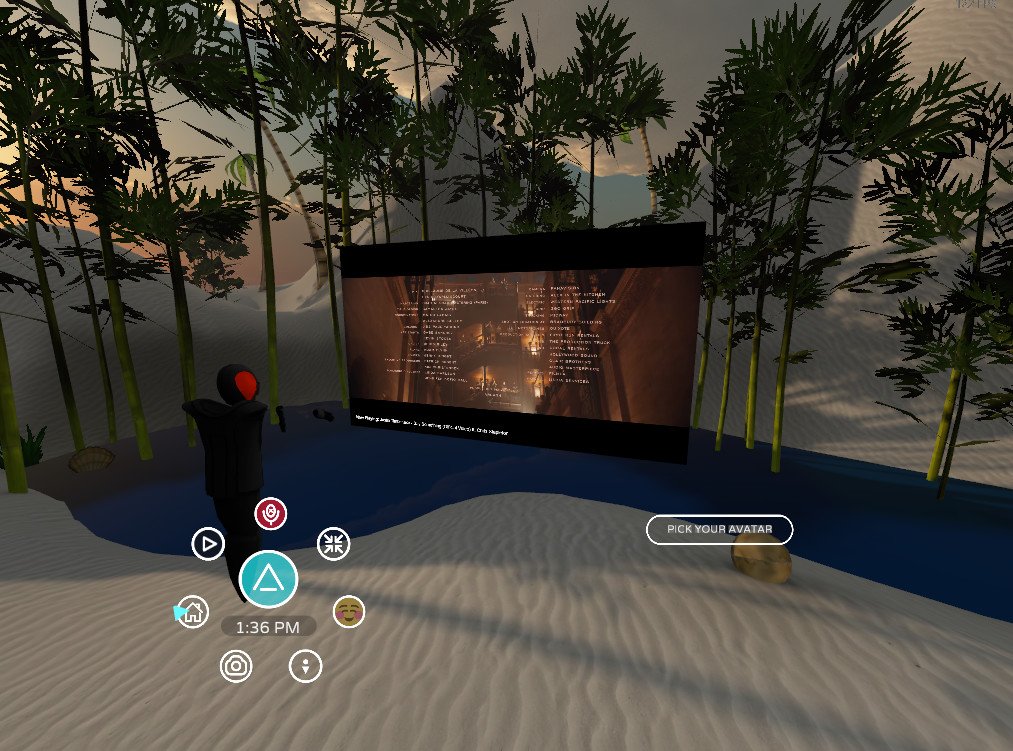
Naturally, the app is tuned to be used in VR with the variety of wireless controllers you find across the different platforms. But it's also usable in 2D, especially on PC when you have the benefit of mouse navigation.
Holding the right mouse button, for example, allows you to look around. A point and left-click will move you about within the virtual environment. There's a persistent menu in the lower-left corner with quick access to the main menu where you find settings and links to events, friends and people already here.
The best advice for getting to grips with AltspaceVR is to just grab one of the apps, VR headset or no headset, jump in and have a look around. The "campfire" is always a good place to start, it's a communal meeting ground where you can meet up with friends or total strangers and go off and enjoy other virtual content together.
There's a 360-video jukebox to enjoy or just watch videos in plain old 2D alone or in a group, a whole bunch of featured events to check out, even games like Cards Against Humanity. If you're using the mobile app, there's a regular 2D interface to browse through while you're looking for something to do before slotting it into your VR headset.
Your thoughts on AltspaceVR
If you're a regular with tips to share, be sure to drop them into the comments below.

Richard Devine is a Managing Editor at Windows Central with over a decade of experience. A former Project Manager and long-term tech addict, he joined Mobile Nations in 2011 and has been found on Android Central and iMore as well as Windows Central. Currently, you'll find him steering the site's coverage of all manner of PC hardware and reviews. Find him on Mastodon at mstdn.social/@richdevine