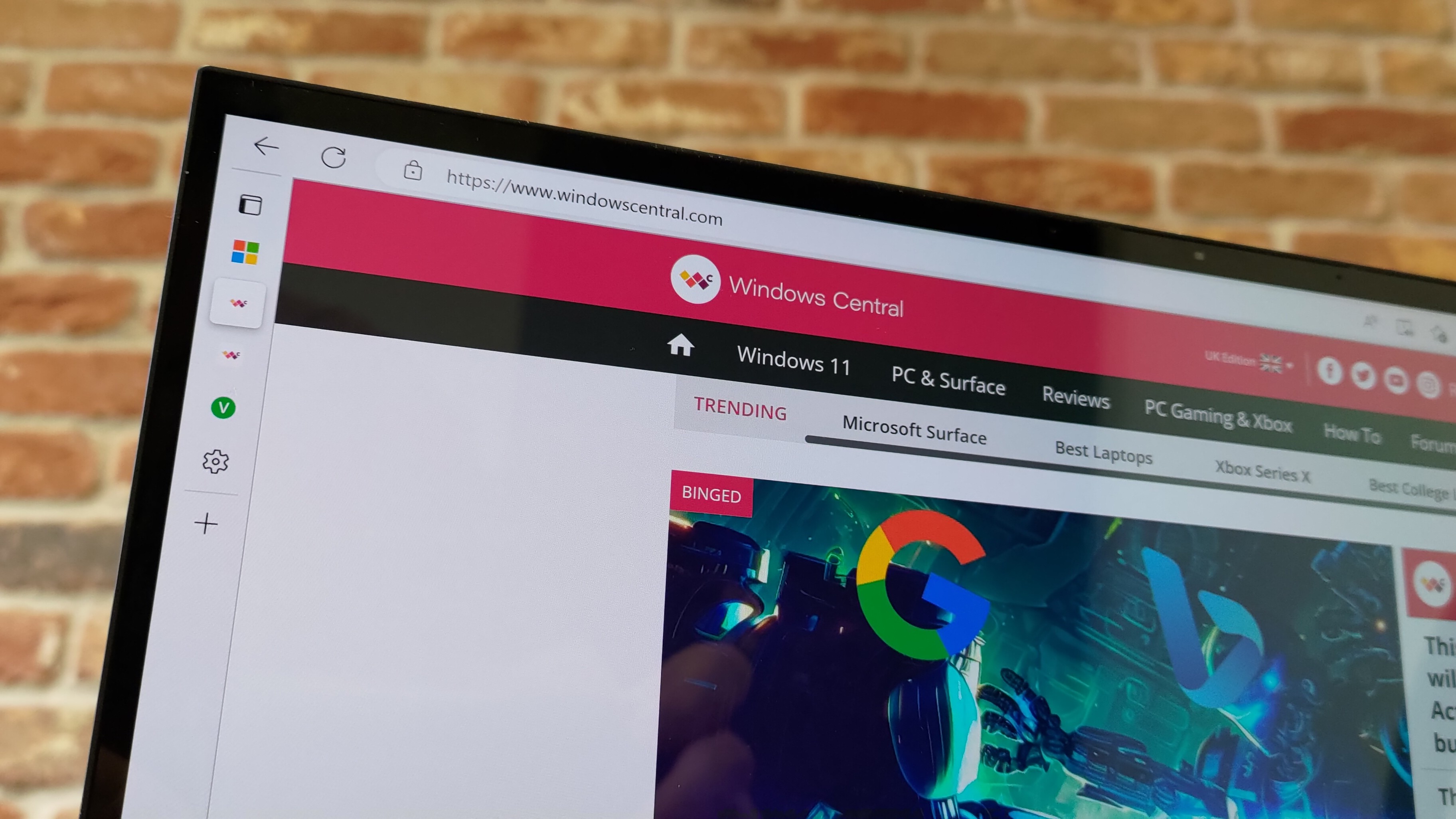How to get Open NAT on Xbox Series X|S and Xbox One by enabling UPnP — and why you absolutely should
Opening UPnP on your Xbox keeps your multiplayer gaming sessions running smoothly.

Welcome to our Xbox help guide for UPnP and getting Open NAT on your Xbox console!
More and more of us are playing multiplayer games these days, whether it's co-operative titles or full-blown competitive multiplayer games like Call of Duty or Overwatch. Jumping into Xbox parties with your friends sometimes requires your console to make direct connections over the internet, which can sometimes fail if your router has particularly strict settings.
When encountering connectivity issues on Xbox One, Xbox Series X, or Xbox Series S consoles, your Network Address Translation (NAT) type is the first place to look. NAT determines how easily you connect to other players, potentially limiting who you can enjoy games with. While various solutions can alter your NAT type, enabling Universal Plug and Play (UPnP) is the simple first step to achieving this.
More and more of the best routers have it enabled by default these days, but you may still want to double check before doing further trouble shooting.
Why you need Open NAT on Xbox One and Xbox Series X|S (and PC too really)
Why you need Open NAT on Xbox One and Xbox Series X|S
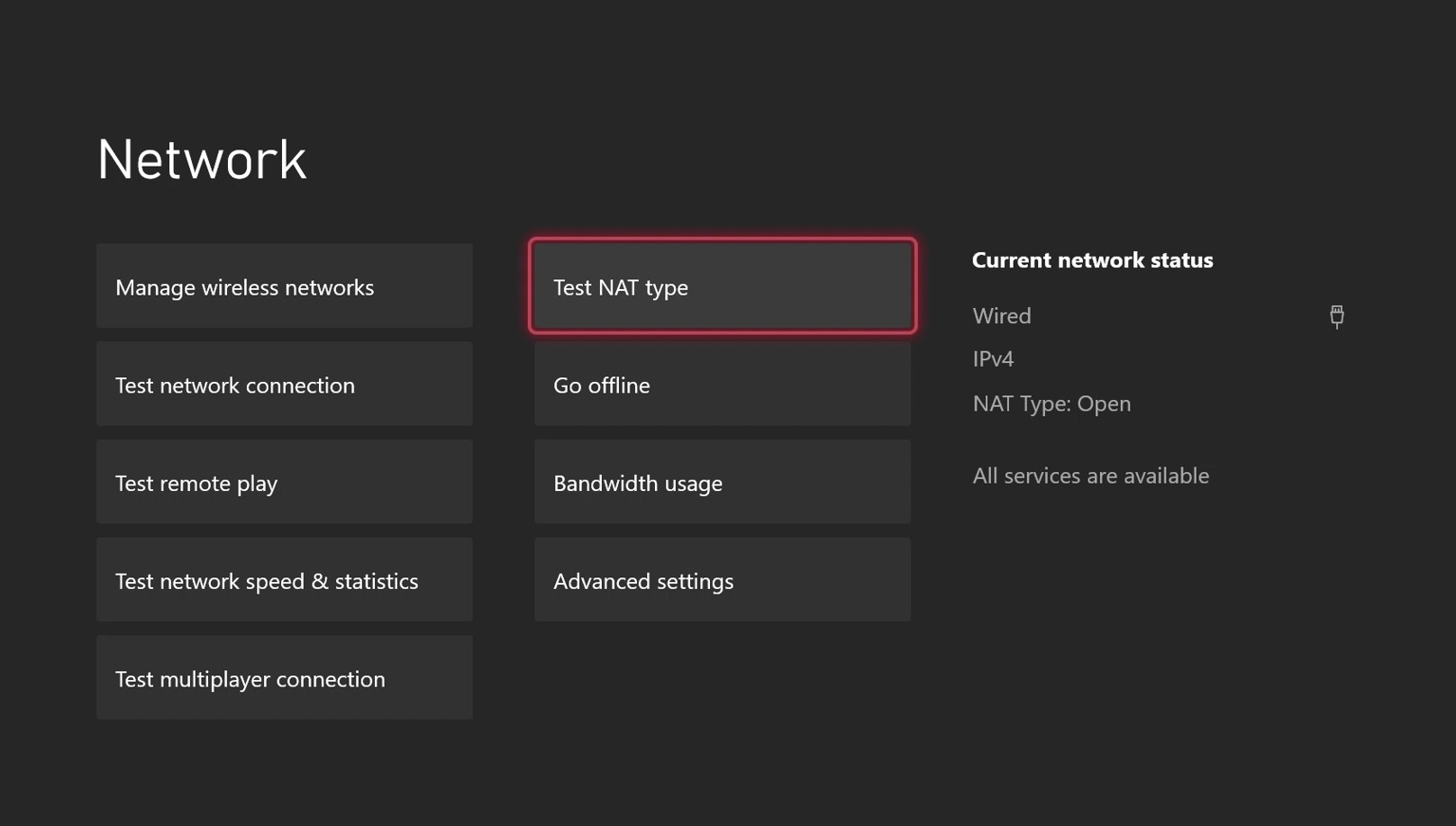
When connected to Xbox Live and playing online games, you may have seen terms indicating the leniency of NAT types. This somewhat represents your compatibility with other players, with stricter NAT types often experiencing issues with multiplayer connectivity. A good way of showing how NAT influences connectivity is through a handy grid (below). This shows the compatibility between NAT types and why aiming for Open NAT makes for the best overall experience.
| Header Cell - Column 0 | Open | Moderate | Strict |
|---|---|---|---|
| Open | ✓ | ✓ | ✓ |
| Moderate | ✓ | ✓ | Row 1 - Cell 3 |
| Strict | ✓ | Row 2 - Cell 2 | Row 2 - Cell 3 |
Users with Open NAT will usually see the best experience on Xbox Live. While getting your NAT open is ultimately the goal for the best connectivity, this has proven difficult for many users. One of the standard solutions is port forwarding, helping to route gaming traffic directly to your console.
Understanding UPnP in gaming

Ports are digital channels for your router, used for sorting incoming and outgoing internet traffic. UPnP essentially allows applications to forward ports automatically, avoiding the hassle of manual "port forwarding." Although they often achieve the same result, UPnP allows the console to request a port seamlessly rather than requiring specific port numbers to be entered manually. And for many, it's a simple flick of a switch.
Get the Windows Central Newsletter
All the latest news, reviews, and guides for Windows and Xbox diehards.
You should note that UPnP has seen heavy criticism due to the technology's long list of security flaws. Malicious programs can leverage UPnP vulnerabilities simply because of its open nature. So there might be some related security risk here. The technology is also far from standardized, meaning implementations can vary between routers, especially on older or less reputable models. It's a case of slightly relaxing security for convenience, though generally, the risk isn't high for home users.
To maintain higher levels of security, port forwarding only creates specific port maps but requires a bit of manual work.
How to enable UPnP on your router for Xbox One, Xbox Series X|S, and PC
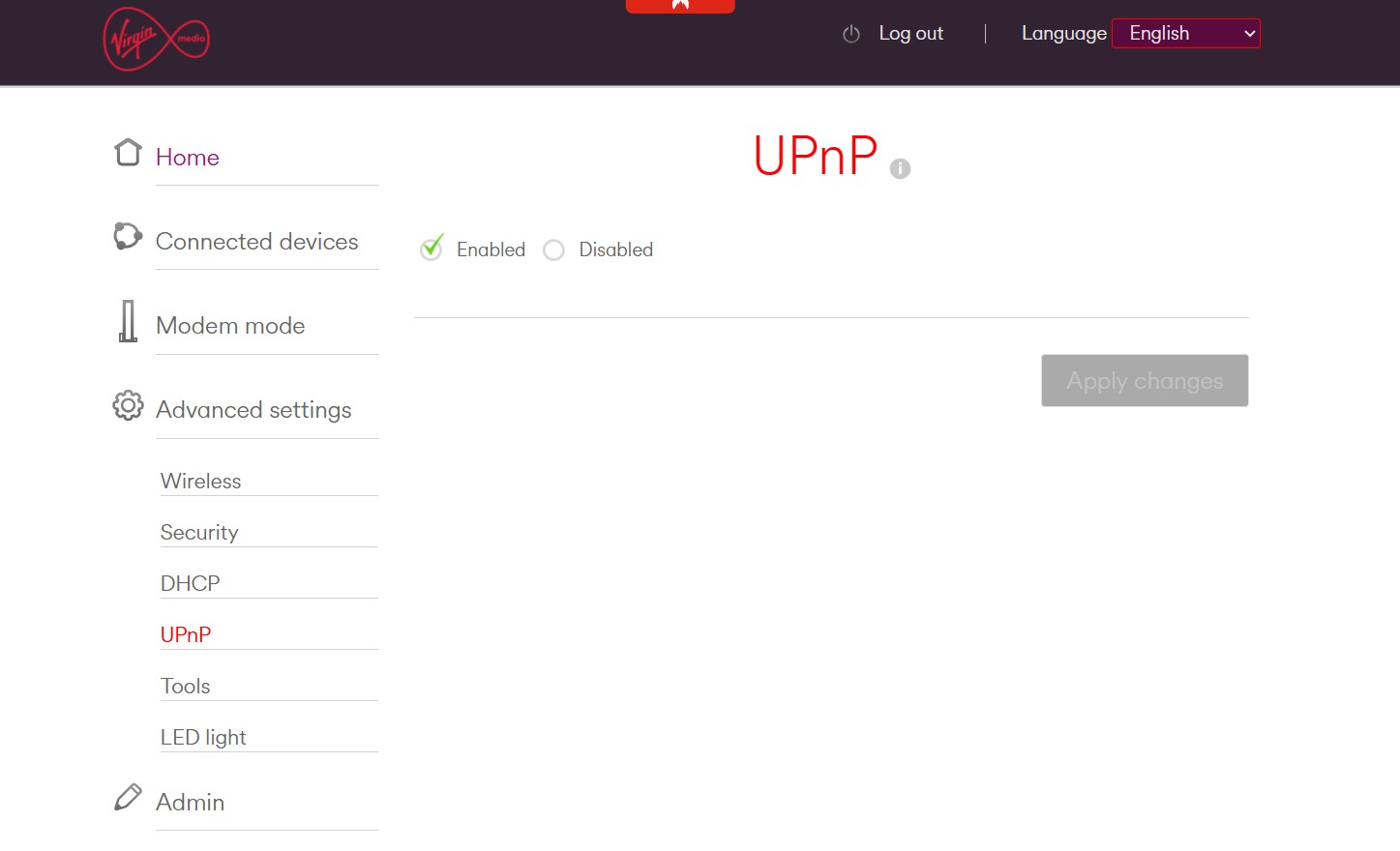
Enabling UPnP is pretty simple for most modern routers. Your Xbox One or Xbox Series X|S console will automatically detect if UPnP is enabled usually, and give you an "Open NAT" status if everything has worked out correctly. However, if it doesn't give you an Open NAT, you might have to dig into Xbox port forwarding methods instead, which we have a separate guide for linked there.
If you want to enable UPnP on your router, the setup process is simple. Steps will vary between router models, though we've provided a general guideline of what to expect.
Just follow these steps:
- Navigate to your router login page on your web browser.
(For more details on logging in to your router, search online for guides related to your specific model. Usually, you can get to it by typing 192.168.0.1 or 192.168.1.1 into your web browser's address bar.) - Log in to your router using the required credentials.
- Navigate to the UPnP menu on your router.
(This action once again varies between models, so search for specifics on your router. If UPnP isn't available, we recommend port forwarding.) - Enable UPnP.
- Save your changes. You may have to also reboot your router in some cases.
- Hard-reset your Xbox by long-pressing the power button. Then turn it back on.
- Navigate to the Settings app on your Xbox by pressing the X guide button on your controller.
- Head to the General tab, and then select the Network settings section.
- Select the Test NAT type.
(You should now have Open NAT on your Xbox.)
If the above steps didn't work for you, as mentioned, we recommend trying port forwarding with your Xbox One or Xbox Series X|S instead. This can also help with PC gaming in some specific games and platforms too.
For a step-by-step explainer, check our Xbox One and Xbox Series X|S port forwarding guide.
Great Xbox networking gear picks
Amazon Basics RJ45 Cat 6 | From $5 at Amazon
The best friend of any gamer, Cat 6 cables come with 1000 MB/s of throughput, and can be vastly more reliable than Wi-Fi in most circumstances. These cables from Amazon come in various lengths, and are fully compatible with Xbox One and Xbox Series X|S consoles and well, practically anything.
See at: Amazon
TP-Link Unmanaged Switch | From $20 at Amazon
If you want more ports for your router, consider this unmanaged switch from TP-Link. This converts a single ethernet port into four, so that you can add additional devices.
See at: Amazon
TP-Link AXE5400 Router | $199 at Amazon
If you can't go wired, getting a good router could help solve things. Many ISP-provided routers often lack the features needed to be fully compatible with gaming, so sometimes setting that router into modem mode and getting a third-party solution is a better bet. This highly-rated offering from TP-Link gives you Wi-Fi 6E speeds and TP-Link mesh support without breaking the bank.
See at: Amazon

Jez Corden is the Executive Editor at Windows Central, focusing primarily on all things Xbox and gaming. Jez is known for breaking exclusive news and analysis as relates to the Microsoft ecosystem while being powered by tea. Follow on Twitter (X) and Threads, and listen to his XB2 Podcast, all about, you guessed it, Xbox!