How to get OneDrive Files On-Demand in the Windows 10 Fall Creators Update
Is your OneDrive Files On-Demand feature missing after you installed the Windows 10 Fall Creators Update? Here's what you need to do to get it back.
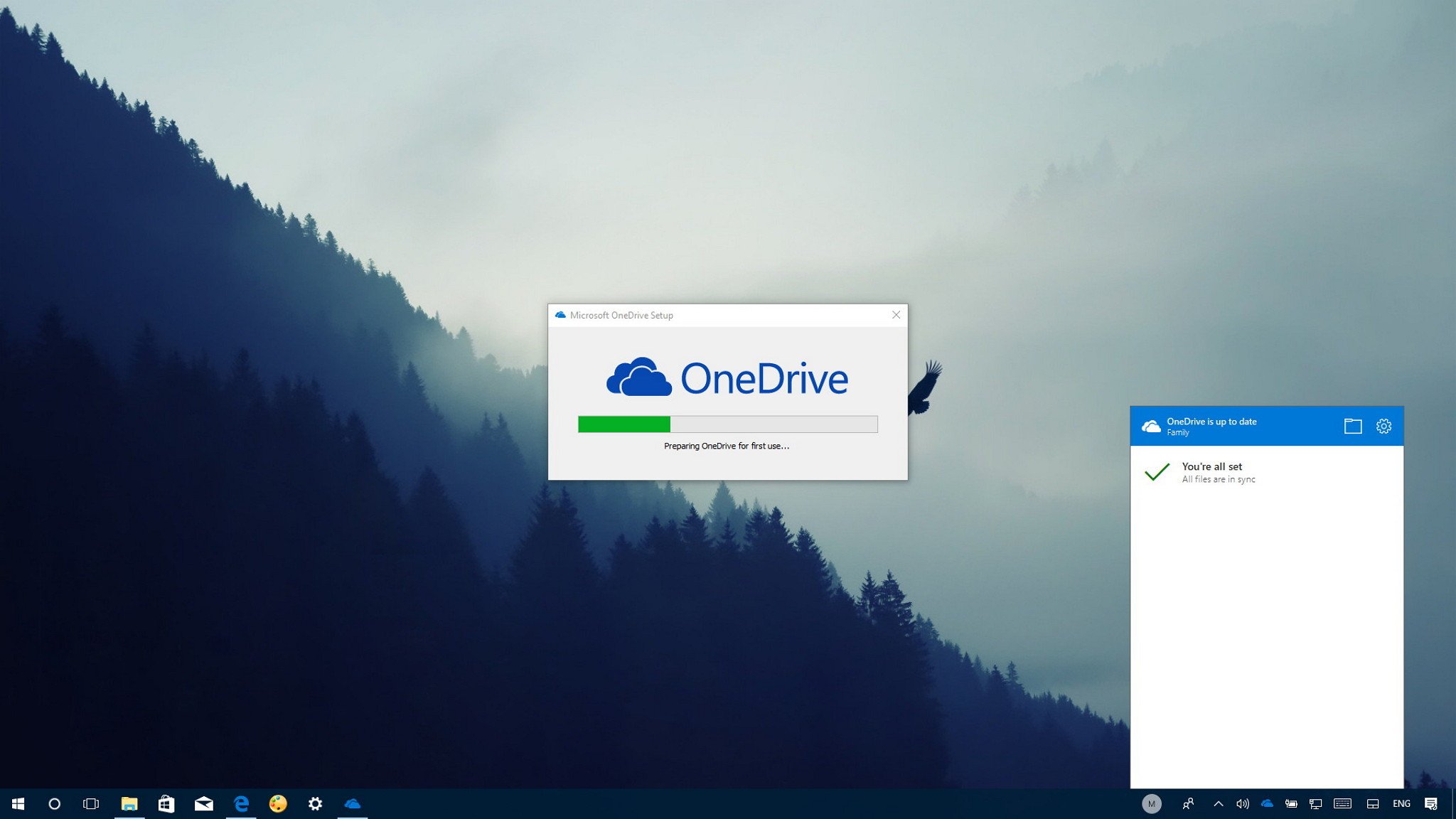
Starting with the Windows 10 Fall Creators Update, OneDrive gets a new feature called "Files On-Demand," which lets you access your entire catalog of files stored in the cloud with File Explorer without having to download them and use local storage on your device.
In other words, OneDrive Files On-Demand is very similar to what placeholders used to be and Microsoft later deprecated, but that feature now works more intelligently.
Unfortunately, after upgrading to the new version of Windows 10, some users have been reporting that the feature is nowhere to be found. Although this may seem like a problem, it appears that Microsoft is rolling out Files On-Demand slowly and not everyone will it immediately.
In this Windows 10 guide, we walk you through the easy steps to get OneDrive Files On-Demand after upgrading to the Fall Creators Update.
How to install OneDrive Files On-Demand
You're probably not getting the feature because the upgrade process didn't install the latest version of the OneDrive client, and in order to use Files On-Demand you must have version 17.3.7064.1005 or later.
To get OneDrive Files On-Demand use these steps:
- Download the latest available OneDrive client.
- Double-click the OneDriveSetup.exe file to install new client.
- Restart your computer.
- Open Start.
- Search for OneDrive and click the result to launch the app.
- Follow the on-screen directions to complete the setup as necessary.
- Right-click the OneDrive (cloud) icon in the notification area, and select Settings.
- On the "Settings" tab, you should now see the Files On-Demand section, and make sure the Save space and download files as you use them option is checked to enable the feature.
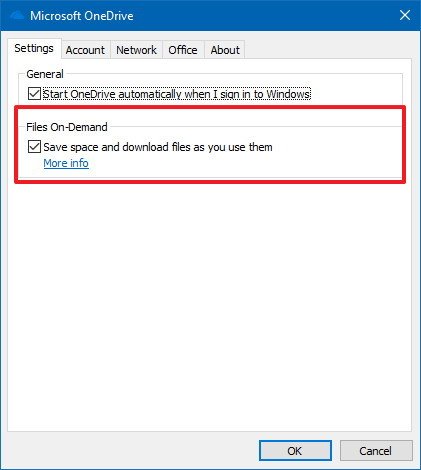
Once you complete these steps, OneDrive Files On-Demand will be enabled on your device running the Windows 10 Fall Creators Update. You can check out our guide to learn more about this feature.
Get the Windows Central Newsletter
All the latest news, reviews, and guides for Windows and Xbox diehards.
More Windows 10 resources
For more helpful articles, coverage, and answers to common questions about Windows 10, visit the following resources:
- Windows 10 on Windows Central – All you need to know
- Windows 10 help, tips, and tricks
- Windows 10 forums on Windows Central
Mauro Huculak has been a Windows How-To Expert contributor for WindowsCentral.com for nearly a decade and has over 15 years of experience writing comprehensive guides. He also has an IT background and has achieved different professional certifications from Microsoft, Cisco, VMware, and CompTIA. He has been recognized as a Microsoft MVP for many years.

