How to make the EgisTec ES603 fingerprint reader work with Windows Hello

The EgisTec ES603 is an affordable fingerprint reader (at just $14) that can work with Windows Hello in Windows 10, but it doesn't work with Microsoft's security feature out-of-the-box. Thankfully, it's a relatively easy fix to get the two working together and your fingerprints logging you in on a daily basis.
The ES603 doesn't work right away with Windows Hello because a compatible driver doesn't come preinstalled in Windows 10. If you just plug the fingerprint reader into a USB port, you'll notice that Windows Hello will not be an option under Control Panel's sign-in options. Here's how to make the two work together for peaceful and easy log-in harmony:
Your EgisTec ES603 might have come with a CD containing drivers and software for it. Throw it out, we're going to get the latest version from online. Oddly enough, EgisTec hasn't made their drivers available on their own website, but you can get it from any of the PC manufacturers that have built their tech into their laptops. We're going to use Acer's copy of the driver for the TravelMate P446-M — don't worry, this driver will work just fine regardless of what computer you're using.
- Head to the Acer support website in your browser of choice.
- Under "Or select my product from a list", choose notebook.
- Select TravelMate in the next column.

- Scroll down the third list and select "TravelMate P446-M".
- Download the Fingerprint Driver by STMicro.
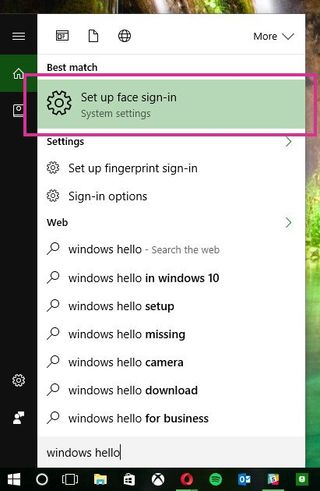
- Install the downloaded driver.
- Open Cortana (Windows Key + Q).
- Type in "Windows Hello".
- Select "Set up face sign-in".

- Select "Add" under Fingerprint.
- Run through the Windows Hello wizard.
You should now be all set and ready to start scanning. Give it a go by signing out and trying to use the reader.
Remember it requires a swipe motion and won't work if you simply rest your finger on the device itself. It takes some time getting used to it, and you will likely fail at scanning your own finger a occasionally. Fall back on your set security PIN should Windows lock you out over too many failed attempts.
Get the Windows Central Newsletter
All the latest news, reviews, and guides for Windows and Xbox diehards.

Rich Edmonds was formerly a Senior Editor of PC hardware at Windows Central, covering everything related to PC components and NAS. He's been involved in technology for more than a decade and knows a thing or two about the magic inside a PC chassis. You can follow him on Twitter at @RichEdmonds.