
Start backgrounds are probably one of the more interesting changes we’ve seen in Windows Phone 8.1. It’s another step Microsoft has made to allow users to customize and make their Windows Phone experience unique and personal. We happen to be very big fans of the Start backgrounds and have seen the community respond to them positively as well. A lot of you were timid and curbed your enthusiasm when Start backgrounds leaked a month ago, but the response after actually using it has been the opposite.
Today we’re going to highlight some tips, apps, resources and images to make Windows Phone truly beautiful with a unique Start background.
How do I change my Start background?
It’s pretty easy, but you might not know how to add an image as a Start background. Just go to settings > start + theme > choose Start background photo and voilà, your Start background is up and running.
What kind of images make a beautiful Start background?
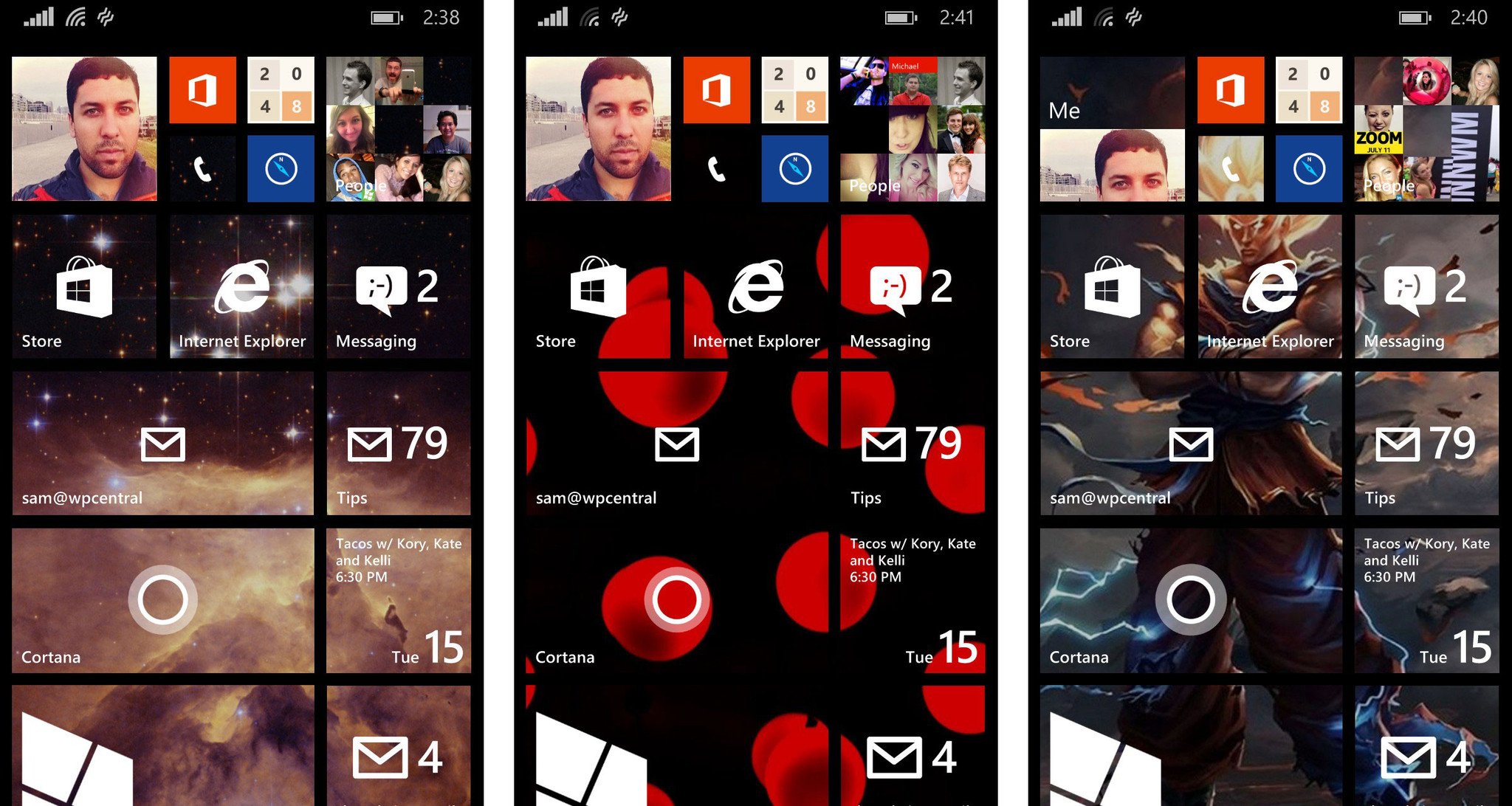
These aren’t rules, just guidelines we’ve been thinking about to make select some really great images for beautiful Start backgrounds. You’re going to want an image that isn’t busy. And by busy we mean an image that takes it easy on the contrast and amount of details. Like the metro design language, you’re going to want so select images that are relatively simple and clean. Less really is more.
Of course that’s just what we’re finding that we like. Play around and see what works for your Start screen and layout. Up above you'll see the left and middle images as good examples, but avoid those Dragon Ball Z characters on the right ;)
Clump translucent Live tiles together for beautiful Start screen
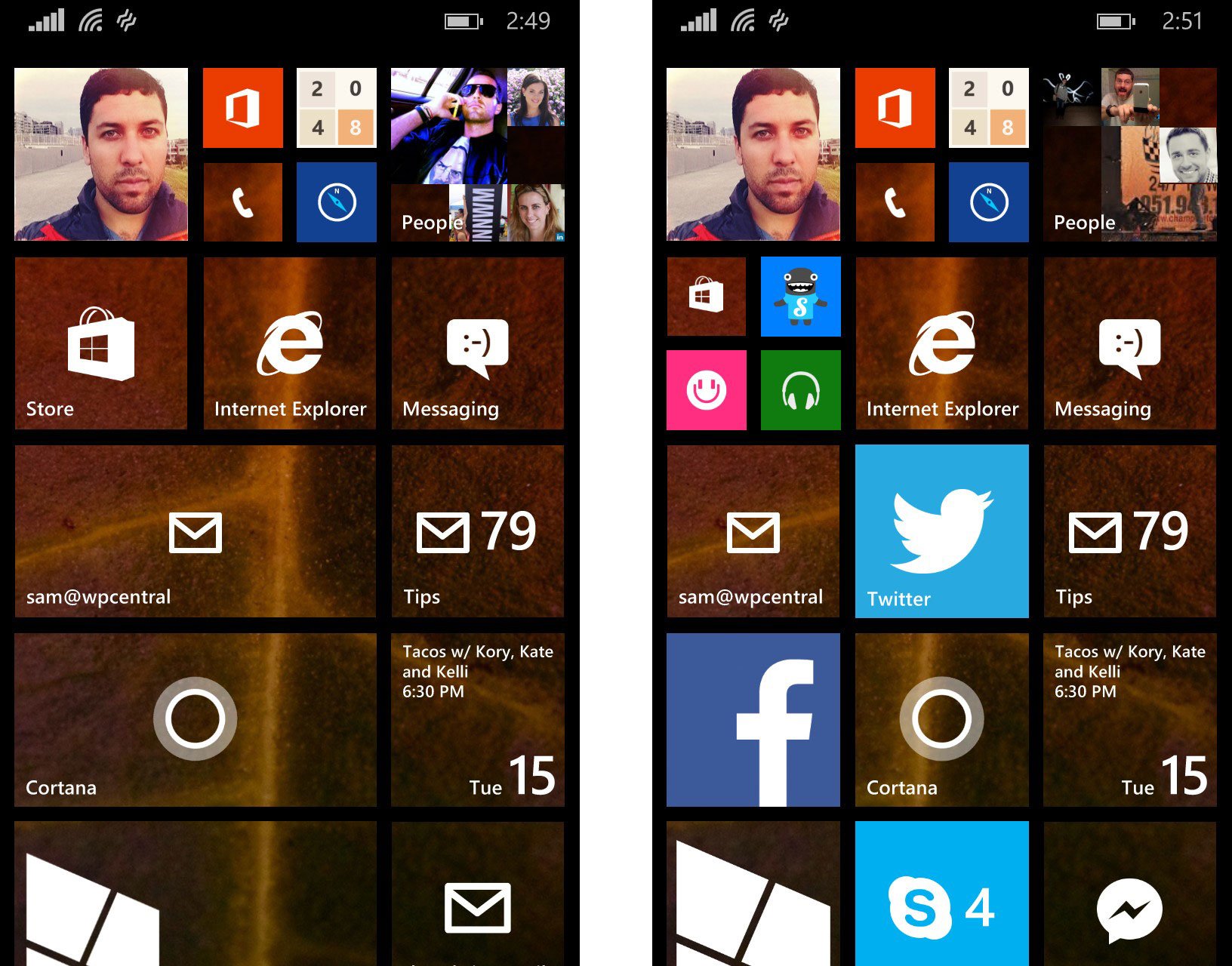
This is pretty weird, but we’re finding ourselves rearranging our Start screens to work with the background images more. To get a really beautiful Start screen you’re going to want to move your Live tiles around and group translucent tiles together. Going forward we think a lot of developers will want to enable the functionality and rework their logo to work with the effect.
To get a really beautiful Start screen put groups of translucent Live tiles together. That doesn’t mean you need to just automatically put every single clear Live tile towards the top and relegate your opaque Live tiles to the bottom. We’re just suggesting that groups of translucent Live tiles will give you a better picture of your Start screen and we happen to think that looks really good. It can be as simple as a row of translucent Live tiles between sets of opaque ones, but it’ll dramatically make your Start screen pop. Up above you'll see the image on the left has been a good example of how Start backgrounds look when you clump translucent tiles together. The right? Not so good looking.
Get the Windows Central Newsletter
All the latest news, reviews, and guides for Windows and Xbox diehards.
Use apps to get images for your Start backgrounds
There are going to be a ton of different ways to find images for your Start background. Here are a three apps for Windows Phone 8.1 that’ll help you make some a stunning Start screen. Feel free to share any app suggestions in the comments below!
PolyScreen
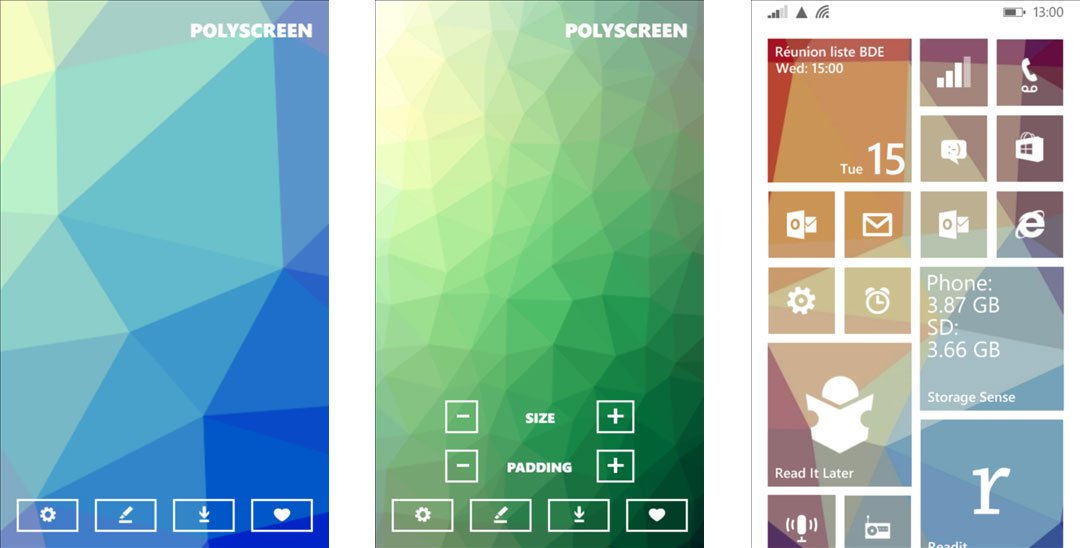
This is a brand new app in the Windows Phone Store that we found from this post on Reddit. You can use PolyScreen to generate wallpapers stylized with the low-poly look that’s been popular lately. The app is simple, but can produce some really neat images for your Start background. You can control the size, padding and color to create low-poly images. Download PolyScreen from the Windows Phone Store. (Free)
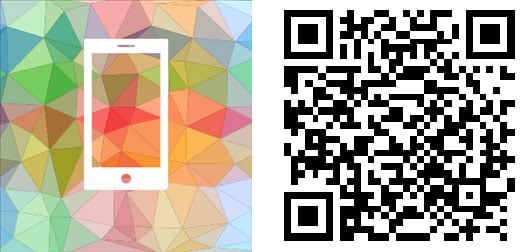
Start Screen Customizer
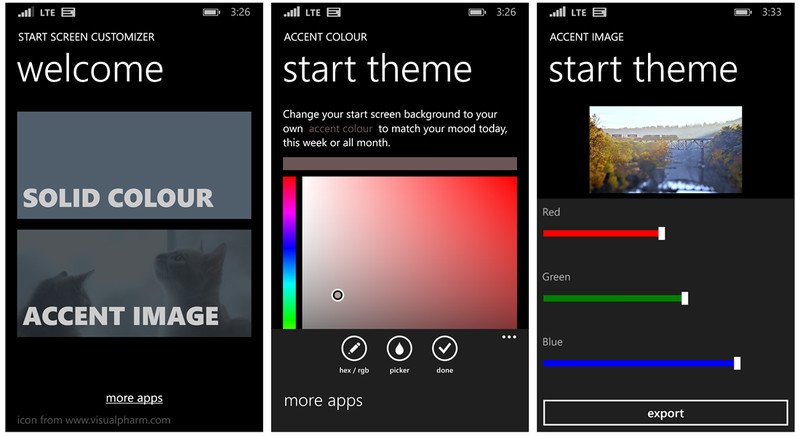
This is another new app for Windows Phone 8.1 users to get creative with their Start screen. The app allows you to create either solid color images or gradient images. You can also edit your own photos to make them work better on the Start screen. For example, you can add a blur and add a color hue to a photo you’ve taken to make it look better on your Start screen and not contrast so much. Download Start Screen Customizer from the Windows Phone Store. (Free)
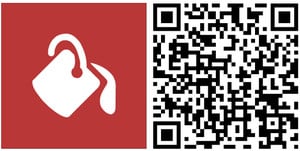
Zedge - Wallpapers and ringtones
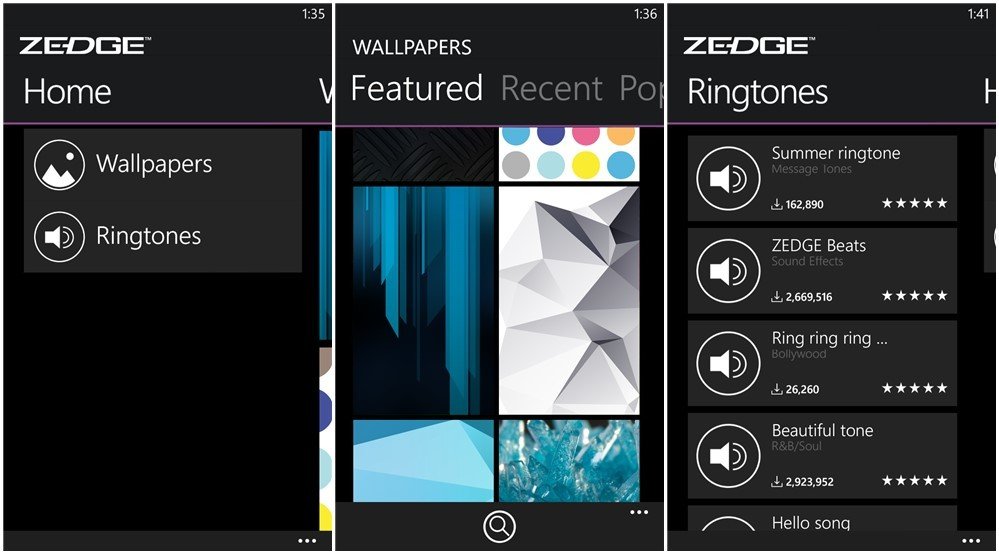
This app just joined Windows Phone last week and we’re already pretty big fans. Zedge (www.zedge.net) is a popular source of over 300 million ringtones and wallpapers. The wallpapers in Zedge are all over the map, but we’ve found some quality images that look great on our Start screen. Download Zedge from the Windows Phone Store. (Free).
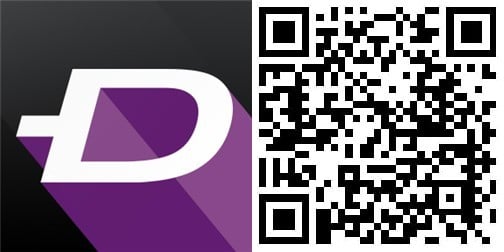
Head to the Windows Phone 8.1 forums for Start backgrounds
There’s no way we’re not going to plug you, our community. There’s a thread in the Windows Phone 8.1 forums dedicated just to covering wallpapers and images that look great as Start backgrounds. The thread is a great place share your own wallpapers and images. It’s also great for inspiration and to check out how other people are getting creative with Start backgrounds on Windows Phone 8.1.
Head to the Windows Phone Central forums to check that thread out!
Great Start backgrounds from the community
Curious what images folks like Ben Rudolph, Major Nelson, and Daniel Rubino are using on their Start screen? Of course you are. Check out some screenshots below from some heavyweights in our community.
Daniel Rubino's Start screen - Source
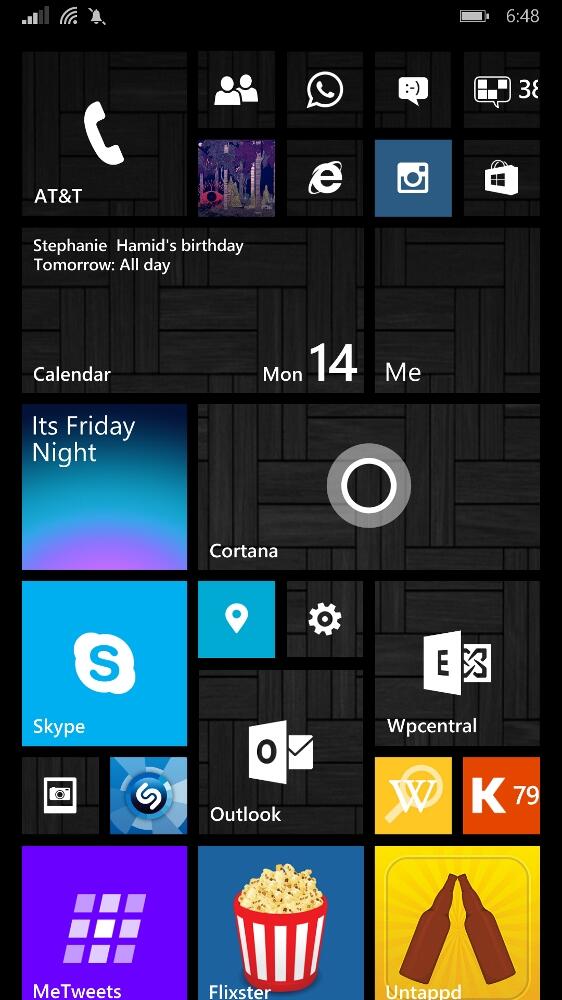
Major Nelson's Start screen - Source
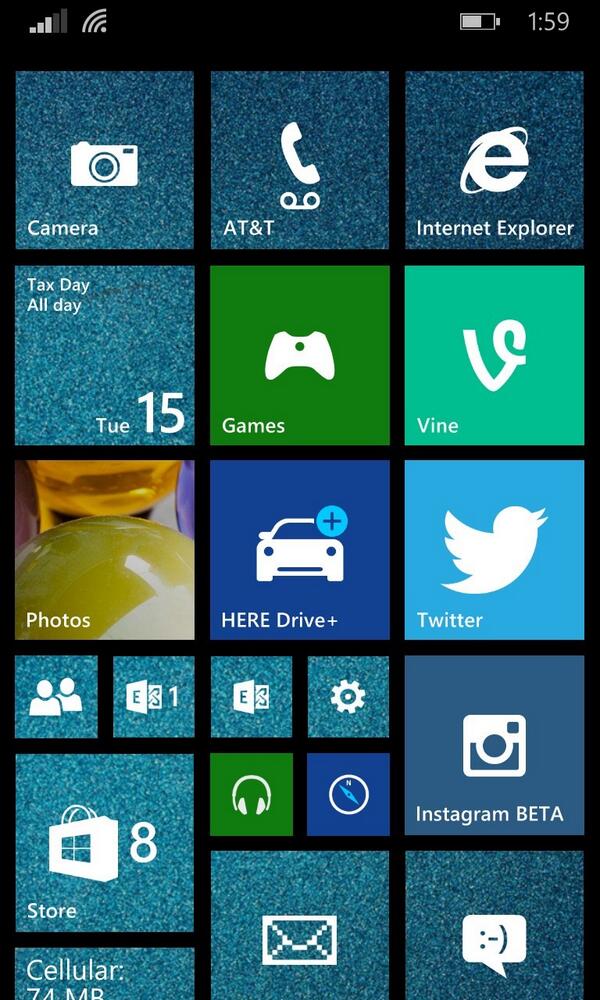
Ben Rudolph's Start screen - Source
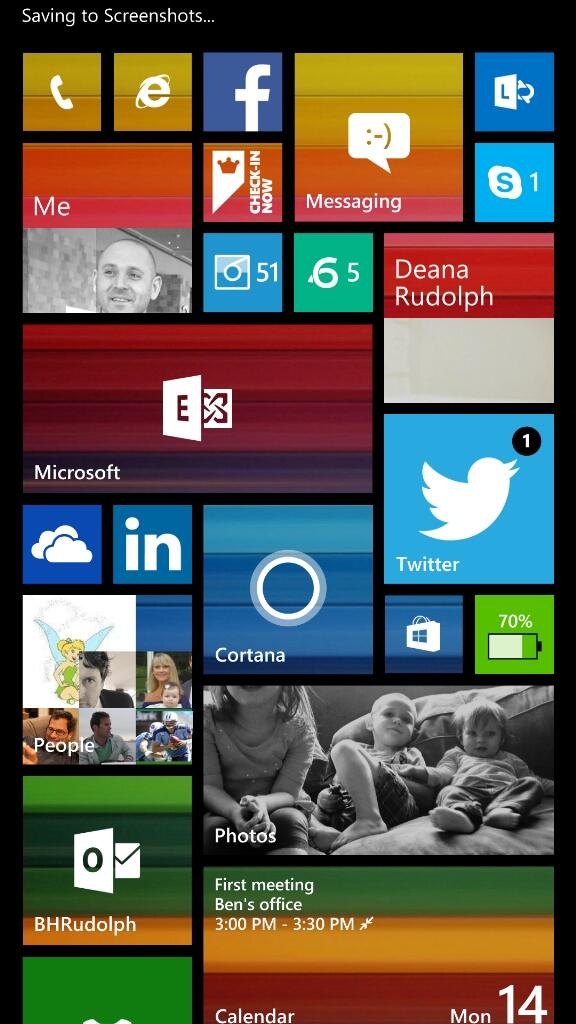
Daniel Gary's Start screen - Source
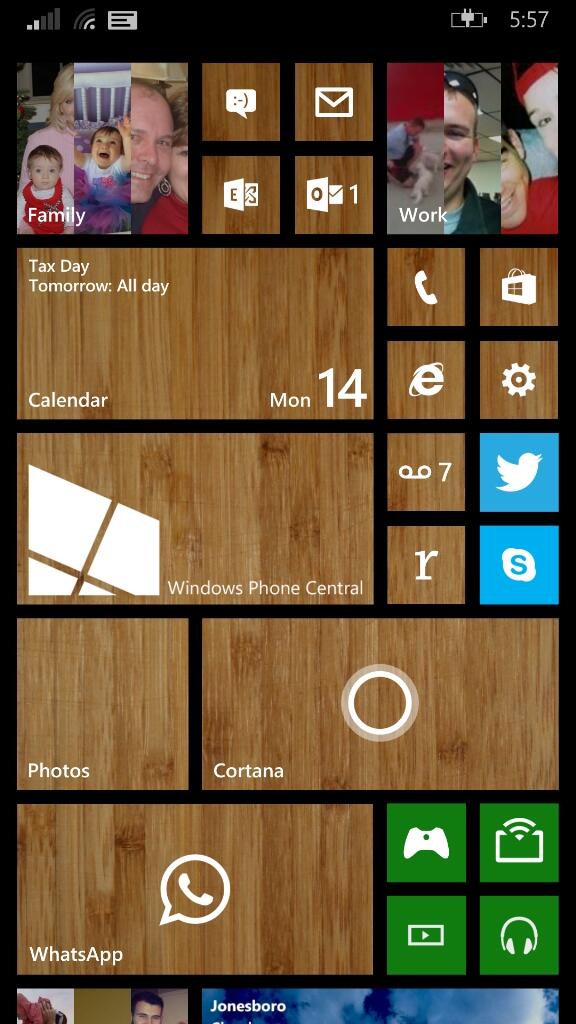
Mary Jo Foley's Start screen - Source
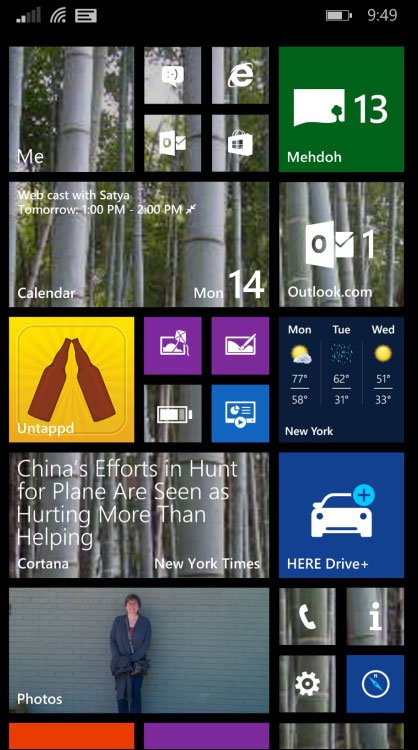
Your turn
Now we want to know what you think about Start backgrounds in Windows Phone 8.1. We also want to hear your thoughts on how to make truly beautiful Start screens. Share your favorite wallpaper apps too. The comments are yours, so long as you talk about Start backgrounds ;)

