How to force Windows 10 to set apps as default
Is Settings not letting you set apps as default? In this guide, we'll show you the steps to get around this problem on Windows 10.
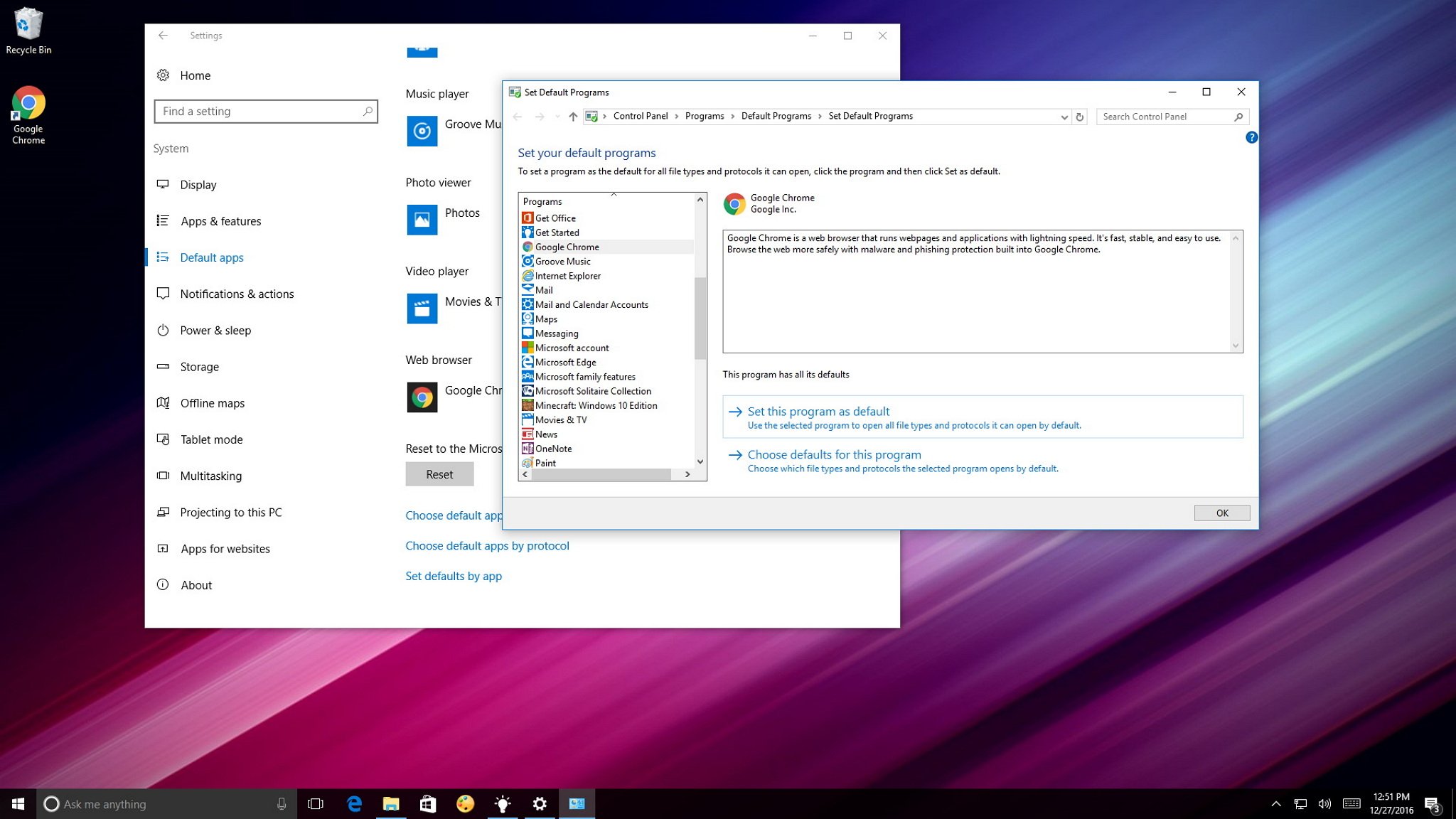
Windows 10 bundles a number of default apps, including Microsoft Edge, Groove Music, and Movies & TV as your default web browser, music, and video player — just to name a few. Although, if you prefer to have other apps as default, you can use the Settings app, sometimes the new configuration won't apply, or you may even get an error that won't let you set your own default programs.
Indeed, it's something that Microsoft has to spend more time trying to fix, but there is a workaround to this problem. You can simply use Control Panel to set your apps as default.
In this Windows 10 guide, we'll walk you through the easy steps to set default apps using Control Panel when the Settings app fails to apply your configurations.
How to set default apps on Windows 10 using Control Panel
Assuming that you have already tried to set a particular app as default, but the Settings app on Windows 10 isn't applying the changes or an error appears, do the following:
- Open Settings.
- Click on System.
- Click on Default apps.
- Click on Set defaults by app.
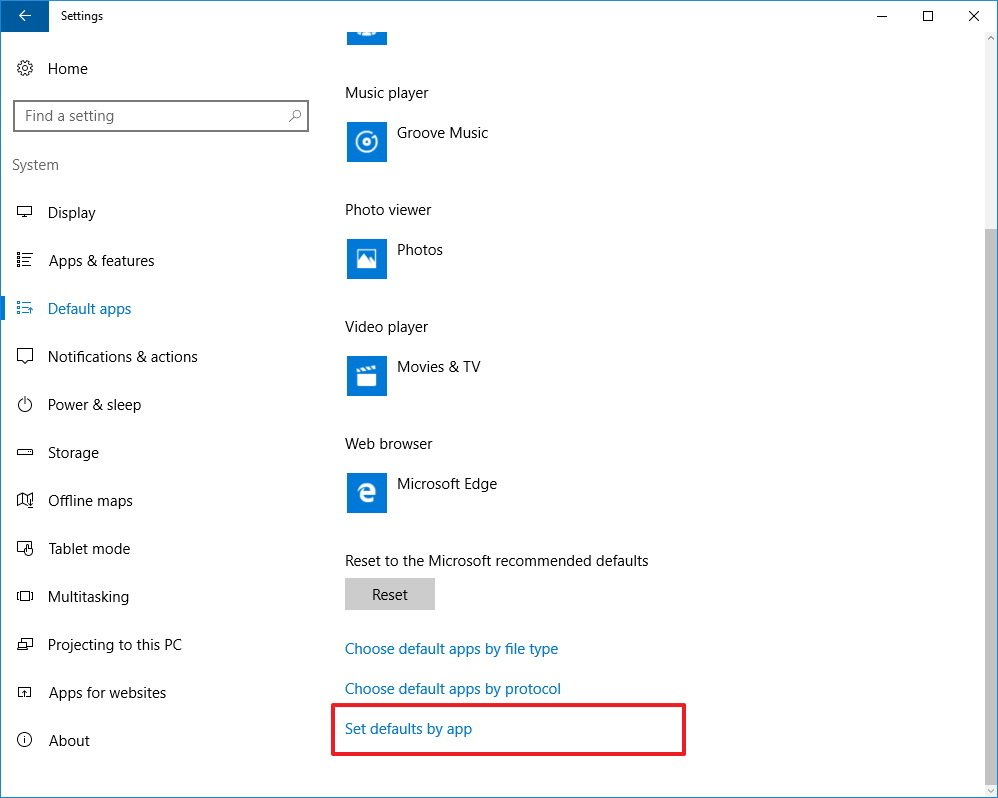
- Control Panel will open on Set Default Programs.
- On the left, select the app you want to set as default.
- On the right, click Set this program as default to have the app control by default all the file formats the app was designed to support.
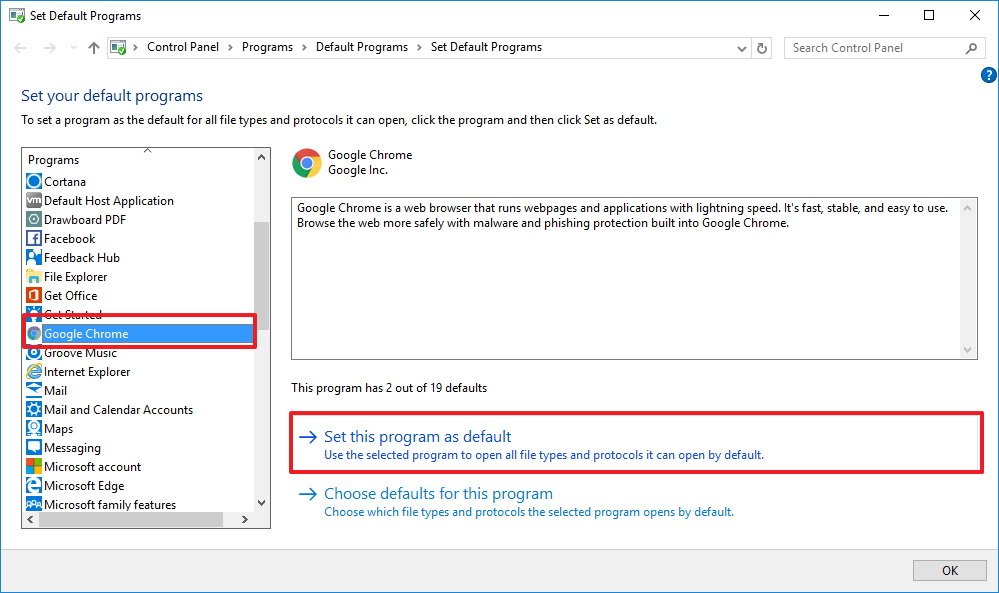
- Click OK.
- Close Control Panel to complete the task.
If you only want to set an app a default for certain file types, you can follow the same steps, but on step 7 select the Choose defaults for this program, and the extension your app should handle.
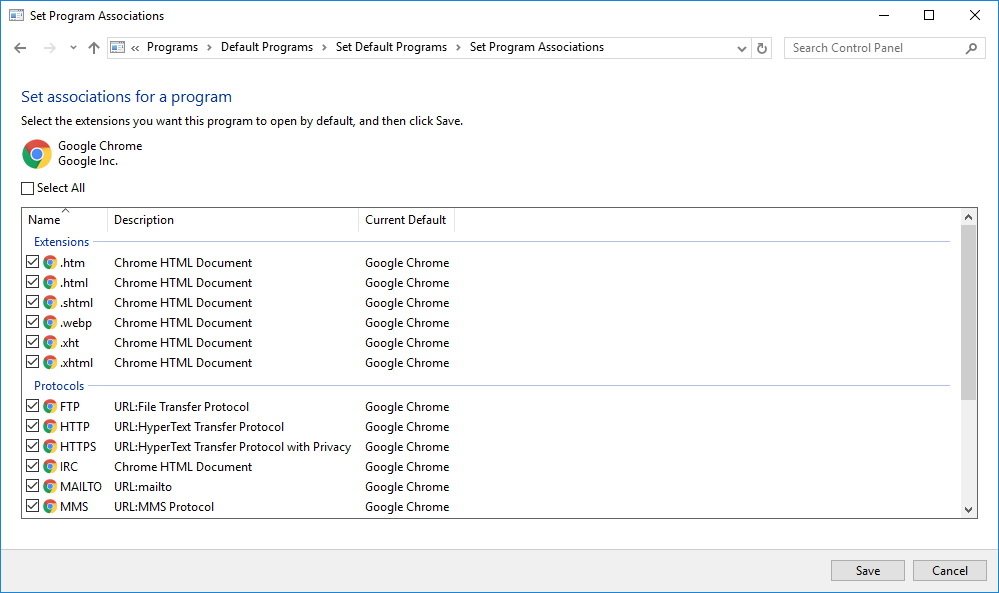
How you ever encounter a problem trying to set an app as default on Windows 10? Tell us in the comments below.
More Windows 10 resources
For more help articles, coverage, and answers on Windows 10, you can visit the following resources:
Get the Windows Central Newsletter
All the latest news, reviews, and guides for Windows and Xbox diehards.
- Windows 10 on Windows Central – All you need to know
- Windows 10 help, tips, and tricks
- Windows 10 forums on Windows Central
Mauro Huculak has been a Windows How-To Expert contributor for WindowsCentral.com for nearly a decade and has over 15 years of experience writing comprehensive guides. He also has an IT background and has achieved different professional certifications from Microsoft, Cisco, VMware, and CompTIA. He has been recognized as a Microsoft MVP for many years.

