How to fix Wi-Fi connection problem with 5GHz networks on Surface
Can't connect your Surface to a 5GHz wireless network? Then you're probably using the newest Marvell wireless driver, and this is how you can get around the problem on Windows 10.
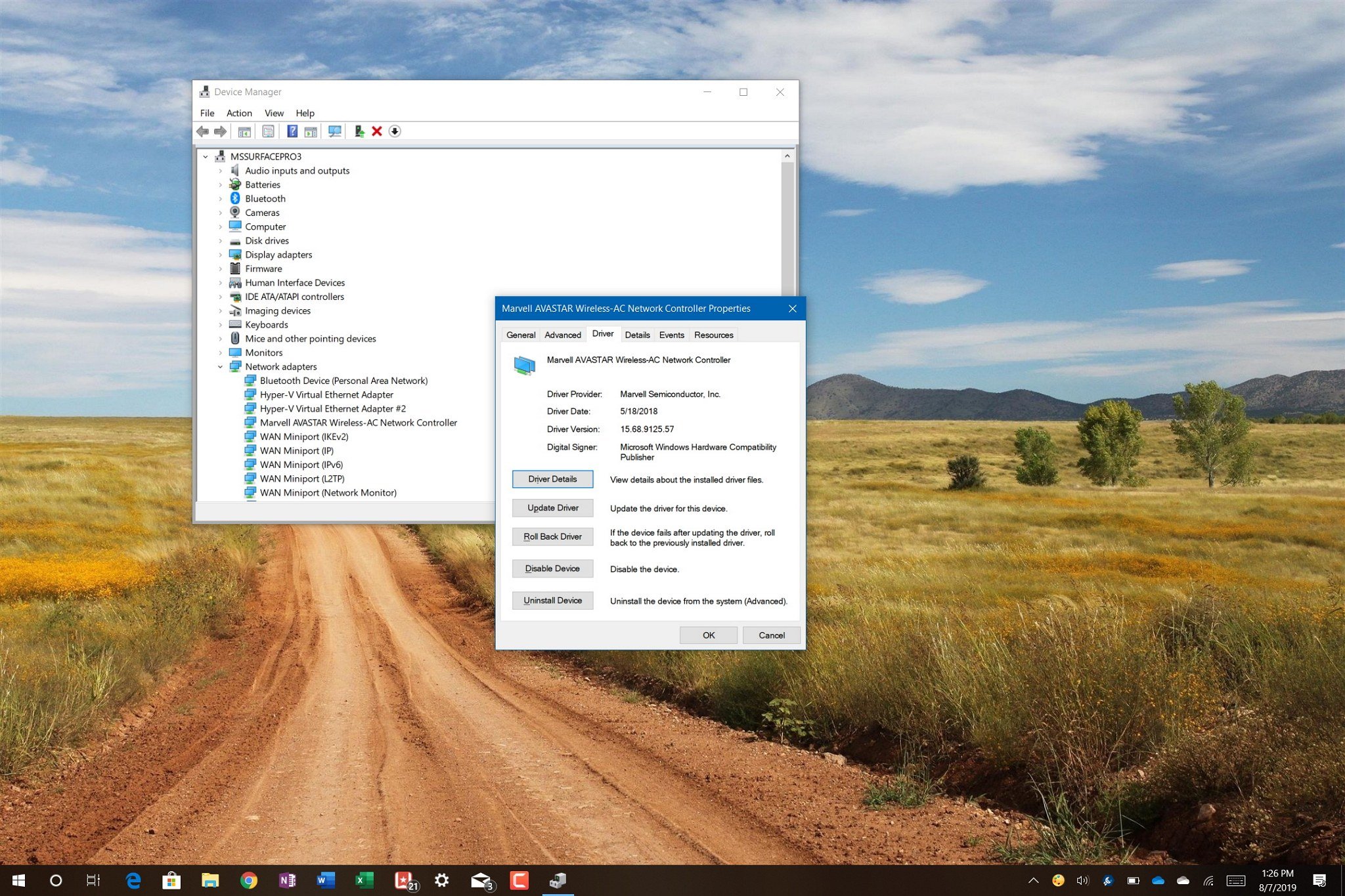
If you're getting an "Unable to conntect to this network" error message with a 5GHz Wi-Fi network after installing the latest update on your Surface Book, Surface Laptop, or Surface Pro 5th Gen, you're not the only one. According to various users reports at the Microsoft forums and Reddit, the new Marvell Semiconductor, Inc. – Net – 15.68.17013.110 driver for the Surface Wi-Fi adapter is breaking the connection with wireless networks using the 5GHz band, leaving users with access only to the much slower 2.4GHz band.
The problem appears only to be affecting a small portion of Surface owners, and if you're one of them, the workaround to mitigate the issue (until Microsoft releases a permanent fix) is to rollback the Marvell driver to the previous version.
In this Windows 10 guide, we'll walk you through the steps to roll back to the previous version of the Marvell AVASTAR Wi-Fi driver on Surface devices to fix connectivity to 5GHz band networks.
How to reinstall older Wi-Fi driver on Surface
To remove the problematic Wi-Fi driver to temporarily fix the connectivity problem to a 5GHz wireless network, use these steps:
- Open Start.
- Search for Device Manager and click the top result to open the experience.
- Expand the Network adapters branch.
- Right-click the wireless adapter (Marvell AVASTAR Wireless-AC Network Controller) with the problem and select the Properties option.
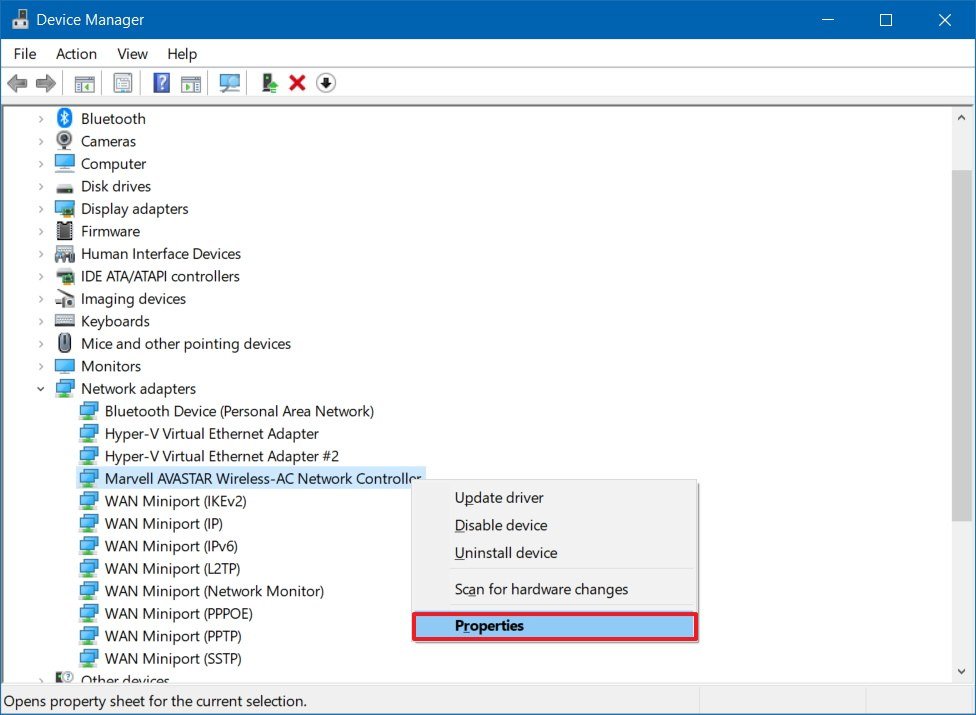
- Click on the Driver tab.
- Click the Roll Back Driver button.
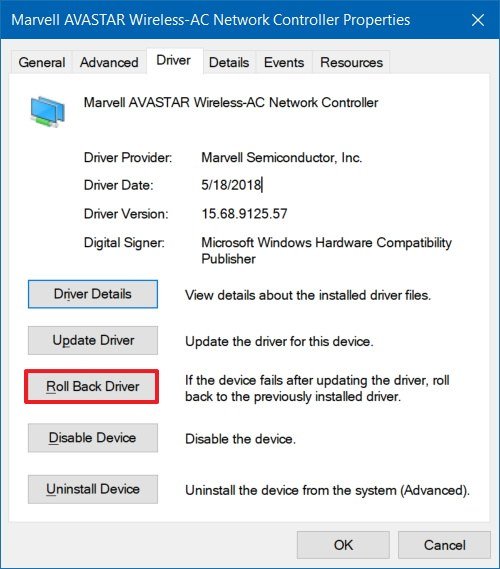
- Select one of the reasons you're rolling backup.Quick note: If you want you can select the For another reason option, and describe the problem:" Connecting to 5GHz network results in Unable to connect to this network" error message.
- Click the Yes button.
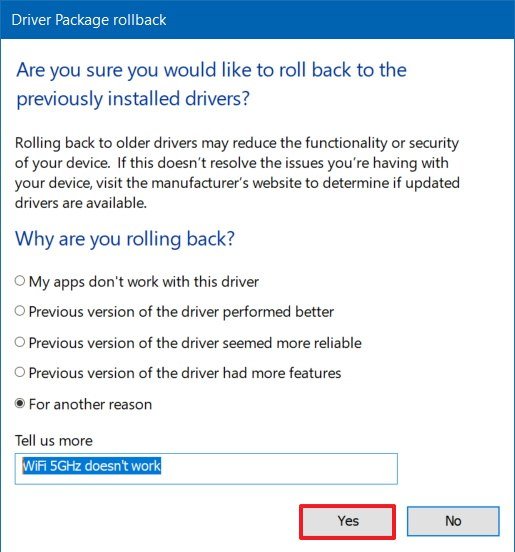
- Click the Yes button again to restart your Surface.
Once you complete the steps, the "Marvell Semiconductor, Inc. – Net – 15.68.17013.110" will be removed and the previous version of the driver will install automatically give access back to the 5GHz wireless network. Using the process will also prevent Windows Update from reinstalling the same driver again, but in future updates, a new version of the driver may download and install automatically.
Mauro recommends all these affordable accessories
Hi, I'm Mauro Huculak, Windows Central's help and how-to guru. I wrote the post you're reading now, and I know the Windows OS inside and out. But I'm also a bit of a hardware geek. These are some of the affordable gadgets on my desk today.

Logitech MX Master Wireless Mouse ($72 at Amazon)
Get the Windows Central Newsletter
All the latest news, reviews, and guides for Windows and Xbox diehards.
I know mice, and this is the one I use every day. The MX Master is a wireless high-precision mouse that's very comfortable to use and has many great features, including the ability to connect with multiple devices, an infinite scroll wheel, back and forward buttons, all of which you can customize.

Ktrio Extended Gaming Mouse Pad ($12 at Amazon)
If you spend a lot of time typing, your palms and mouse will leave tracks on your desk. My solution was to start using gaming mouse pads, which are big enough for you to use the keyboard and the mouse comfortably. This is the one I use and recommend.

Supernight LED light strip ($20 at Amazon)
You could just use a regular light bulb in your office, but if you want to add some ambient lighting with different colors, an RGB LED strip is the way to go. This one is Mauro-approved.
Mauro Huculak has been a Windows How-To Expert contributor for WindowsCentral.com for nearly a decade and has over 15 years of experience writing comprehensive guides. He also has an IT background and has achieved different professional certifications from Microsoft, Cisco, VMware, and CompTIA. He has been recognized as a Microsoft MVP for many years.

