How to fix the vertical-stripe color issue affecting displays on Windows 10 May 2019 Update
Are you seeing vertical stripes on gradient colors after installing the May 2019 Update? It's a problem with Windows 10, but you can get around this issue with these instructions.
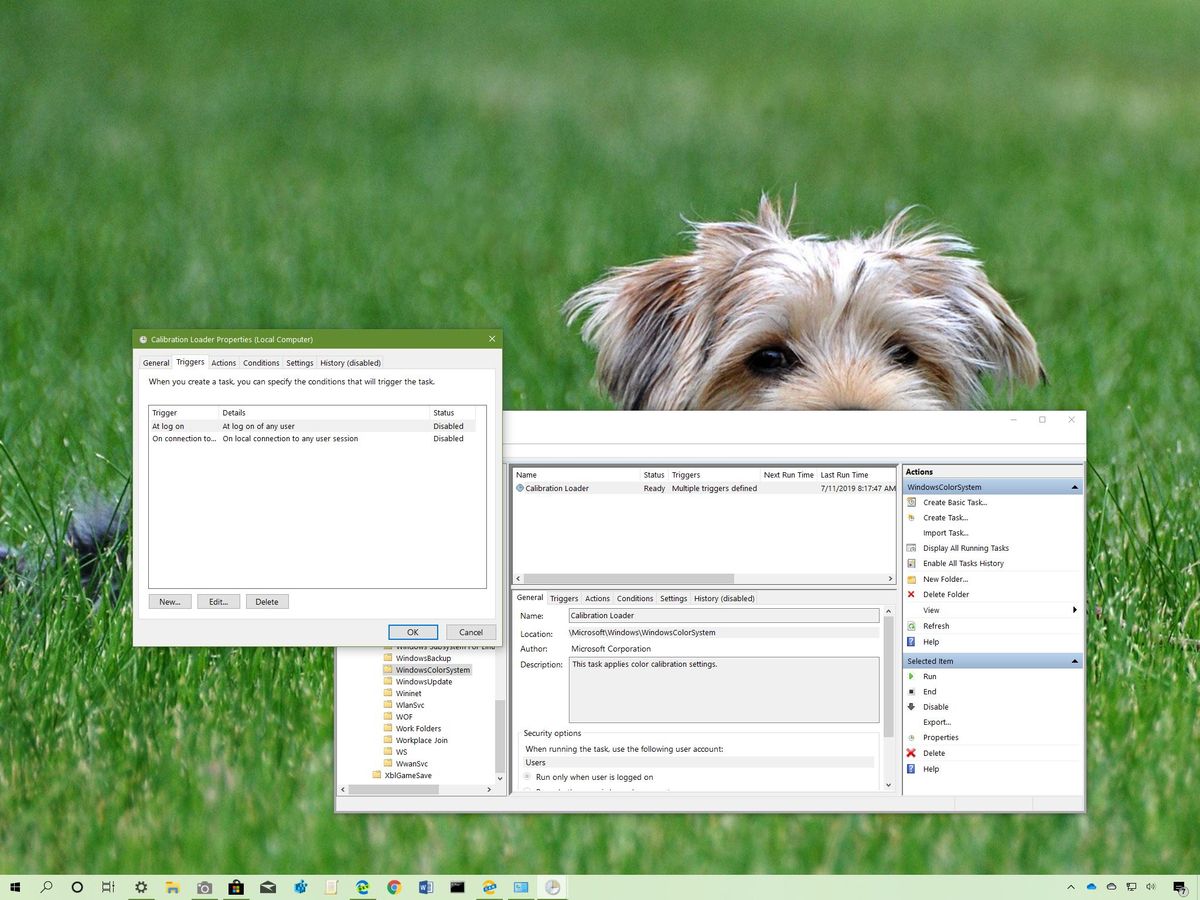
Users running the Windows 10 May 2019 Update seem to be facing a bug that is causing displays to render colors incorrectly, even though, a recent update should have fixed the problem.
According to a support page from a computer display manufacturer called Eizo and various user reports on Reddit (WinterBrave) (efreetcs), after installing the May 2019 Update, color tones don't render correctly, causing a banding (vertical stripes) effect despite the graphics hardware or monitor you use.
It's unclear the exact source of the problem, but it would appear that there is an issue with the Windows Calibration Loader that's conflicting with the graphics driver making gradients not look smooth.
Although the problem won't affect the ability to use a device for most people, it's a problem for professionals and anyone working with videos and images on Windows 10. If you're affected by this color reproduction issue, there's a workaround that involves disabling a related task using the Task Scheduler that will mitigate the problem until a permanent fix is available.
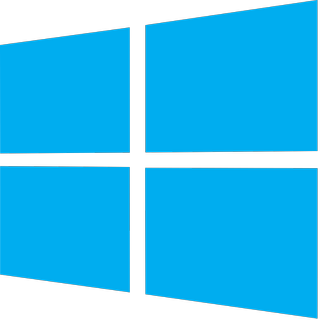
Windows 10 May 2019 Update full reviewHow to get the May 2019 Update ASAPMay 2019 Update common problems and how to fix themFull list of changes in the May 2019 UpdateAll of our May 2019 Update resources in one place
In this Windows 10 guide, we walk you through two workarounds to fix the vertical stripe (banding) effect when viewing gradient colors after upgrading to the May 2019 Update.
- How to fix color reproduction problems using Task Scheduler
- How to fix color reproduction problems removing May 2019 Update
How to fix color reproduction problems using Task Scheduler
Until Microsoft releases a permanent fix, if you work editing videos and images, you can use these steps to mitigate issues with vertical stripes (banding) in gradient colors on Windows 10:
- Open Start.
- Search for Task Scheduler and click the top result to open the app.
- Browse the following path:
Task Scheduler Library > Microsoft > Windows > WindowsColorSystem - Right-click the Calibration Loader task on the right side and select the Properties option.
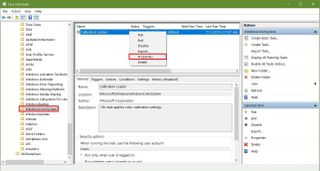
- Click the Triggers tab.
- Select the At log on trigger.
- Click the Edit button.
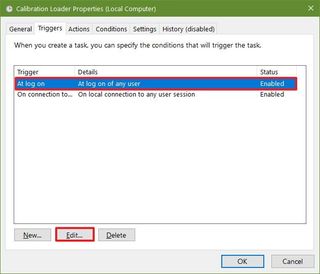
- Clear the Enabled option to disable the trigger.

- Click the OK button.
- Select the On connection to user session trigger.
- Click the Edit button.
- Click the Enabled option to disable the trigger.

- Click the OK button.
- Restart your computer.
Once you complete these steps, when viewing images with gradient colors, you should no longer see banding (vertical lines). However, the bug is likely to reappear if Windows 10 attempts to load the calibration service, which can happen when trying to adjust the display configuration. If this is the case, restarting the computer should remove the gradient reproduction problem.
Get the Windows Central Newsletter
All the latest news, reviews, and guides for Windows and Xbox diehards.
In our test, disabling the Calibration Loader task resolved the color reproduction issue with version 1903, as shown here:

When a permanent solution is available, you can revert the changes using the same instructions, but on steps No. 8 and No. 12 make sure to check the Enabled option.
How to fix color reproduction problems removing May 2019 Update
If the first workaround isn't working for you, and the recovery option is still available, you can rollback to the previous version of Windows 10 to get around the color problem with the May 2019 Update.
To restore the previous installation of Windows 10, use these steps:
- Open Settings.
- Click on Update & Security.
- Click on Recovery.
- Under the "Go back to a previous version of Windows 10" section, click the Get started button.

- Select any reason.
- Click the Next button.
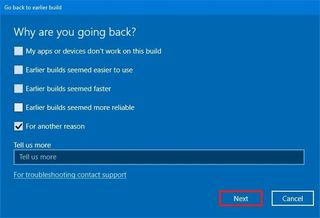
- Click the No, thanks button.
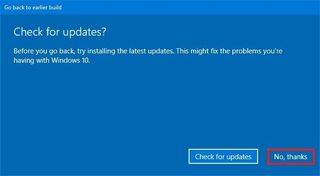
- Click the Next button.
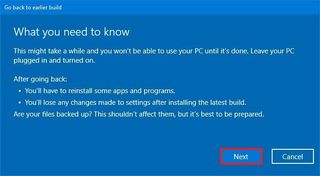
- Click the Next button again.

- Click the Go back to earlier build button.
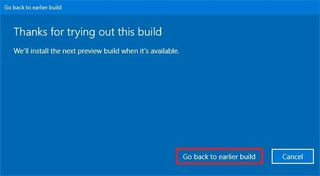
After completing the steps, you should wait until a permanent solution is available before installing the May 2019 Update again.
If you haven't yet installed the May 2019 Update, we recommended staying with your current version until you know the color issue has a permanent fix. In the case that you're using a version nearing the end of service, you can block the feature update using these steps.
Mauro recommends all these affordable accessories
Hi, I'm Mauro Huculak, Windows Central's help and how-to guru. I wrote the post you're reading now, and I know the Windows OS inside and out. But I'm also a bit of a hardware geek. These are some of the affordable gadgets on my desk today.

Logitech MX Master Wireless Mouse ($72 at Amazon)
I know mice, and this is the one I use every day. The MX Master is a wireless high-precision mouse that's very comfortable to use and has many great features, including the ability to connect with multiple devices, an infinite scroll wheel, back and forward buttons, all of which you can customize.

Ktrio Extended Gaming Mouse Pad ($12 at Amazon)
If you spend a lot of time typing, your palms and mouse will leave tracks on your desk. My solution was to start using gaming mouse pads, which are big enough for you to use the keyboard and the mouse comfortably. This is the one I use and recommend.

Supernight LED light strip ($20 at Amazon)
You could just use a regular light bulb in your office, but if you want to add some ambient lighting with different colors, an RGB LED strip is the way to go. This one is Mauro-approved.
Mauro Huculak has been a Windows How-To Expert contributor for WindowsCentral.com for nearly a decade and has over 15 years of experience writing comprehensive guides. He also has an IT background and has achieved different professional certifications from Microsoft, Cisco, VMware, and CompTIA. He has been recognized as a Microsoft MVP for many years.
