
The most recent upgrade to Windows 10 might have pulled a few tricks on your NVIDIA graphics card. Trying to open the NVIDIA Control Panel yields nothing but a blank stare from your PC.
Here's the problem: Windows Update thinks your NVIDIA driver is up to date, but in reality it is not. Here's how to download the latest graphics card driver and get NVIDIA Control Panel up and running again.
How to fix NVIDIA Control Panel not opening on Windows 10 Anniversary Update
- Right-click the Start button.
- Click Device Manager.
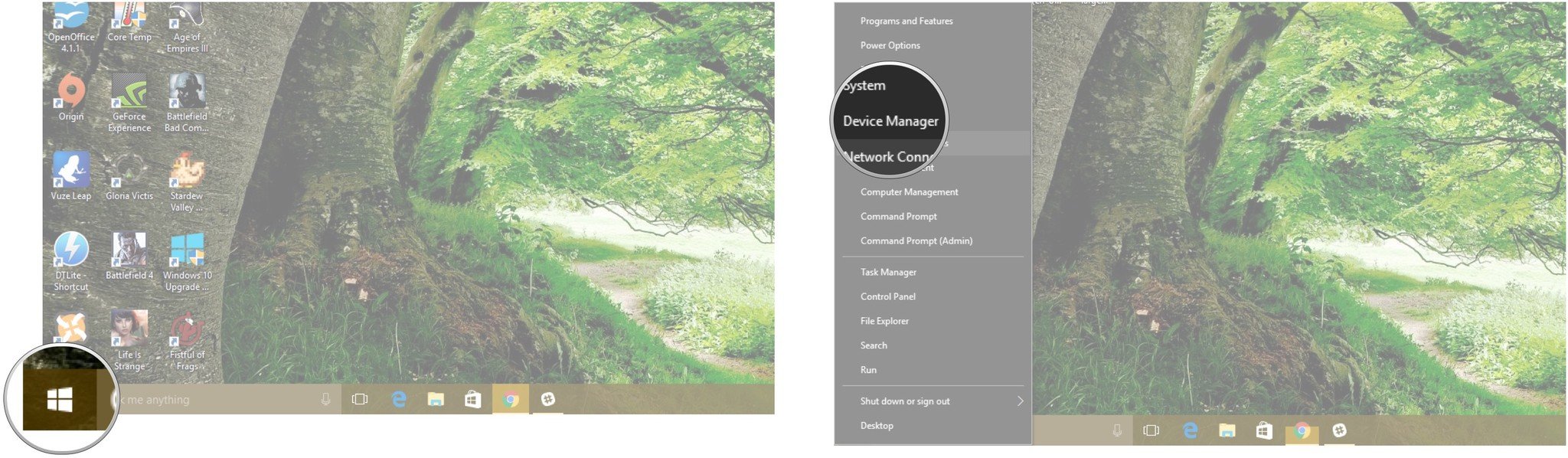
- Double-click Display adapters.
- Double-click your NVIDIA graphics card.
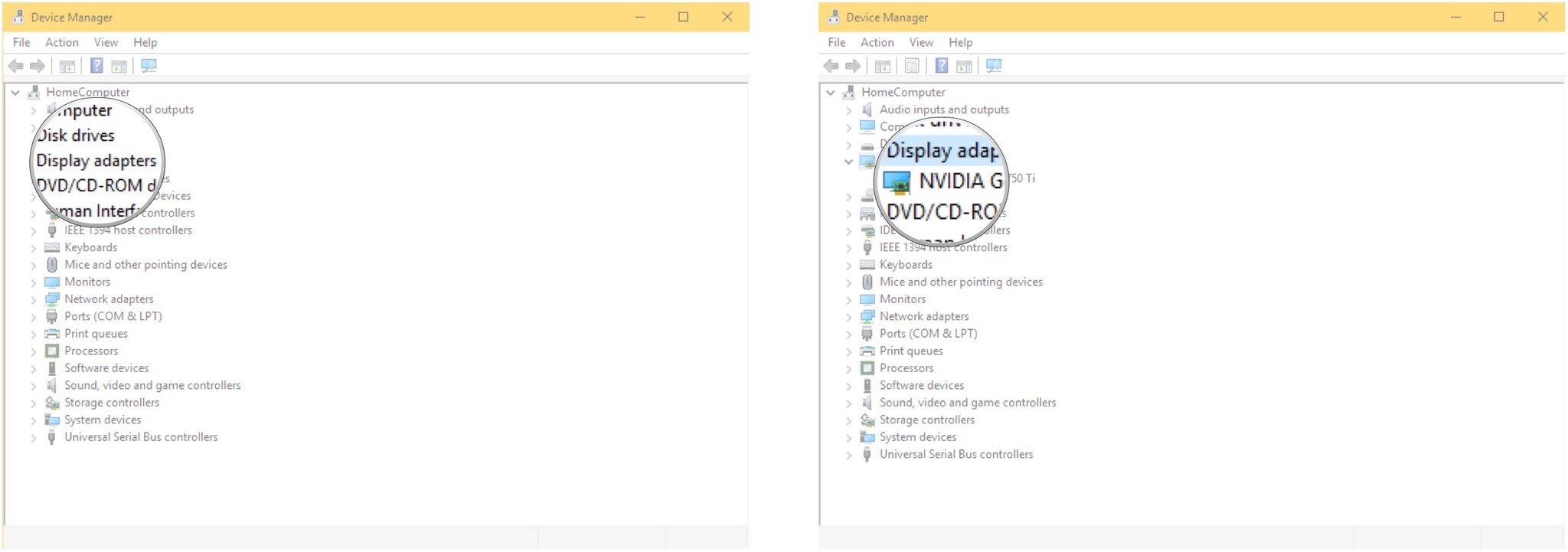
- Click the Driver tab at the top of the window.
- Click the Update Driver button.
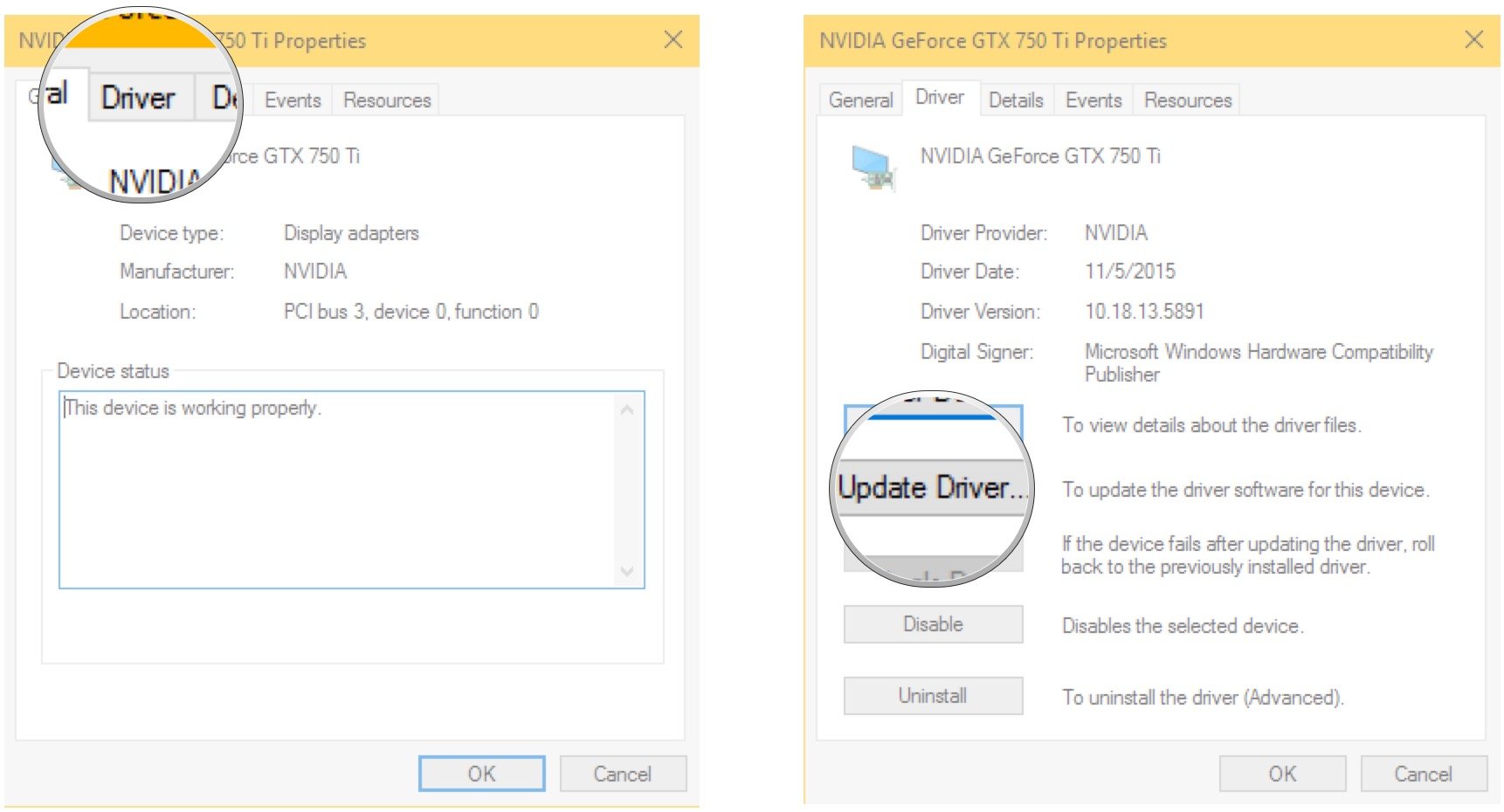
- Click Search automatically for updated driver software. Windows will search for and download a driver.
- Click Close when the download and install is complete.
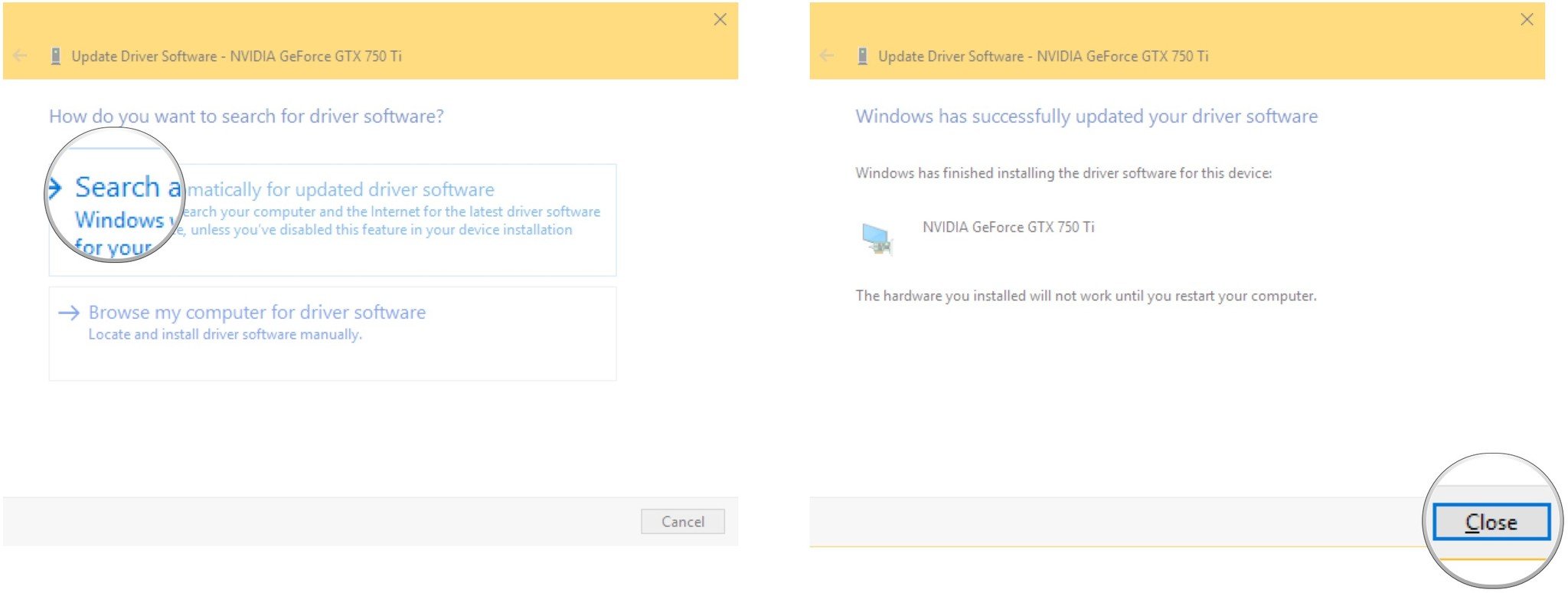
- Click the X in the top right corner of the Device Manager window.
- Click Yes to restart your computer.
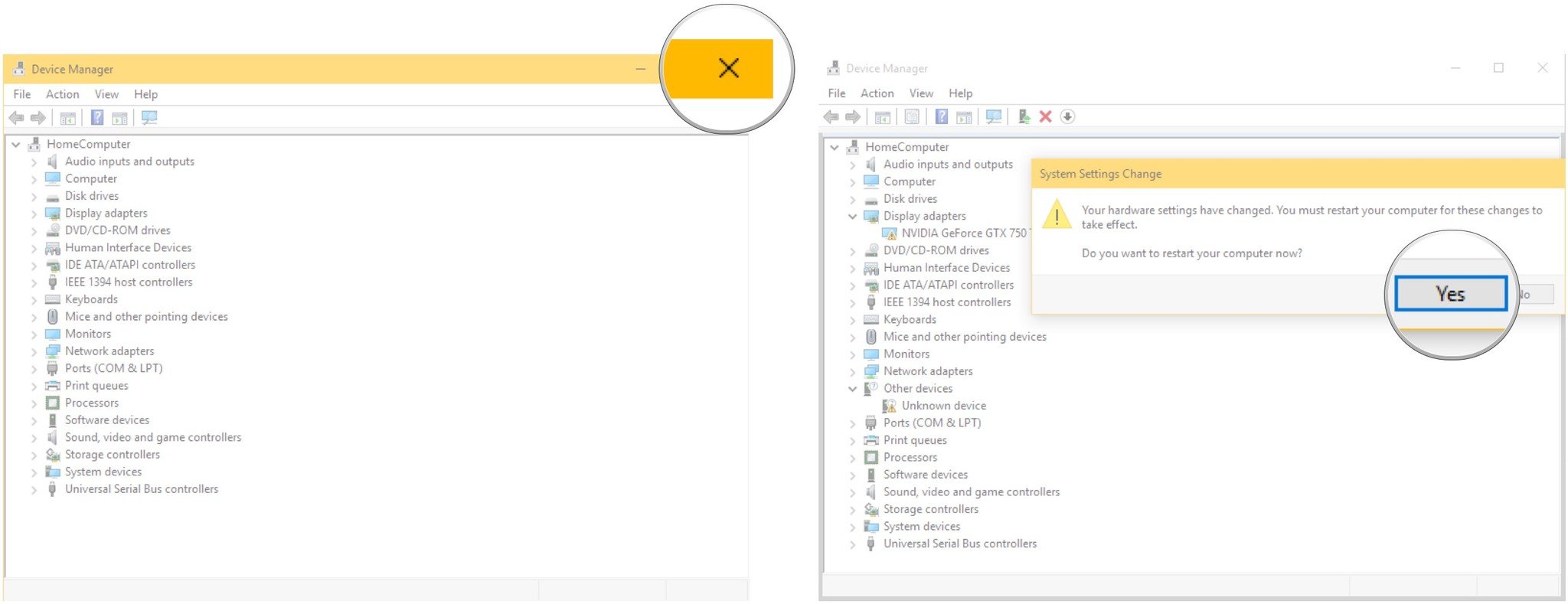
Your NVIDIA Control Panel
Did your NVIDIA card crap out on you following the Windows 10 Anniversary Update? Did this solve the Control Panel problem? Let us know in the comments section below.
Get the Windows Central Newsletter
All the latest news, reviews, and guides for Windows and Xbox diehards.

Cale Hunt brings to Windows Central more than eight years of experience writing about laptops, PCs, accessories, games, and beyond. If it runs Windows or in some way complements the hardware, there’s a good chance he knows about it, has written about it, or is already busy testing it.
