How to quickly fix Fallout 4 VR since Bethesda won't
You don't have to wait for Bethesda to update your game if you can do a few simple tweaks.
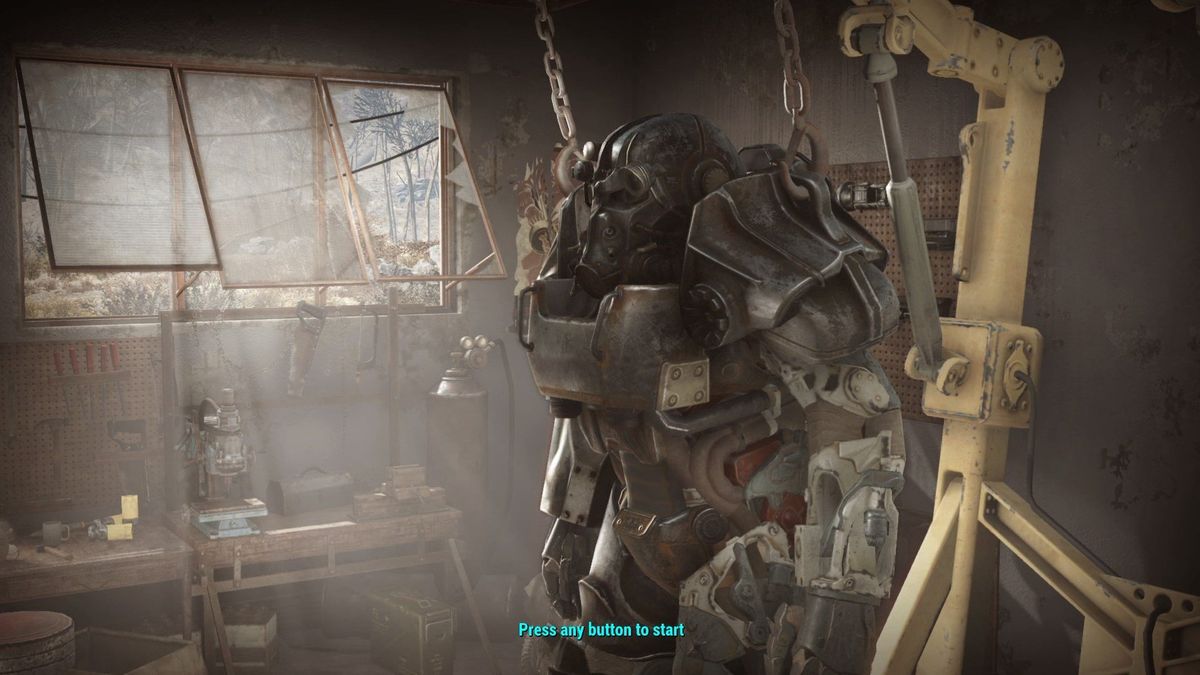
Fallout is one of those game franchises that most everyone knows about and a few people treat as a religion. Fallout 4 is also one of the first AAA titles to see an honest-to-goodness VR client, which got a lot of folks nice and happy and maybe even a few went out and spent money on some hardware to play it. That's how a good relationship between partners is supposed to work; company A works with company B to get people excited to spend money. There's a problem this time though because Fallout 4 VR is pretty broken. That's not how it's supposed to work, not at all.
Don't get me wrong. It's no more broken than any other Fallout game. They all needed some serious fiddling around to get them from good to great ( I just finished "fixing" New Vegas last week!) but it matters more when you're as immersed in it as you are inside a VR headset. The good news is that's it's fixable. And you fix it the exact same way as you would the "flat", non-VR client.
Edit the .ini files

Fallout 4's engine depends on brute strength from your graphics card a little too much. The developers did a decent job pre-combining much of the scenery from thousands if tiny objects into a smaller number of larger objects in a lot of places, but when you are in certain areas of the map it's just not enough. When you add the extra horsepower you need to render it all in VR, it's a complete mess in places with a lot of rubble and clutter, so half the game seems horrible to play. You can alleviate a lot of the stuttering, poor framerates and reprojection with a few edits to the games .ini files.
Open My Documents\My Games\Fallout 4VR and look for a file called Fallout4Custom.ini. If it's not there you can create it but be careful you don't name it Fallout4Custom.ini.txt. Make a backup copy of it and keep it somewhere safe, then open it in a text editor and make sure these lines are there:
[General]sStartingConsoleCommand=cl off[Display]iLocation X=555iLocation Y=90fTAAPostSharpen=0.675fTAASharpen=1.0000fTAAHighFreq=0.8000fTAALowFreq=0.5000fTAAPostOverlay=0.675[VRDisplay]fRenderTargetSizeMultiplier= 1.0
A big community-driven post on Reddit has determined that these settings are where you need to start. They make some small changes that have a dramatic effect on the experience by boosting performance, but don't ruin the way it all looks. The most important setting is the final line that controls the games supersampling. Keep it at 1.0 or lower through the game engine, and if you want to bump it up to make things a bit more crisp, set supersampling a tiny bit higher in the games Steam settings.
Save that file and try the game. It might be enough, depending on your hardware. If it's not, you can go a step further and cut down on the quality of the shadows of the game with another set of .ini edits. You're looking for Fallout4Prefs.ini this time, and you want to try these settings:
[Display]fShadowBiasScale=1.0000iShadowMapResolution=256fBlendSplitDirShadow=100.0000<uiOrthoShadowFilter=3uiShadowFilter=3fShadowDistance=500.0000bForceIgnoreSmoothness=0fDirShadowDistance=500.0000
You'll want to look through the file to find the lines and just change the values instead of adding this to the end. And this is just a starting point that you can fine-tune yourself if you want to make things perfect. Well, as close to perfect as a Fallout game will ever be.
Get the Windows Central Newsletter
All the latest news, reviews, and guides for Windows and Xbox diehards.
I suggest making these two files read-only once you've edited them. That means you'll have to make them writable to change your Pipboy colors, which is a pain in the ass, but the engine has a tendency to overwrite changes if you let it.
It's modding time
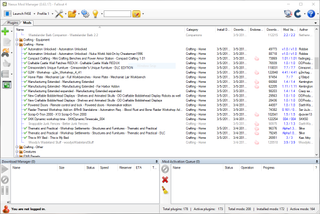
Another thing all Fallout games have in common is that mods make them better and more playable. While mods can provide extra content or change the gameplay, they can also fix some issues that would normally require a patch from the studio.
The place to get Fallout mods is NexusMods, You'll find almost anything you need to mod Fallout 4, and that includes the VR version. You'll need to install a program that can "inject" the mods into your game but don't worry it's simple.
- Grab the NexusModManager program from the NexusMods site and install it.
- Run the setup to the point where it's searching for your Fallout 4 folder.
- Stop the search and point it towards your Fallout 4VR folder instead.
A couple of caveats here: if you have "regular" Fallout 4 installed, this won't work and you'll need to manually install the mods. But you should know how to do that if you are already modding Fallout games. This will download and install the mods, but you'll need to manually activate them yourself because the Nexus ModManager will try to activate them for the regular Fallout 4 game, which is why you can't use this method if you have that installed.
You do this by copying a text file from the app data folder for Fallout 4 into the app data folder for Fallout 4VR. Here's a video that walks you through it. Even better, here's a program that does it for you. you'll find the Fallout modding community is pretty helpful when it comes to this sort of thing.
Finally, you'll need to add one more bit of text to your Fallout4Custom.ini file:
[Archive]bInvalidateOlderFiles=1sResourceDataDirsFinal=
With that out of the way, here are a handful of mods that fix the worst offenders when it comes to ruining that VR experience.
- Insignifigant Object Remover
- Lights Remover
- No More Fake Puddles
- Great FPS Boost Grab File 2 (Meshes) ONLY!
- Faraway Area Reform
- VR Offset Weapon Fix
- Fallout 4 VR Optimization Project
- Pipe Guns Glow Site Fix
- Big Text Note
There are thousands of mods for Fallout 4 at NexusMods, and most of them will work with the VR client. You can even import the DLC you may have already paid for in the regular version! Make sure to look the site over well, but word of advice: don't go overboard!
Better than nothing
Ideally, we shouldn't have to edit any files or install any third party content to have a playable game. And eventually, Bethesda will update things that make these tweaks unnecessary. But if you're like me and want to play your game instead of waiting for Bethesda to make it work, you can do it yourself.
Ad Victroiam.
I'm an RHCE and Electrical Engineer who loves gadgets of all kinds. You'll find my writings across Mobile Nations and you can hit me on Twitter if you want to say hey.
