How to fix disabled AMD Ryzen processor cores
If your Ryzen processor is suddenly reporting disabled cores, there's an easy fix.

PCs are funny old beasts, and in the process of setting up my new Ryzen 7 2700X build I encountered a few ... hiccups. One of the more troublesome ones was the PC reporting that four of the eight cores were disabled, which I verified in several places and ran some benchmarks just to be sure.
I searched the web, trying anything and everything, including resetting the CMOS (aka the small onboard memory) on the motherboard by removing the battery and reflashing the BIOS. Nothing worked. But eventually I found a very simple thing did. All you need is AMD Ryzen Master.
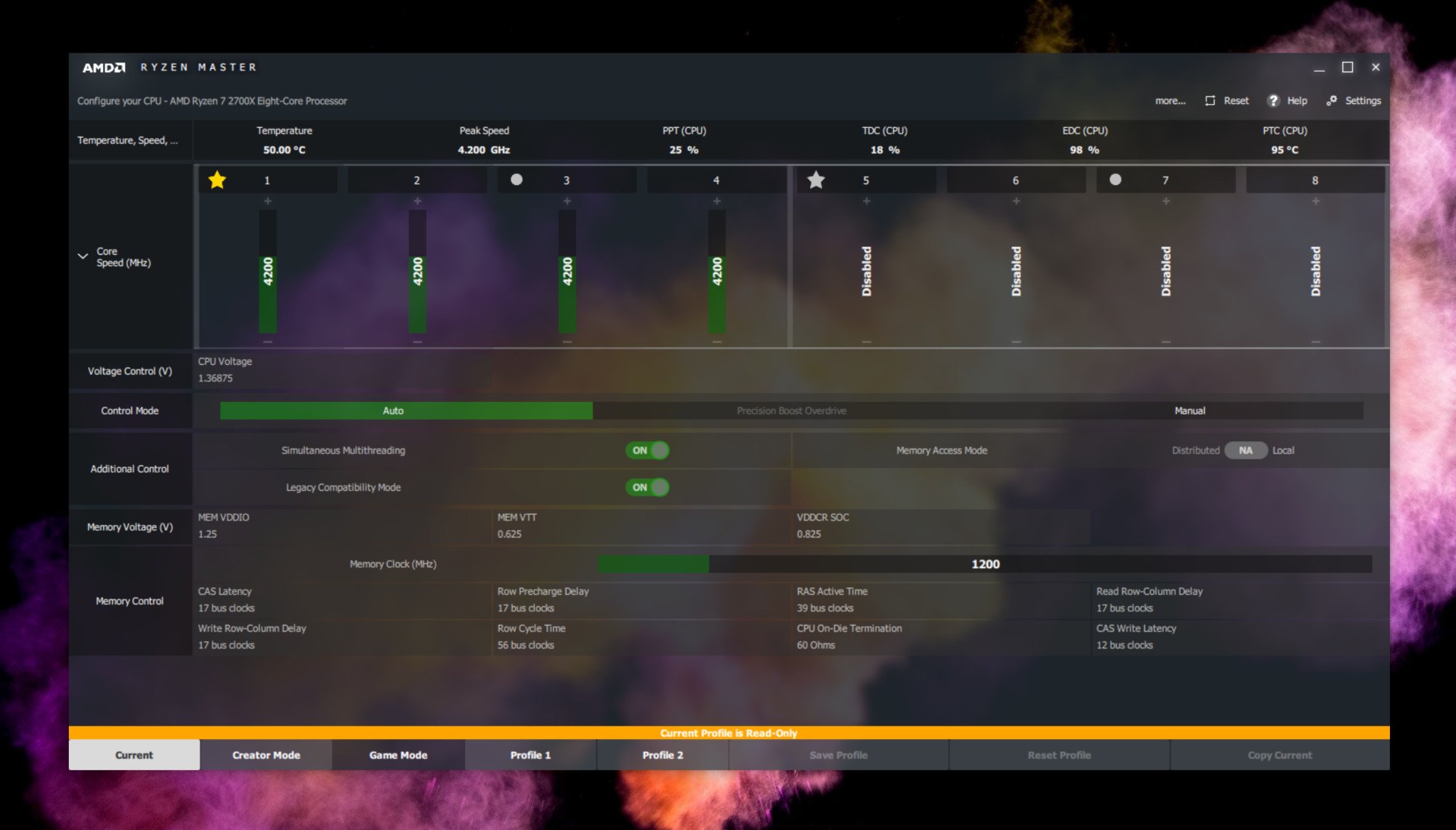
I'll preface this by saying that this is by no means a guaranteed fix for your system. In my case, one very specific set of events triggers the cores to be disabled and this method has, so far, always brought them back.
Update: As folks have been asking in the comments, the set of events that triggered it in this example was applying XMP profiles and manual speed increases to the system's RAM in the BIOS. The issue is (in my case anyway) in no way linked to Windows 10 or the Ryzen Master application, which wasn't used for anything but the steps below.
If you don't have AMD Ryzen Master installed on your PC, you can grab it here.
How to enable disabled AMD Ryzen cores
Just follow these steps:
- Open Ryzen Master.
- Locate and click the reset button in the top right corner.
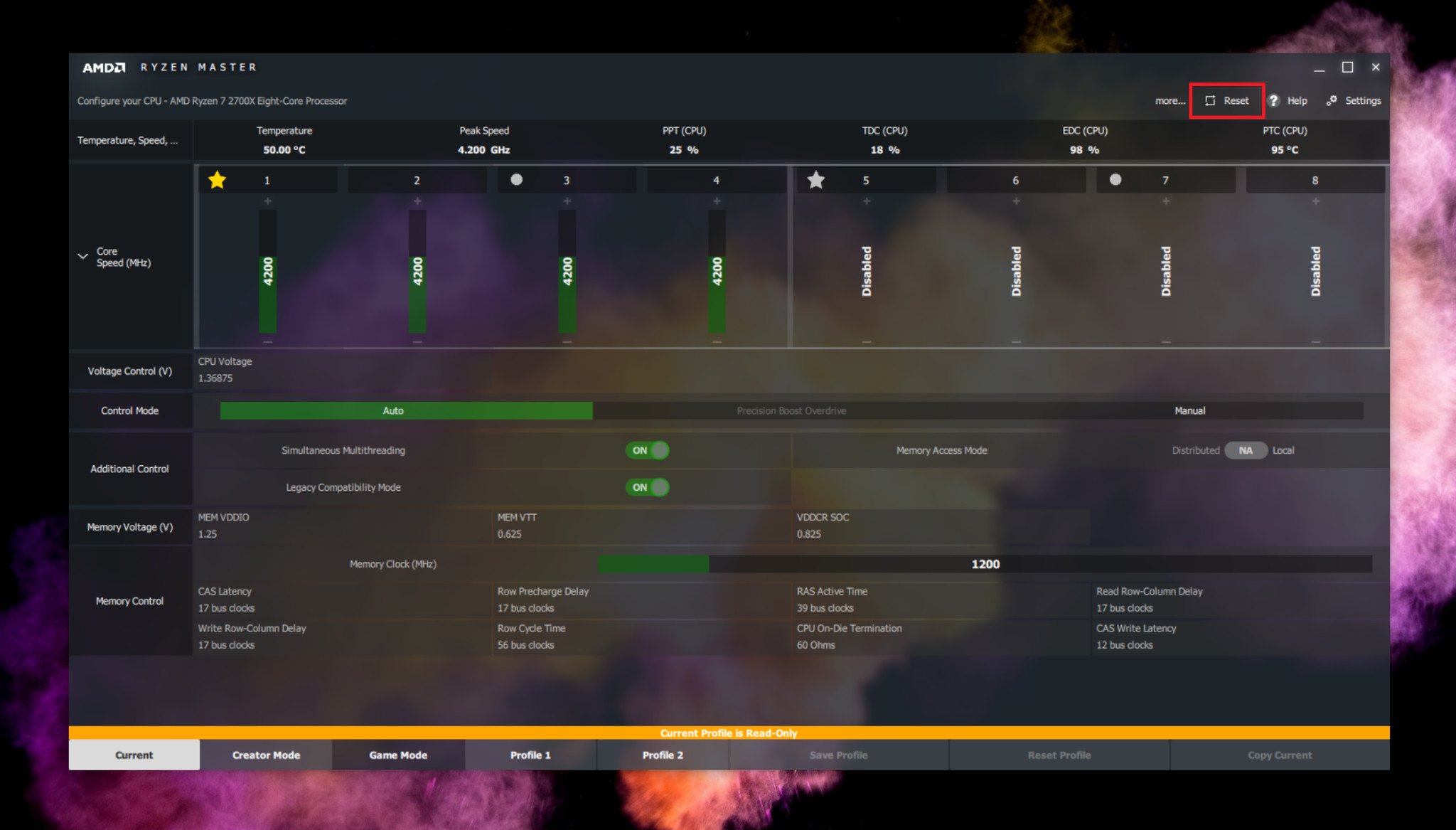
- Click OK when the dialog box pops up.
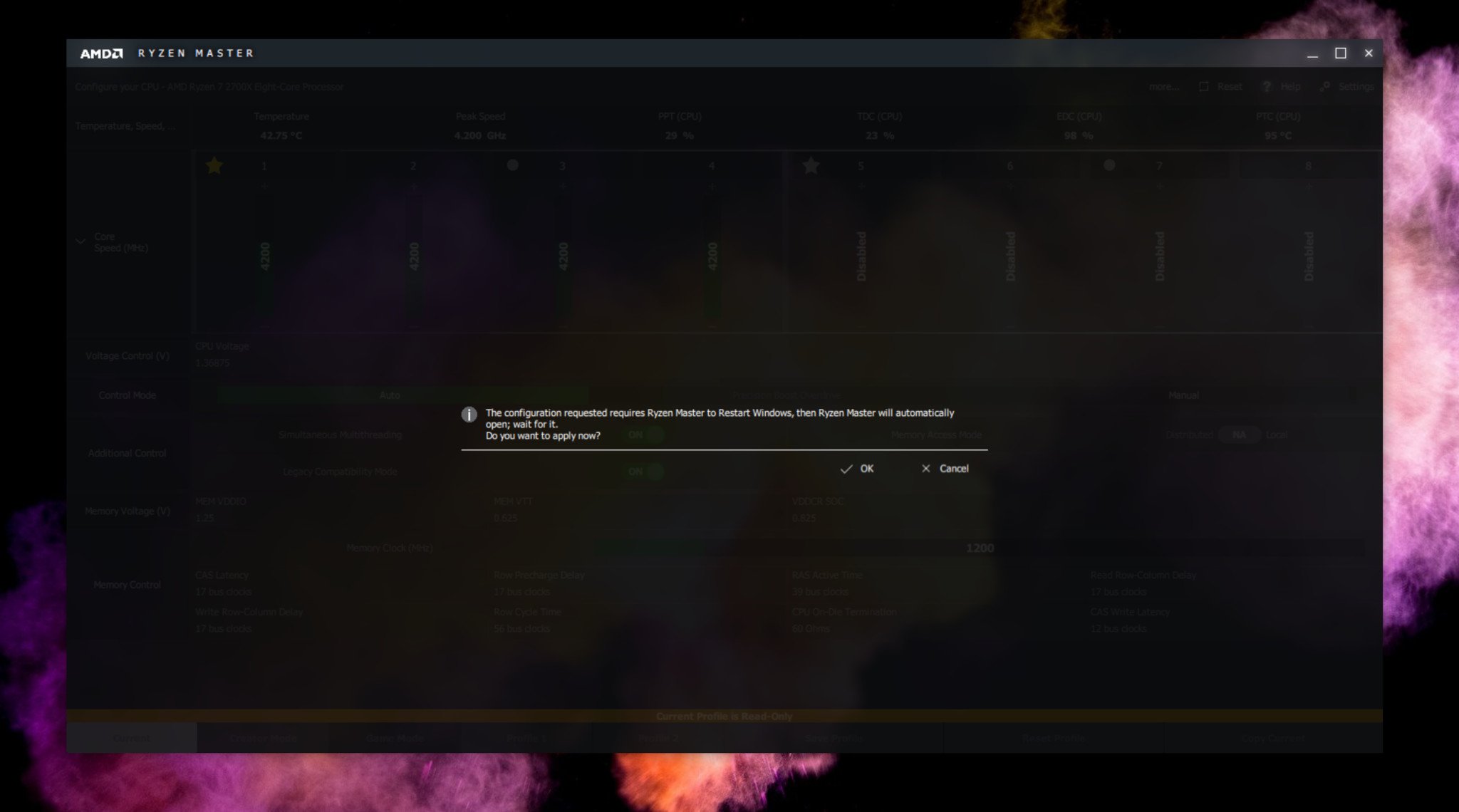
- Allow the PC to reboot and open up Ryzen Master again.
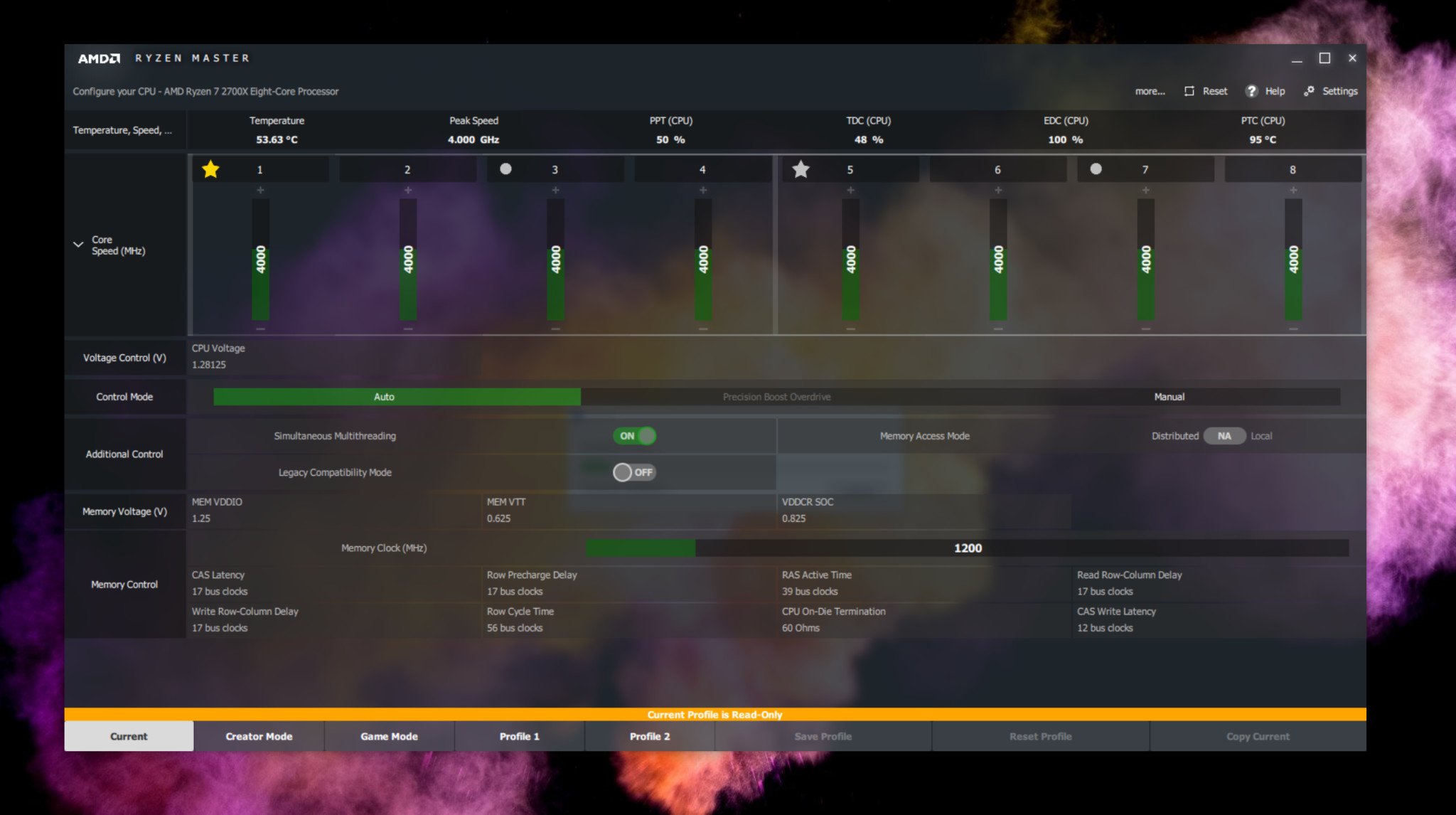
Assuming all went as planned, you should now see no disabled cores, as in the image above. Ryzen Master allows you to disable cores manually, and everything you do is at your own risk. But, thankfully, the big old reset button seems to do its job.
Get the Windows Central Newsletter
All the latest news, reviews, and guides for Windows and Xbox diehards.
Ryzen Master is a piece of software that many will not use, and there's definitely a strong case to avoid it for purposes of overclocking, where you'll almost always be better off sticking to the BIOS. But, it definitely has a use, even if it's just to quickly set things straight if you're having a problem.

Richard Devine is a Managing Editor at Windows Central with over a decade of experience. A former Project Manager and long-term tech addict, he joined Mobile Nations in 2011 and has been found on Android Central and iMore as well as Windows Central. Currently, you'll find him steering the site's coverage of all manner of PC hardware and reviews. Find him on Mastodon at mstdn.social/@richdevine
