How to fix common USB problems on Windows 10
If you're having issues with a USB drive, audio, or printer, use this guide to quickly troubleshoot and fix common problems on Windows 10.
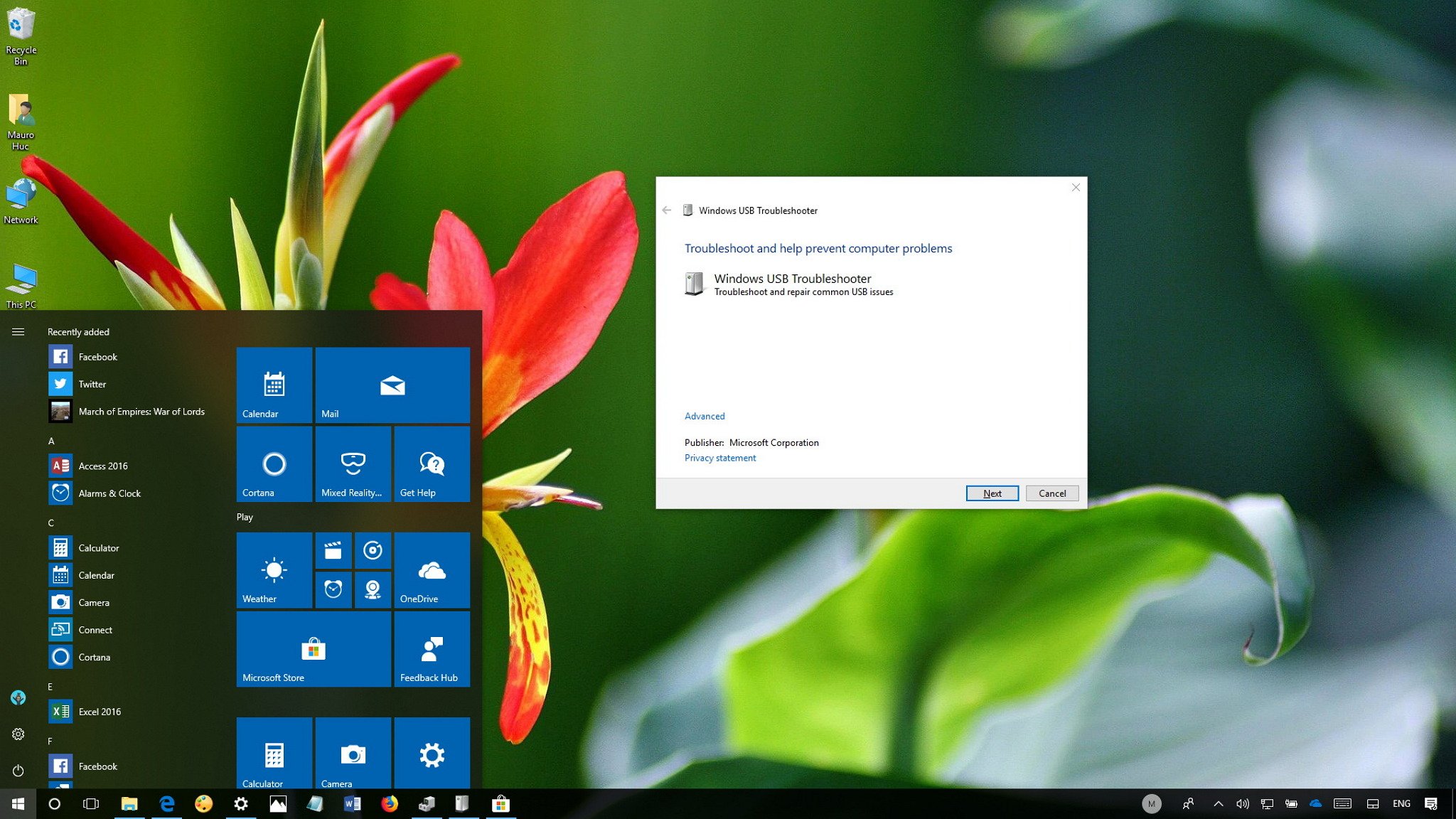
On Windows 10, we use many peripherals with a USB connection, as it's a widely adopted technology, offers fast data transfer speeds, and it's super-easy to set up. However, nothing is ever perfect, and eventually your peripheral may stop working correctly, or Windows 10 may simply not be able to recognize that new device you're trying to use.
When this happens, instead of taking the long route to try to fix the problem, you can use the "Windows USB Troubleshooter" tool to automatically diagnose and repair many common problems with external storage, audio, and printers using a USB interface.
In this Windows 10 guide, we'll walk you through the steps to quickly troubleshoot and fix common problems you may encounter with a USB device connected to your computer.
How to repair USB problems using Troubleshooter
If you're experiencing issues with a USB device connected to your laptop, tablet, or desktop PC, use these steps to quickly fix the problem:
- Download the Windows USB Troubleshooter from Microsoft.
- Double-click the WinUSB.diagcab to launch the experience.
- Click the Next button.

- The utility will detect and prompt you to select the device you want to fix. In this case, a USB drive, but it can fix other peripherals, such as USB audio and USB printer.
- Click the Next button.Important: The troubleshooter requires .NET Framework 3.5 to work correctly, if it's not already on your device, you'll be prompted to download and install the feature automatically.
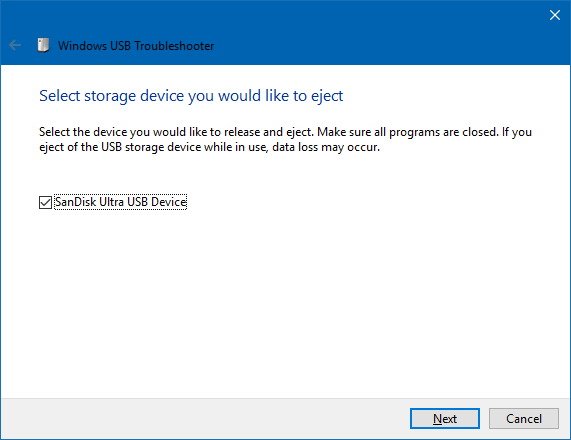
- Click the Close button.
After completing the steps, the Windows USB Troubleshooter will check and attempt to fix any issues, including:
- USB class filter was not recognized.
- USB device is not recognized.
- USB printer device is not printing.
- USB storage device cannot be ejected.
- Windows Update is configured to never update drivers.
You can find out more details by clicking the "View information" link in the bottom-left corner of the troubleshooter.
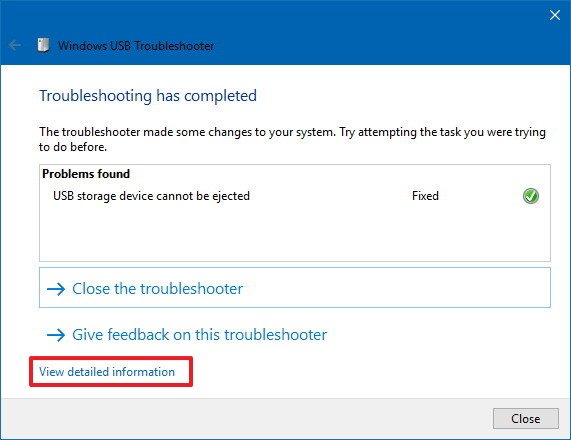
While we're focusing this guide on Windows 10, this utility is also compatible with Windows 8.1 and Windows 10.
All the latest news, reviews, and guides for Windows and Xbox diehards.
More Windows 10 resources
For more helpful articles, coverage, and answers to common questions about Windows 10, visit the following resources:
- Windows 10 on Windows Central – All you need to know
- Windows 10 help, tips, and tricks
- Windows 10 forums on Windows Central

Mauro Huculak has been a Windows How-To Expert contributor for WindowsCentral.com for nearly a decade and has over 22 years of combined experience in IT and technical writing. He holds various professional certifications from Microsoft, Cisco, VMware, and CompTIA and has been recognized as a Microsoft MVP for many years.
