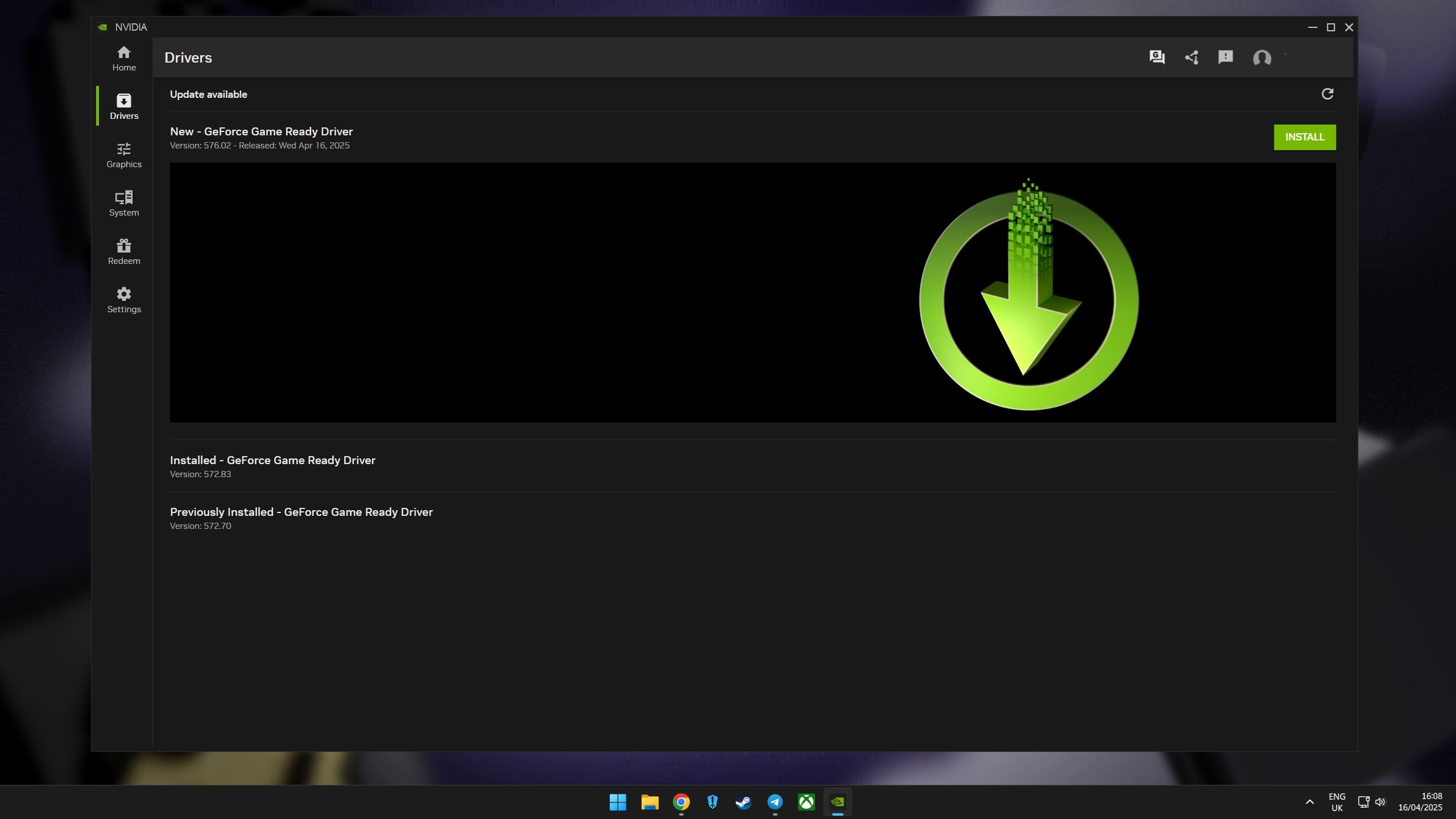How to fix Battlefield 2042 'unable to load persistence data' bug
Here's how you can fix one of Battlefield 2042's biggest launch issues.

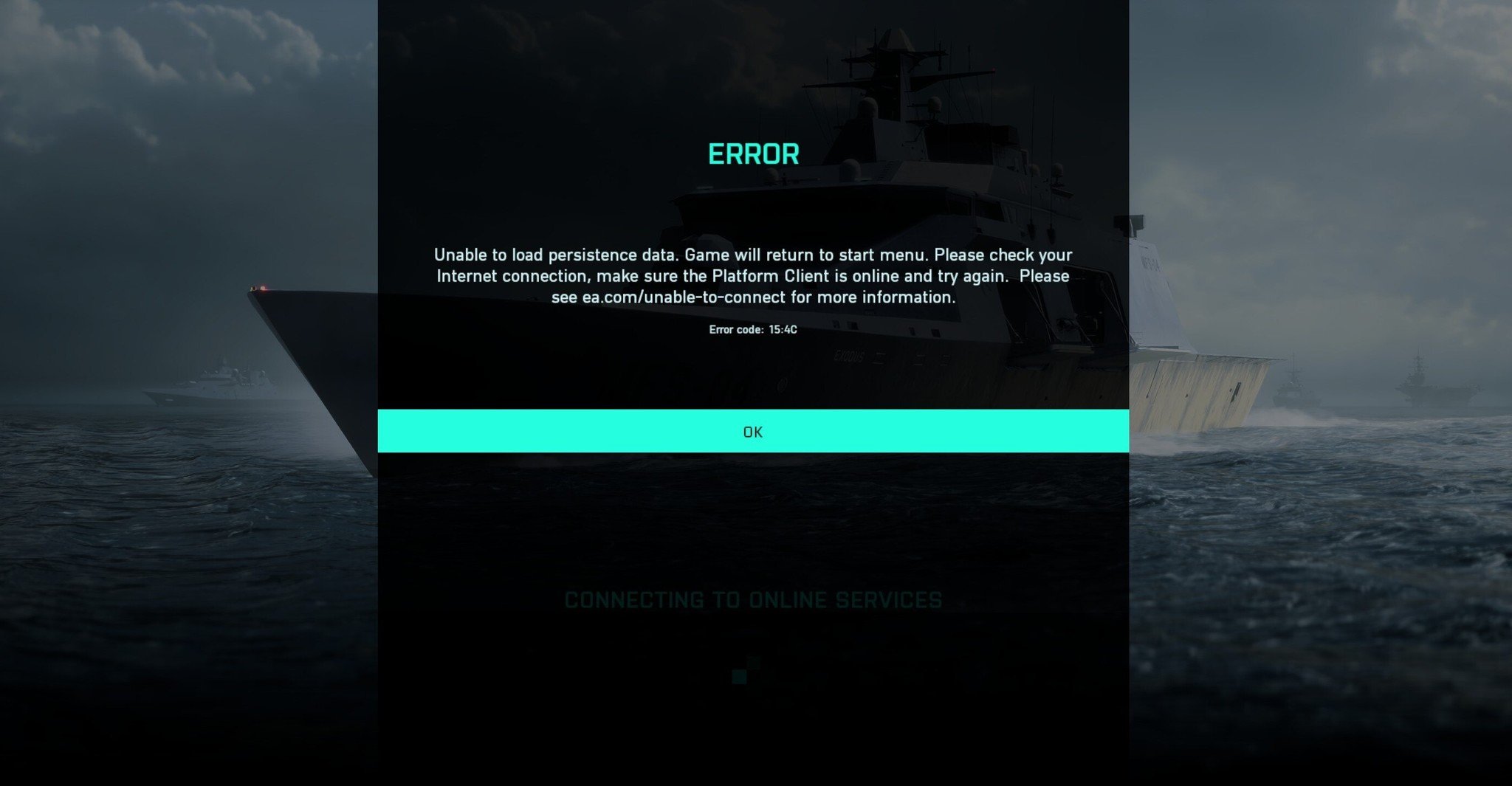
EA and DICE's next-gen shooter Battlefield 2042 is finally here, but while the game has the potential to be one of the best Xbox shooters released in recent years, there are currently dozens of bugs and launch issues that are damaging the integrity of the experience on all platforms.
One such issue is an error in which players can't connect to EA's online services and are shown an "Unable to load persistence data" message. This problem is affecting a large number of players on all platforms, and EA and DICE have confirmed that it's an issue on their end that they're working to resolve. In the mean time, though, there are some workarounds you can try. Here are some of the potential fixes for the unable to load persistence data error. So far, it seems disabling crossplay is the best fix.
Restart the game
Before trying any other workaround, simply try restarting Battlefield 2042. Many players have reported that this can be enough to get past the error and connect to EA's network, although there's also a chance that it won't help with the issue at all. This solution can work on both console and PC, but it does seem that disabling crossplay is ultimately the best fix.
Disable crossplay on PC
Another solution you can try to fix this problem is to disable crossplay, which can be done on PC in Battlefield 2042's in-game settings.
- Go to the main menu of the Battlefield 2042 mode you want to play.
- Select Options at the bottom-left of the screen.
- Select General.
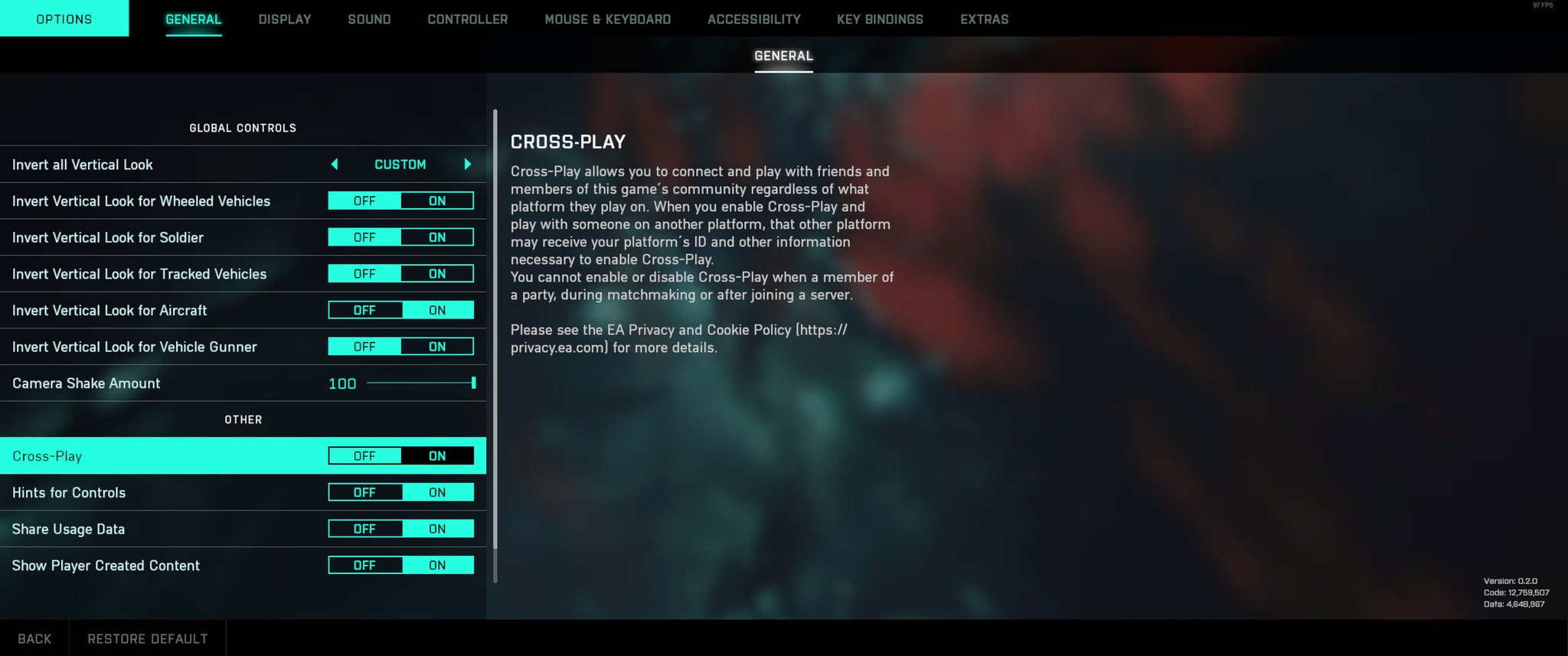
- Scroll down until you find the Crossplay setting.
- Select Off.
Disable crossplay for Xbox
On Xbox, you can do this by going to your Privacy Settings menu, selecting the Multiplayer tab, and then by disabling the crossplay option. This fix was very effective at solving the problem on both PC and Xbox for the Windows Central team, but it may not work for everyone.
- Go to the Xbox guide menu by pressing the Xbox button on your controller.
- Navigate right to Settings.
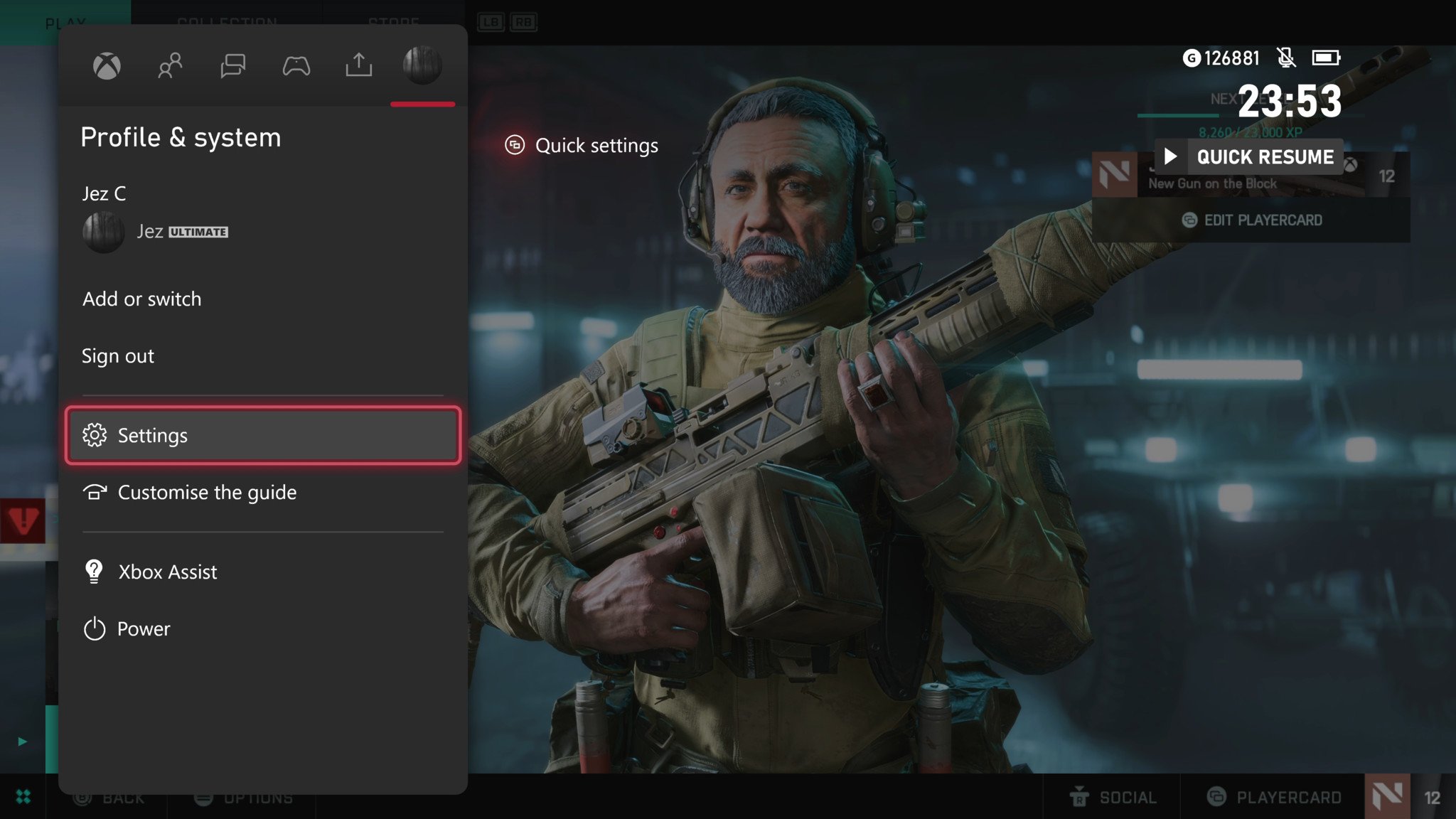
- Navigate to General > Online Safety & Family.
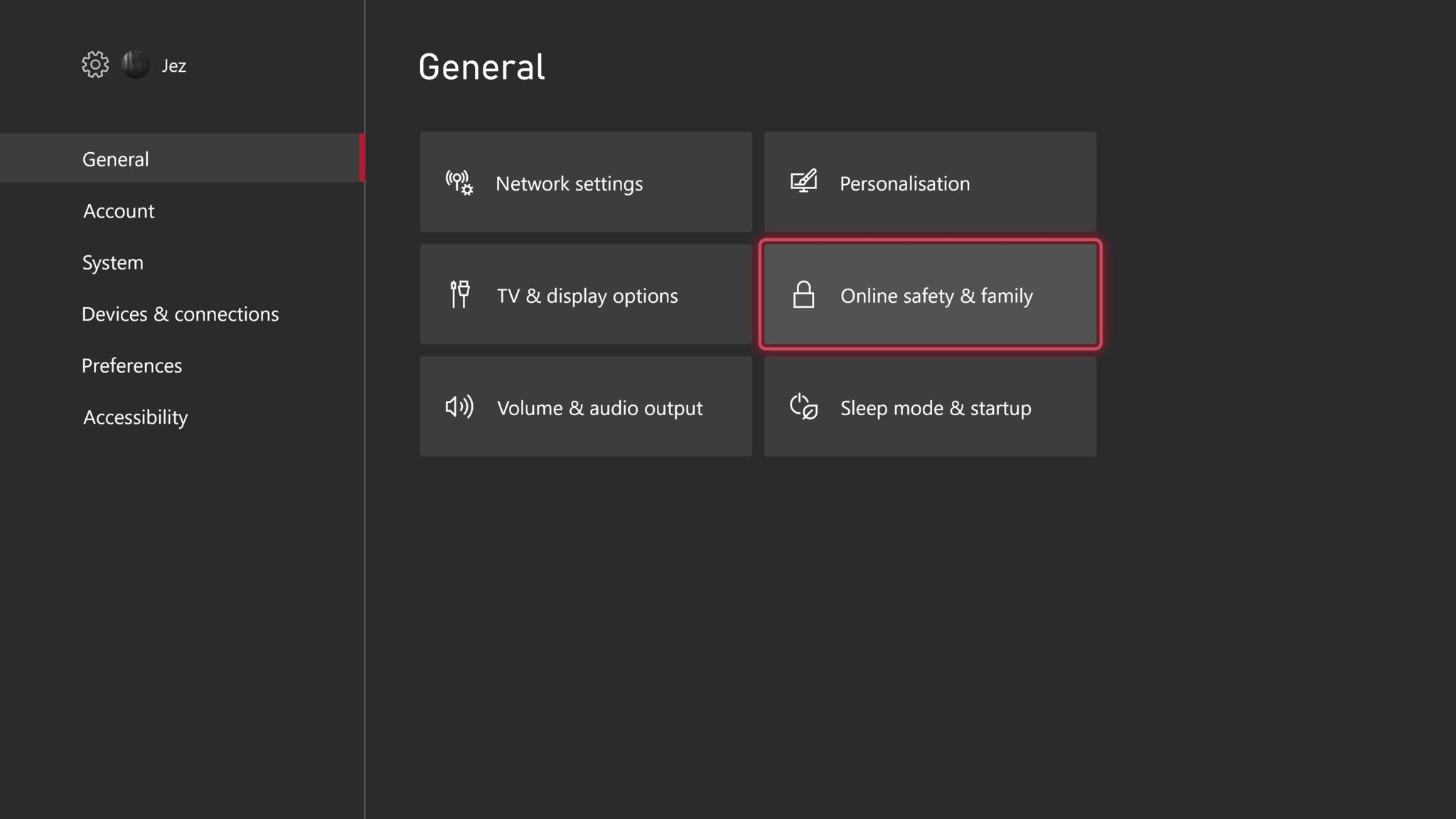
- Navigate to Privacy and Online Safety, then to Xbox privacy.
- Select View Details and Customize.
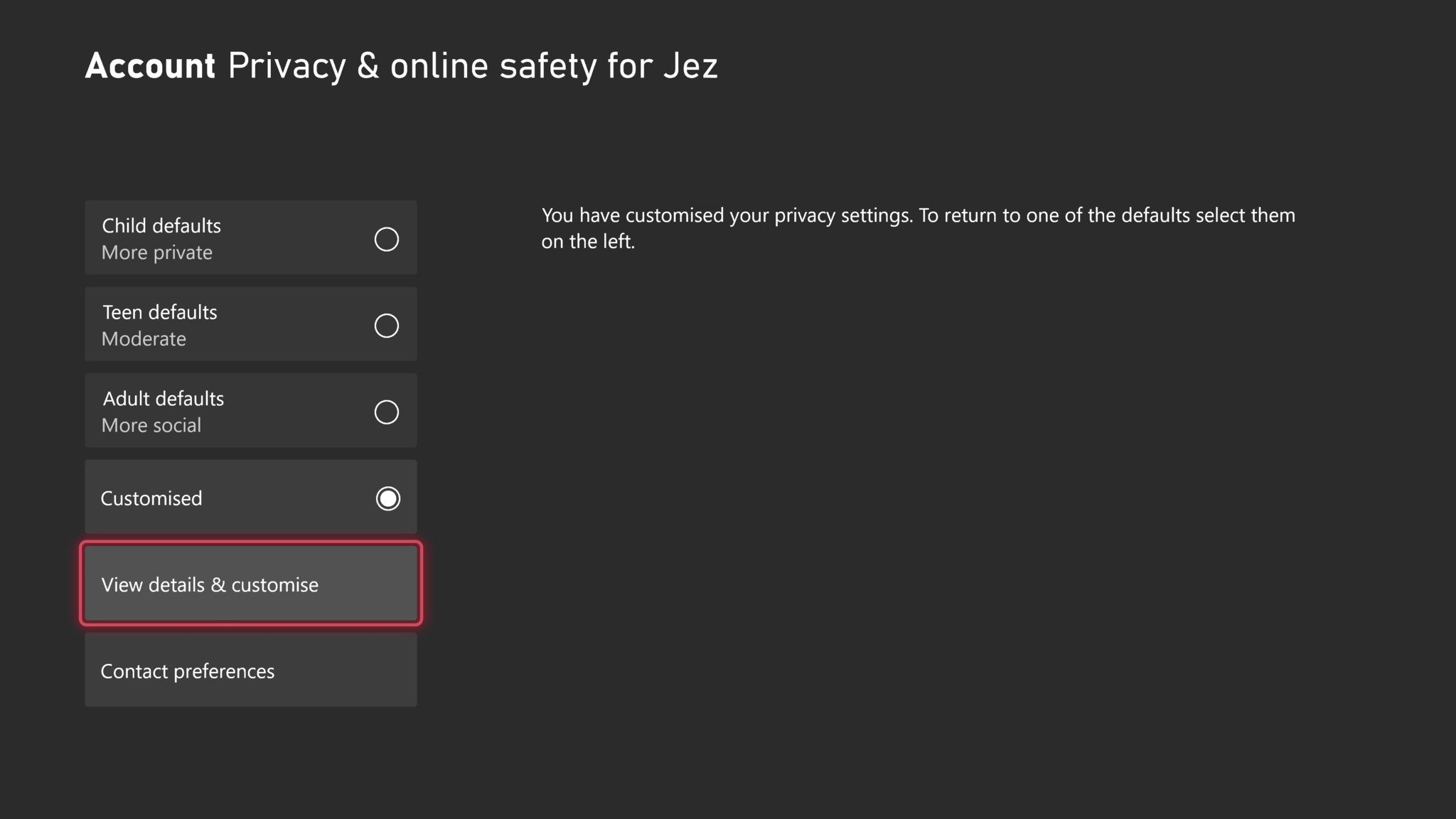
- Select Communication and Multiplayer.
- Select Block under You can join cross-network play.
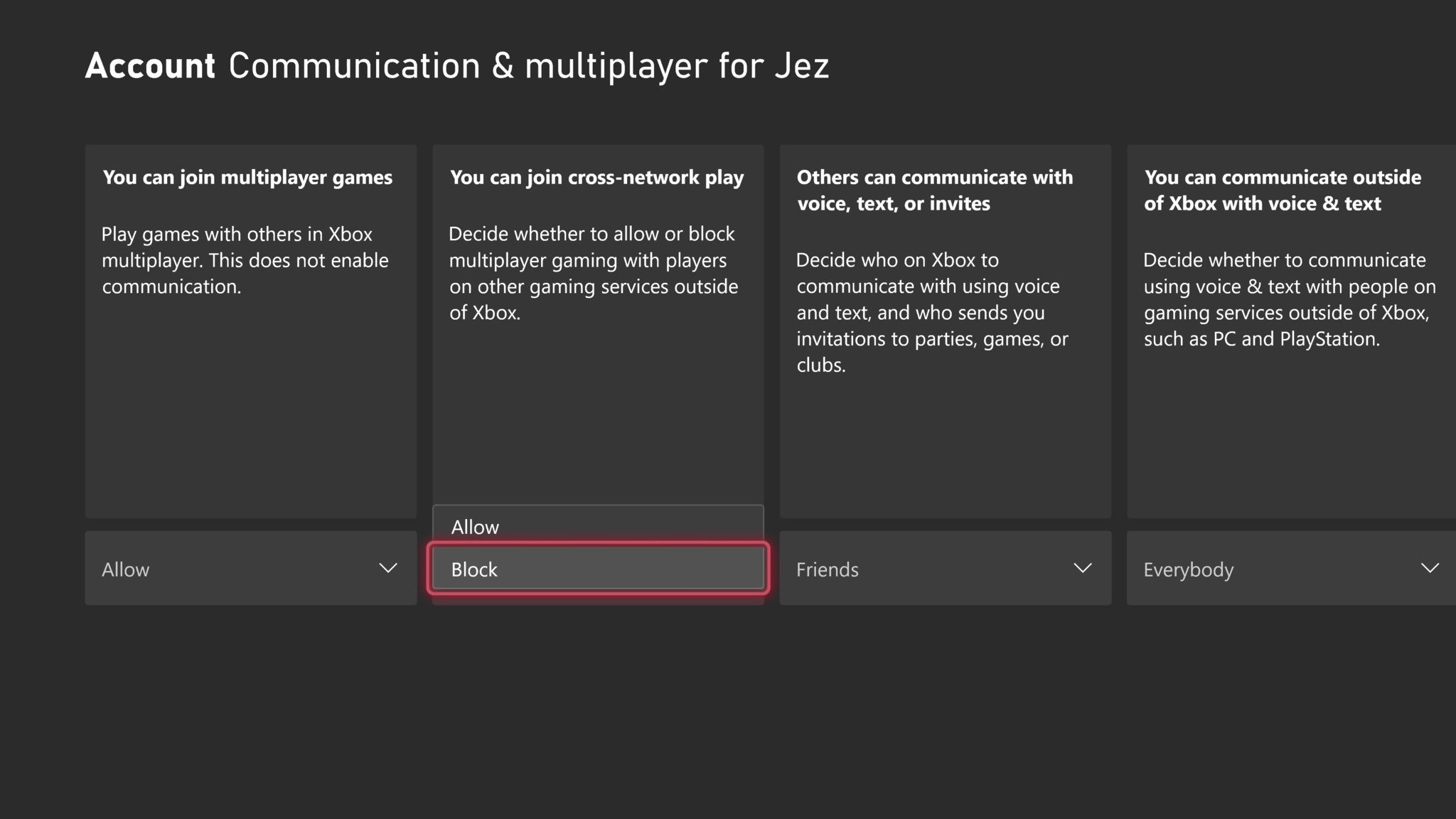
Note: This will fully disable your console for crossplay across all games, due to the way Microsoft has implemented it.
Reinstall Battlefield 2042
Reinstalling Battlefield 2042 is the final workaround available to console players at the moment. This is unfortunate since it will take some time to do, but it does have a good chance of solving the problem. This solution also works on PC, though keep in mind that PC players can try out some other workarounds before resorting to a reinstallation.
Get the Windows Central Newsletter
All the latest news, reviews, and guides for Windows and Xbox diehards.
Verify the integrity of the game files
One solution that may fix the problem for PC players on Steam is to verify the integrity of Battlefield 2042's game files. You can do this by right clicking Battlefield 2042 in your Steam library, selecting Properties, and then selecting the "Verify integrity of game files..." button in the Local Files tab. This process takes a few minutes, but once it's finished, there's a decent chance that you'll be able to connect to the EA network.
Clear your Steam cache
Another workaround that might work is clearing your Steam cache, which some users have reported as a successful solution. To do this, click Steam in the top left corner of your Steam client. Then, select Settings from the drop down menu, followed by the Downloads tab and then the "Clear Download Cache" button. This will clear your download cache and log you out of Steam. After you log back in and launch Battlefield 2042, the persistence data issue may be resolved.
Install Battlefield 2042 on the EA app
PC players using EA's Origin client can attempt to fix this issue by uninstalling Battlefield 2042 from Origin and then reinstalling it through the EA app, which is an Origin alternative that's currently in open beta. Some players have reported that they don't encounter the persistence data issue when playing the game through the EA app, although it isn't a guaranteed fix.
The unable to load persistence data error is one of the nastiest Battlefield 2042 bugs and launch issues out there right now, and while these workarounds aren't guaranteed to solve the problem, there's a good chance that one of them will. Console players unfortunately don't have as many options as PC players do, so hopefully EA and DICE announce an official fix or workaround for all platforms soon.
Brendan Lowry is a Windows Central writer and Oakland University graduate with a burning passion for video games, of which he's been an avid fan since childhood. He's been writing for Team WC since the summer of 2017, and you'll find him doing news, editorials, reviews, and general coverage on everything gaming, Xbox, and Windows PC. His favorite game of all time is probably NieR: Automata, though Elden Ring, Fallout: New Vegas, and Team Fortress 2 are in the running, too. When he's not writing or gaming, there's a good chance he's either watching an interesting new movie or TV show or actually going outside for once. Follow him on X (Twitter).