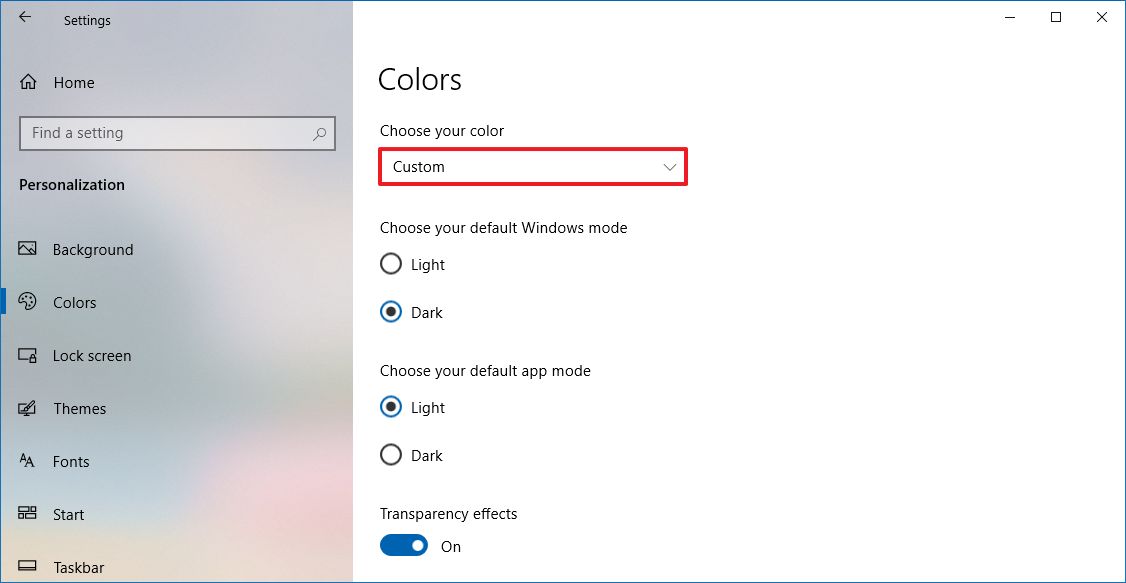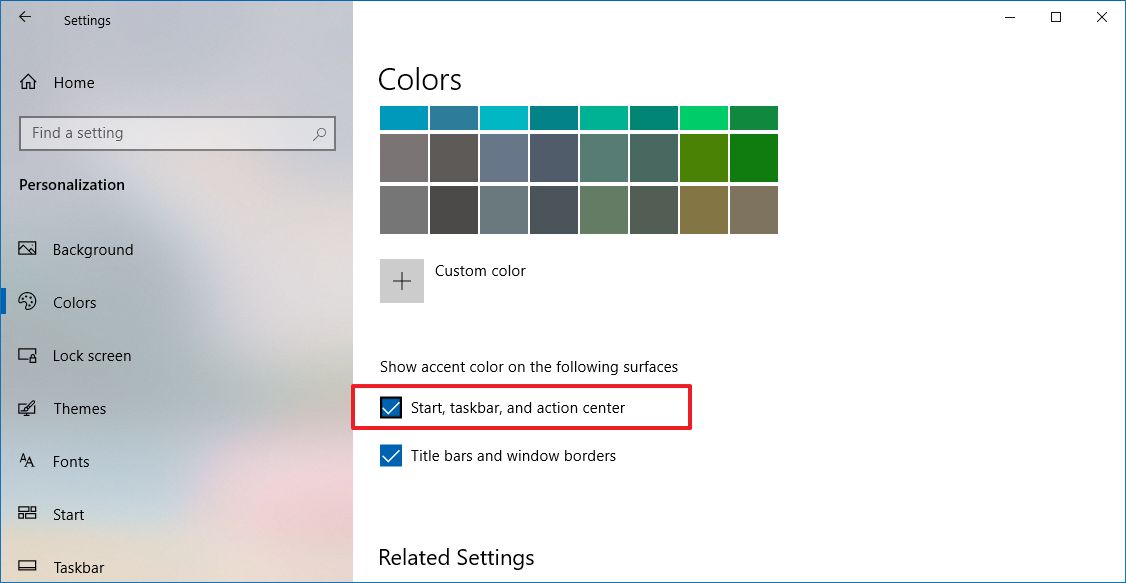How to fix accent color option not available on Windows 10
The accent color option is grayed out on Windows 10? In this guide, we'll show you the quick steps to resolve this issue.
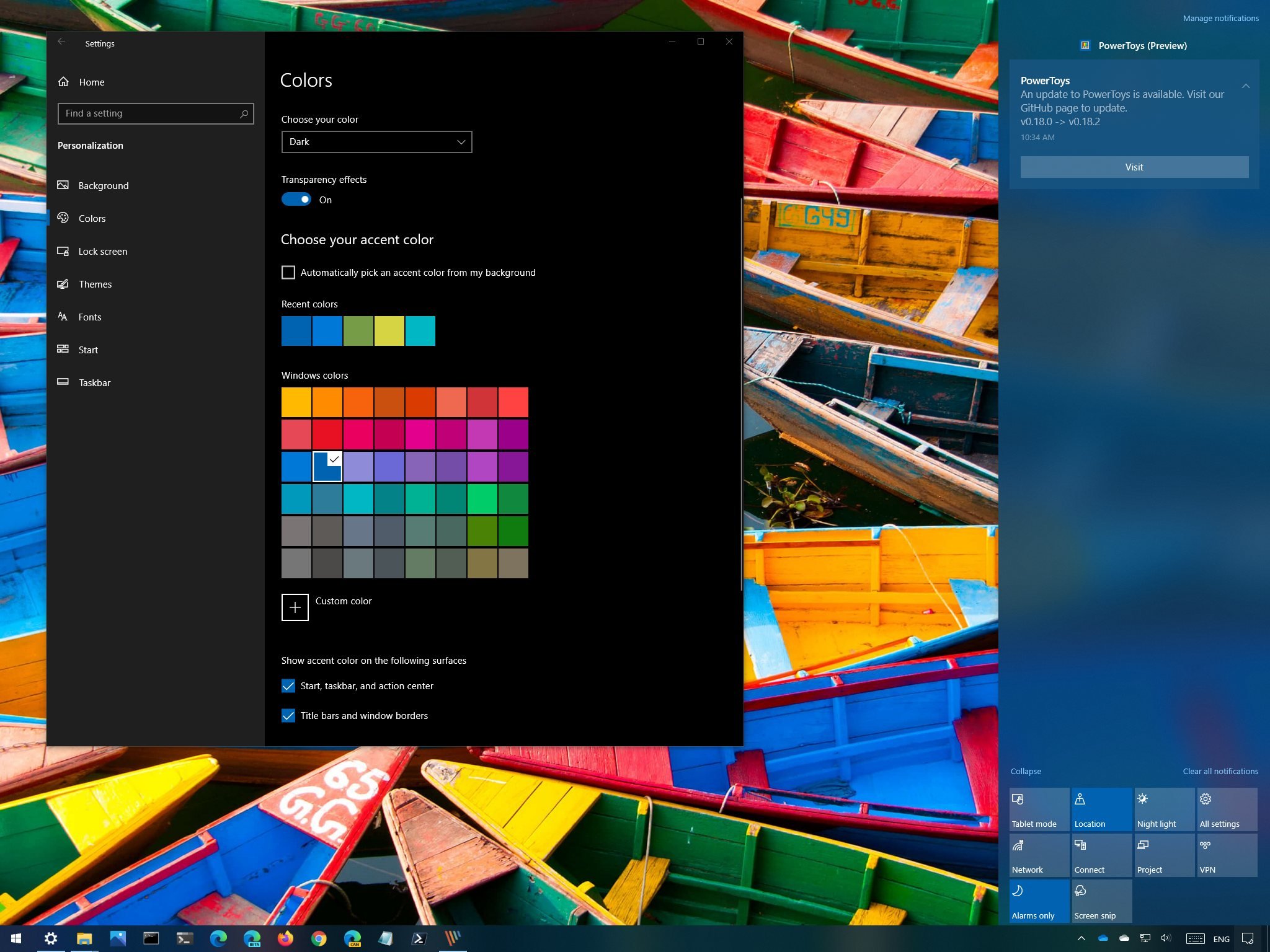
Windows 10 allows you to customize the appearance in several ways, including selecting a color mode and accent color for many surfaces like windows borders, title bars, Start menu, taskbar, and action center.
However, if you're selecting an accent color for your desktop, you'll probably notice that the "Start, taskbar, and action center" is grayed out, so you can't use it. If this happens in your setup, it's not a bug. It's an expected behavior on Windows 10 if you're currently using the Light mode, and you can resolve this issue by making modifications to the personalization settings.
In this Windows 10 guide, we'll walk you through the easy steps to make the accent color option for Start, taskbar, and action center available on your device.
How to fix accent color for Start, taskbar, action center
To make the accent color option for Start, taskbar, and action center available on Windows 10, use these steps:
- Open Settings.
- Click on Personalization.
- Click on Colors.
- Use the "Choose your color" drop-down menu and select the Dark or Custom option.Quick tip: If you're using the Custom option, make sure you select the Dark option for "Windows mode."
- Under the "Show accent color on the following surfaces" section, you can now check the Start, taskbar, and action center option.
Once you complete the steps, surfaces like the Start menu, action center, and the taskbar will now show the accent color you selected in the Colors settings page.
You can fully customize the look and feel of your desktop using this comprehensive guide, and you can use these steps to optimize the taskbar space on Windows 10.
All the latest news, reviews, and guides for Windows and Xbox diehards.

Mauro Huculak has been a Windows How-To Expert contributor for WindowsCentral.com for nearly a decade and has over 22 years of combined experience in IT and technical writing. He holds various professional certifications from Microsoft, Cisco, VMware, and CompTIA and has been recognized as a Microsoft MVP for many years.