How to factory reset Microsoft's Surface Go

The Surface Go is a great device for use on the move or when you need to do some light computing. If your device isn't running well, or you simply want to wipe it clean for a resale, the process is simple. This is how to factory reset your Surface Go.
(Note: This method will work for any current Surface device, not only Surface Go.)
Products used in this guide
Microsoft: Surface Go (from $400)
How to factory reset your Surface Go
Factory resetting your Surface Go is an easy process, and it can be done in just a few clicks. Here's how:
- Open the Start Menu in the bottom left-hand corner of your display.
- Select the Settings cogwheel on the left.
- Select Update & Security from the Settings menu.
- Under the Recovery submenu, find Reset this PC, and select Get started.
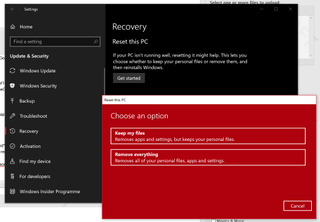
- It will give you the choice of keeping your personal files (if you plan to keep), or removing everything and starting over (if you plan to sell).
- Choose the option you want and confirm the choice. The Surface Go will then begin to reset, rebooting and refreshing Windows in the process.
Our top equipment picks
For its price, size, and versatility, the Surface Go is one of the best Windows 10 "pure tablets" on the market right now. And if you ever have to factory reset it, you shouldn't have any issues.

A powerful portable PC for peanuts.
The Surface Go is a uniquely versatile tablet PC complete with inking, the powerful of full Windows 10, in a svelte, affordable package.
Get the Windows Central Newsletter
All the latest news, reviews, and guides for Windows and Xbox diehards.

Jez Corden is the Executive Editor at Windows Central, focusing primarily on all things Xbox and gaming. Jez is known for breaking exclusive news and analysis as relates to the Microsoft ecosystem while being powered by tea. Follow on Twitter (X) and Threads, and listen to his XB2 Podcast, all about, you guessed it, Xbox!