How to enroll in the Sonos beta program

If you like to live on the bleeding edge and you're a Sonos system owner, you might be interested in to hear about the open beta program. Anyone can join, though the usual caveats apply when you're testing out pre-release software. To be clear, this refers to Sonos software, not the app for Windows Phone that we've heard previously is in private testing.
Here we'll show you how to join up using the Windows desktop app on Windows 10.
1. In the Sonos app, go to "Manage"
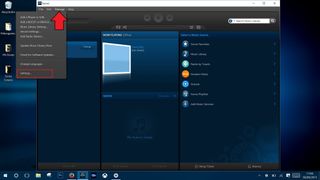
In the list that presents itself you want to open "Settings."
2. Go to "Advanced"
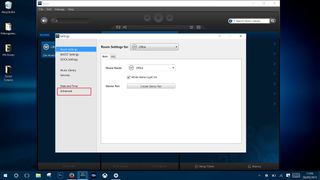
3. Select the "Improve Sonos" tab
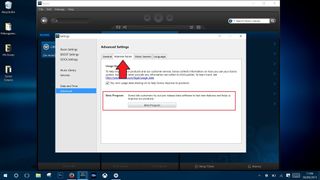
Now you'll see an option in front with a button labelled "Beta Program." Click on this, confirm you're actually wanting to enter the program and follow the on-screen prompts.
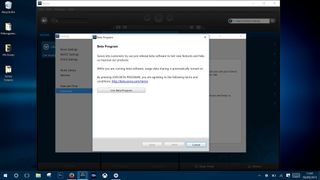
I tried the beta program for a little while and one important thing to note is that it can cause issues between different mobile apps you may use across platforms, ultimately reducing functionality. You need to use beta apps on Android, for example. Follow any instructions you're given closely and you should be OK.
Exiting the program requires the same steps listed above. However, do also note you may end up needing to do a full reset of the system and set up fresh to fully eradicate any issues caused.
Check out the Sonos range at Amazon
Get the Windows Central Newsletter
All the latest news, reviews, and guides for Windows and Xbox diehards.

Richard Devine is a Managing Editor at Windows Central with over a decade of experience. A former Project Manager and long-term tech addict, he joined Mobile Nations in 2011 and has been found on Android Central and iMore as well as Windows Central. Currently, you'll find him steering the site's coverage of all manner of PC hardware and reviews. Find him on Mastodon at mstdn.social/@richdevine