How to enable Windows spotlight in Windows 10 to keep your lock screen awesome

Yesterday, those on Windows 10 received another cumulative OS update that included numerous security patches and other undeclared improvements. Following our detailed how-to on upgrading from Windows 10 Home to Windows 10 Pro, users noticed that the update also brought something new: Windows Spotlight.
Indeed, our Windows 10 Home Single Language edition has had this for what seems like a few days. Now, our Dell XPS 13 with Windows 10 Home has it as well, although the 'voting' area is not yet active.
However, this feature, for whatever reason, appears to be missing from the Pro version of the OS. It is not clear why that is, but it is something likely to be fixed in a future update.

Windows Spotlight, announced at Build, is akin to Bing Images of the Day. However, the feature lets you say yay or nay on images. The idea is that users can like certain pictures, and Microsoft procures new, similar images for a user's lock screen. Saying 'no' to a particular style e.g. abstract imagery versus nature, shapes what Microsoft randomly chooses next.
The feature is a way to refresh regularly the Windows 10 lockscreen to keep things both unique and personal.
Here is how to enable it on Windows 10 Home.
How to enable Windows Spotlight
1. Open up All Settings from the Task Bar
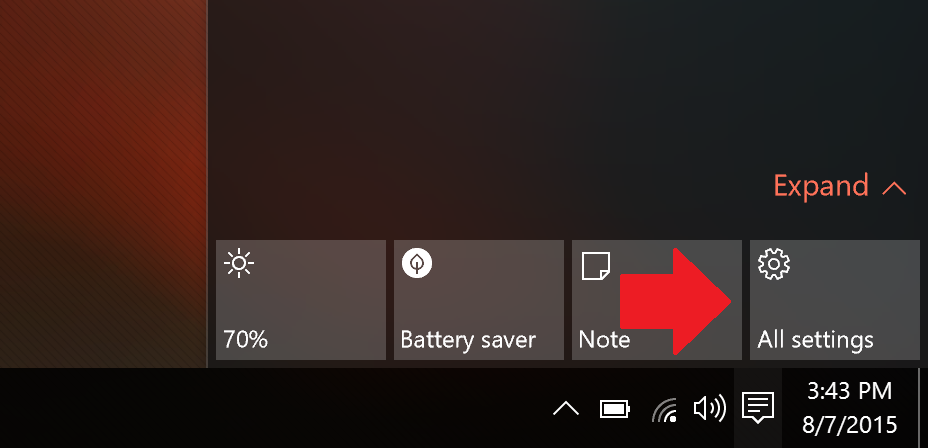
2. Navigate to Personalization
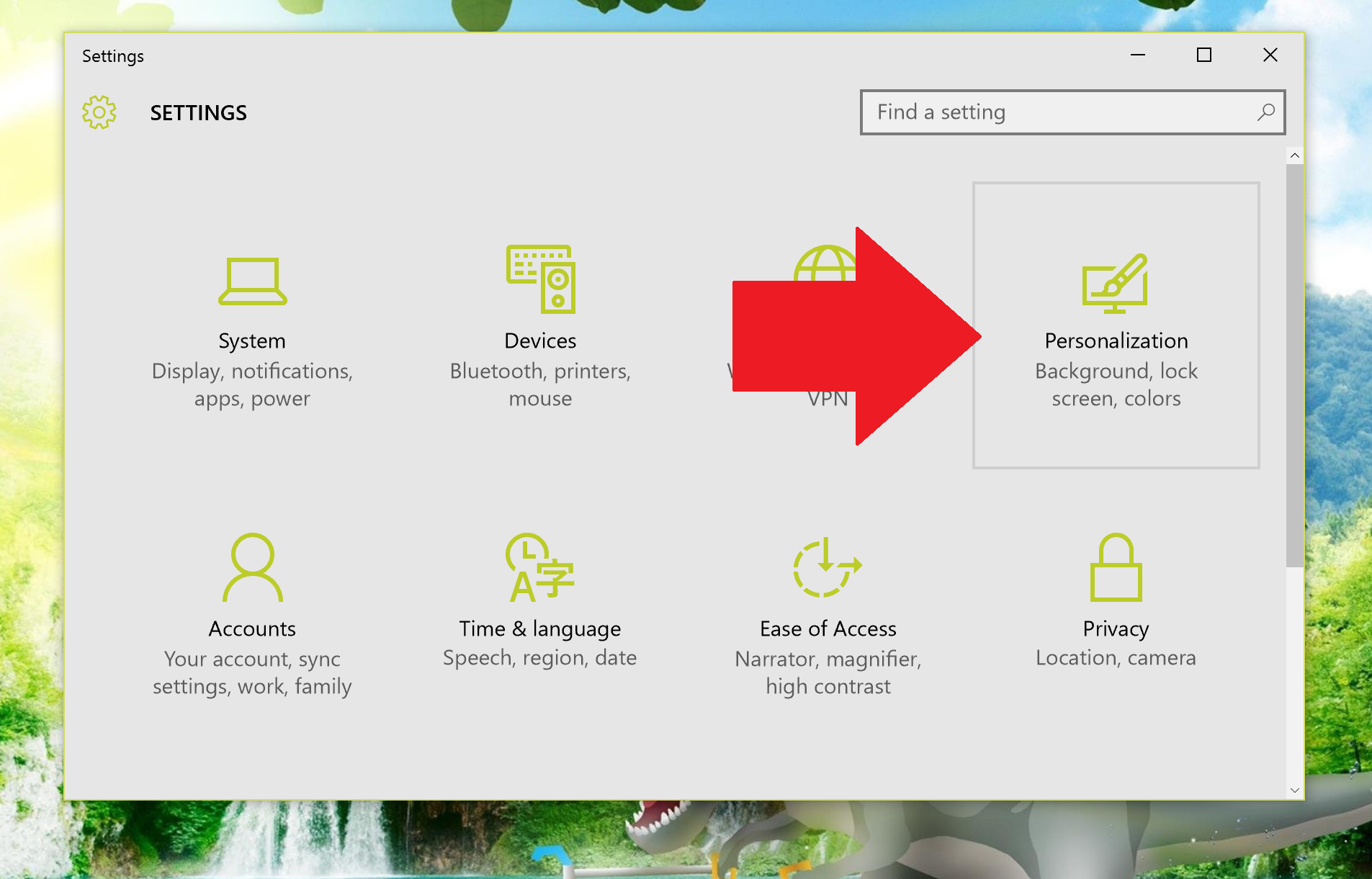
3. Choose Lock screen
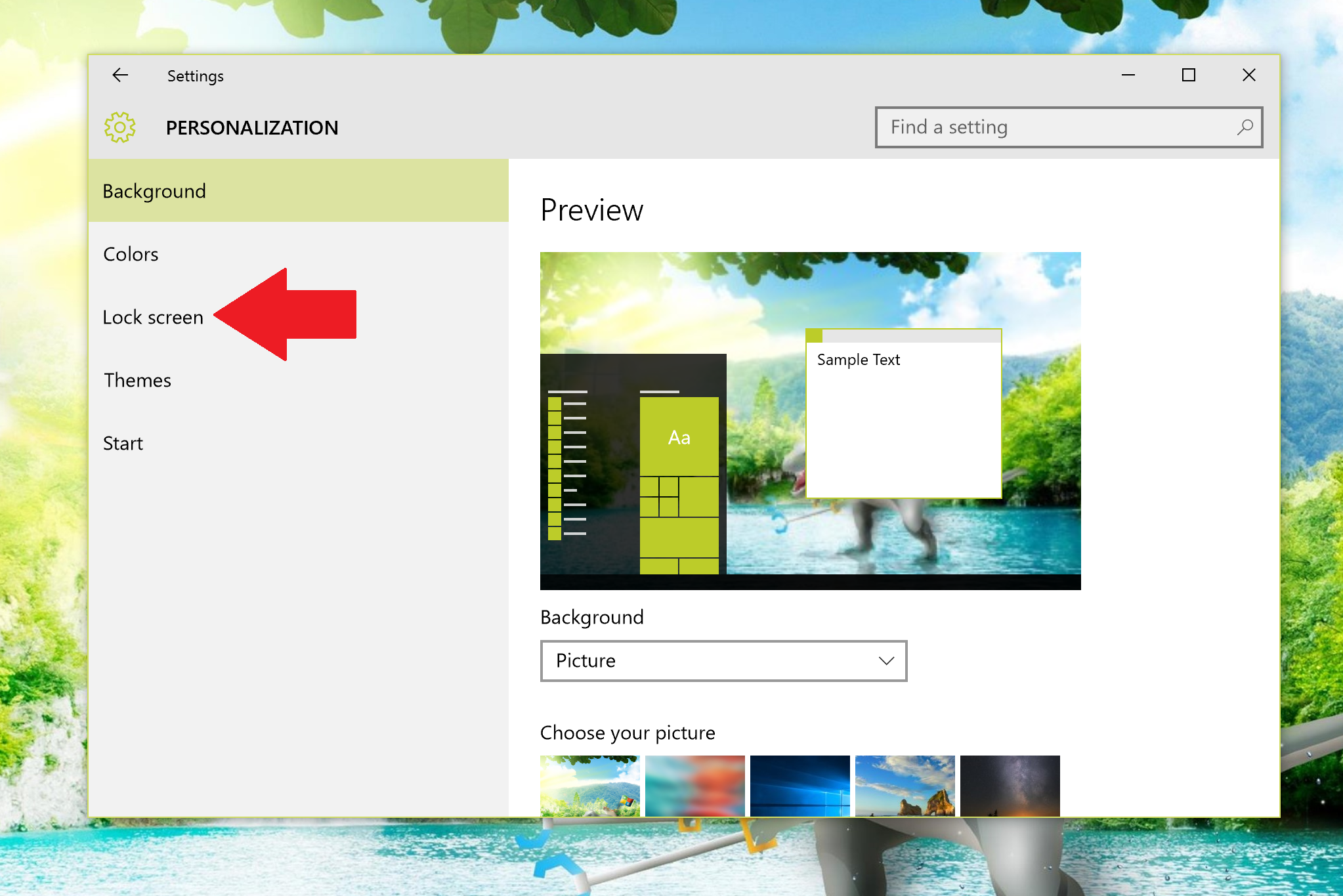
4. Under Background select Windows spotlight from the menu
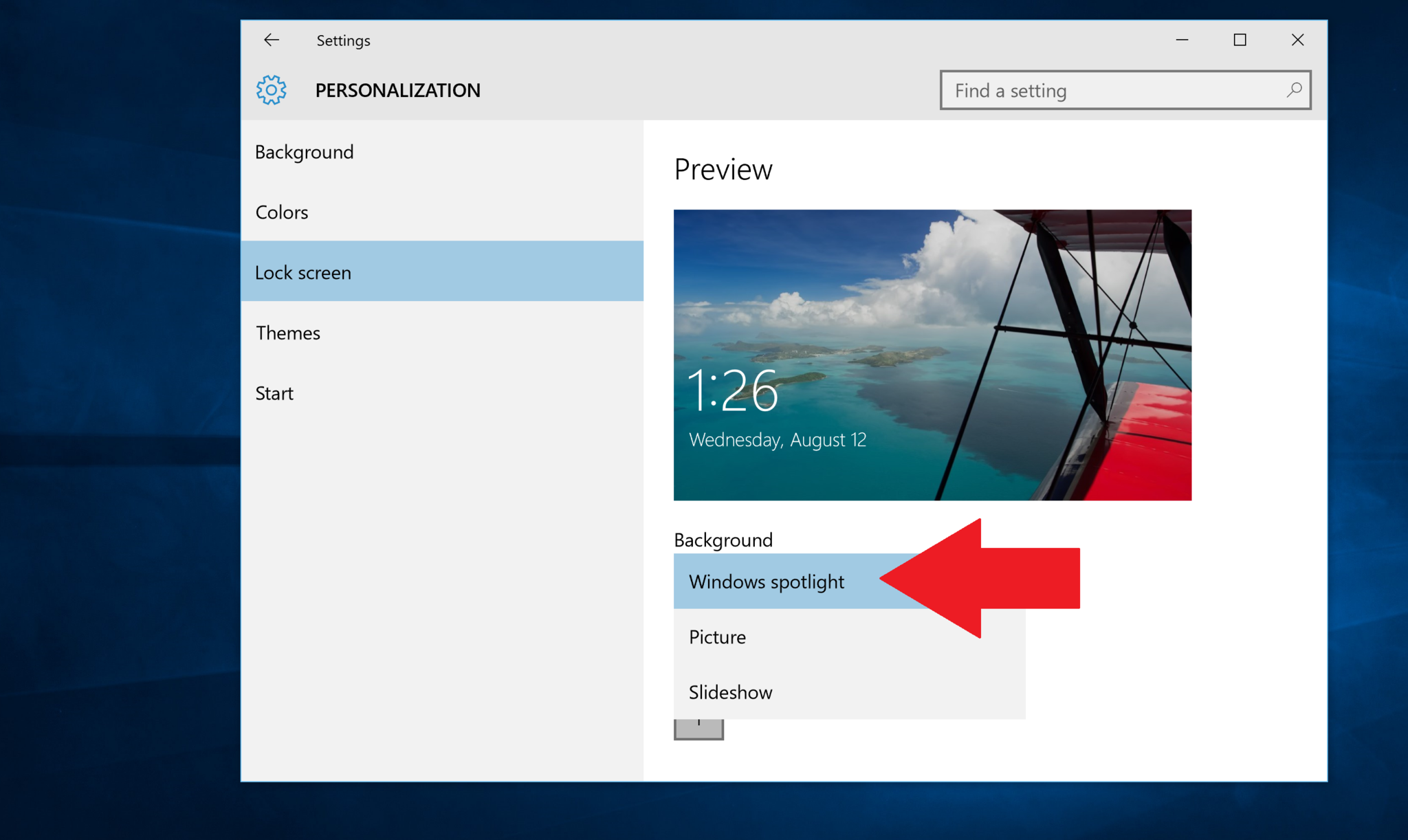
Eventually, you should see a 'Like what you see?' dialog on the lock screen in the upper right-hand corner. Selecting this brings up an 'I like it!' and 'Not a fan' menu choice where you can register your vote.
Get the Windows Central Newsletter
All the latest news, reviews, and guides for Windows and Xbox diehards.
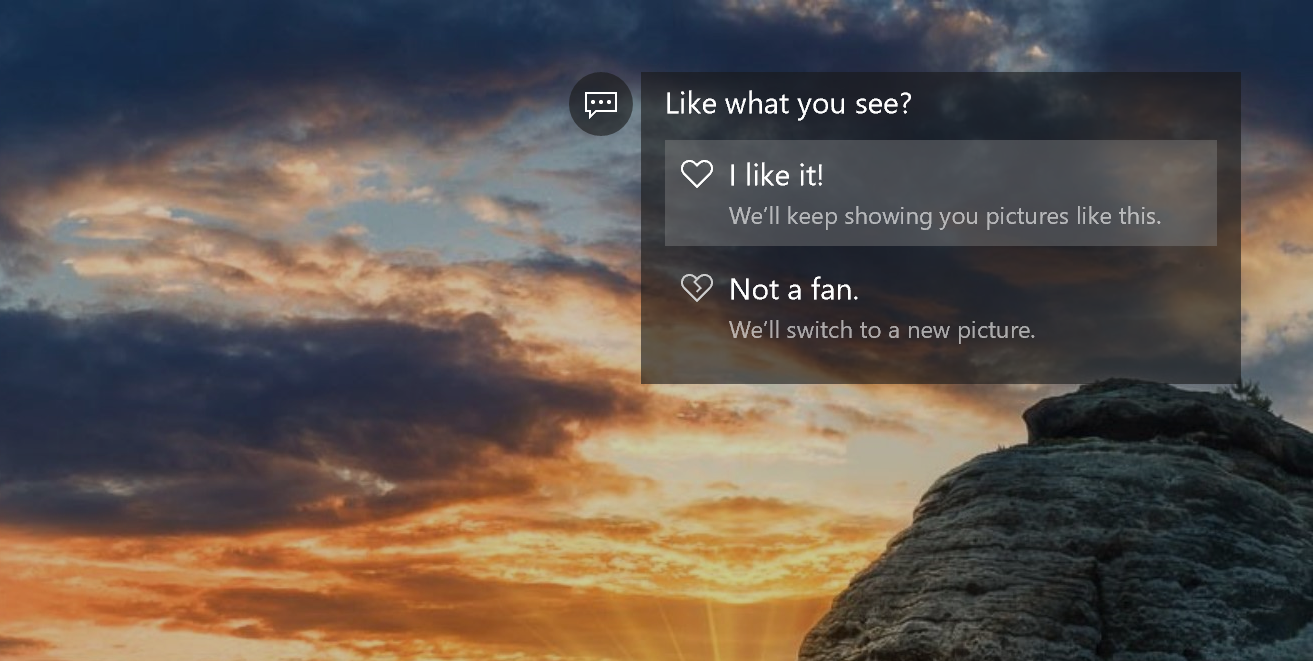
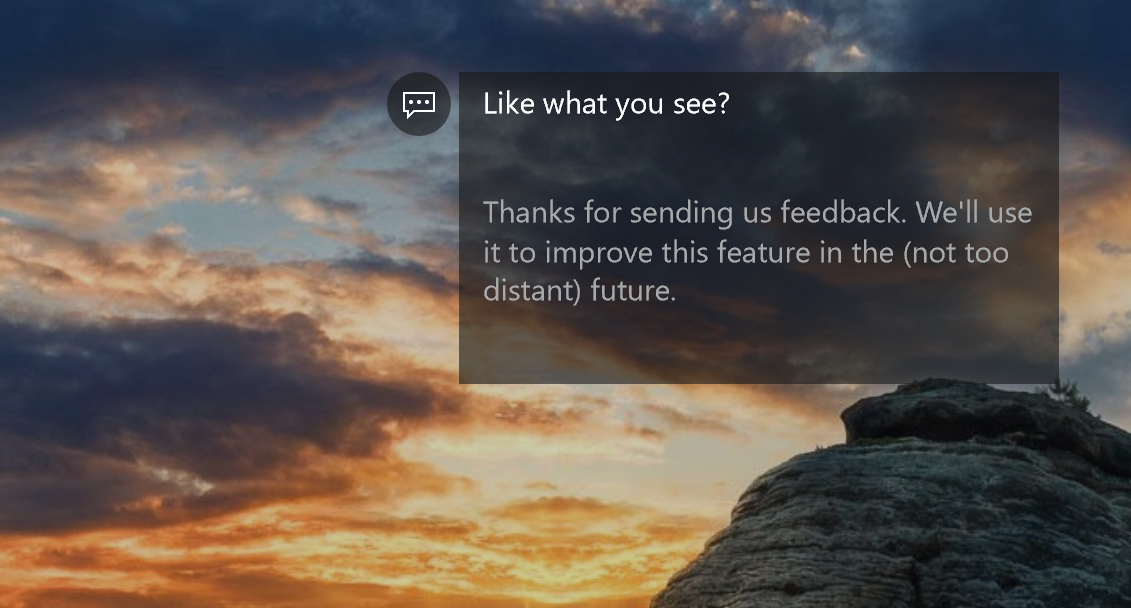
Overall, Windows Spotlight is yet another neat and personal approach to Windows 10. We just hope to see it come to the Pro version of the OS sooner than later.
Do you have Windows spotlight? Shout out in comments what you think of it and how Microsoft can make it better!
If you think this guide is helpful, we have many more posts like this in our Windows 10 help, tips, and tricks page. Or try our massive Windows 10 Forums at Windows Central for more help!
Thanks, everyone, for the tip!

Daniel Rubino is the Editor-in-chief of Windows Central. He is also the head reviewer, podcast co-host, and analyst. He has been covering Microsoft since 2007 when this site was called WMExperts (and later Windows Phone Central). His interests include Windows, laptops, next-gen computing, and wearable tech. He has reviewed laptops for over 10 years and is particularly fond of 2-in-1 convertibles, Arm64 processors, new form factors, and thin-and-light PCs. Before all this tech stuff, he worked on a Ph.D. in linguistics, performed polysomnographs in NYC, and was a motion-picture operator for 17 years.
