How to enable the Windows 10 emoji picker on non-US versions of the OS
Want to enable the Windows 10 emoji picker on devices that aren't running a U.S. install? Here's how!
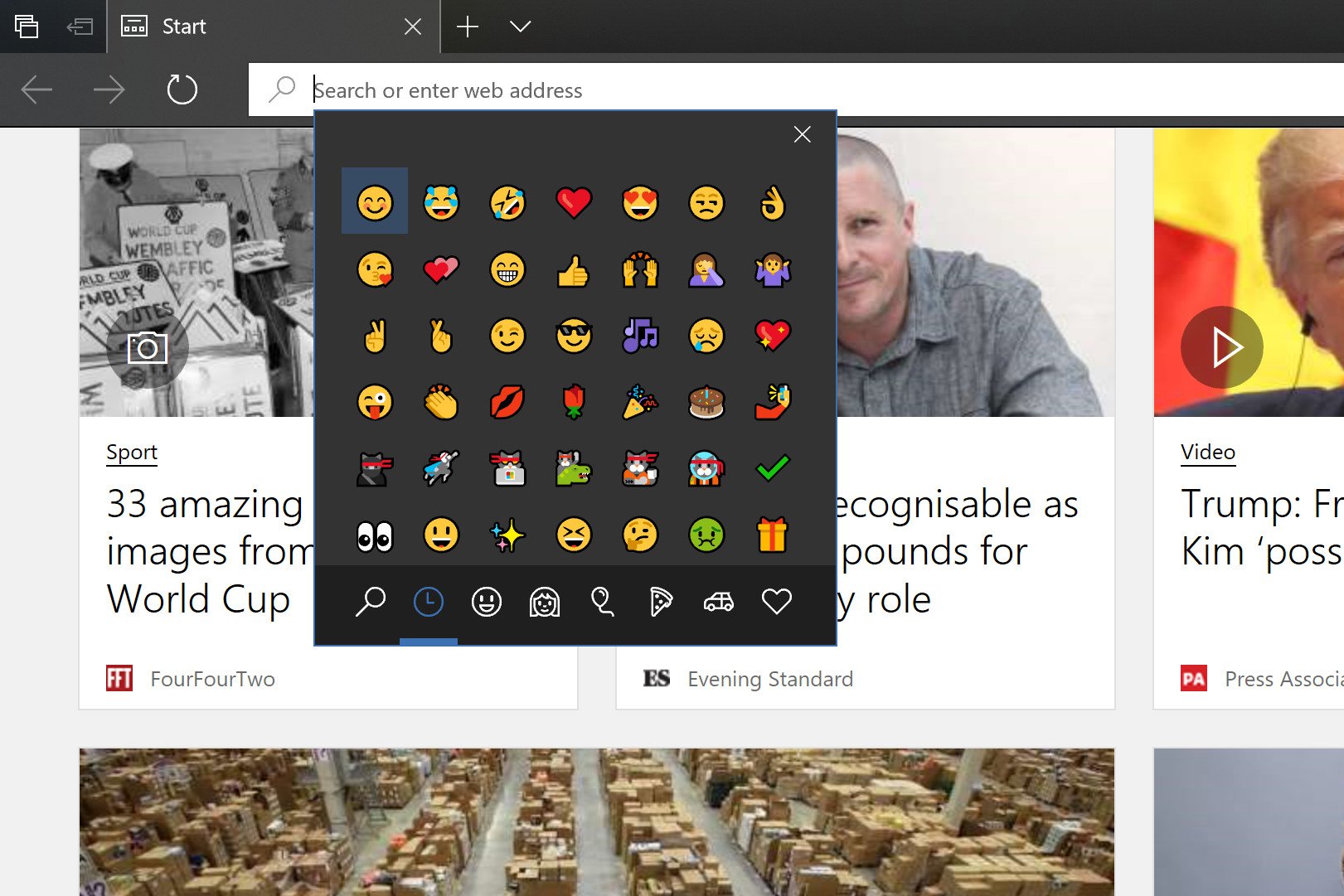
The Windows 10 Fall Creators Update includes a brand new emoji picker, which gives keyboard and mice users easy access to the large emoji catalog available in Windows 10. Unfortunately, Microsoft made the decision to disable the picker on devices that aren't running an en-U.S. version of Windows 10, which sucks. Lucky, it turns out there's a way to enable it on Windows 10 devices that aren't running an en-U.S. install.
This workaround only works on certain non-U.S. versions of Windows 10, so you'll have to give it a go and let us know in the comments if it works for you. We can confirm this works on en-GB and nl-NL installations. It will boil down to your keyboard layout more than anything, as the key-combination to enable the emoji picker might not work on your keyboard.
It's also worth noting that enabling the picker on non-US devices will mean that translations are wrong, and as such the search function within the emoji picker doesn't work. You can still use the picker to find emoji manually, however, which is more than fine for most.
Open the Windows Registry
First, you need to open the Windows Registry to be able to edit the values necessary to enable the emoji picker on your device.
- Right-click on the Windows Start button.
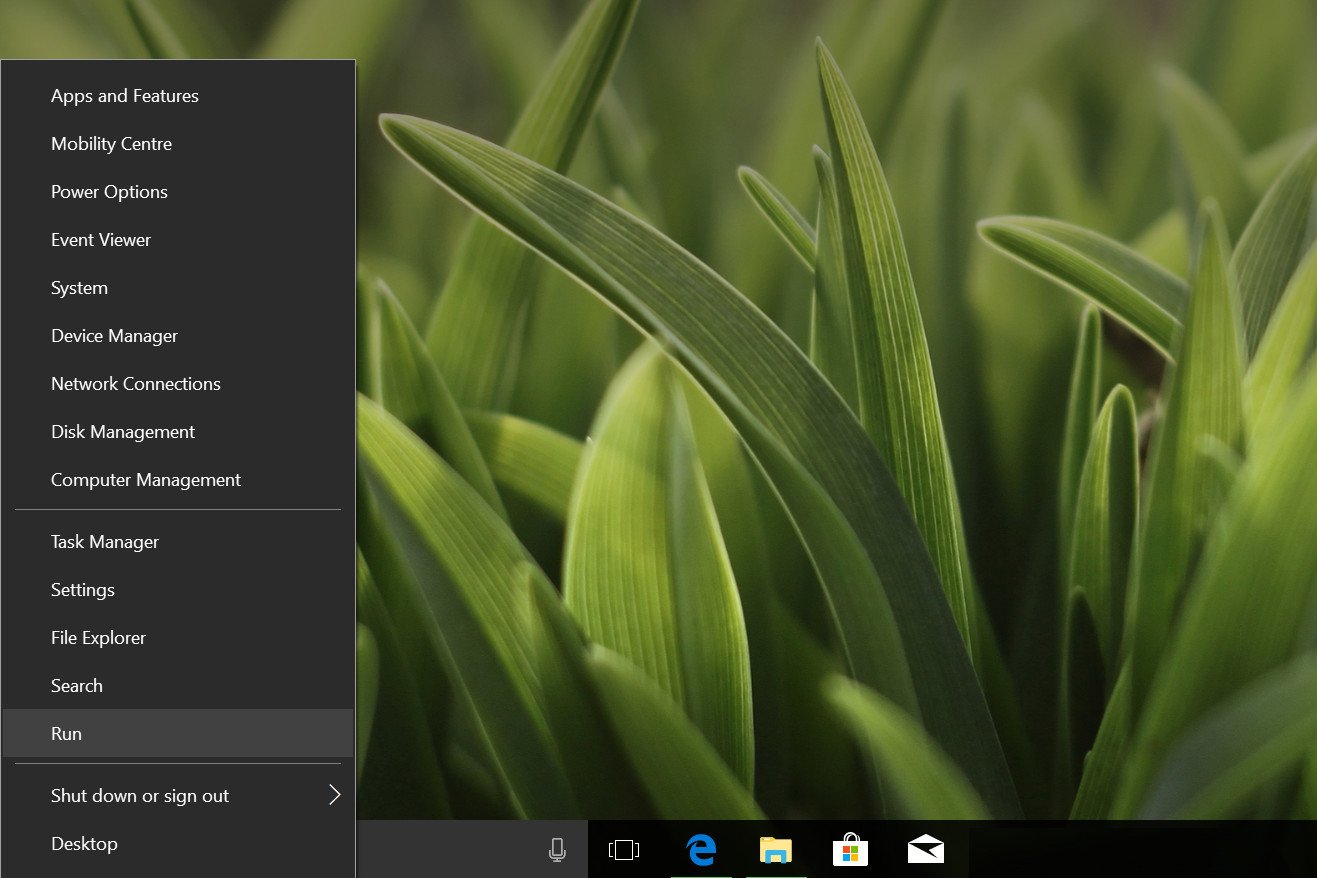
- Select Run.
- In the Run dialog box, type "regedit."
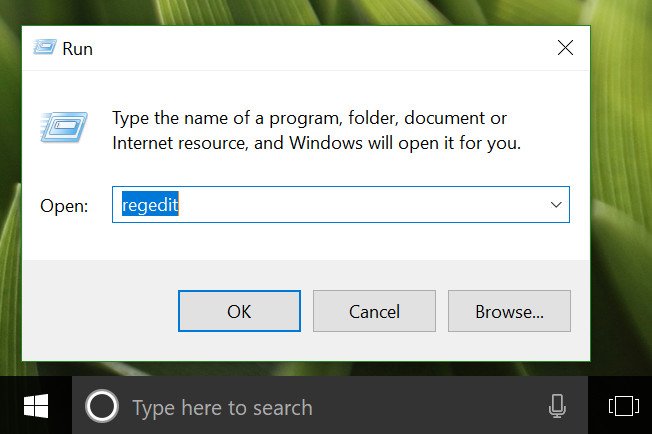
- Select OK.
Enable the emoji picker
Now that you're in the Windows Registry, you need to navigate to the folder that allows you to enable the emoji picker on your device.
- Navigate to:
Computer\HKEY_LOCAL_MACHINE\SOFTWARE\Microsoft\Input\Settings - In the Settings folder, right click and select "New > DWORD (32-bit) value."
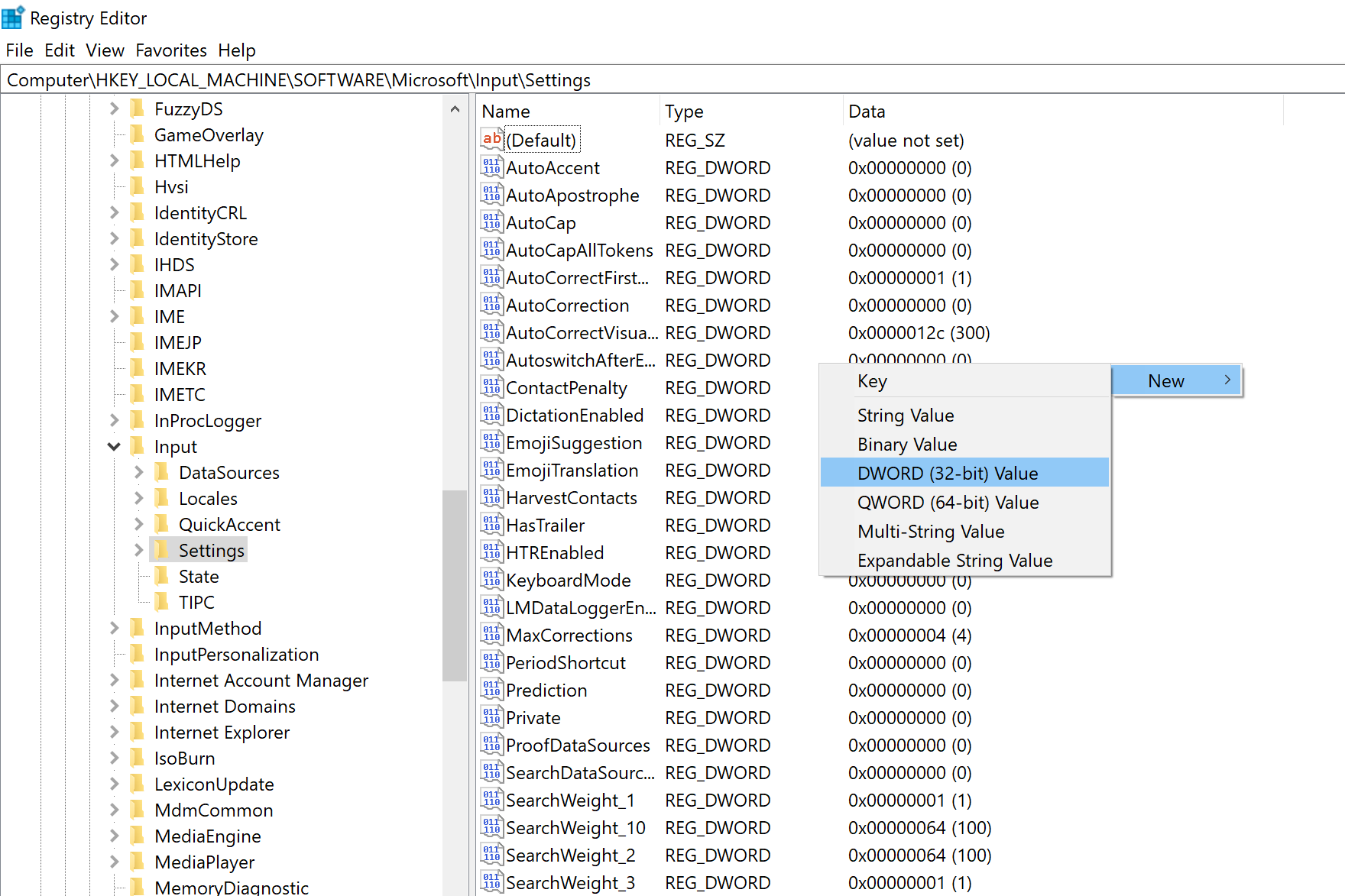
- Name the DWORD, "EnableExpressiveInputShellHotkey"
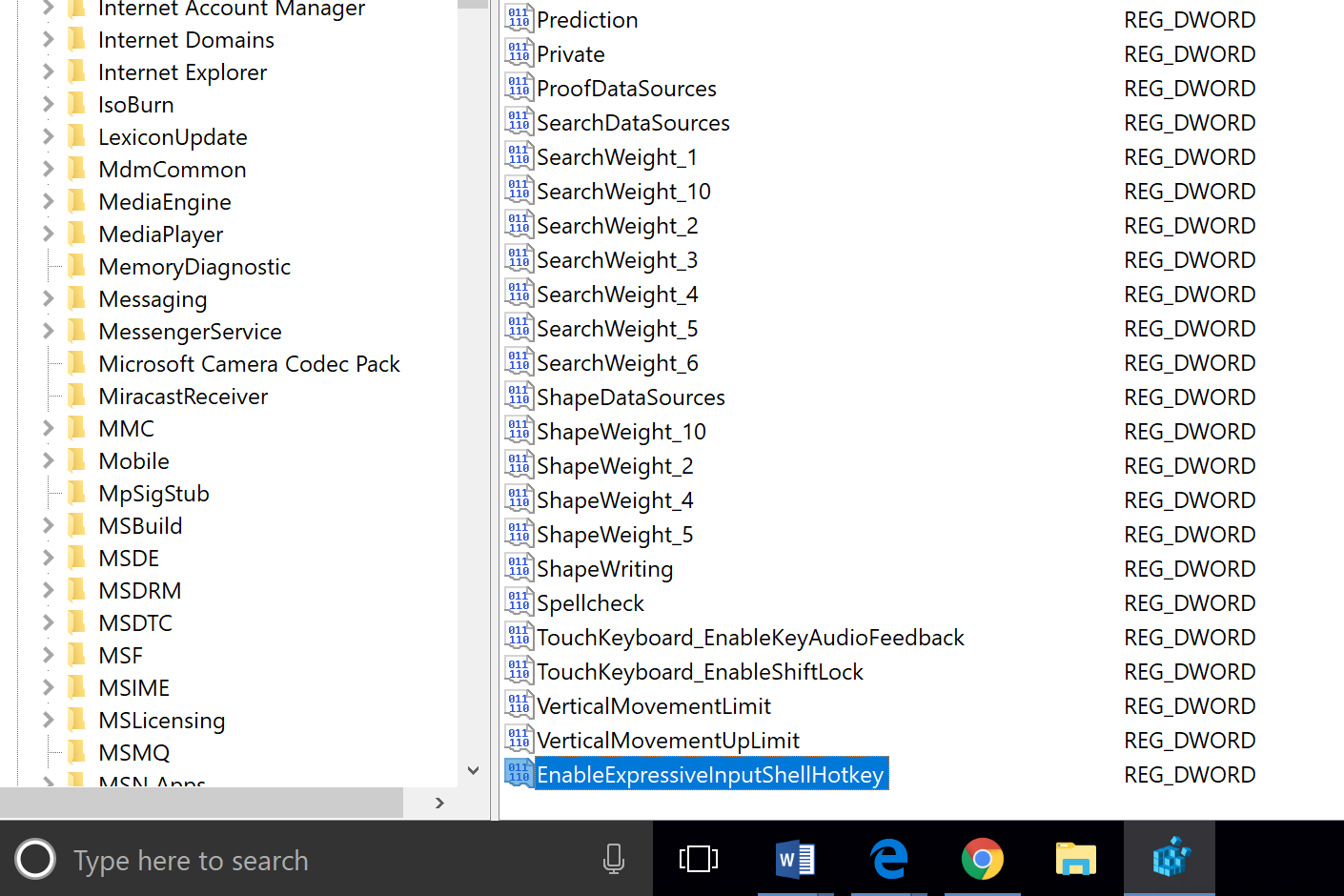
- Double-click the newly created DWORD.
- Set its "Value data" to 1.
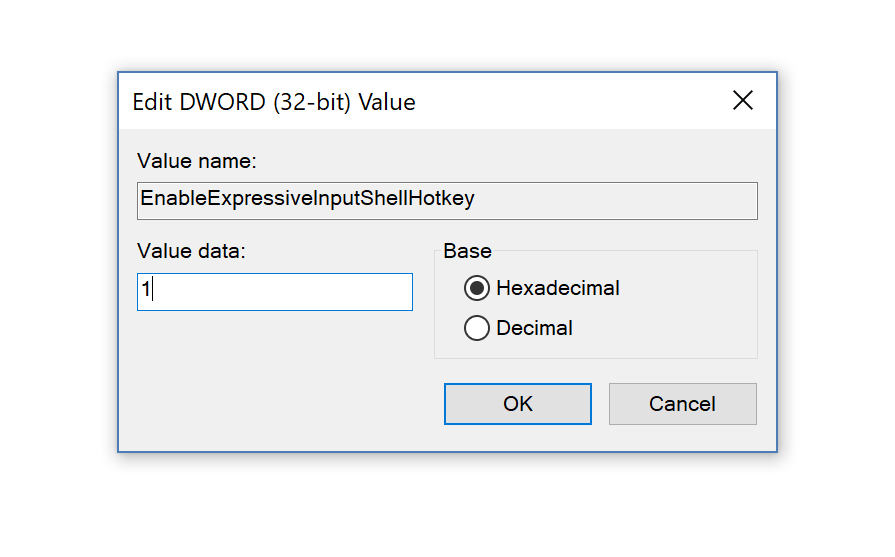
- Select OK.
- Restart your computer.
And there you have it. Now whenever you're active in a text field, pressing either the Windows key and period key or Windows key and semi-colon key on your physical keyboard will popup the emoji picker! If it doesn't then, unfortunately, this workaround likely doesn't work on your particular language installation.
Get the Windows Central Newsletter
All the latest news, reviews, and guides for Windows and Xbox diehards.

