How to enable two-step verification on Telegram
Secure your telegrams.
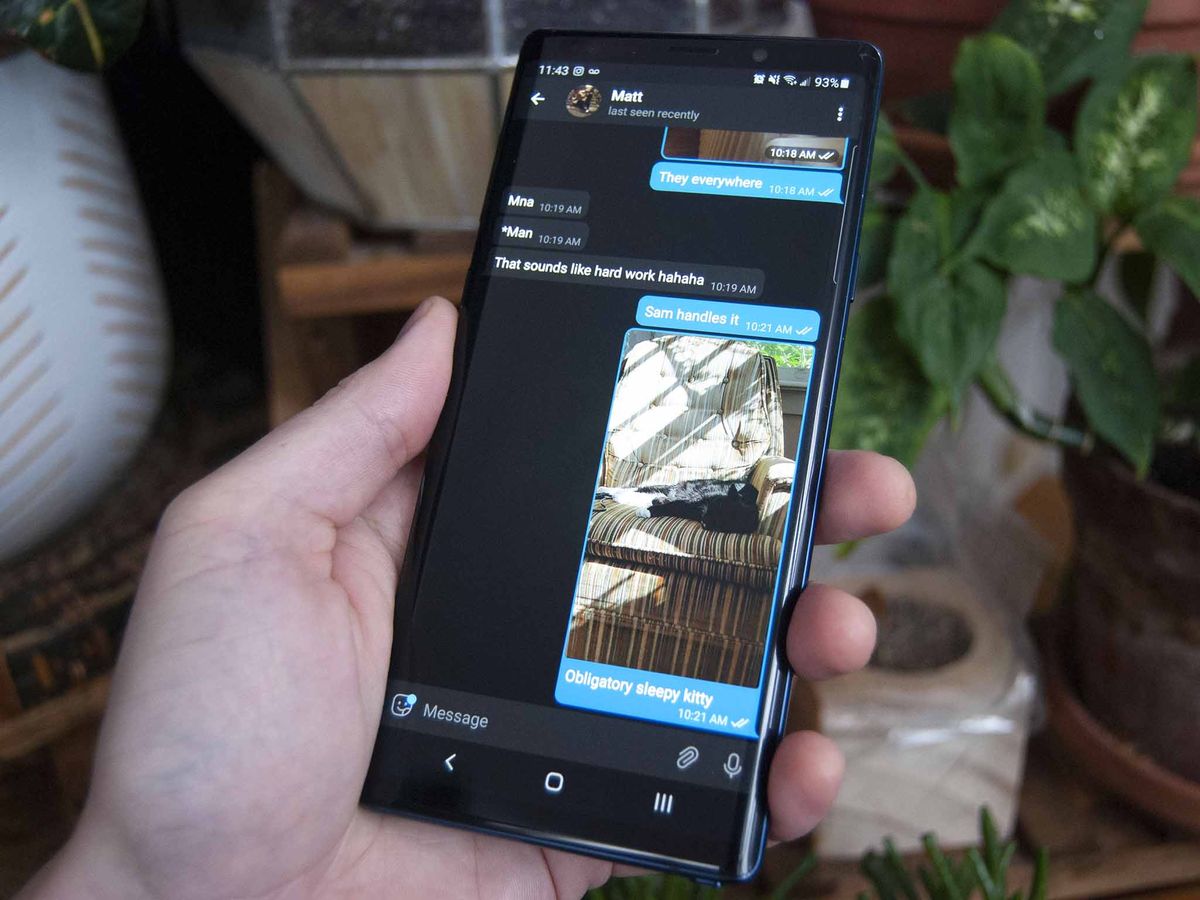
Facebook's Zuckerberg is taking direct control of WhatsApp, eroding the encrypted messenger's privacy structure. From February, Facebook will be able to analyze and profile your chat data for serving ads, and who knows what else, as you move across the web.
Telegram features end-to-end encrypted chats, and its cloud-based messages are stored in data centers all over the world, with multiple encryption keys, requiring the coordination of multiple legal jurisdictions to unlock. This setup makes it one of the most secure messaging platforms out there and a great free alternative to WhatsApp for those who want to decentralize their digital footprint.
Secure messages can always be more secure, though, which is why you should set up Two-Step Verification on Telegram, particularly if you plan to use it on multiple platforms.
Set up two-step verification on Telegram
- Open Telegram.
- Open the menu by swiping left or tapping the hamburger menu icon.
- Go to settings.
- Select Privacy and Security.Source: Windows Central
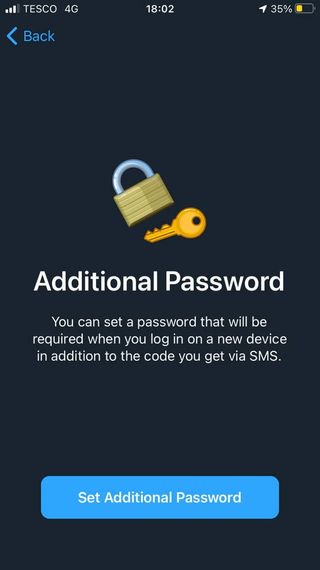
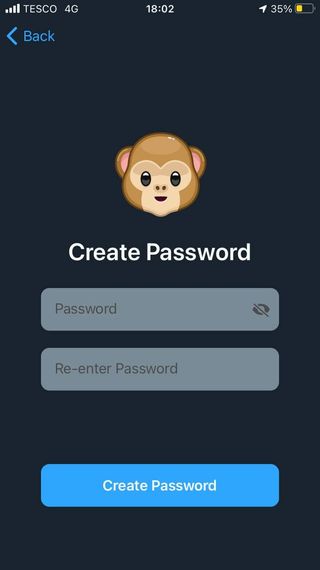
- Here, select Two-Step Verification.
- Set an additional password.
- Enter a password hint and a recovery email. You should also ensure your email has two-step verification set up on it as well.
- Enter the code provided by Telegram in your email to finish the setup.
Get the Windows Central Newsletter
All the latest news, reviews, and guides for Windows and Xbox diehards.

Jez Corden is the Executive Editor at Windows Central, focusing primarily on all things Xbox and gaming. Jez is known for breaking exclusive news and analysis as relates to the Microsoft ecosystem while being powered by tea. Follow on Twitter (X) and Threads, and listen to his XB2 Podcast, all about, you guessed it, Xbox!