
With version 1.15 of the Oculus runtime, room-scale Rifting is moving from its "experimental" phase. Technically, room-scale Rifting has been around ever since the Touch controllers were released, but until now, it wasn't stable enough to go without the extra label. If you have three Rift sensors and are scratching your head, wondering how you can get room-scale set up, we have everything you need to know right here.
For more information on exactly what you need before you run through the setup, check out Managing Editor Russell Holly's brilliant guide.
This is what you need for room-scale on Oculus Rift
Getting your play area right for room-scale Rift
First, clear a play area that's at least three feet by three feet. If at all possible, make it bigger, or you'll find yourself running into walls or knocking things off of desks.
It's also a good idea to turn any screens or monitors away from the play area, especially if it's on the small end of the spectrum. You don't want to throw a punch through the Guardian system and end up putting a Touch controller through your TV.
Finally, make sure there's nothing you can trip on, and also make sure there's nothing the cable coming from your Rift can get snagged on.
Placing your Rift sensors
Now that your VR space is clear and ready to go, you need to figure out where you're going to place your sensors. Don't forget, you need three of these sensors for room-scale Rifting. Don't have a third? No problem; you can grab one for about $60 on Amazon.
Get the Windows Central Newsletter
All the latest news, reviews, and guides for Windows and Xbox diehards.
In most setups, you want two sensors on either side of your PC's monitor, plus a third at the back of the room. Oculus has provided a decent diagram of a setup that works at desk (or waist) level, as well as a setup that works at head level.


No matter where you place your Rift sensors, chances are you'll have to make some adjustments once you get into the setup in the Oculus app. At the moment, it seems to be very finicky over where the sensors, but that will hopefully change with future updates.
How to set up room-scale Oculus Rift in the Oculus app
Your VR space is clear, your sensors are in the relative area of where they should be, and you're ready to run the setup through the app.
Ensure your head-mounted display and three sensors are all plugged into your PC. Oculus recommends plugging your third sensor into a USB 2.0 slot (to reduce the burden on the USB 3.0 board inside your PC), but this might bring up an error. The same error might also pop up if you plug the sensor into a USB 3.0 port on the same board. If you see these errors, try plugging into different USB ports, and if the problem persists, ignore it and proceed with the setup.
As long as the Oculus app is running on your PC, plug in the third sensor should prompt you to enter the room-scale setup.
- Click Next.
- Click Next.

- Click Touch.
- Click Next.<
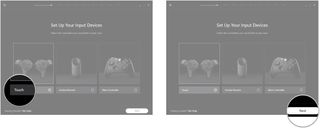
- Click Next.
- Click Next.

- Click Next if you've already placed two sensors at the front of the room.
- Click Next if you've already placed a sensors at the back of the room.<

- Grab a Touch controller and move to the middle of your VR space.
- Hold the Touch controller at eye level.
- Squeeze and hold the trigger until the sensors are detected.
- Point the Touch controller at your PC monitor and line up the sensors on the screen with where they are in real life.
- Squeeze the trigger on the Touch controller when the sensors are lined up. This is where the Oculus app gets picky. You'll likely have to make small adjustments to the angle of the sensors and repeat the Touch controller trigger-pulling before it will let you move on to the next step.
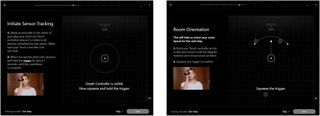
- Click Next when you see Tracking Successful.
- Squeeze and hold the trigger on your Touch controller and move it around the boundary of your play area to set up the Guardian system.
- Click Continue. You can now place the head-mounted display on your head, strap on the Touch controllers, and finish the setup in your Rift. Congrats! You're now experiencing room-scale Rift.
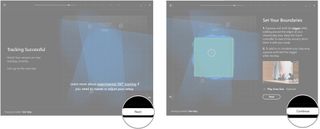
Your experience
Do you have room-scale Oculus Rift set up? If so, did you find it difficult to get the sensors aligned properly? Let us know in the comments section!

Cale Hunt brings to Windows Central more than eight years of experience writing about laptops, PCs, accessories, games, and beyond. If it runs Windows or in some way complements the hardware, there’s a good chance he knows about it, has written about it, or is already busy testing it.