How to enable 'Remaining Battery Time' for the HP Spectre x360 13 (Late-2016)

A few days ago, we published my in-depth review of the new HP Spectre x360 with the new redesign and Intel Kaby Lake CPU. One of my nitpicks was that the OS does not reveal the estimated remaining battery time in the taskbar.
As it turns out, you can now easily enable that feature through the system BIOS setting. Here is how it is done.
Latest firmware
Before we begin, it is imperative that you are on the latest firmware/BIOS from HP.
The Spectre x360 ships with BIOS version F04, but there have been a few updates since through the HP Support Assistant app. As such, you'll need at least BIOS version F10a or F11 to turn on remaining battery time as the option was not part of the earlier firmware.
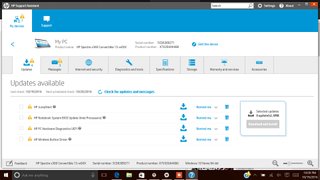
To check for updates simply open HP Support Assistant (the question mark icon in the task bar) and have it check for updates. If your Spectre x360 is new, there are likely other drivers updates that will be downloaded as well.
Turn on remaining battery time
Enabling remaining battery time is very easy and will take less than a minute. Here is what to do.
- Restart the PC
- Rapidly hit the ESC key before the HP logo appears
- From the menu choose F10 BIOS Setup

- Use the right arrow key to tab over to System Configuration
- Choose Battery Remaining Time and hit Enter

- Select Enabled
- Hit F10 to save and exit BIOS
The Spectre x360 will then boot as normal. This time once Windows 10 boots up the remaining battery time will be available from the battery taskbar.
Get the Windows Central Newsletter
All the latest news, reviews, and guides for Windows and Xbox diehards.
Note, however, that it will take some time for the estimate to calibrate and that it varies heavily depending on the immediate task. So, if you're playing a game, or the PC is coming out of an OS reboot the estimate will be quite short versus letting the computer idle at 1%.
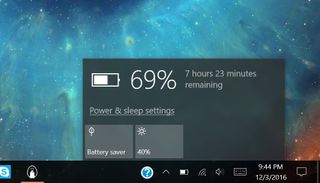
There are some other options there too including default System Power Scheme e.g. Performance (default) versus Balanced. If battery life is more important to you enabling Balanced may get you some extra longevity.
Read my review of the HP Spectre x360
That's it! Now you'll have a rough estimate of your remaining battery life. If such battery micro-managing bothers you, you can always disable the feature and go back to the default percentage value.
Thanks to Marshall B. in comments for the tip!

Daniel Rubino is the Editor-in-chief of Windows Central. He is also the head reviewer, podcast co-host, and analyst. He has been covering Microsoft since 2007 when this site was called WMExperts (and later Windows Phone Central). His interests include Windows, laptops, next-gen computing, and wearable tech. He has reviewed laptops for over 10 years and is particularly fond of 2-in-1 convertibles, Arm64 processors, new form factors, and thin-and-light PCs. Before all this tech stuff, he worked on a Ph.D. in linguistics, performed polysomnographs in NYC, and was a motion-picture operator for 17 years.