How to enable 49-person view in Microsoft Teams
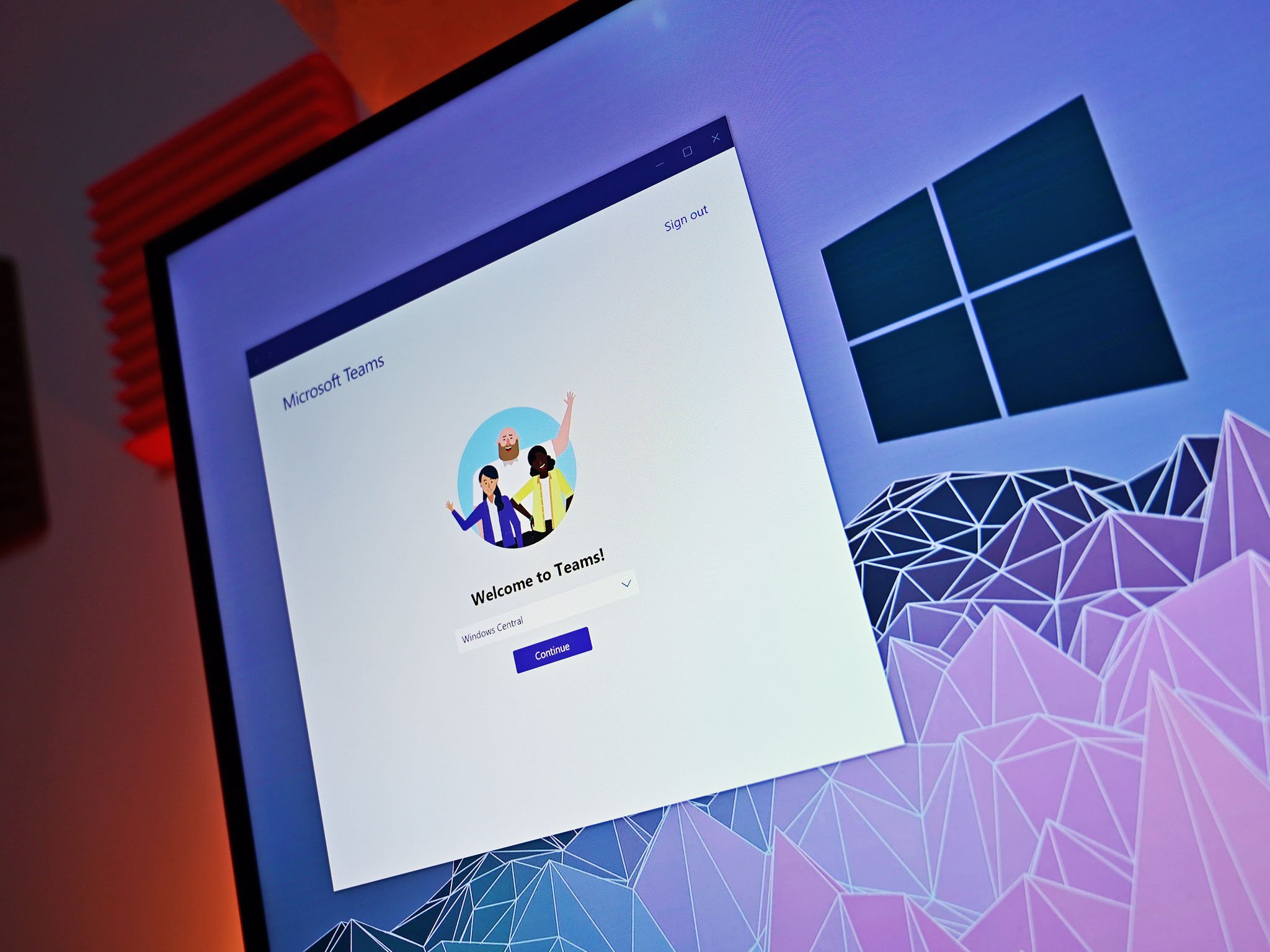
Microsoft Teams recently gained a new meeting experience. The new experience brings a large gallery view that shows up to 49 feeds at once, pops calls and meetings into separate windows, and adds together mode. It also moves meeting controls to the top of a meeting screen, moves Meeting notes into the Meeting notes tab in the main Teams window, and adds support for Focus mode. Overall, the new experience makes it easier to organize your calls and get work done while also using video calls and meetings in Teams. For many people, the best new feature is a large gallery view, which allows more people to appear in a meeting at once.
Products used in this guide
- Convenient communication: Microsoft Teams (Free at Microsoft)
How to enable the new experience for Microsoft Teams
The new experience is rolling out gradually, so you might not see it yet. If you're running a version of Teams that supports it, here's how to enable it.
- Open Settings in Microsoft Teams.
- Open General within Settings.
- Select Turn on new meeting experience.
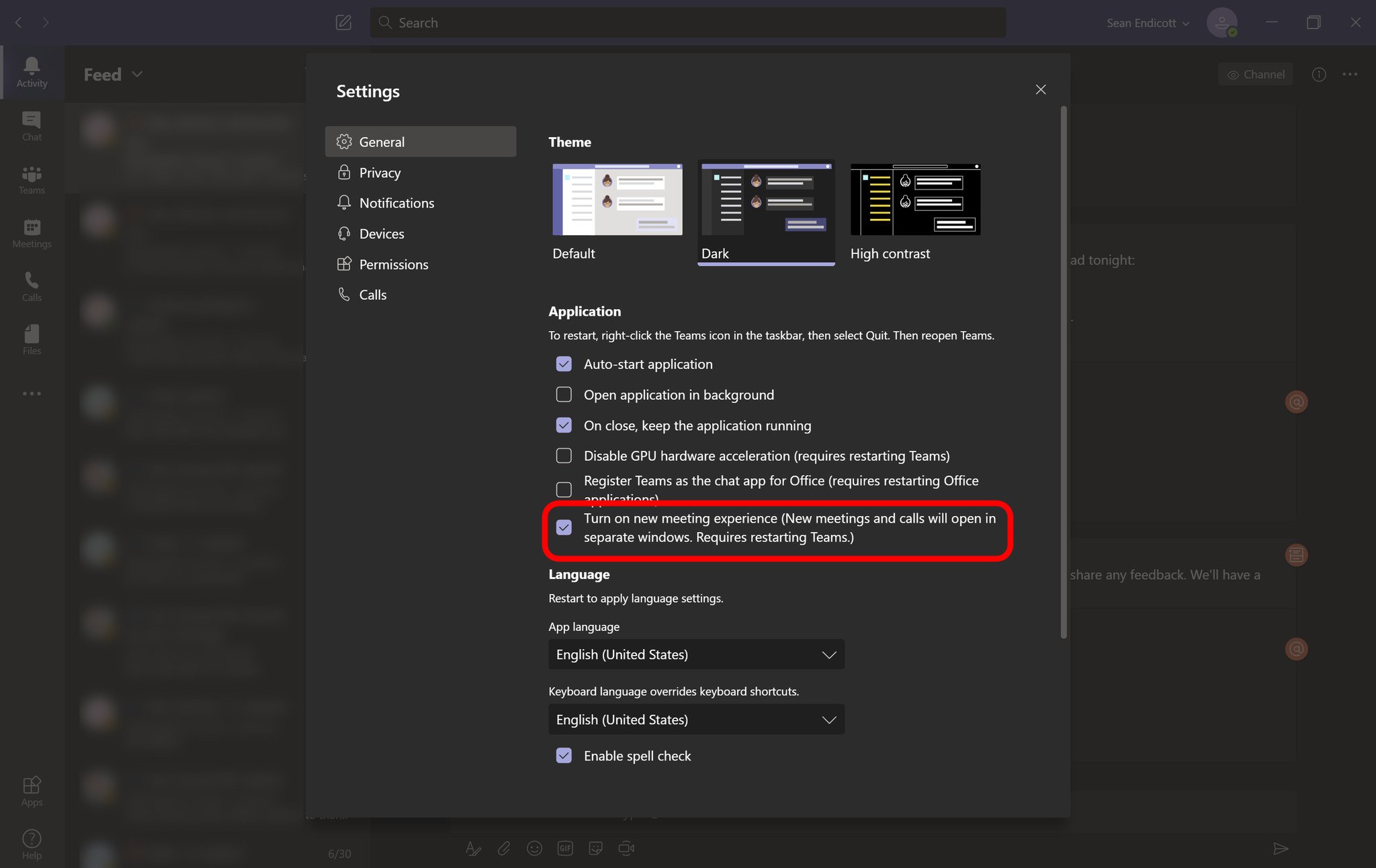
- Restart Teams by right clicking its icon and selecting Quit.
- Start Teams as normal.
How to enable large gallery view
This feature is rolling out gradually, so you might not see it yet. If you do have the option for large gallery view, you can see up to 49 streams within a single meeting. Here's how to set it up:
- Select More options (...) within a call.
- Select Large gallery.
You can use the steps above to enable Together mode. Just select Together mode instead of Large gallery.

Microsoft Teams allows you to collaborate with colleagues, upload files, send messages, and chat through video. It integrates with Office 365 and several other cloud services.
Get the Windows Central Newsletter
All the latest news, reviews, and guides for Windows and Xbox diehards.

Sean Endicott is a tech journalist at Windows Central, specializing in Windows, Microsoft software, AI, and PCs. He's covered major launches, from Windows 10 and 11 to the rise of AI tools like ChatGPT. Sean's journey began with the Lumia 740, leading to strong ties with app developers. Outside writing, he coaches American football, utilizing Microsoft services to manage his team. He studied broadcast journalism at Nottingham Trent University and is active on X @SeanEndicott_ and Threads @sean_endicott_.
