How to download Xbox One X 4K game assets on your regular Xbox One
With the Xbox One X around the corner, the regular old Xbox One will allow you to begin preparing for the big day by downloading 4K assets in advance.

The Xbox One X is a 4K behemoth capable of running games at UHD resolutions with 60 frames per second and HDR. Dozens of games are slated to receive free updates to take advantage of the X's significant 6TF power boost, and you can begin preparing for that eventuality today.
In the fall 2017 update, regular Xbox One consoles have gained the ability to download 4K assets early to help prepare for the transfer to the Xbox One X, either via local storage or network transfer. Naturally, the 4K assets won't make your games look better on your existing Xbox One, you'll need the X for that. This just helps you get ready to make the move across.
Here's how to take advantage of the new 4K assets and check to see whether they have downloaded.
- Open up the Guide by pressing the Xbox button on your controller.
- Navigate to the right using the joystick to the System cogwheel.
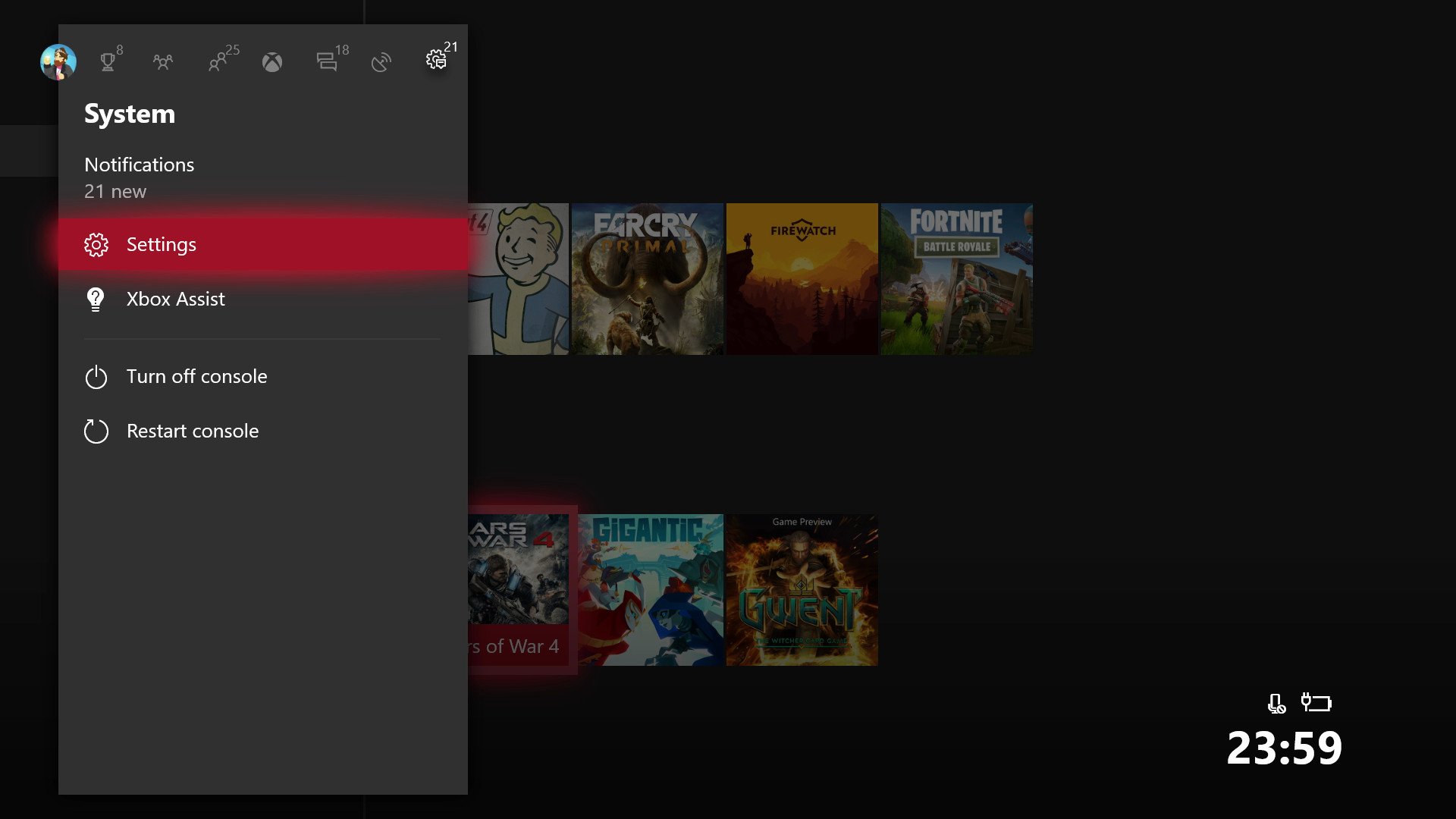
- Use the "A" button to access Settings.
- Use the joystick and "A" button to access System.
- Use the joystick and "A" button to select Backup & transfer.
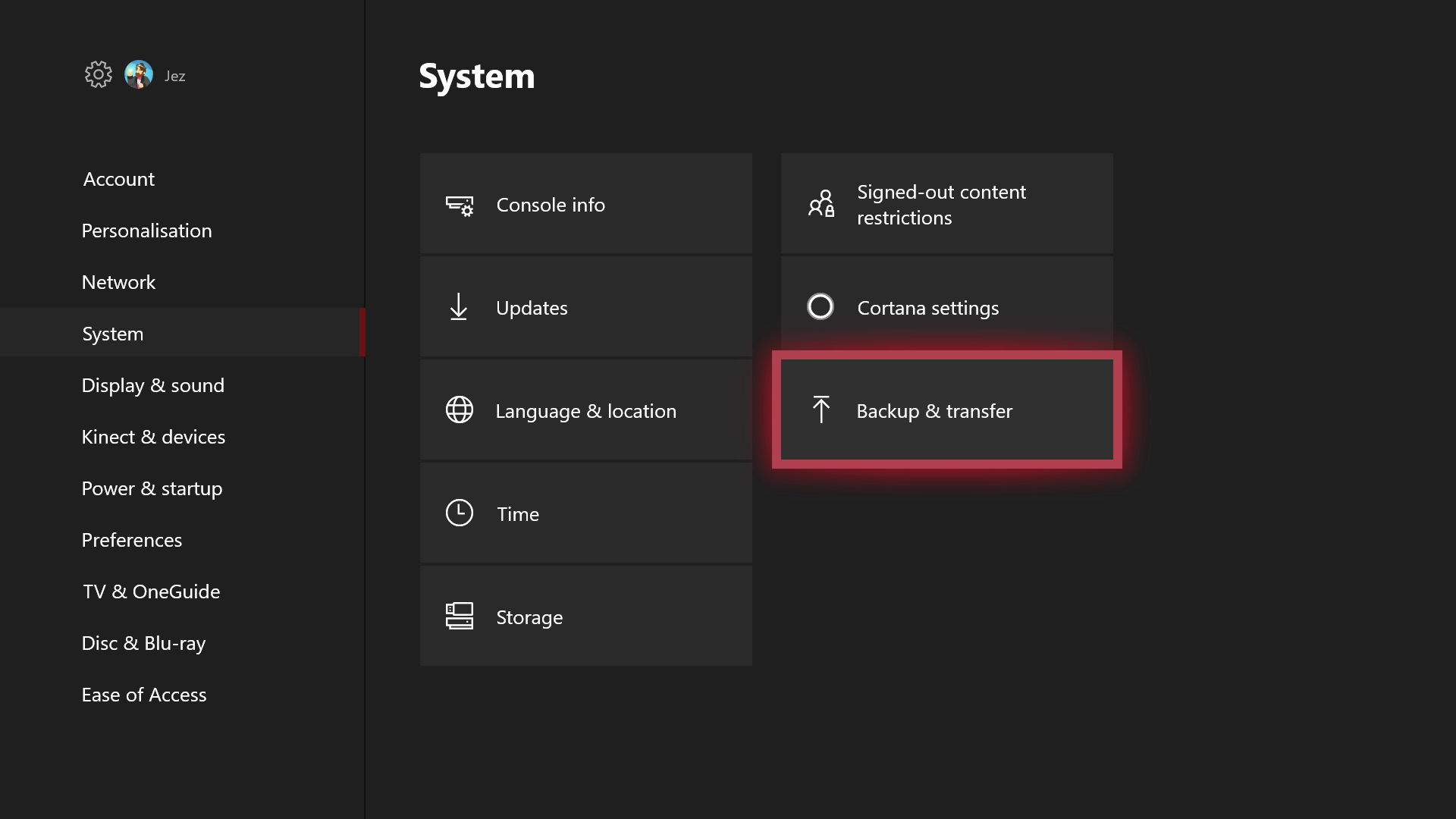
- Put a check in the box which says Download 4K game content.
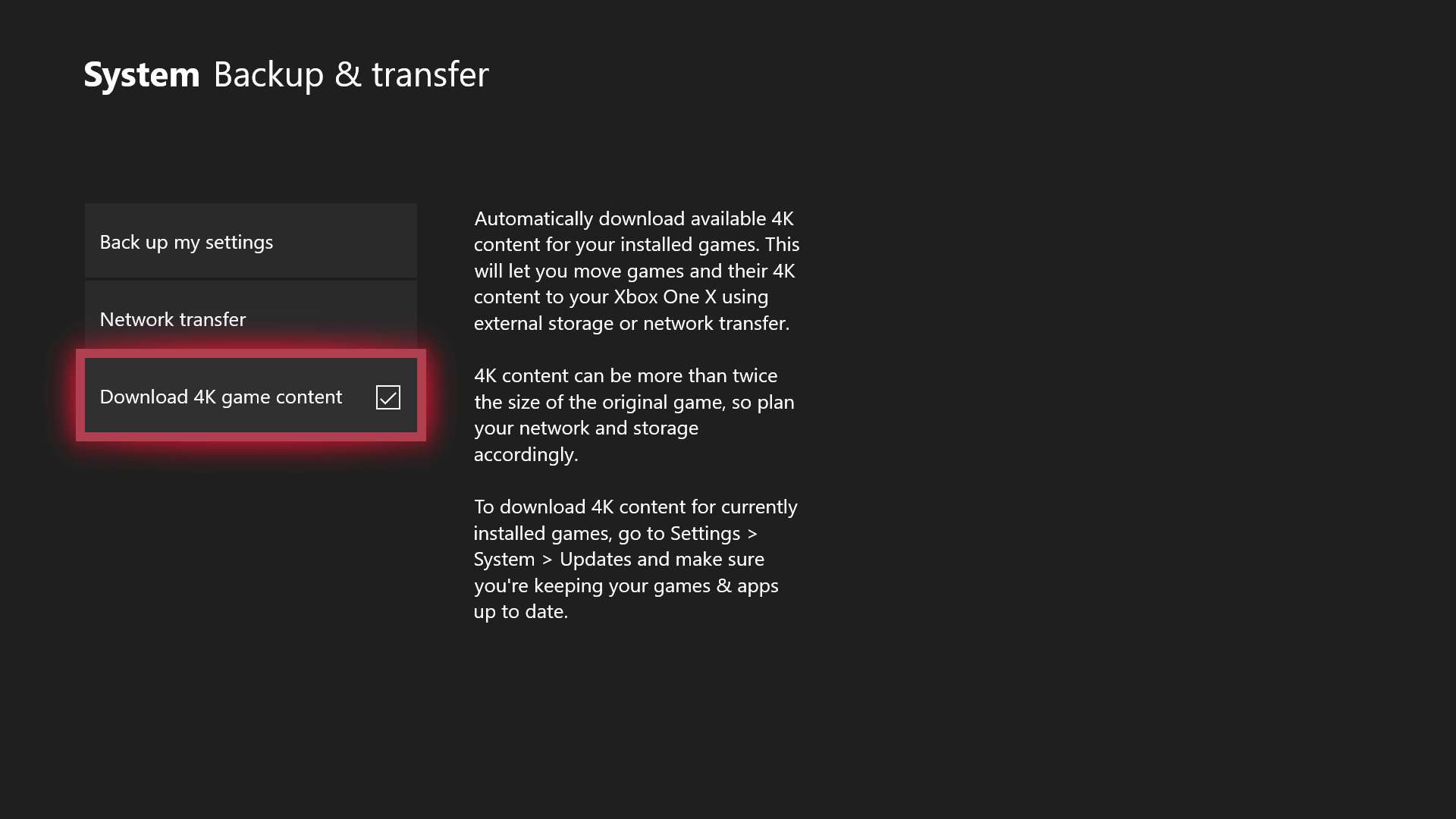
- Press the "B" button to go back to the System menu.
- Now select Updates with the "A" button.
- Put a check in the box that says Keep my games & apps up to date.
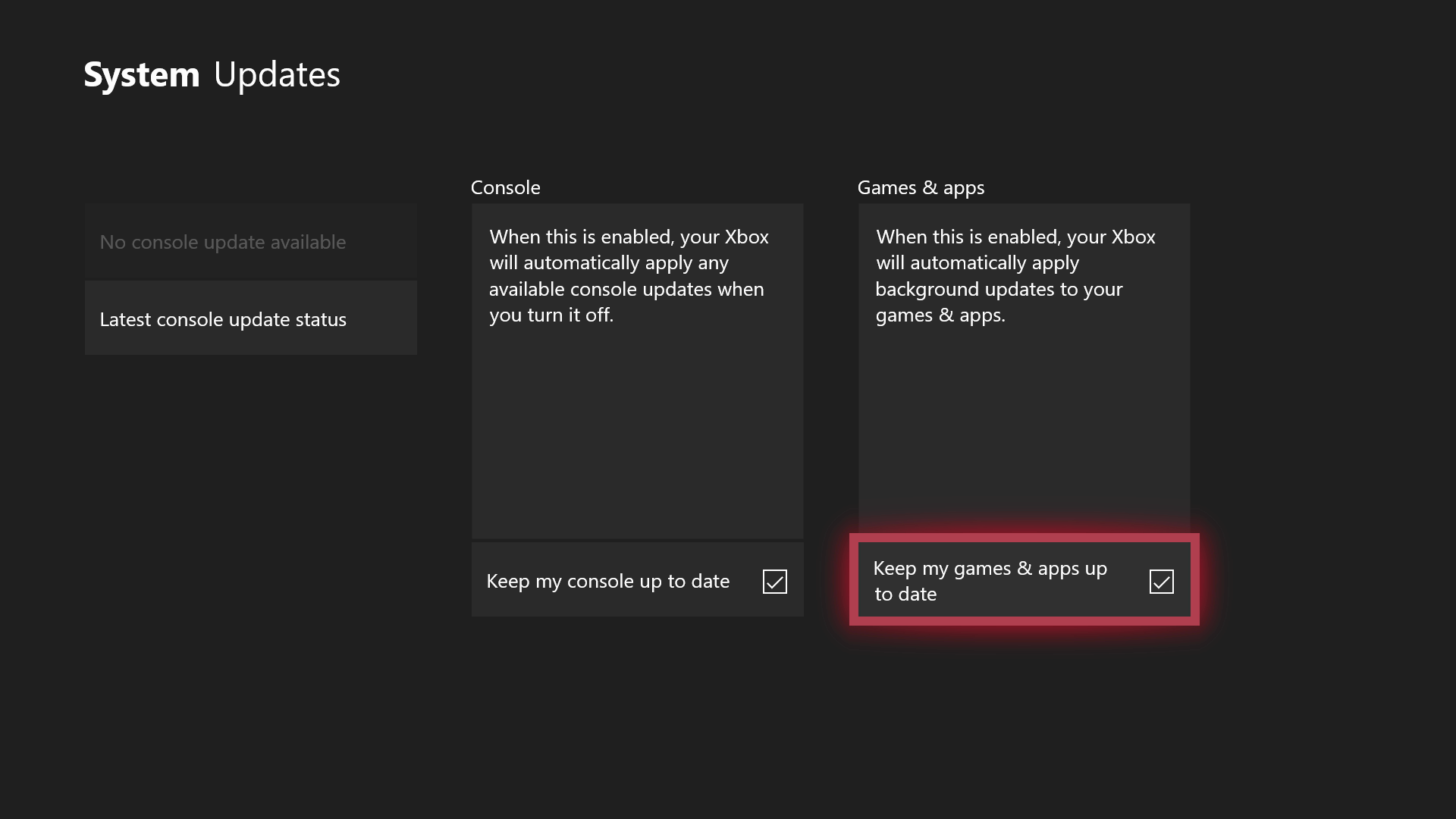
Now, when you have enough storage space, the Xbox One will begin updating your games automatically with "Enhanced" 4K assets. Like it says in the warning, these file sizes can be astronomically huge, and the Xbox currently doesn't give you a great deal of control when it comes to downloading assets for specific games.
You can check whether a game has installed 4K assets or not using the following method, usable as of the Xbox fall update.
Check whether 4K assets are installed
- Open up the Guide by pressing the Xbox button on your controller.
- Navigate down to the Games & apps button shown here.
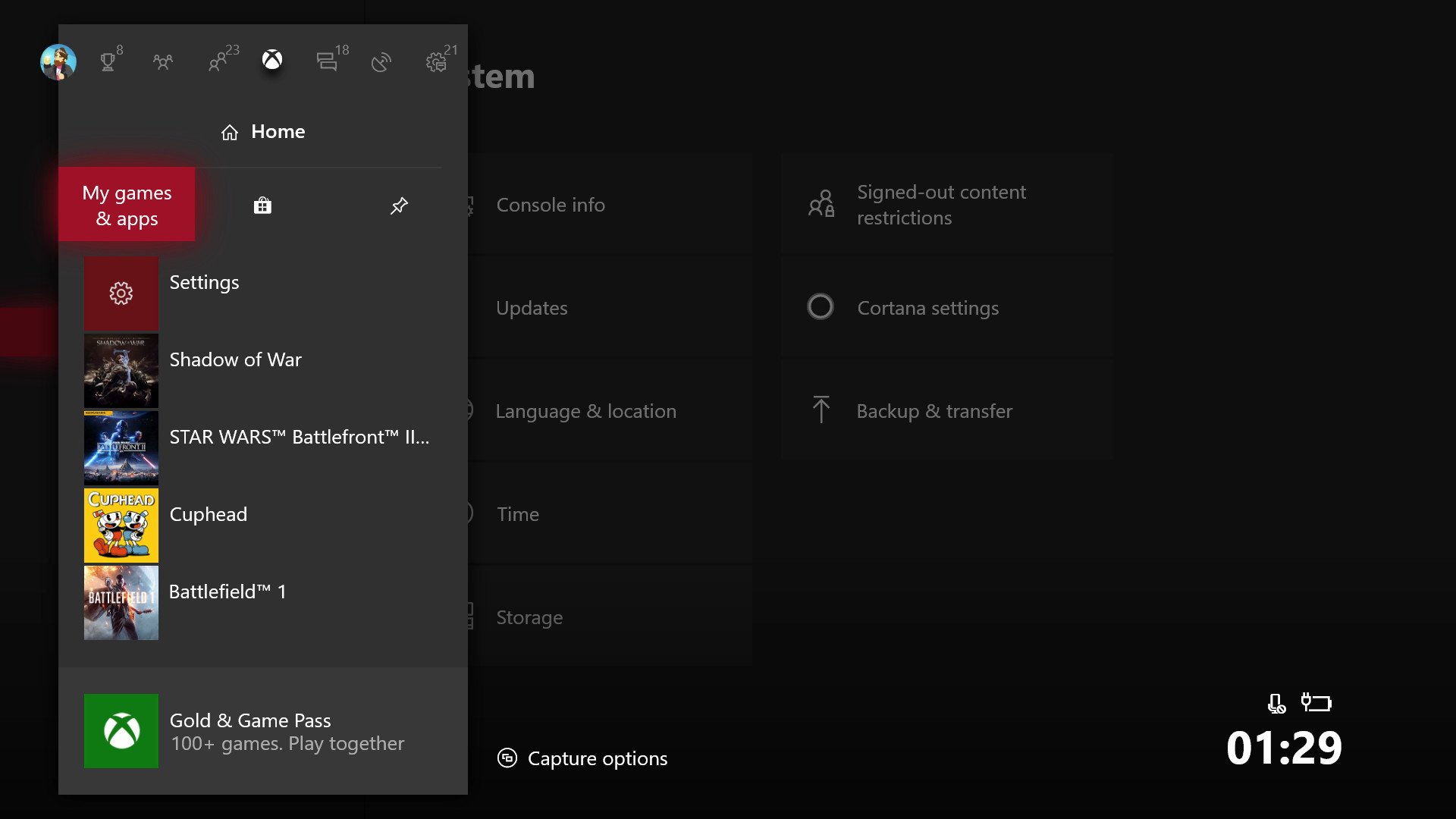
- If a game is downloading 4K assets, it should appear in the Updates tab.
- You can check if a game has 4K assets by selecting it, by pressing Right bumper, left bumper, menu and view simultaneously.
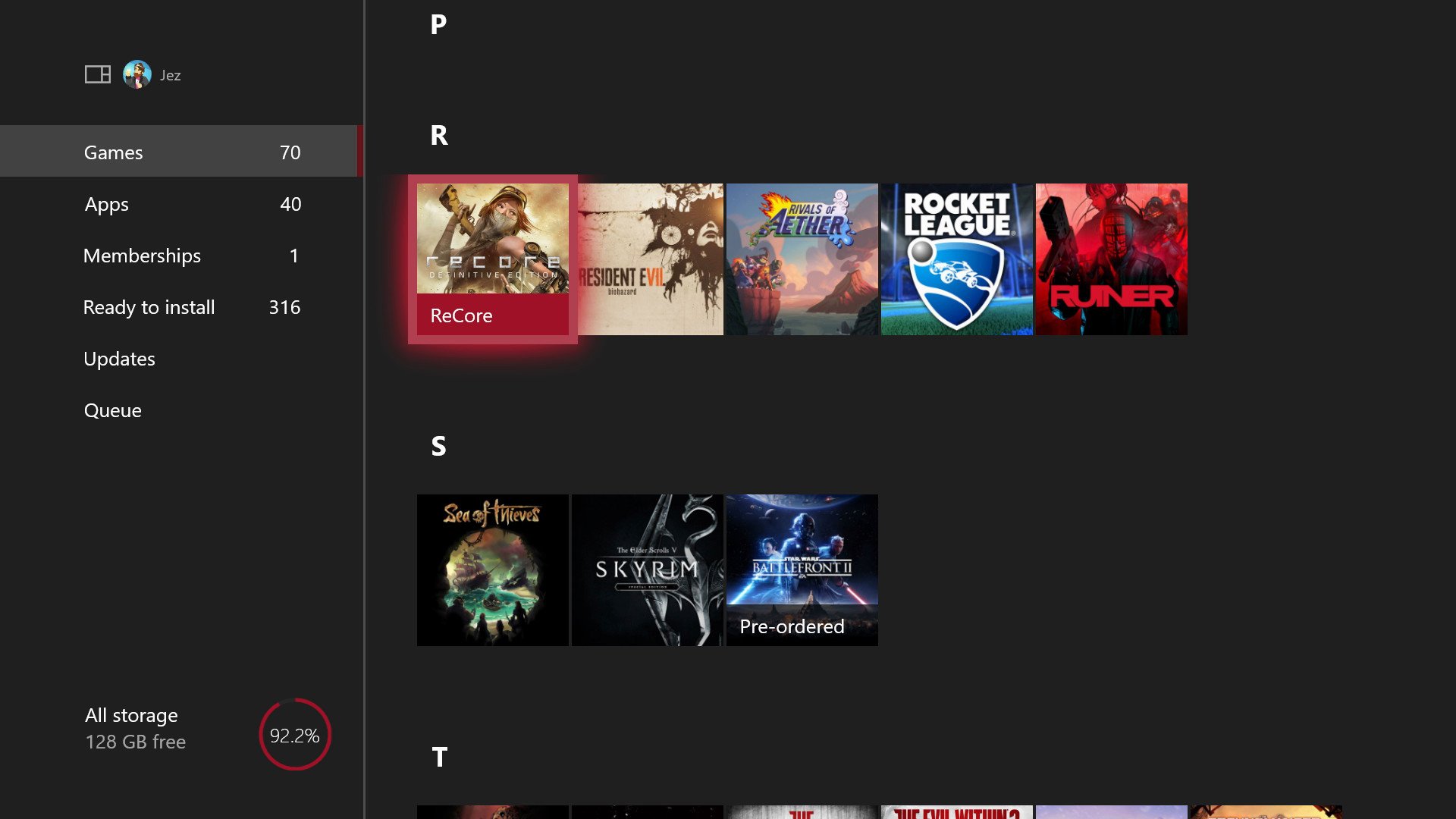
- You will see this screen depicting "Assets installed," if you see an "X," or "Xbox-Scorpio" we've taken that to mean the game is Xbox One X-ready. We've asked Microsoft to clarify whether or not that is actually the case, though, as many games don't seem to have received updates yet.
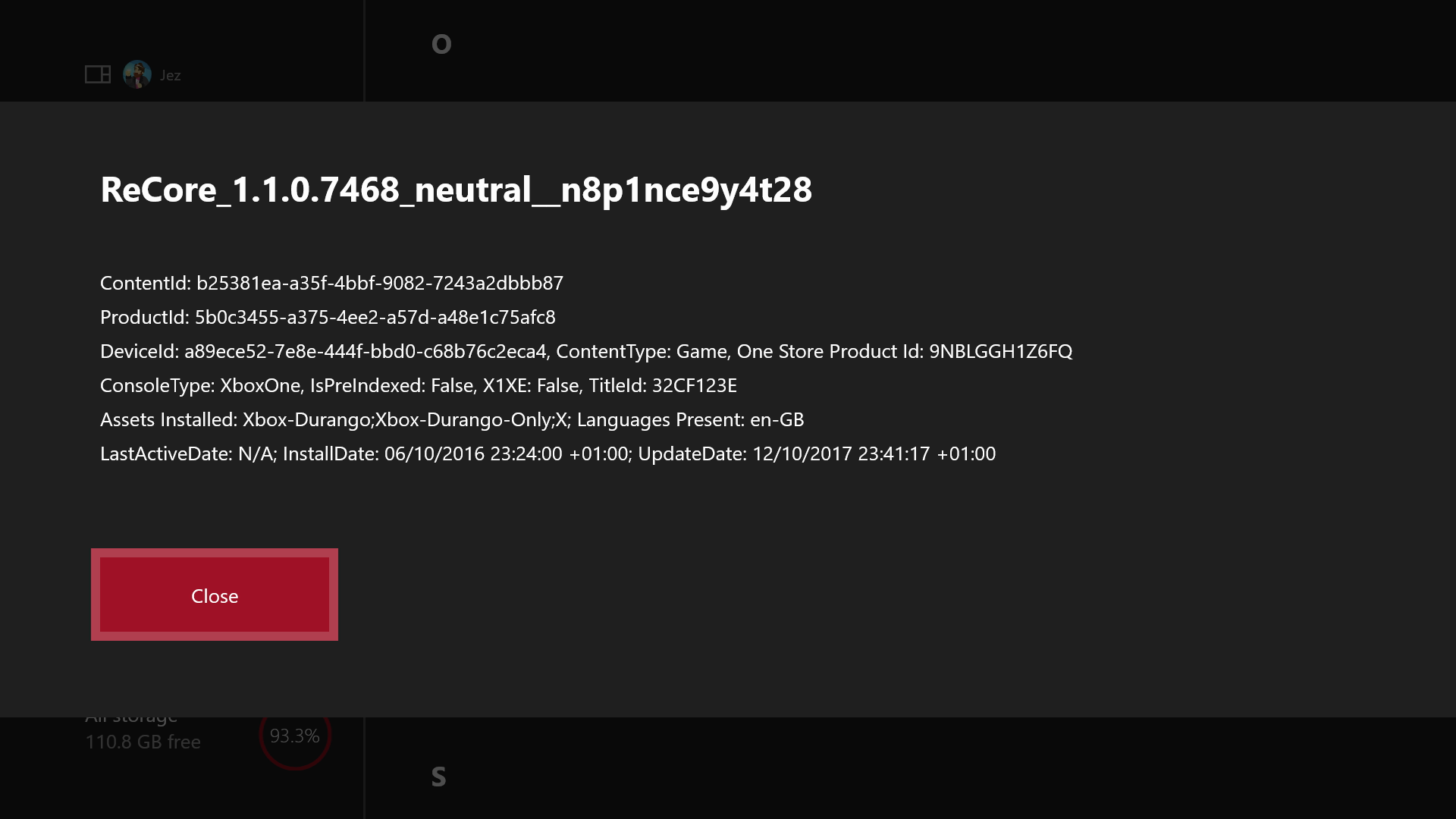
- You can also filter games by Xbox One X Enhanced at the top of each section, but it seems to be a little buggy at the moment, not displaying the correct games.
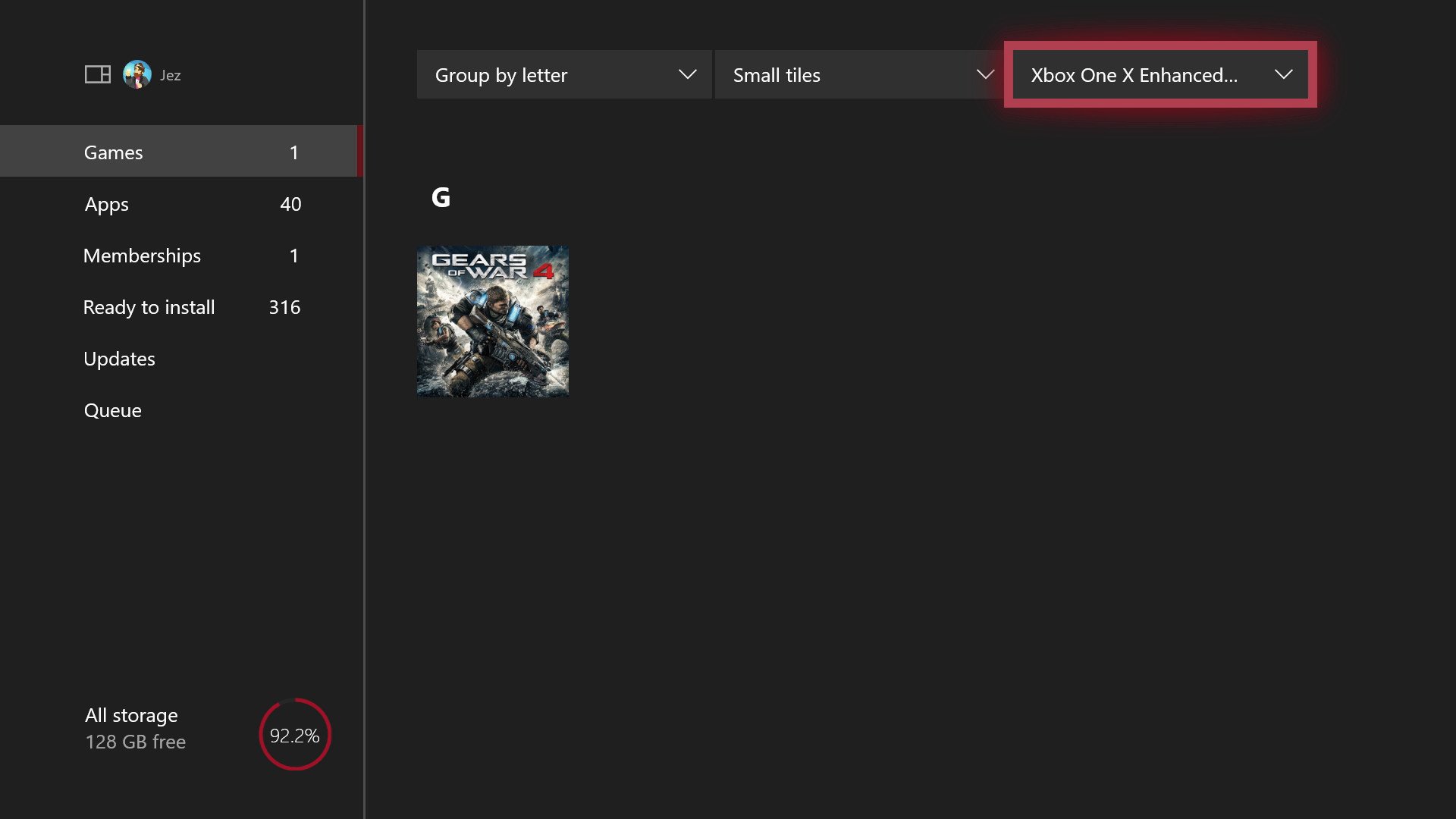
Admittedly, this functionality is a little clunky, and many games are missing 4K assets that are listed to receive them, but as we get closer to the Xbox One X, more games should begin seeing updates. It probably won't be used a great deal after this year, as the Xbox One X will download 4K assets automatically.
- More: Xbox Help
- Xbox Fall 2017 update changelog
- How to customize your dashboard with new Xbox content blocks
- How to enable the Xbox light theme
- How to use Xbox network transfer
- How to enable 4K game downloads on your Xbox One
- How to enable 1080p game DVR recording
- How to record game footage to an external HDD
- How to use a USB webcam on Skype for Xbox
- How to use a USB webcam on Mixer for Xbox
Get the Windows Central Newsletter
All the latest news, reviews, and guides for Windows and Xbox diehards.

Jez Corden is the Executive Editor at Windows Central, focusing primarily on all things Xbox and gaming. Jez is known for breaking exclusive news and analysis as relates to the Microsoft ecosystem while being powered by tea. Follow on Twitter (X) and Threads, and listen to his XB2 Podcast, all about, you guessed it, Xbox!
