How to download Halo Infinite Campaign on Xbox One, Series X|S
Halo Infinite is now available on Xbox One, Xbox Series X|S, and Windows PCs.

Microsoft has launched Halo Infinite, its long-awaited new mainline entry in the sci-fi shooter series. The latest title embraces a new open-world formula for its single-player campaign, with returning protagonist Master Chief descending on the Zeta Halo ringworld, facing off against the new Banished threat. The game also arrives alongside the latest iteration of Halo multiplayer, now entirely free-to-play, supported by a new premium battle pass and other paid cosmetics.
While Halo Infinite multiplayer first dropped on a few weeks ago, available in a limited-time beta, the game has seen its official Dec. 8 release. The single-player campaign has launched on Xbox and PC, now available for purchase via the Microsoft Store and Steam, or included with Microsoft's Xbox Game Pass subscription. Following its global release, here's how to download Halo Infinite on Xbox and PC.
How to install Halo Infinite Campaign on Xbox One, Series X|S
Those yet to download Halo Infinite can find the title via the Microsoft Store, the integrated storefront for Xbox One and Xbox Series X|S consoles. The title is available for $60 via the Microsoft Store or included with all tiers of Microsoft's Xbox Game Pass membership. Downloading the full version of Halo Infinite should total around 48GB, including both campaign and multiplayer in one seamless installation.
For existing Halo Infinite players with the multiplayer already installed, you may have some extra steps ahead of you to install the Campaign portion of the game. The Campaign is available as an accompanying add-on to the multiplayer download, best accessed via "My games & apps" on the console.
- Navigate to My games & apps from the Xbox Dashboard or Xbox Guide and open it.
- Once in "My games & apps," navigate to Halo Infinite in the "Games" section and highlight it.
- Once you're hovering over Halo Infinite, press the "Menu" button on your Xbox controller to bring up a list of options.
- In this list, navigate to "Manage games and add-ons" and select it.
- In "Manage games and add-ons," select "Halo Infinite" in the top right to bring up more options.
- In this list, select "Manage installation...".
- Once you're on the "Manage installation..." screen, navigate to and select "Campaign", which should be just below the main Halo Infinite installation.
- Once you've selected "Campaign" from this screen, navigate to and select the "Install all" button on the right side of the screen.
- Halo Infinite (Campaign) will begin installing on your console alongside the Multiplayer update, and you're all set.
Microsoft hasn't provided budding Halo Infinite players with an opportunity to preload the game before launch, meaning the Xbox network has seen an influx in newcomers looking to get hands-on with the latest Halo title. Download speeds might be impacted over the hours ahead but are expected to improve as the game rolls out across the globe.
...Developing...
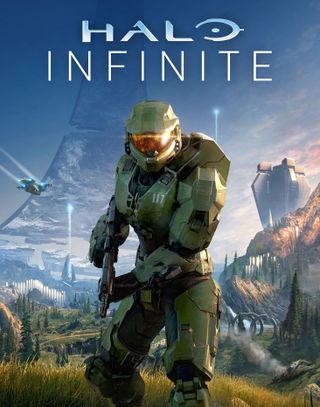
The next big adventure
Halo Infinite's campaign promises fans the most expansive single-player Halo experience to date, featuring a dynamic open world brimming with stories to uncover and hours of shooter action. It's a modern masterpiece that's familiar, yet fresh, in all the right ways.
Get the Windows Central Newsletter
All the latest news, reviews, and guides for Windows and Xbox diehards.
Matt Brown was formerly a Windows Central's Senior Editor, Xbox & PC, at Future. Following over seven years of professional consumer technology and gaming coverage, he’s focused on the world of Microsoft's gaming efforts. You can follow him on Twitter @mattjbrown.
