How to download and install the Microsoft Office 2016 public preview
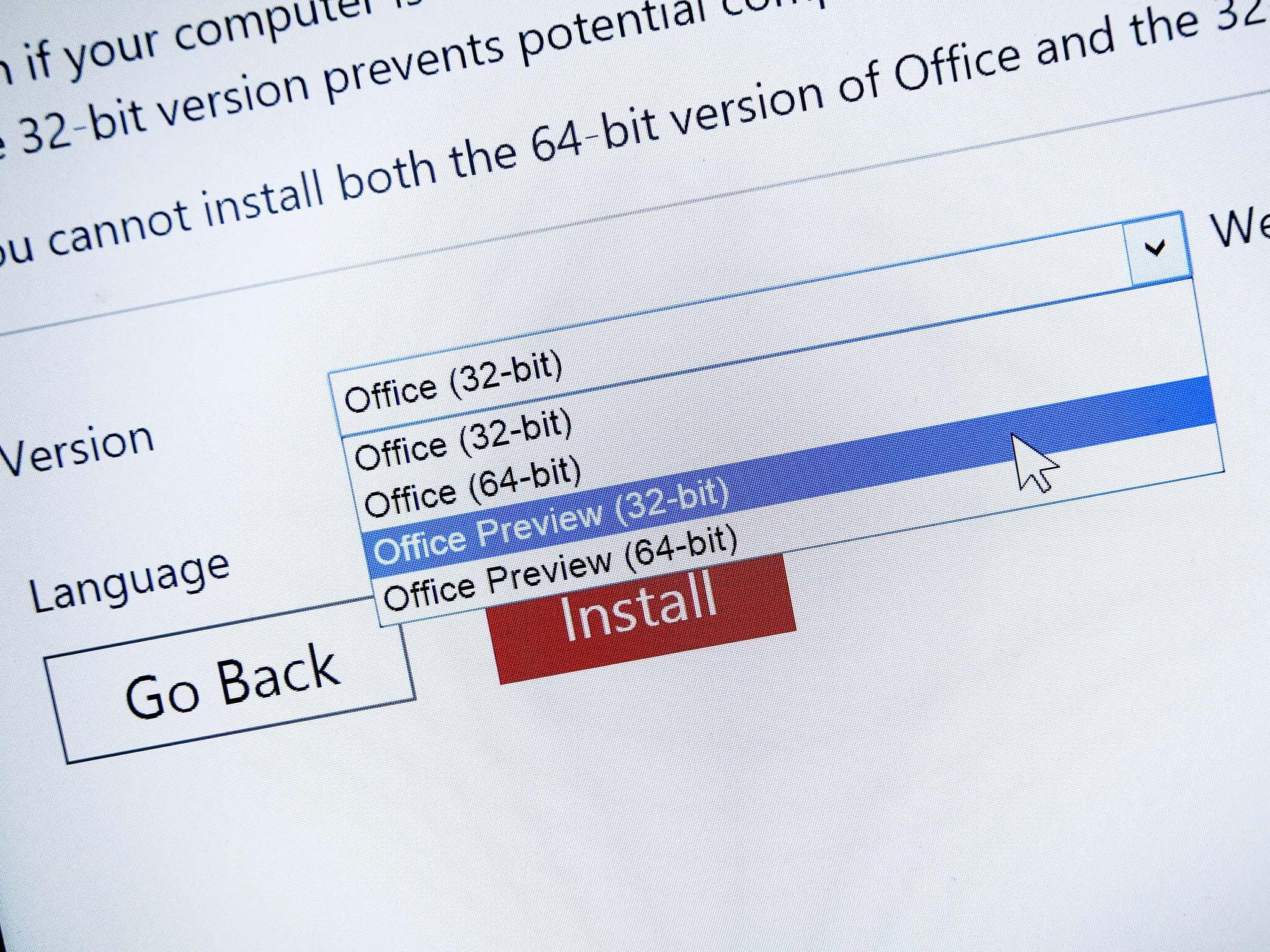
Microsoft has announced the public preview of its latest version of one of its flagship software products, Office 2016. Public preview means exactly that, anyone can go ahead and load it up on their Windows PC and play around with it for a while.
There are a couple of different ways to go about getting your hands on it, and they hinge on whether you're an Office 365 subscriber or not. Here's what you need to do.
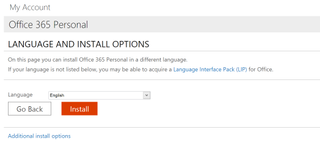
For Office 365 subscribers
If you have a current subscription to Office 365, you'll need to get the Office 2016 preview through your account management page. Here's where to look for it:
- Log in to your Office "My Account" page
- Look for "Language and install options"
- Click it
- On the next screen you'll want to click on "Additional install options"
- In the dropdown box you'll see go ahead and select the Office Preview 32-bit or 64-bit installs as required.
By default Microsoft recommends installing the 32-bit version of Office regardless of whether you're on a 32-bit or 64-bit version of Windows as it helps lower the chance of issues with third-party plugins.
For everyone else
If you're not an Office 365 subscriber then you'll just need to download the package from Microsoft:
- Visit https://products.office.com/en-us/office-2016-preview
- You'll see download links for 32-bit and 64-bit versions of the Office 2016 preview
- As above, Microsoft recommends the 32-bit version by default
- Make note of the product key on this page, you'll need it to authenticate your install
What happens when the trial ends?
Microsoft describes both scenarios as such:
For Office 365 subscribers:
Get the Windows Central Newsletter
All the latest news, reviews, and guides for Windows and Xbox diehards.
"This will install the Office 2016 Preview on your device. You will stay on the Office 2016 Preview track until you uninstall the Office 2016 Preview or until Office 2016 is released."
For non-Office 365 subscribers
"Once the trial period expires, you will have the option to purchase an Office 365 subscription or reinstall your current version using your original product key."
It's also important to note that installing the Office 2016 preview will overwrite any current Office installs on your machine. So, if you're not prepared to live with potential bugs, bear in mind you can't run both side-by-side. If you have a spare machine it'd be worth loading it up on that instead.

Richard Devine is a Managing Editor at Windows Central with over a decade of experience. A former Project Manager and long-term tech addict, he joined Mobile Nations in 2011 and has been found on Android Central and iMore as well as Windows Central. Currently, you'll find him steering the site's coverage of all manner of PC hardware and reviews. Find him on Mastodon at mstdn.social/@richdevine