How to download and install Intego antivirus for PC
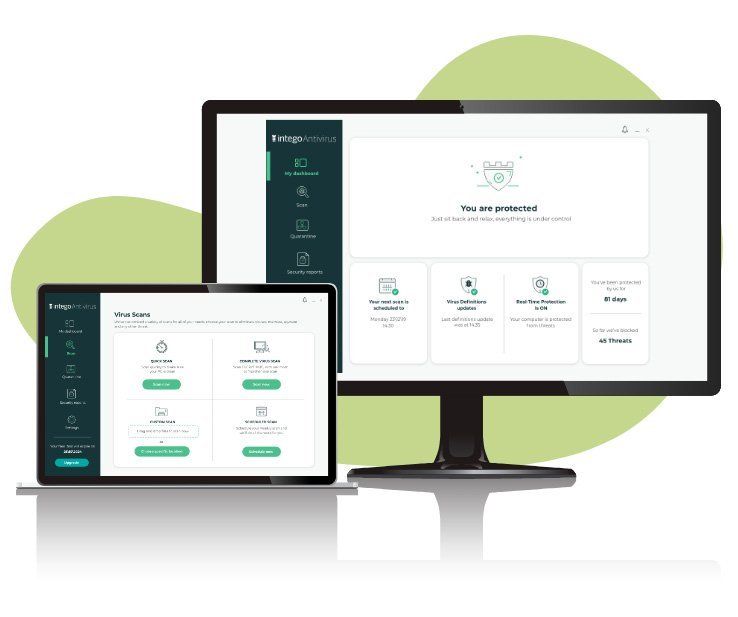
There's no denying that Intego is synonymous with Apple security, having offered some of the most popular antivirus solutions for the Mac since launching in 1997. There are lots of advantages to using the best antivirus software, but getting started may be a bit tricky.
Given that Intego describes itself as a brand "closely associated with the Mac", it was pretty surprising when the firm revealed its first antivirus product for Windows devices in July.
Intego Antivirus for Windows promises to "clean your PC from malware within minutes" and "protect your system at all times", so it's clearly one to consider if you're looking to protect your Windows computer from online threats. But how do you actually download and install it?
How to buy Intego for PC
Before you can download and install Intego on your Windows PC, you'll need to buy it first. This is pretty simple and will only take a few minutes. Here's what you need to do:
- Go to this page on the official Intego website.
- Click on the green "Buy Now" button.
- Or click on the blue "Free-Trial" button if you'd like to try before you buy.
- If you decide to buy the antivirus, you'll need to submit your payment details.
After making your purchase, you can proceed to downloading and installing the antivirus software on your PC. To do this, you can either click on the download link that'll be emailed to you by Intego or you can download it via this page.
Regardless of which method you choose, the installation file will be downloaded onto your device within a matter of seconds (depending how fast your internet connection is, of course). It'll appear as a file called "IntegoSetup.exe" and will be accessible in the "Downloads" folder on your Windows computer.

Intego stopped 97 percent of threats during testing. It includes parental controls, a firewall, and a system cleaner.
How to install Intego on PC
Now that the antivirus setup file has been downloaded onto your PC, it's time to go through the installation process.
Get the Windows Central Newsletter
All the latest news, reviews, and guides for Windows and Xbox diehards.
- Go to the "Downloads" folder.
- Double click "IntegoSetup.exe".
- When you're asked to provide permission for the app to make changes, press the grey "yes" button.
- You'll then see an "Intego Antivirus Setup" page. Using these instructions, you can install the antivirus on your PC.
Finally, you'll need to activate Intego Antivirus for PC. Depending on whether you bought the software straight away or signed up for a free trial, there will be different options: License key, claim free trial, continue with basic protection or buy premium.
As soon as you've installed and activated the antivirus software, it'll kick into action and protect you from different online threats. If you need any further help or advice, check out support.intego.com or Intego's blog.
