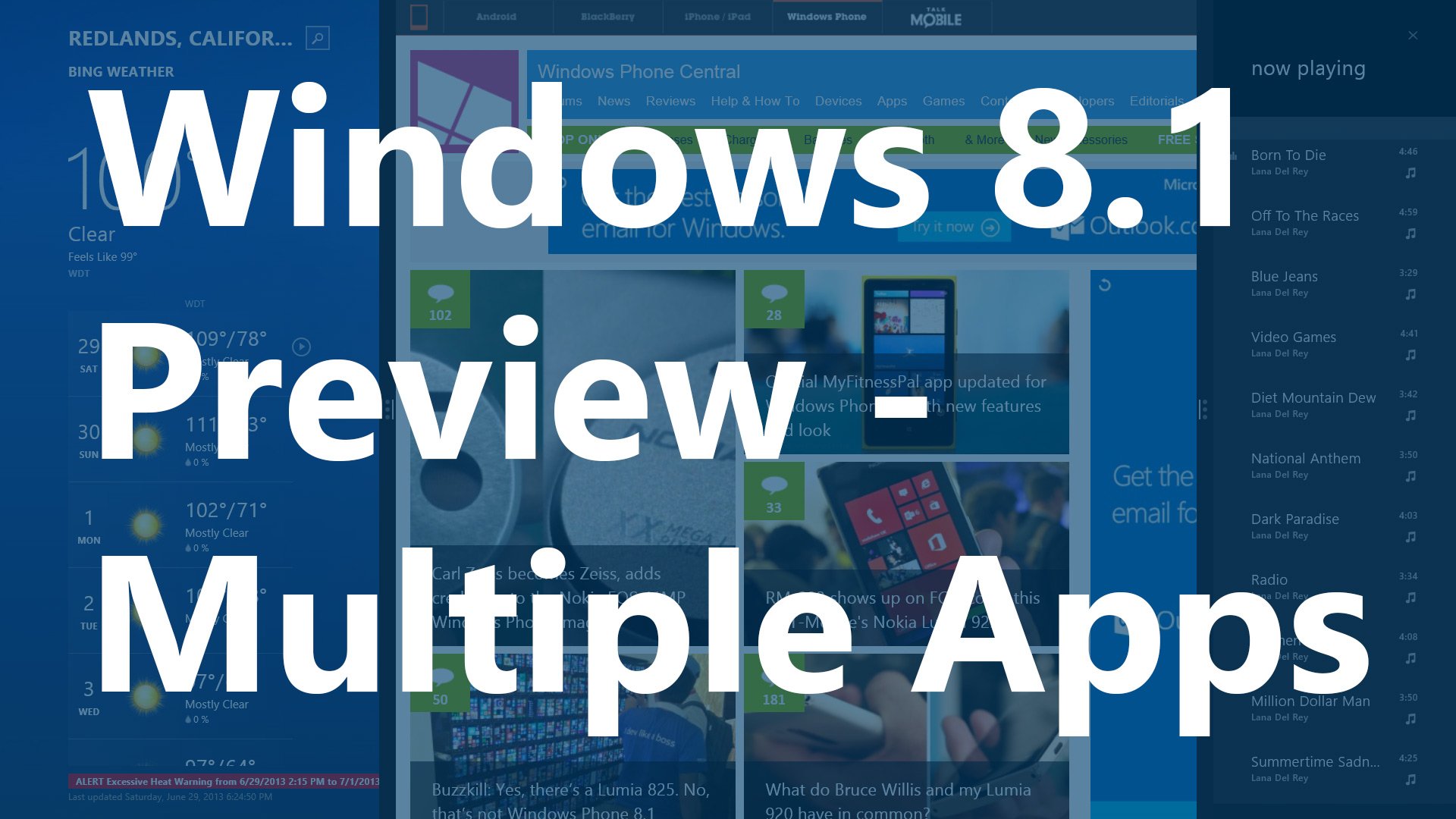
While we use this weekend to recover from the whirlwind that is //BUILD/, there is still plenty of news to discuss from the past week. A preview of Windows 8.1 was released to everyone in attendance at Build and to anyone willing to try it out around the globe. Microsoft stressed that Windows 8.1 is just Windows 8, but refined. And in the short few days we’ve been playing we’re going to have to agree with that assessment.
Over the coming weeks we’ll be exploring Windows 8.1 side-by-side with you, finding new features and tricks. One of our new favorites is the ability to have two or more Windows 8 apps opened at once, without having to put one snap. But how do the apps interact with the Charms when you have more than one open? Let’s find out.
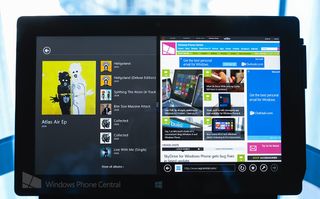
Which app wins?
Right now in Windows 8, you can have two Windows 8 apps opened at once – one full’ish sized and the other snapped a side at 320 pixels. Windows 8.1 will allow up to four apps on a screen for two screens, for a grand total of 8 apps running at the same time. It Windows 8 the larger of the two apps would be the one active when you used any of the Charms in Windows – like the Search or Share Charm.
But in Windows 8.1 you’re going to have apps taking up the same size. Who gets to share or search? It’s a really elegant solution, whichever app you last interacted with is considered the “active” app and will be the one subjugating to sharing or searching. Easy example, you have Xbox Music and Twitter both taking up 50/50 of your screen real estate. If you’re busy scrolling in Twitter and go to share you’ll be sharing from the Twitter app, since you last interacted with it. Tapping anywhere within the Xbox Music windows will make that the active app if you want to use charms. ]
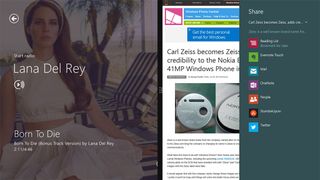
You're sharing the webpage on the right because you last interacted with it.
Tl;DR Last app used is the boss of the Charms in Windows 8.1
Gutter cues
When you have two apps side-by-side there is a little black bar separating apps – that’s called the gutter in the design and development world (and from now on here too). The gutter is how you can resize apps in Windows 8.1 and also tells you which app was last used. Central in the gutter are three dots, on either side of those dots is a white line. That white line will be “touching” which ever app is active. Again, active meaning it’s going to be the one that gets told what to do by the Charms when you use them.
Get the Windows Central Newsletter
All the latest news, reviews, and guides for Windows and Xbox diehards.
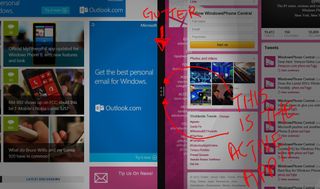
The more you know – random info from //BUILD/
In Windows 8.1 the new minimum size for apps that developers must support is 500 pixels. Why 500 pixels? Because the lowest resolution device that can be certified for Windows 8 have screens with 1024 x 768. So developers need to be able to ensure that every user can have at least two apps taking up the screen 50/50, therefore 500 pixels is the new minimum.
Something else we found interesting, while you can 8 modern apps open at once over two monitors, you cannot have one Windows 8 / modern app span between those monitors. Like what you can do with windows in the desktop. However, developers can have their Windows 8 apps open more than one window with new APIs in Windows 8.1. For example, look below at the screenshot. You’re looking at the Windows 8.1 version of Internet Explorer with two different windows open. Nifty right?
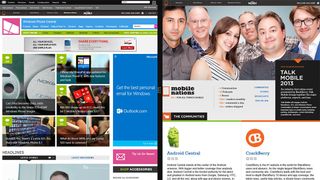
Multiple windows support for one Windows 8.1 app
And finally, Microsoft has prepared Windows 8.1 to support apps on a plethora of devices with varying screen sizes/resolutions. Right now on the market you have devices like the Surface RT and Pro, both physically the same size, but one device has a full HD resolution and higher DPI than the other. You also have devices like the Dell XPS 27 All-in-One that has a 27-inch screen that is 2560 pixels wide and 1440 pixels high! But we know devices with small screens and high (as in extremely high) DPIs on are on the horizon – and so does Microsoft. Check out the following screenshot to see what Redmond is prepared to support in Windows 8.1.
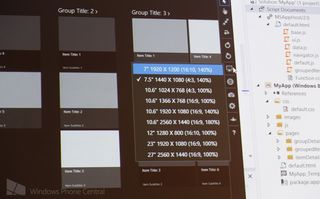
Anybody want a Surface tablet in the 7-8 inch range with a 1440 x 1080 display? Hmm yes please.
The info above came from the session titled Beautiful Apps at Any Size on Any Screen by Sarah McDevitt. It’s worth checking out if you want to know how Windows 8.1 will change how you interact with all these new sized devices. Go to Channel 9 to view the session.
