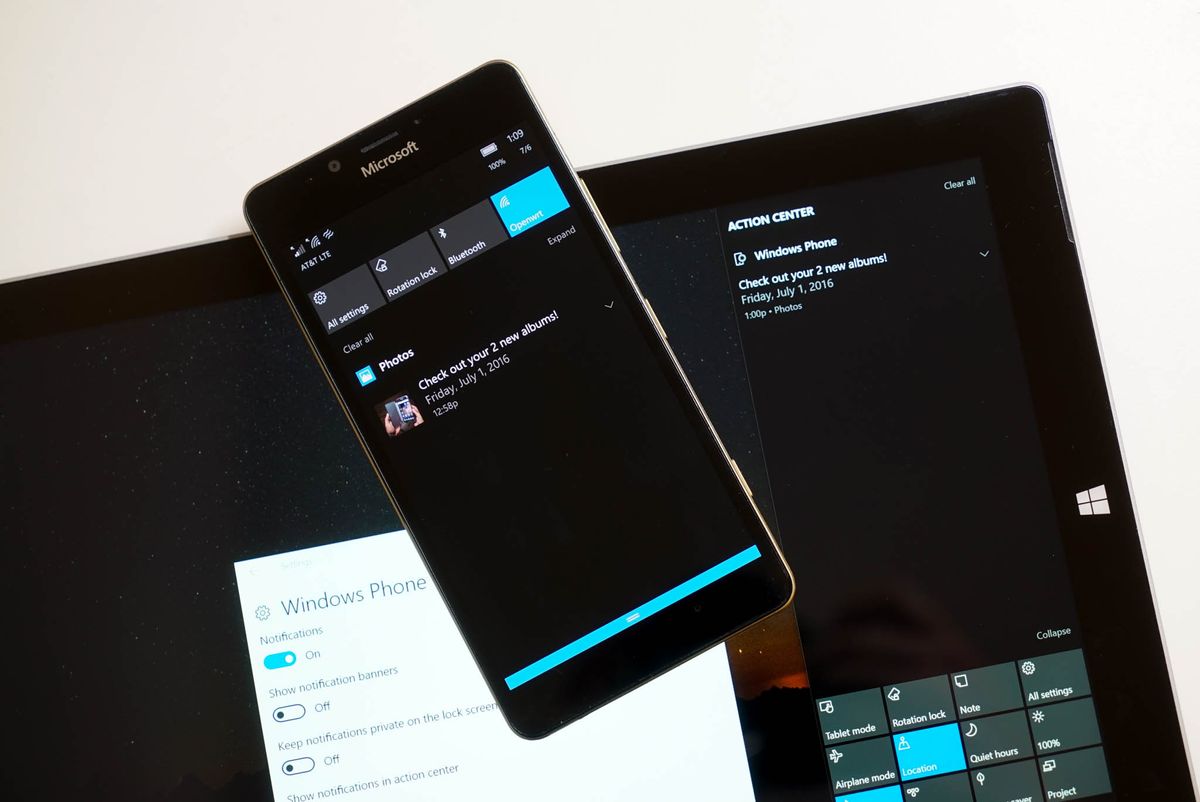
If you own a Windows Phone, you'll be able to see its notifications on your PC when the Windows 10 Anniversary Update releases on August 2nd. If you don't want to wait, you can preview the Notification Mirroring feature with recent builds from the Windows Insider Program. While it can be useful to many people, I don't like my PC getting bombarded with notifications from my phone. If you feel the same, I'll show you how to disable the Windows Phone notifications on your PC, or change the settings to make them more manageable.
- Go to Settings > System > Notifications & actions
- Scroll down to Windows Phone and switch it to off
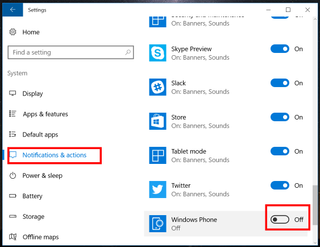
- That's it! You'll no longer see Windows Phone notifications on your PC.
There's another way to deal with Windows Phone notifications that I recommend on your PC. I've disabled the notification banners but still keep them visible in the Action Center. Here's how to set that up:
- Go to Settings > System > Notifications & actions
- Tap or click Windows Phone
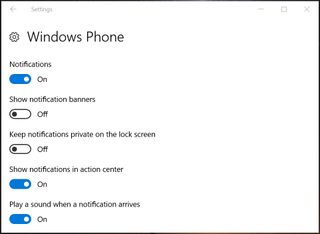
- Keep Notifications on, but turn off Notification banners and leave on Action Center.
That's it! You can also choose whether you want your PC to play a sound when a Windows Phone notification arrives. All these options are also available for other notifications, too, so play around with the settings to get the best experience.
Are you disabling Windows Phone notifications on your Windows 10 PC? Let us know in the comments!
Get the Windows Central Newsletter
All the latest news, reviews, and guides for Windows and Xbox diehards.
