How to disable updates for Microsoft Office apps on Windows 10 and 11
Are Office updates causing problems or not ready for the new version? Use this guide to disable automatic updates for Microsoft 365 and Office 2021, 2019, or 2016.
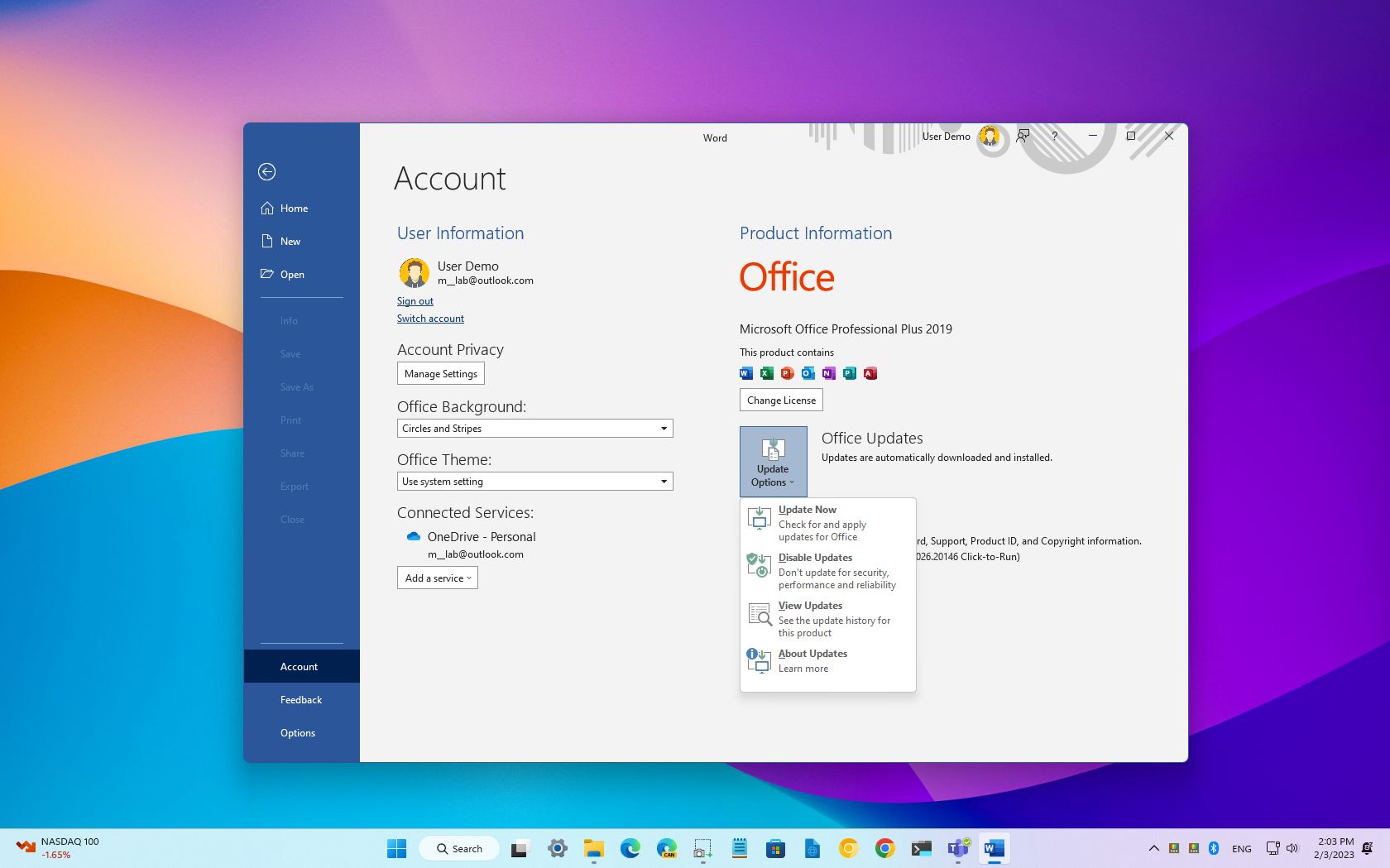
If you have a Microsoft 365 subscription to access Word, Excel, Outlook, and PowerPoint, you've probably noticed new features and changes showing up quite frequently. This is because Office uses automatic updates to ensure that apps are always up to date with the latest security patches, improvements, and features.
However, if updates are causing problems on Windows 11 (or 10), or a new release became available with visual changes and features you don't need, it's possible to disable automatic updates completely in the Office version from Microsoft 365 and in the standalone version.
This how-to guide will walk you through the easy steps to completely disable updates for the suite of apps, whether you have a Microsoft 365 subscription or the standalone version, including Office 2021, 2019, 2016, or an older version.
How to disable automatic updates for Microsoft Office
To stop getting updates and features for Office on Windows 11 (or on Windows 10), use these steps:
- Open an Office app. For example, Word.
- Create a new blank document.
- Click on File.
- Click on Account.
- On the right side, click the Update options menu.
- Select the Disable Updates option.
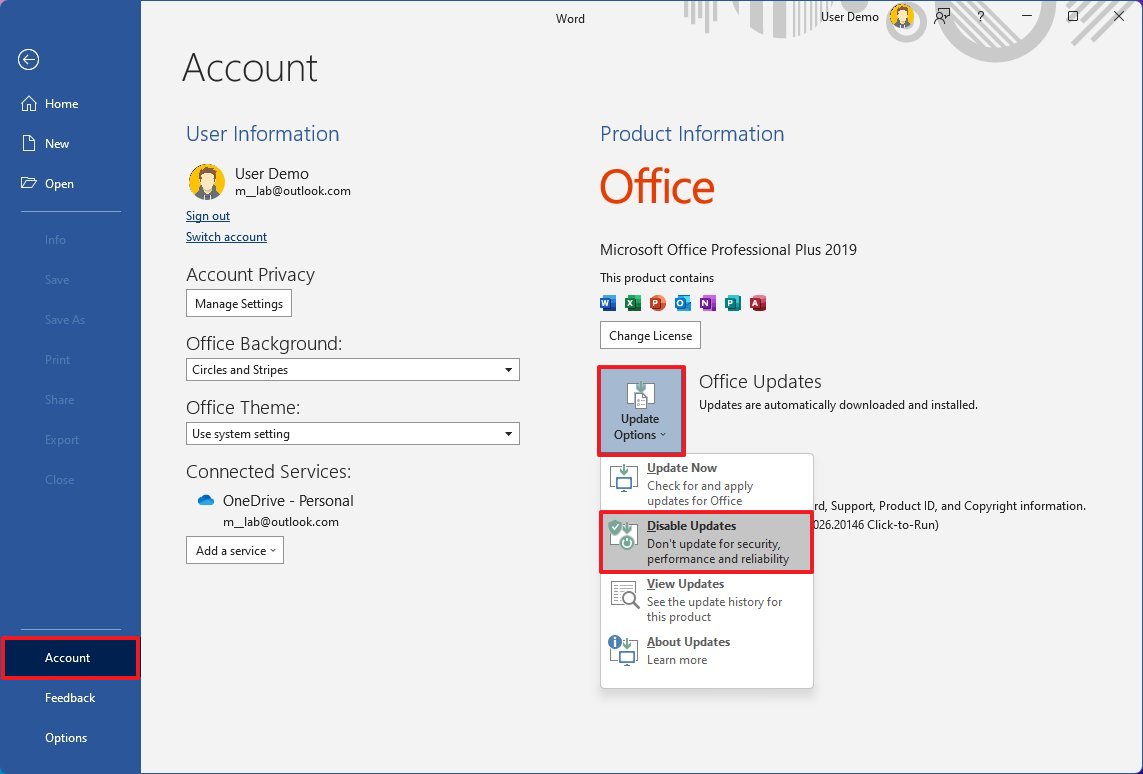
- Click the Yes button to confirm.
Once you complete the steps, your Office apps will no longer download and install updates automatically.
If you want to enable updates again, you can use the same instructions outlined above, but on step 6, select the "Enable updates" option. You can also use this guide to learn all the steps to enable and install updates, and to check the version of Office that you're running.
More resources
For more helpful articles, coverage, and answers to common questions about Windows 10 and Windows 11, visit the following resources:
Get the Windows Central Newsletter
All the latest news, reviews, and guides for Windows and Xbox diehards.
Mauro Huculak has been a Windows How-To Expert contributor for WindowsCentral.com for nearly a decade and has over 15 years of experience writing comprehensive guides. He also has an IT background and has achieved different professional certifications from Microsoft, Cisco, VMware, and CompTIA. He has been recognized as a Microsoft MVP for many years.


