How to disable touch on display on Windows 10
If you don't use touch, you can use these steps to disable the feature on Windows 10.
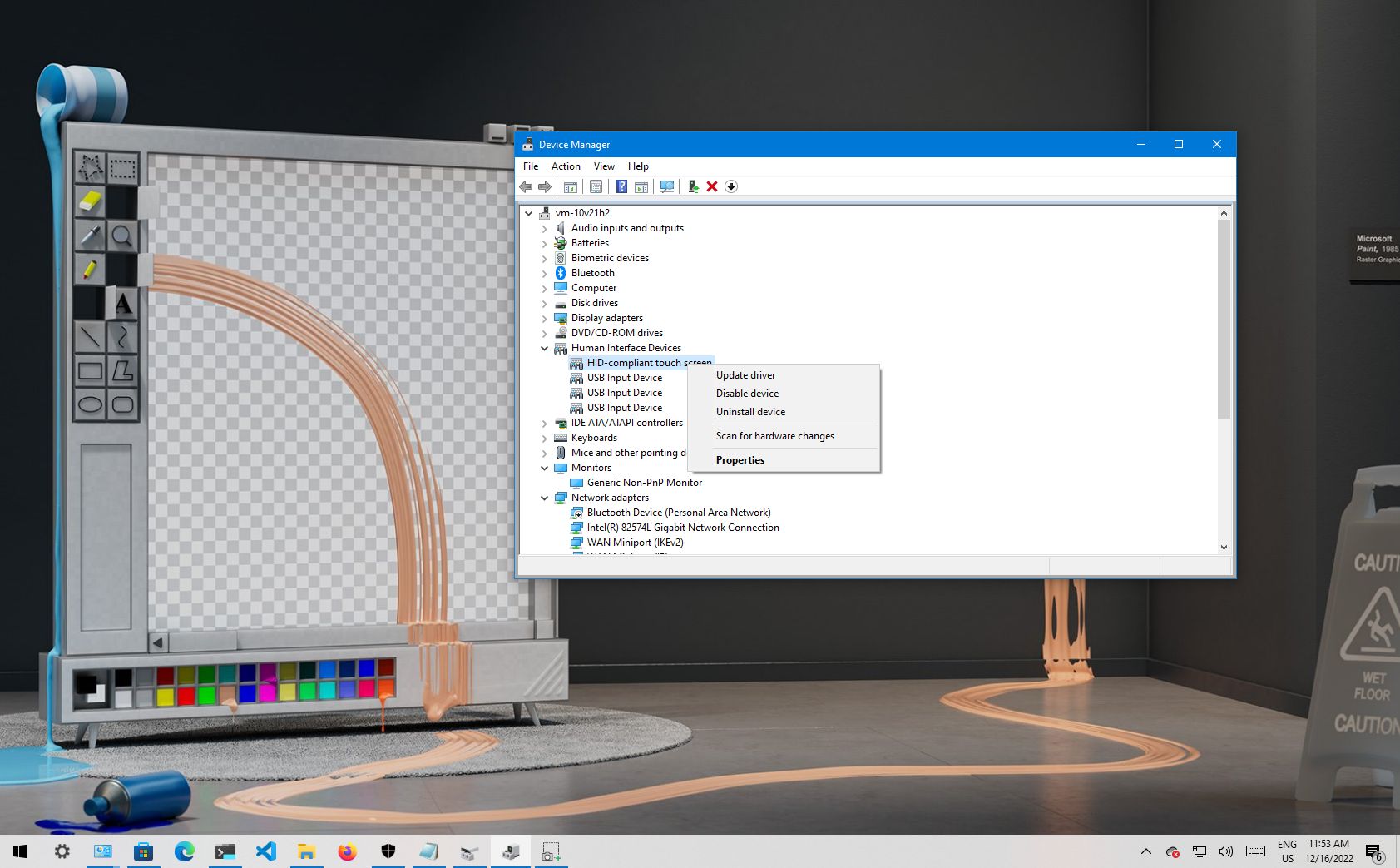
On Windows 10, the ability to use a touch screen has been around for a long time, and it's quite a useful feature, especially on tablets.
However, if you have a laptop or tablet that includes a touch-enabled display, and it's not a feature you like to use, or touch doesn't work as advertised, you can disable the feature with a few steps from Device Manager. In addition, disabling the touch screen may give you a little extra boost of battery life when you're on the go.
This guide will walk you through the steps to disable the touch capability on a laptop or desktop display.
How to disable touch screen feature on Windows 10
To disable the touch screen on Windows 10, use these steps:
- Open Start.
- Search for Device Manager and click the top result to open the app.
- Expand the "Human Interface Devices" branch.
- Right-click the "HID-compliant touch screen" item, and select the Disable device option.
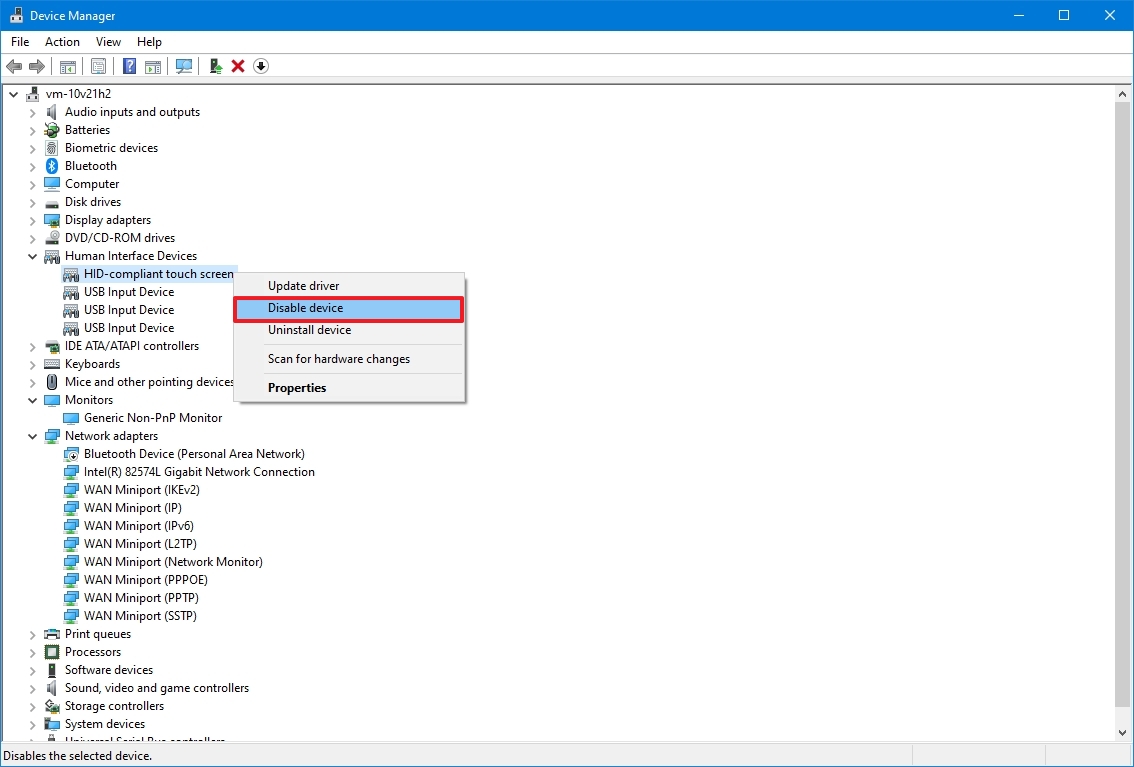
- Click the Yes button.
Once you complete the steps, the screen will no longer respond to touch gestures.
If you change your mind, you can always enable the touch screen again using the same instructions outlined above, but in step 4, make sure to use the Enable device option. In the rare case that touch is still not working, you can try restarting your computer.
We're focusing this guide on disabling the feature, but you can also use these steps to disable and re-enable touch to troubleshoot and fix related problems with the screen.
All the latest news, reviews, and guides for Windows and Xbox diehards.
More resources
For more helpful articles, coverage, and answers to common questions about Windows 10, visit the following resources:

Mauro Huculak has been a Windows How-To Expert contributor for WindowsCentral.com for nearly a decade and has over 22 years of combined experience in IT and technical writing. He holds various professional certifications from Microsoft, Cisco, VMware, and CompTIA and has been recognized as a Microsoft MVP for many years.

