How to disable SMBv1 to protect your Windows PC from malicious attacks
Your PC may be vulnerable to attacks — use this guide to disable the Server Message Block (SMB) version 1 (v1) protocol on Windows 10.
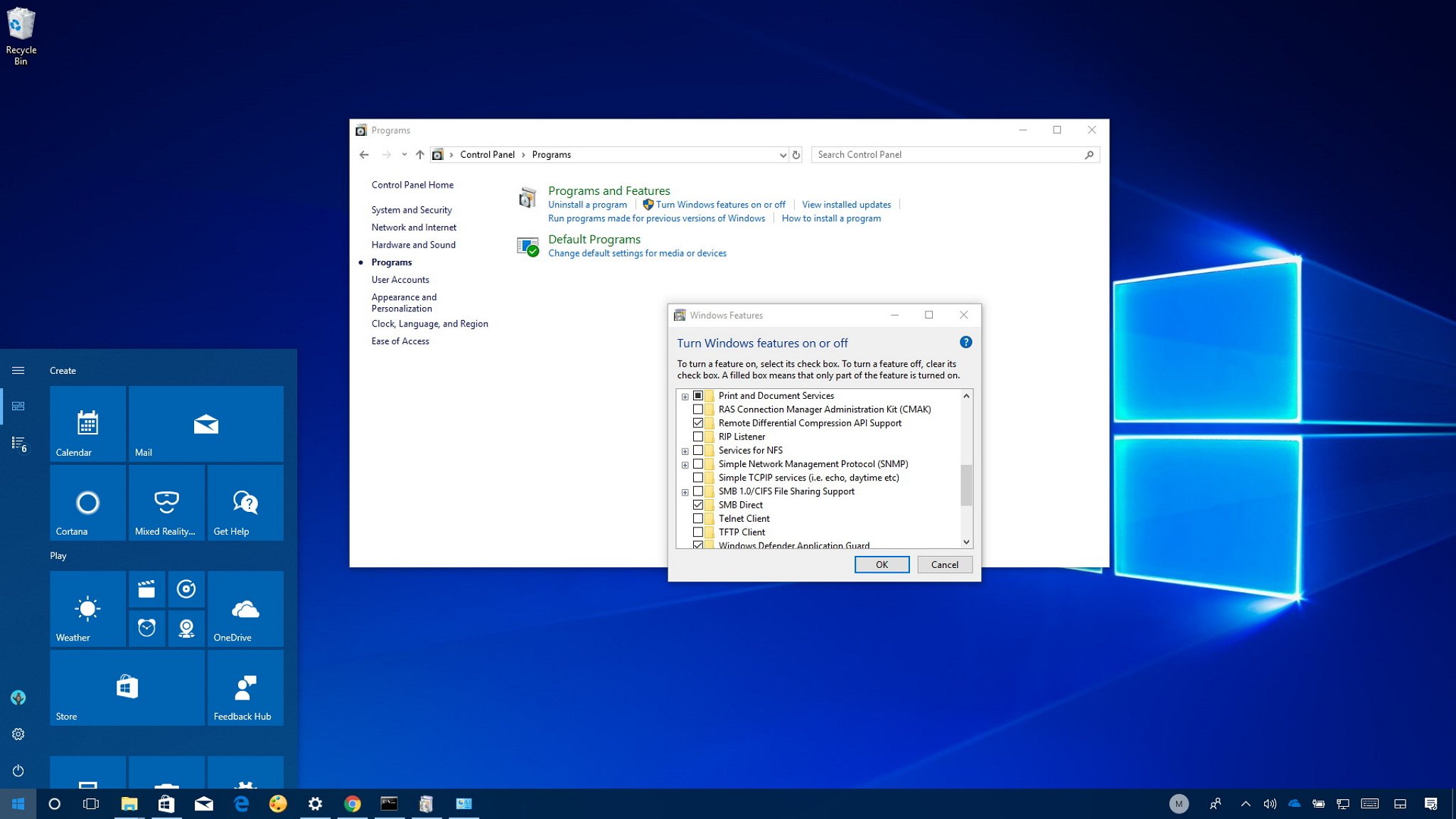
Recent ransomware attacks, including WannaCry and Petya, both wreaked havoc on hundreds of thousands of PCs around the globe, taking advantage of a flaw found in the old SMBv1, which still comes enabled by default on Windows 10.
SMB is a network file sharing protocol that Windows 10 uses to allow apps to read and write to files, as well as to perform services requests for another device on the network. There are three versions of SMB, but version 1 is the only one affected; versions 2 and 3 are not vulnerable.
If your computer is not running applications that require the use of this protocol, it's recommended to disable SMBv1 completely to prevent future malicious attacks that could use this vulnerability.
In this Windows 10 guide, we walk you through the steps to disable the SMBv1 protocol to make your device less vulnerable to attacks.
How to disable SMBv1 protocol on Windows 10
To disable the vulnerable protocol on Windows 10, follow these steps:
Note: Before proceeding, make sure to save all your work and close any running applications.
- Open Start.
- Type Turn Windows features on or off and click the result.
- Clear the SMB 1.0/CIFS File Sharing Support option.

- Click OK.
- Click Restart now.
Once you've completed the steps and your machine reboots, SMBv1 will no longer present a threat to your system.
Get the Windows Central Newsletter
All the latest news, reviews, and guides for Windows and Xbox diehards.
Microsoft is expected to remove this protocol with the Windows 10 Fall Creators Update, but in the meantime, you can use these steps to prevent your device from getting compromised.
You can also follow our other recommendations to keep your Windows 10 device even protected against malware.
While this guide is focused on Windows 10, you can also use these steps to disable SMBv1 on Windows 8.1, Windows 7, and older versions of the OS, which aren't likely to get an update that removes the three-decade-old protocol.
More Windows 10 resources
For more helpful articles, coverage, and answers to common questions about Windows 10, visit the following resources:
- Windows 10 on Windows Central – All you need to know
- Windows 10 help, tips, and tricks
- Windows 10 forums on Windows Central
Mauro Huculak has been a Windows How-To Expert contributor for WindowsCentral.com for nearly a decade and has over 15 years of experience writing comprehensive guides. He also has an IT background and has achieved different professional certifications from Microsoft, Cisco, VMware, and CompTIA. He has been recognized as a Microsoft MVP for many years.

