How to disable Cortana from the task bar in Windows 10
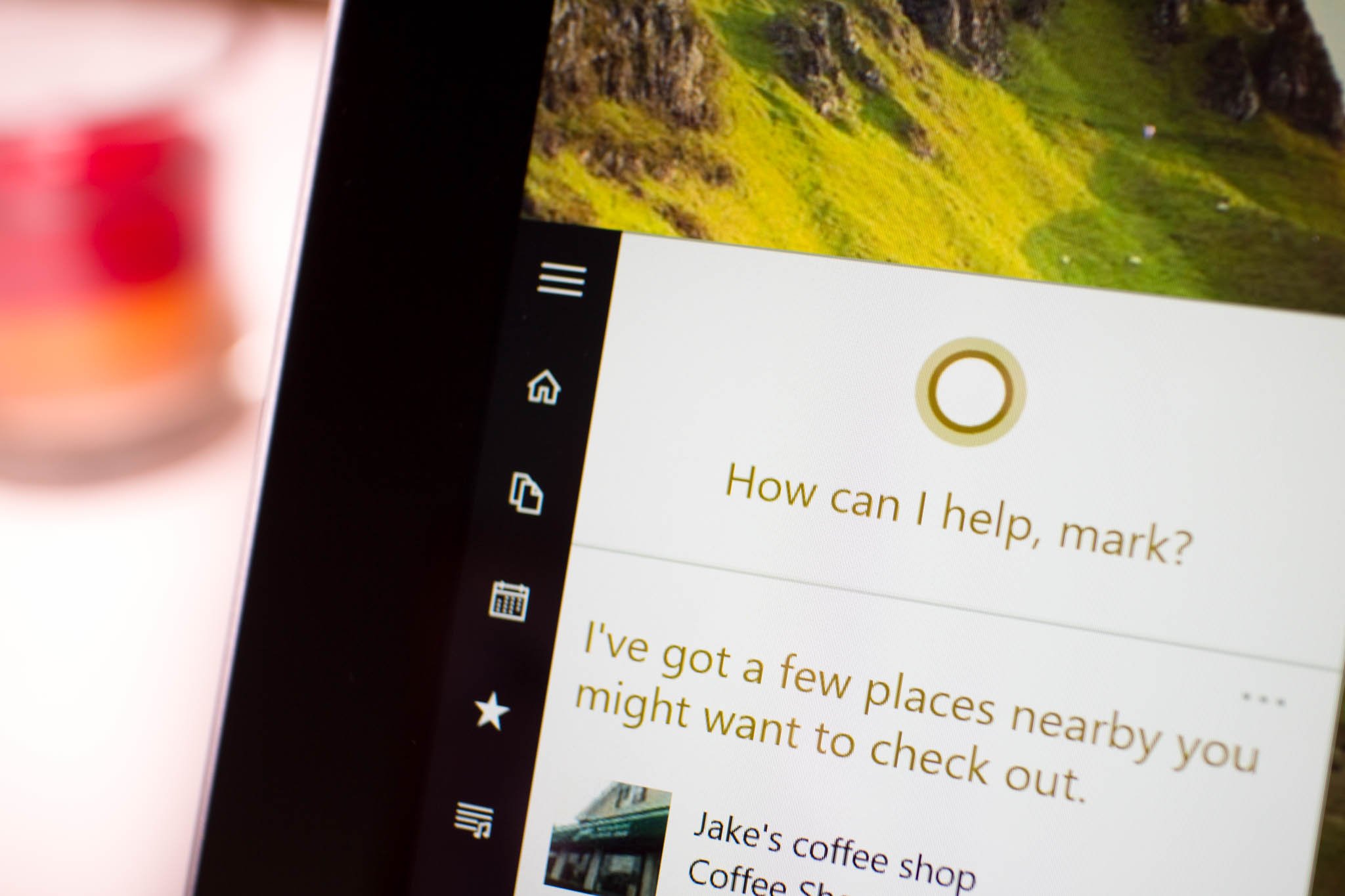
One of the prominent new features in the task bar in Windows 10 is the Cortana search box to the right of the Start button. It's a really great tool to have close at hand, but, it does also use up quite a bit of real estate. So, it's understandable you might want to make it go away – especially if you can't use Cortana right now.
Fortunately, that's really simple.
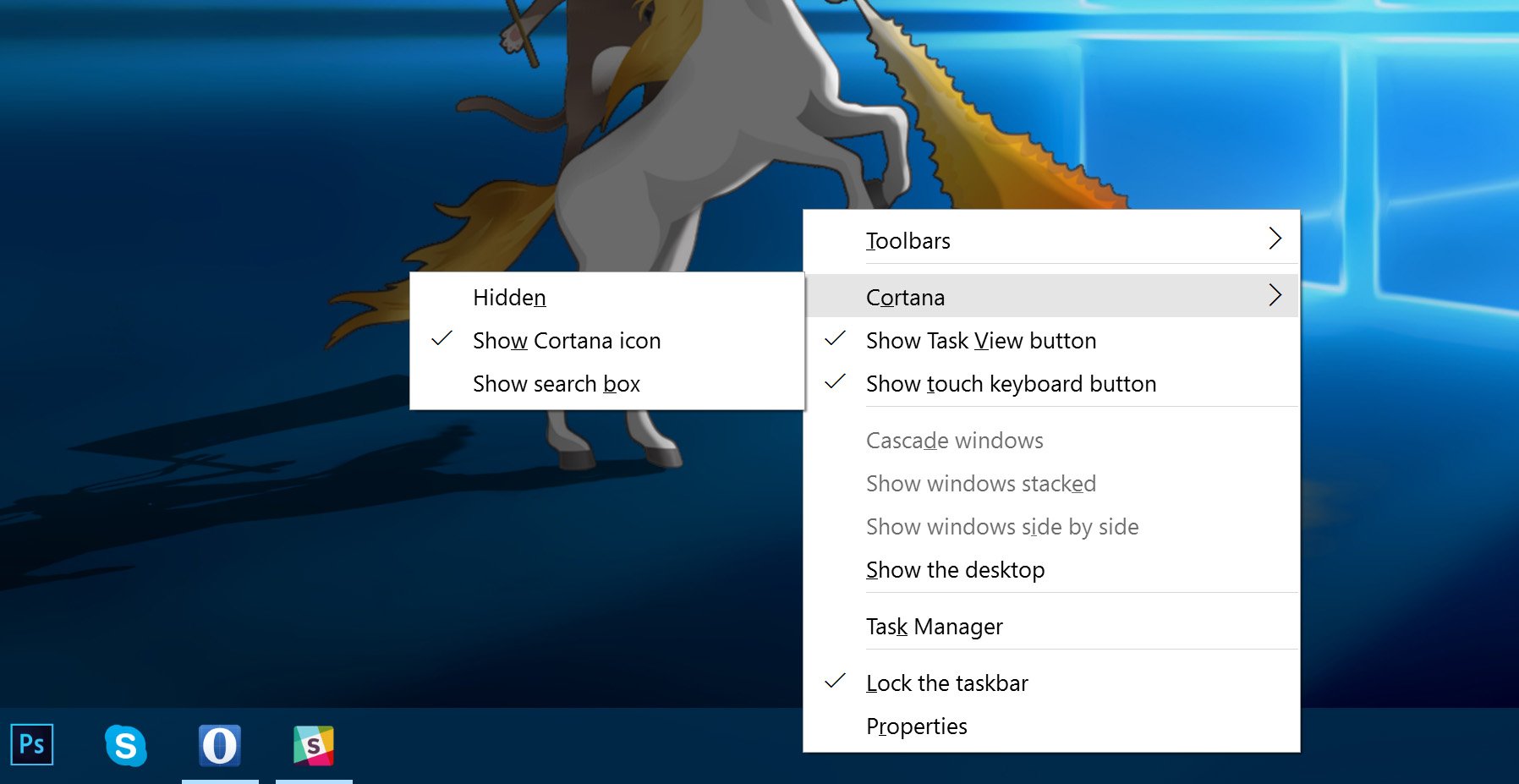
The search box will be enabled by default when you fire up Windows 10 for the first time. To make it go away, follow these steps:
- Right click on the task bar.
- Select the "Search" option.
- You'll now see three new options for what to do. To make it go away altogether hit "Disabled."
- If you still want to keep it but want more space on the task bar, select "Show search icon" and the box will be replaced by a little magnifying glass icon.
- To make it all come back again follow the same steps but hit the option to enable the search box.
For more Windows 10 tips be sure to visit our dedicated help page here
Originally published January 2015, updated July 2015
Get the Windows Central Newsletter
All the latest news, reviews, and guides for Windows and Xbox diehards.

Richard Devine is a Managing Editor at Windows Central with over a decade of experience. A former Project Manager and long-term tech addict, he joined Mobile Nations in 2011 and has been found on Android Central and iMore as well as Windows Central. Currently, you'll find him steering the site's coverage of all manner of PC hardware and reviews. Find him on Mastodon at mstdn.social/@richdevine
