
How is the Dell Inspiron 15 7000 battery life?
What affects battery life?

The Inspiron 15 7000 recently received a refresh, so there are 7570 and 7580 models available. The older models range from 8th Gen Intel Core i5-8250U processor (CPU) models with no discrete graphics (GPU) and a 15.6-inch FHD display (touch also available), up to Intel Core i7-8550U CPU models with an NVIDIA MX130 discrete GPU and 15.6-inch 4K touch display. Both CPUs have a 15W thermal design point (TDP), meaning they'll both suck up about the same average amount of power. Where battery life really differs is in the GPU and display choice. The newer 7580 only has a non-touch FHD display option with 8th Gen Intel Core i5-8265U or Core i7-8565U CPUs, which both also have a 15W TDP.
Most people can get between five and seven hours from an Inspiron 7570 or 7580 with 1080p non-touch display. The touch FHD display will cut into the minutes a bit. This life is based on average usage — things like web browsing, word processing, checking email — with screen brightness at about halfway. Getting into video streaming or gaming, battery life will fall considerably; expect realistically a couple of hours for gaming and maybe a few hours for constant video streaming.
The older 4K touch display model comes with a larger 56Wh battery, but life is still knocked down due to the task of displaying all those extra pixels. The 4K options seem to only come with a discrete NVIDIA MX130 GPU with 4GB of VRAM, so any task that requires the extra graphics performance is going to hit the battery as well. Most people can get about three to five hours of standard usage out of the 4K model, but anything specialized — like gaming or editing — will cut life down even more.
If you don't think your laptop is giving you an accurate reading of how much life is left — like if it hits about 20 percent on the gauge and shuts down — you can always recalibrate the battery for better accuracy.
Tips for getting better battery life
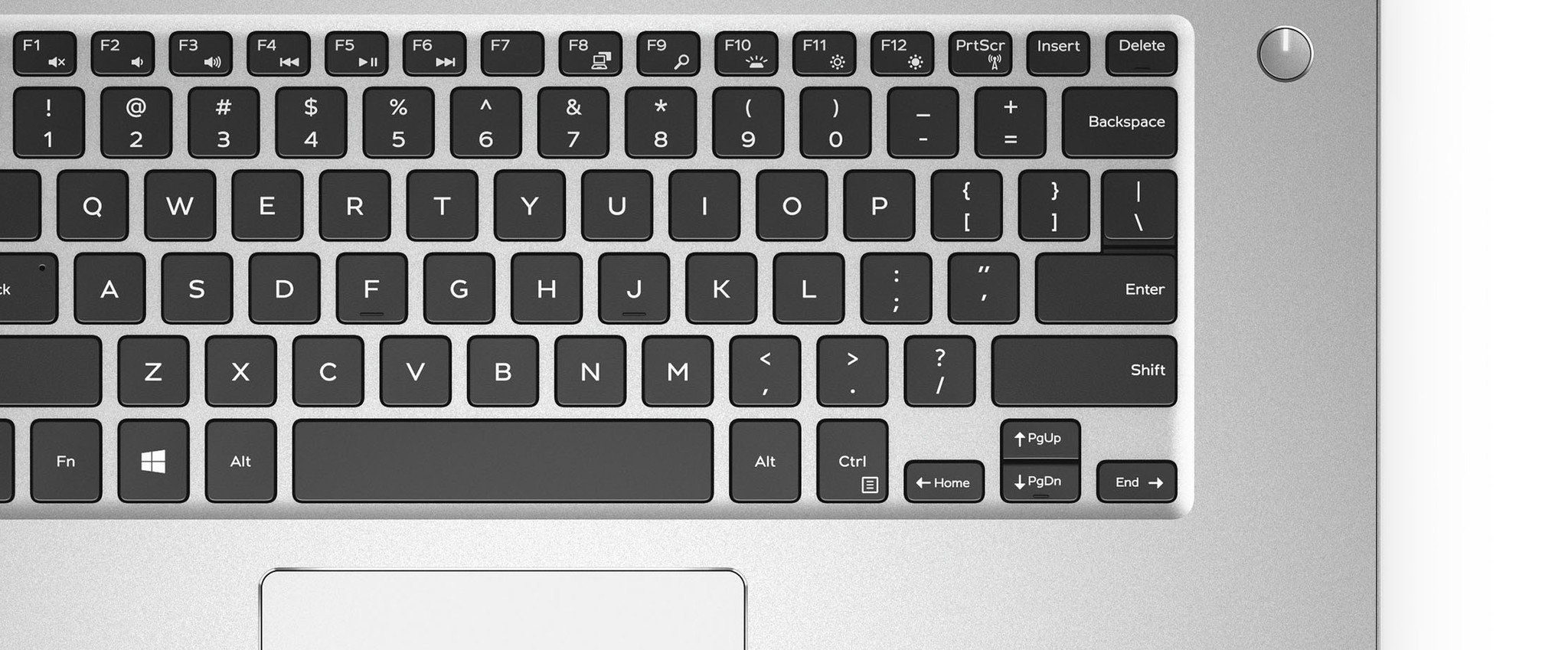
If you find that you're not getting enough battery life from your Inspiron 15 7570, there are a few tricks you can try out.
Properly configuring and enabling your battery saver doesn't take long and will help in the long run, and optimizing the battery for video playback will likewise add valuable minutes. Dell usually has its own power plan set up, but you can make your own that personally balances the performance you need and the best battery life possible. The 8th Gen Intel CPUs here can also be clocked down if you don't need maximum performance, and you can set certain apps you don't use to simply not run at all when on battery power.
What about leaving a laptop plugged in?
Laptop batteries, even when babied to the full extent, will see a drop in performance over time. Modern laptops have fail safes in place to protect the life of a battery, and leaving a laptop plugged in all the time doesn't necessarily mean you'll kill your battery. Usually, power will bypass the battery once it's full, but there's still a risk of damaging the battery with too much continuous heat.
Get the Windows Central Newsletter
All the latest news, reviews, and guides for Windows and Xbox diehards.
Keeping your battery between a 40 and 80 percent charge (and keeping it cool whenever possible) should deliver the best long-term results.

Great performance and a large display in a budget package.
Dell's Inspiron 15 7570 brings discrete graphics, 8th Gen Intel Core CPUs, and plenty of other configuration options to the table for an all-around great budget device. It has plenty of ports, and you'd be forgiven if you mistook it for a laptop that cost a lot more.

Cale Hunt brings to Windows Central more than eight years of experience writing about laptops, PCs, accessories, games, and beyond. If it runs Windows or in some way complements the hardware, there’s a good chance he knows about it, has written about it, or is already busy testing it.

