How to delete your WhatsApp account (and why you should)
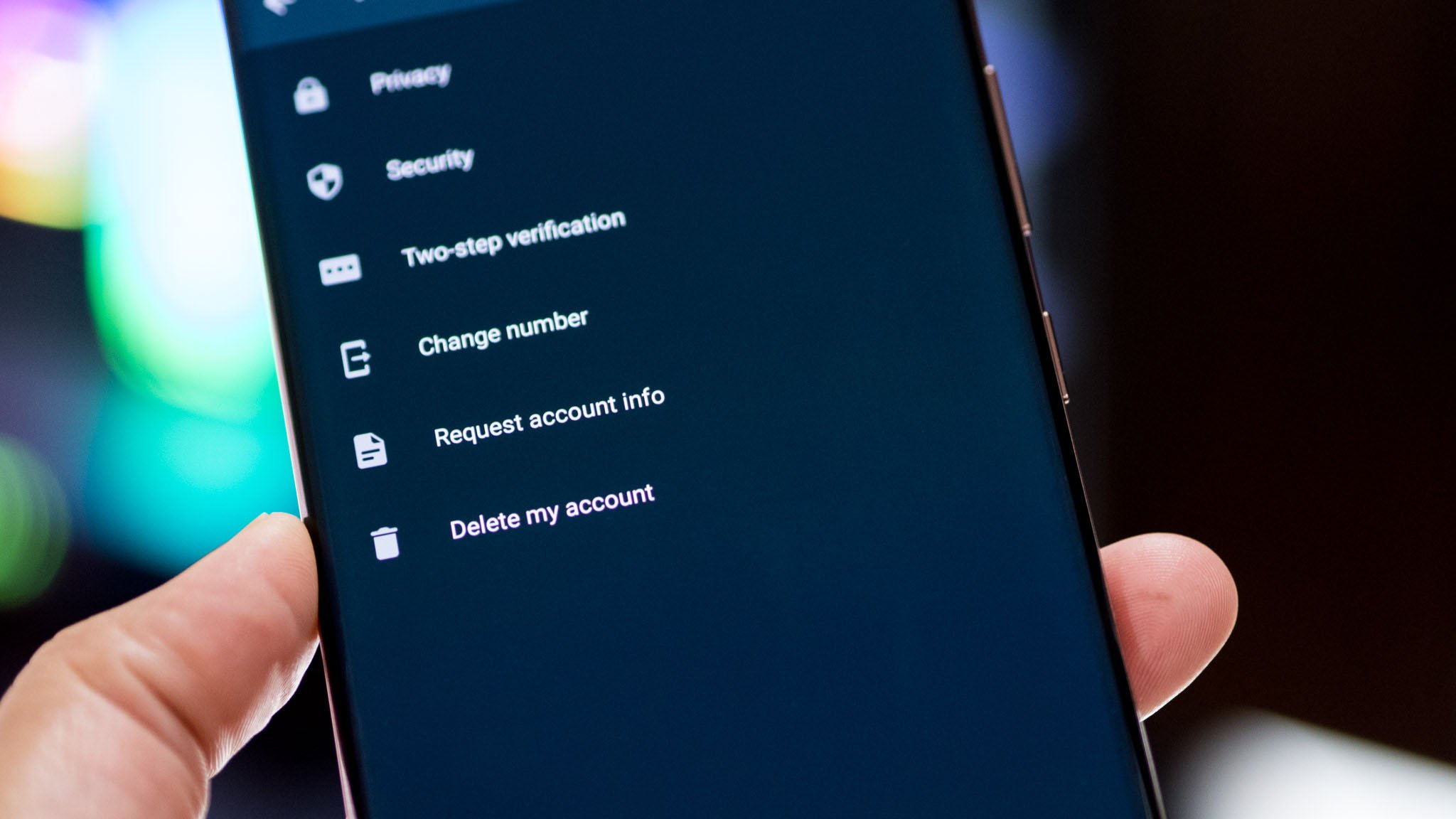
WhatsApp changed its privacy policy and now mandates data sharing with Facebook and its associated companies. The move is designed as a way for Facebook to get more data around what you do in WhatsApp so that it can tailor ads on all of its platforms. So let's take a look at how you can delete your WhatsApp account, and why you should consider doing so.
Why now is the time to delete your WhatsApp account
WhatsApp had a similar data-sharing policy with Facebook back in 2016, but there was an option for users to opt out of it. That is no longer available; if you don't agree to the new terms of service, you won't be able to use WhatsApp past February 8.
So if you don't want to share data with Facebook, you should delete your WhatsApp account right now. Facebook has shown time and again that it cannot be trusted with our data, and under the new terms, it will get a lot of data from WhatsApp, including your profile information, IP address, your phone contacts list, diagnostic data from the app itself and app logs.
So this is as good a time as any to delete your WhatsApp account. The service is inexorably linked to key utilities in a lot of countries around the world — including India and Brazil — and in these regions, it is not possible to get rid of the service. But if you're in a position where you don't use WhatsApp a lot, you should seriously consider deleting your account. If you're willing to do so, here's how you can delete your WhatsApp account.
How to delete your WhatsApp account
- Open WhatsApp from your app drawer or home screen.
- Tap the three vertical dots in the top right corner.
- Choose Settings.
- Tap Account. Source: Windows Central
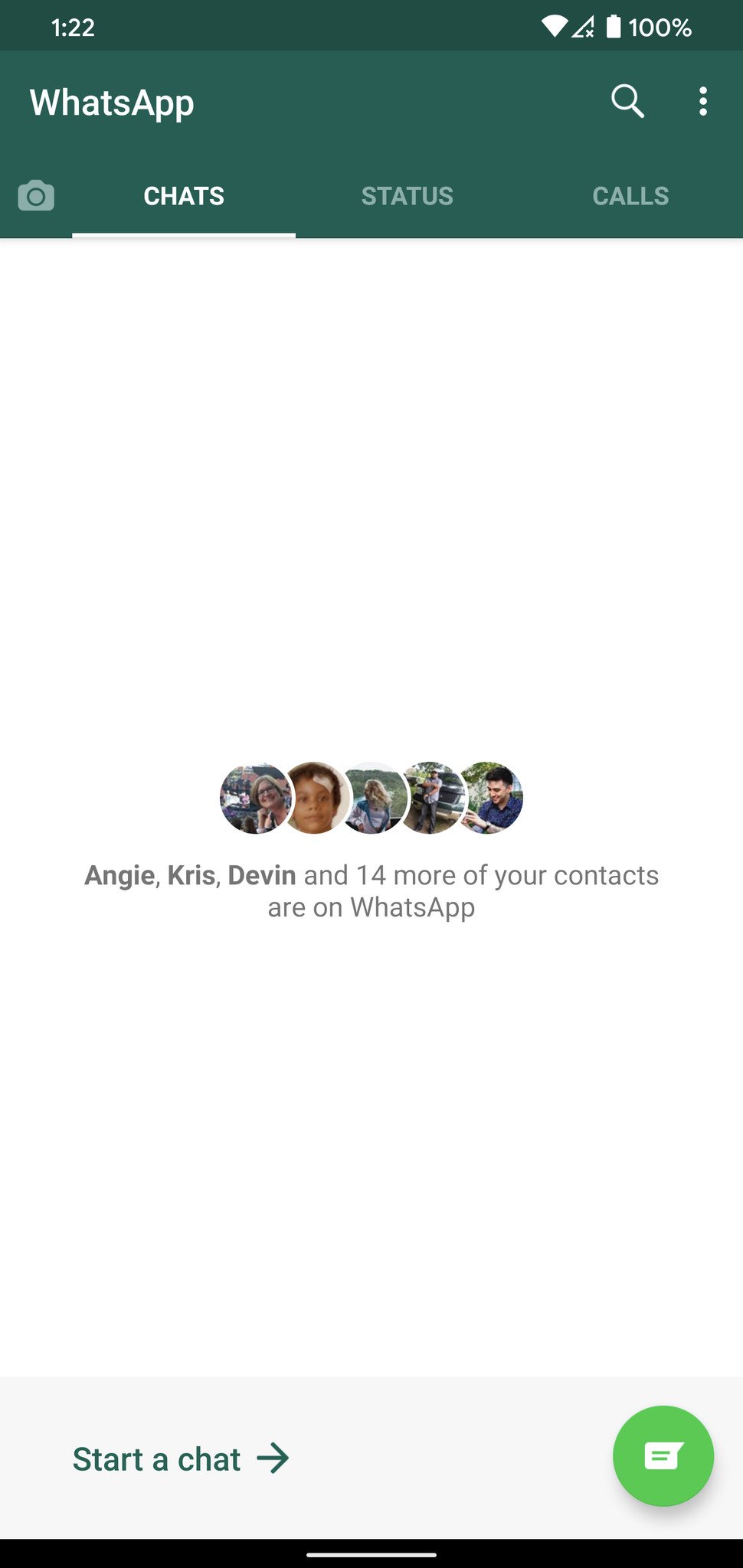
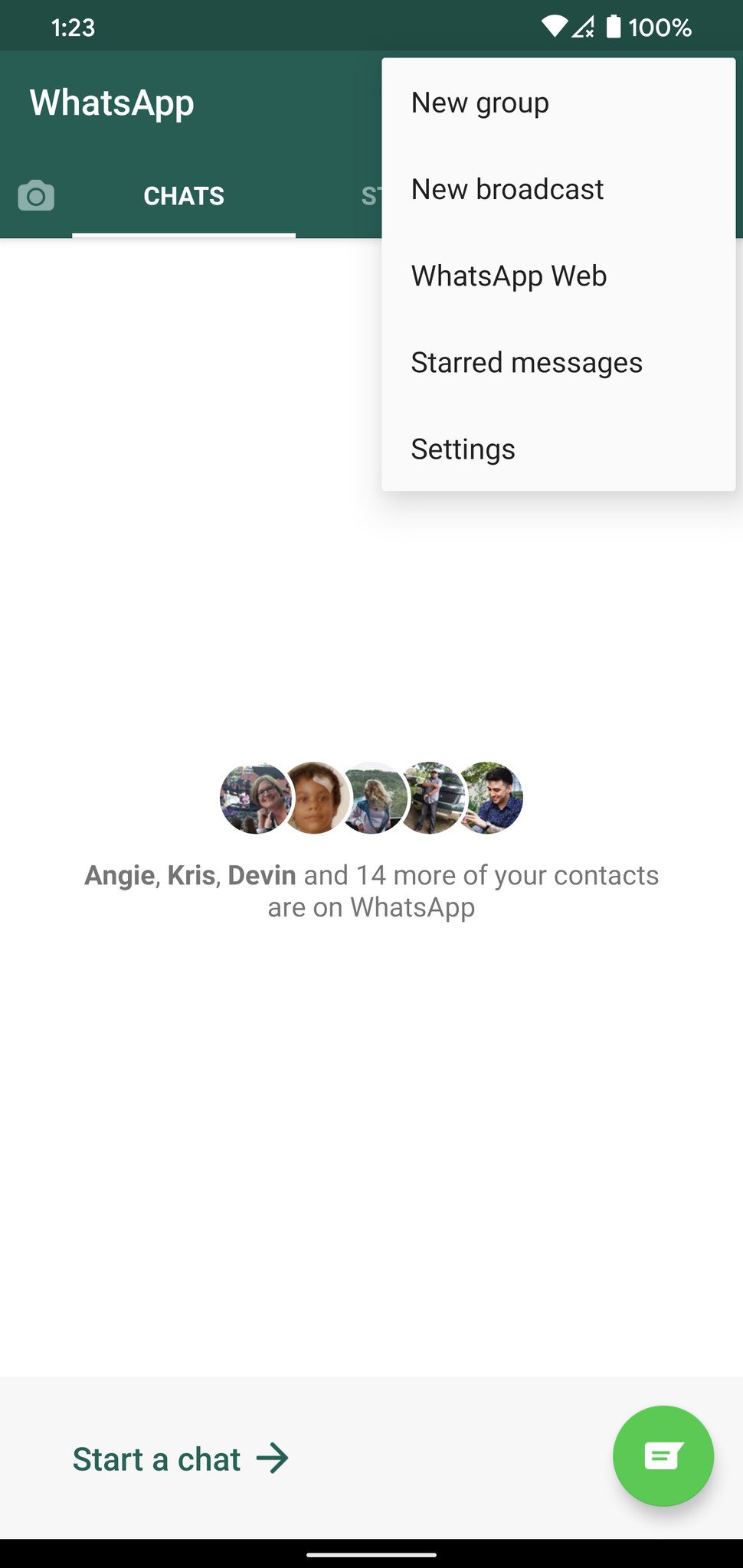
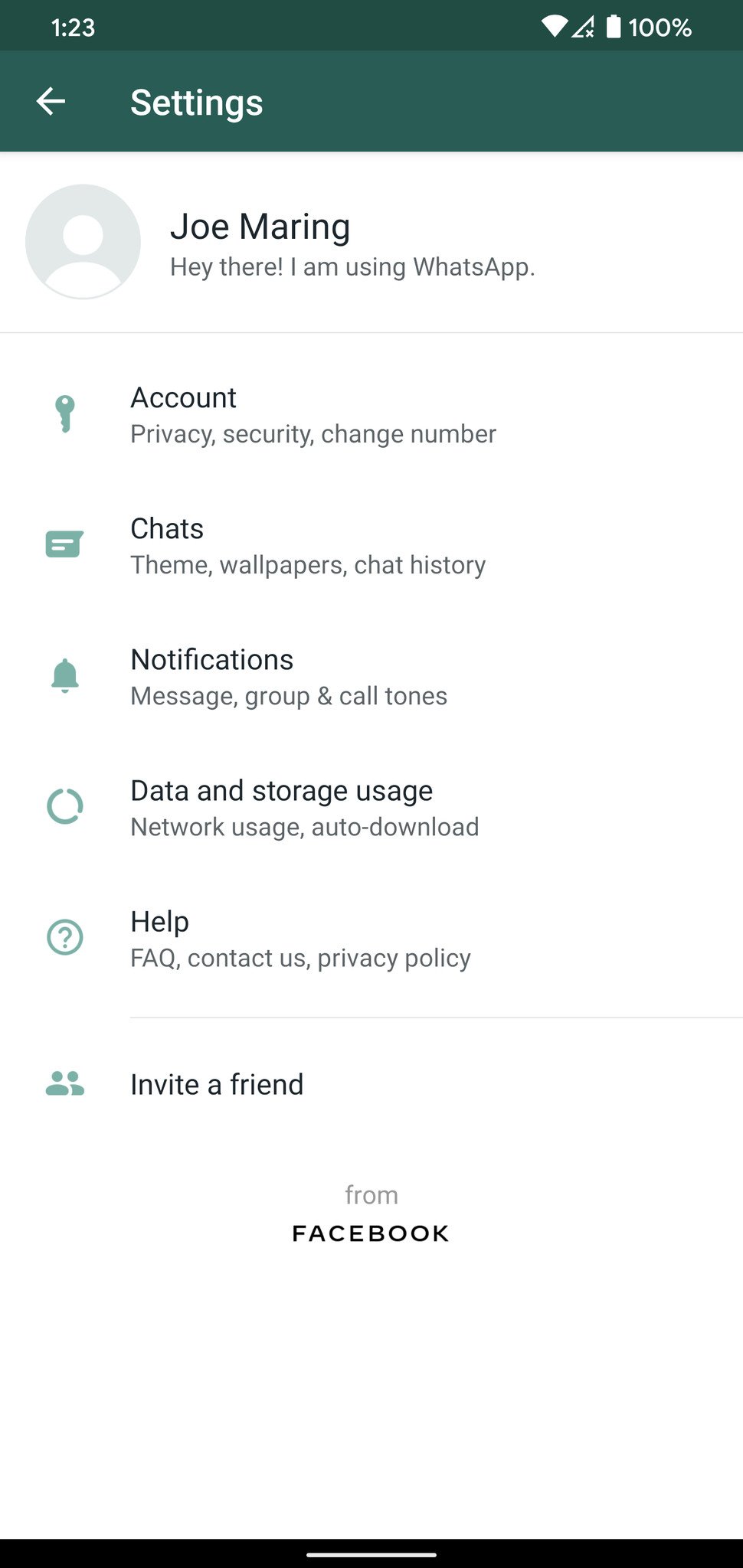
- Tap Delete my account.
- Enter your phone number.
- Tap Delete my account. Source: Windows Central
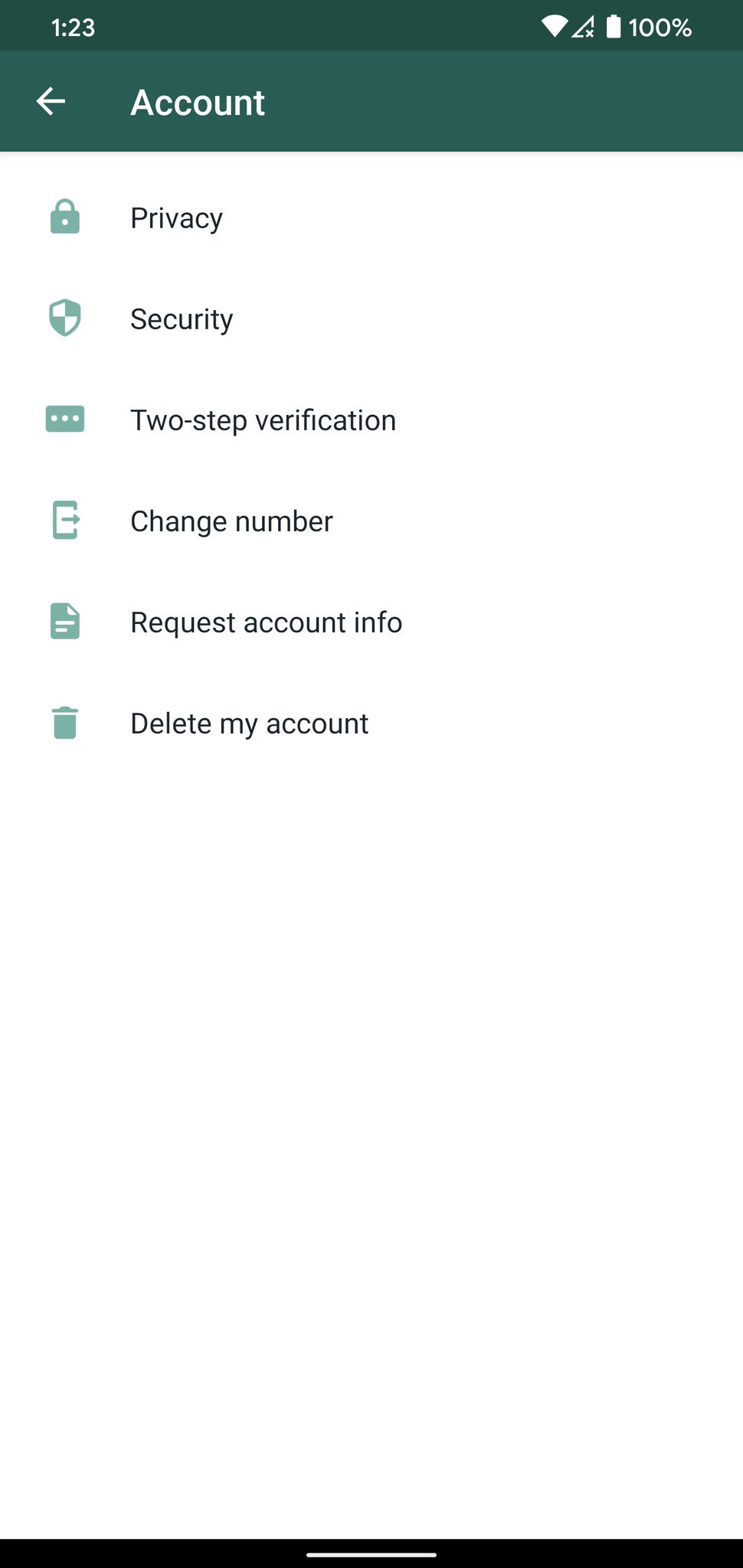
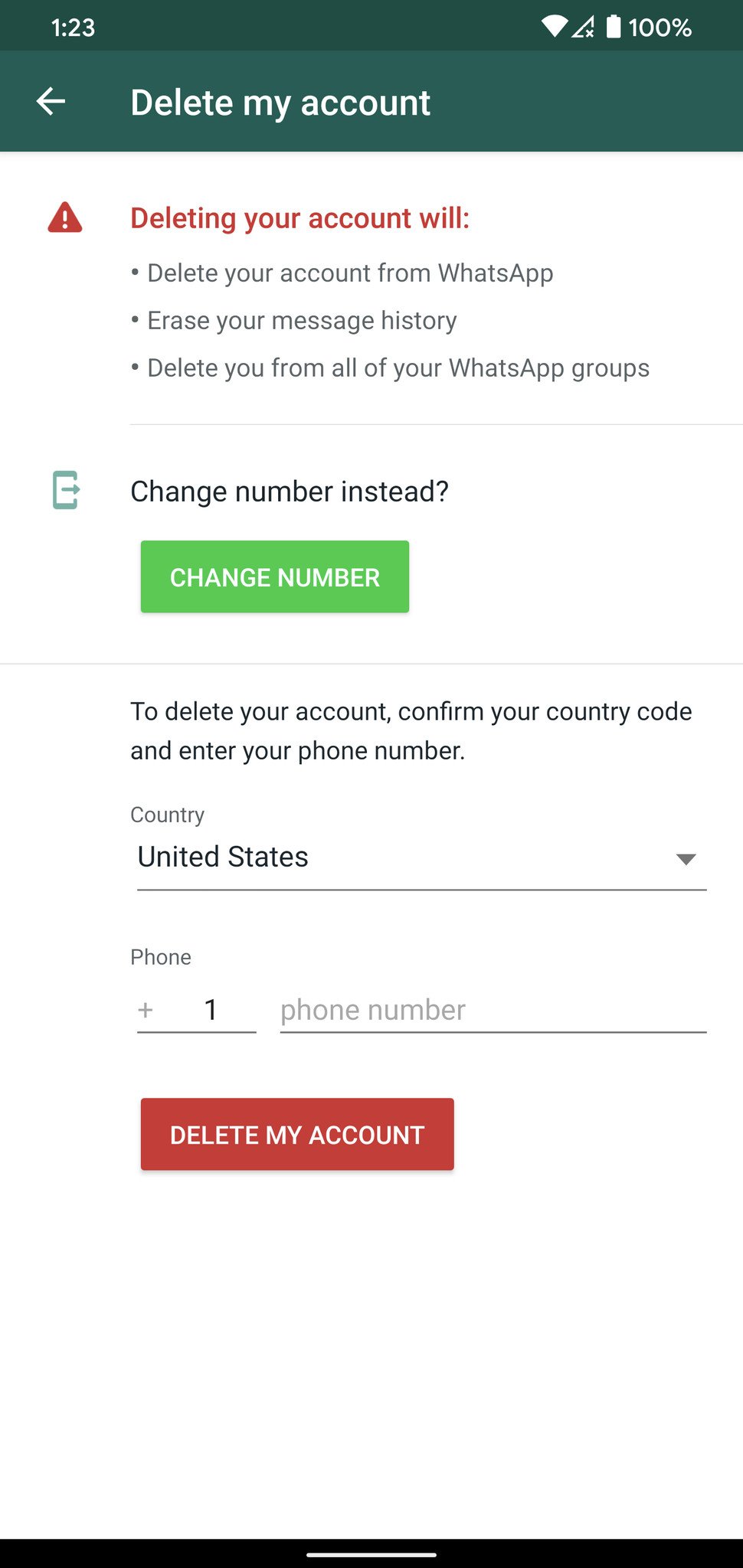
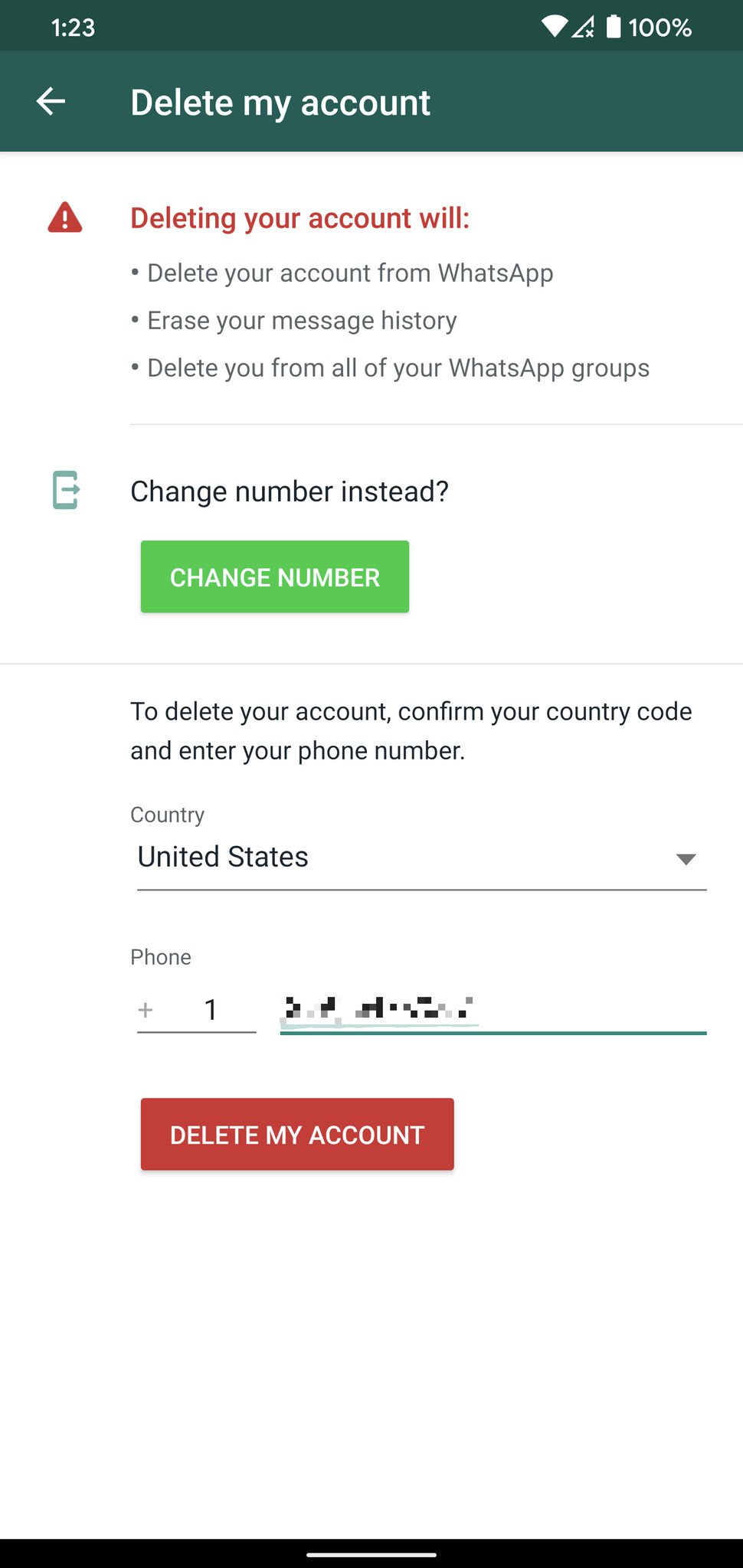
- WhatsApp needs a reason as to why you're deleting your account. Furnish it here.
- Tap Delete my account.
- For the final time, tap Delete my account. Source: Windows Central
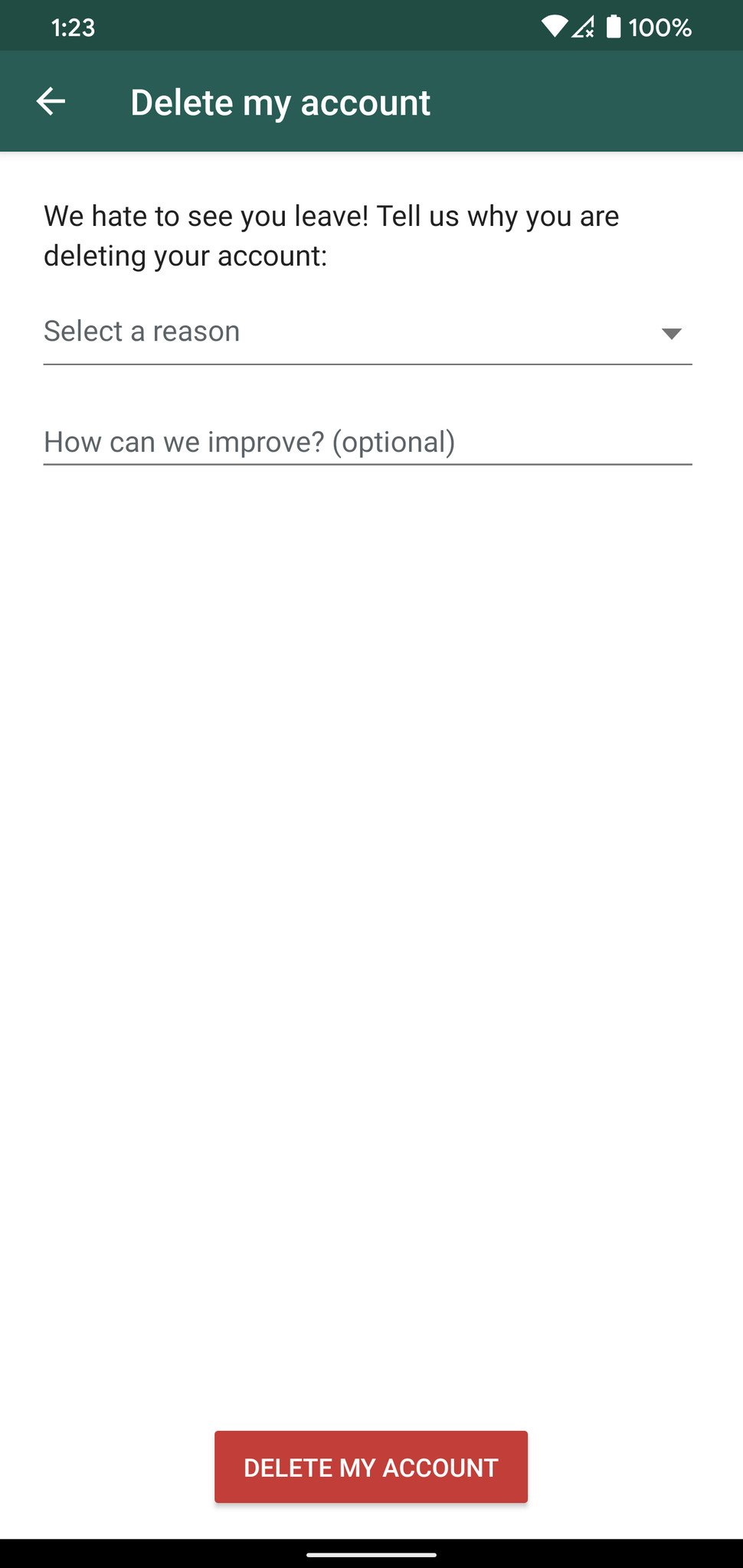
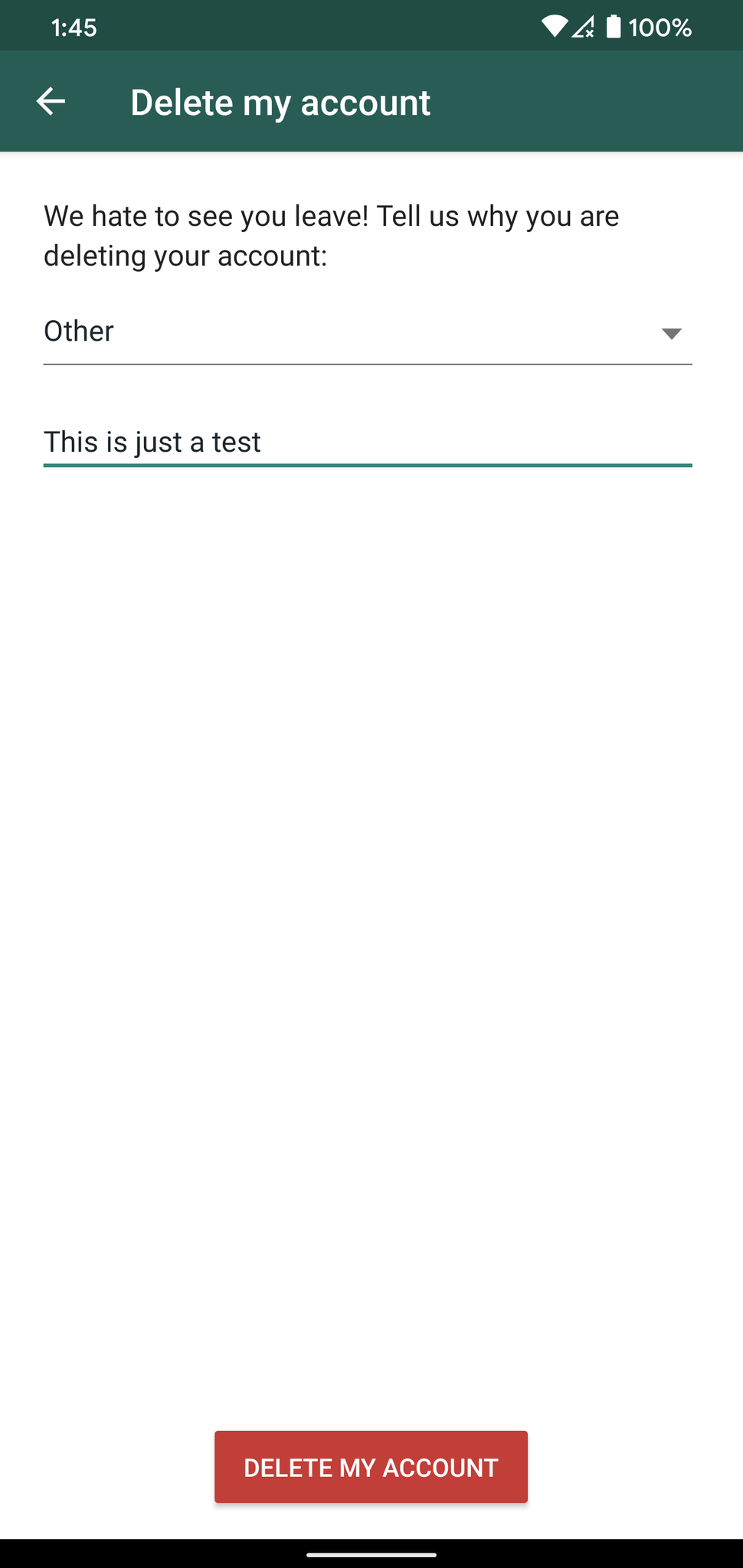
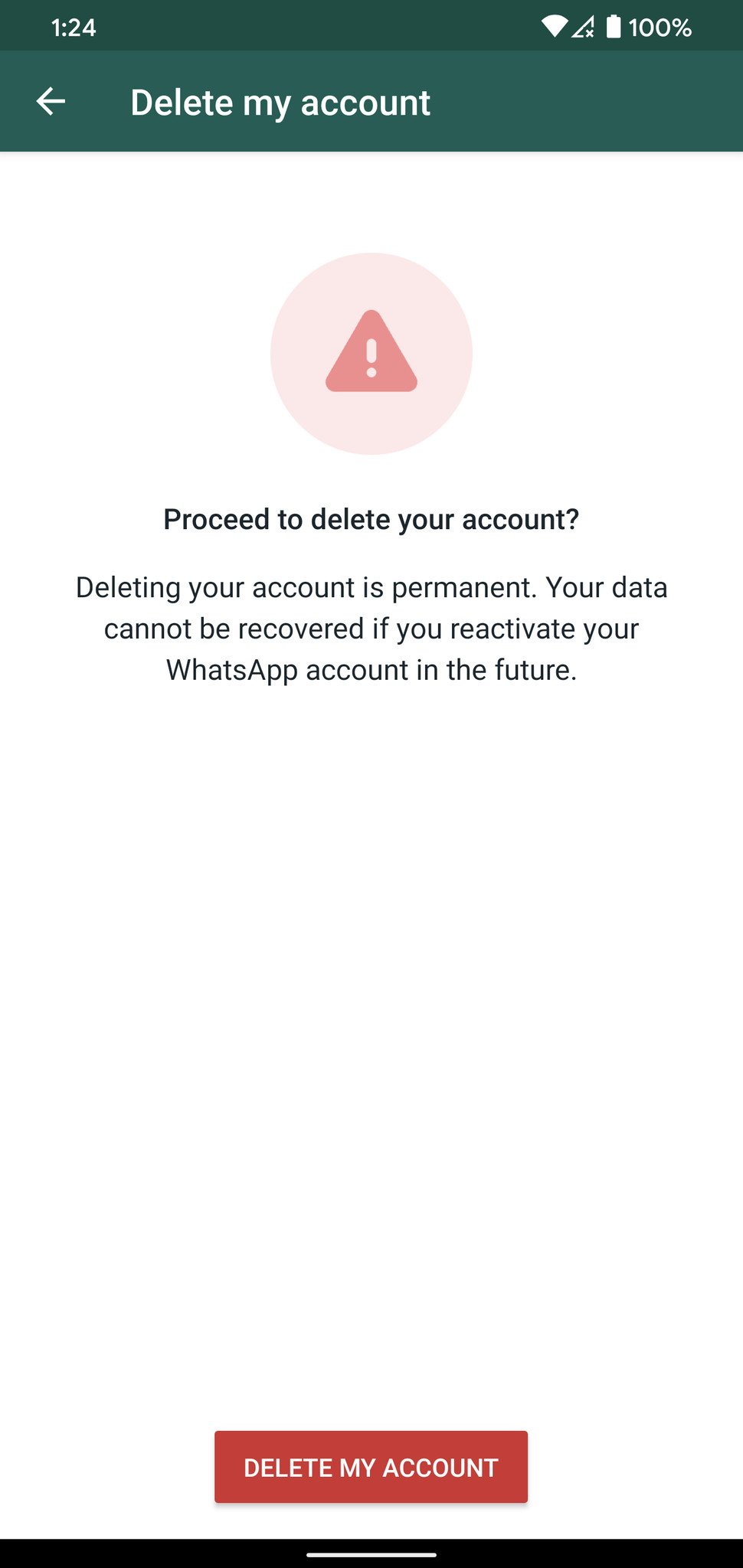
After selecting Delete my account for the fourth time, your WhatsApp account will finally be deleted. WhatsApp will then purge all data associated with your account from its servers, including any data that was backed up to Google Drive. If you want to use WhatsApp again, you will have to set up your account from scratch.
If you're looking for another service, there are a lot of great Android messaging apps available to choose from. My recommendation would be Signal, one of our best WhatsApp alternatives; it has all the privacy-focused features you're looking for in a messaging service, and it doesn't sell your data to third-parties.
Get the Windows Central Newsletter
All the latest news, reviews, and guides for Windows and Xbox diehards.

Harish Jonnalagadda is a Senior Editor overseeing Asia for Android Central, Windows Central's sister site. When not reviewing phones, he's testing PC hardware, including video cards, motherboards, gaming accessories, and keyboards.
