How to delete your account from WhatsApp on Windows 10 Mobile
How do I clear my WhatsApp history and delete my account on Windows 10 Mobile?
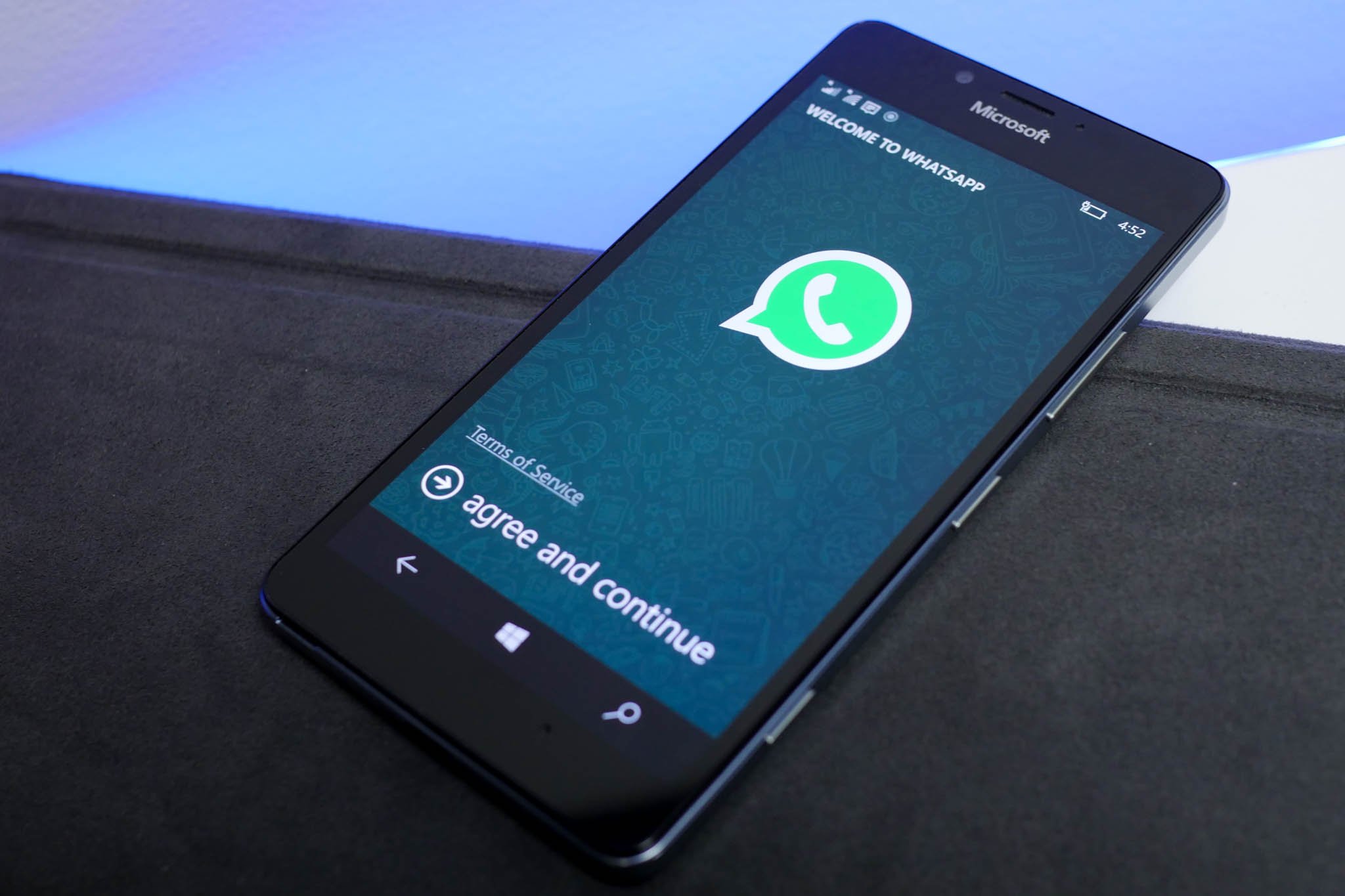
You heard great things, you downloaded the app, you gave it a shot, but decide WhatsApp isn't for you. It's cool. No need to make this breakup long and drawn out. Time for you both to move on with your life! But who gets to keep the cat?
WhatsApp makes deleting your account easy, but it is a permanent action. You can always download the app again, but when you reinstall you'll be starting over from scratch — all of your settings and chat histories will be gone forever.
How to delete your account from WhatsApp on Windows 10 Mobile
- Launch WhatsApp from the Applications List on your Windows 10 Mobile phone.
- Tap the more button to launch a pop-up menu. It's the three dots in the bottom right corner.
- Tap settings from the pop-up menu.
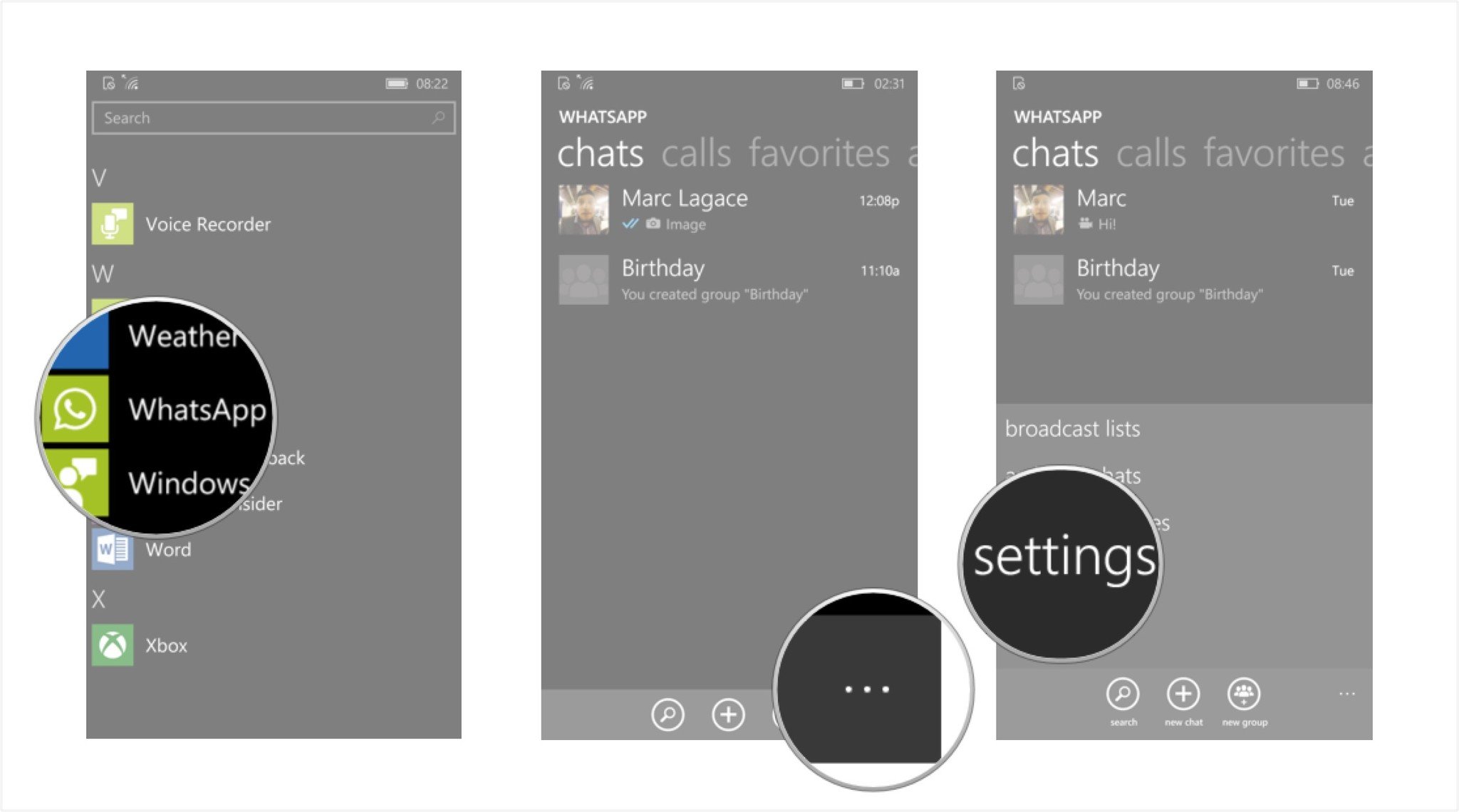
- Tap account.
- Tap delete account.
- Tap the phone number text field.
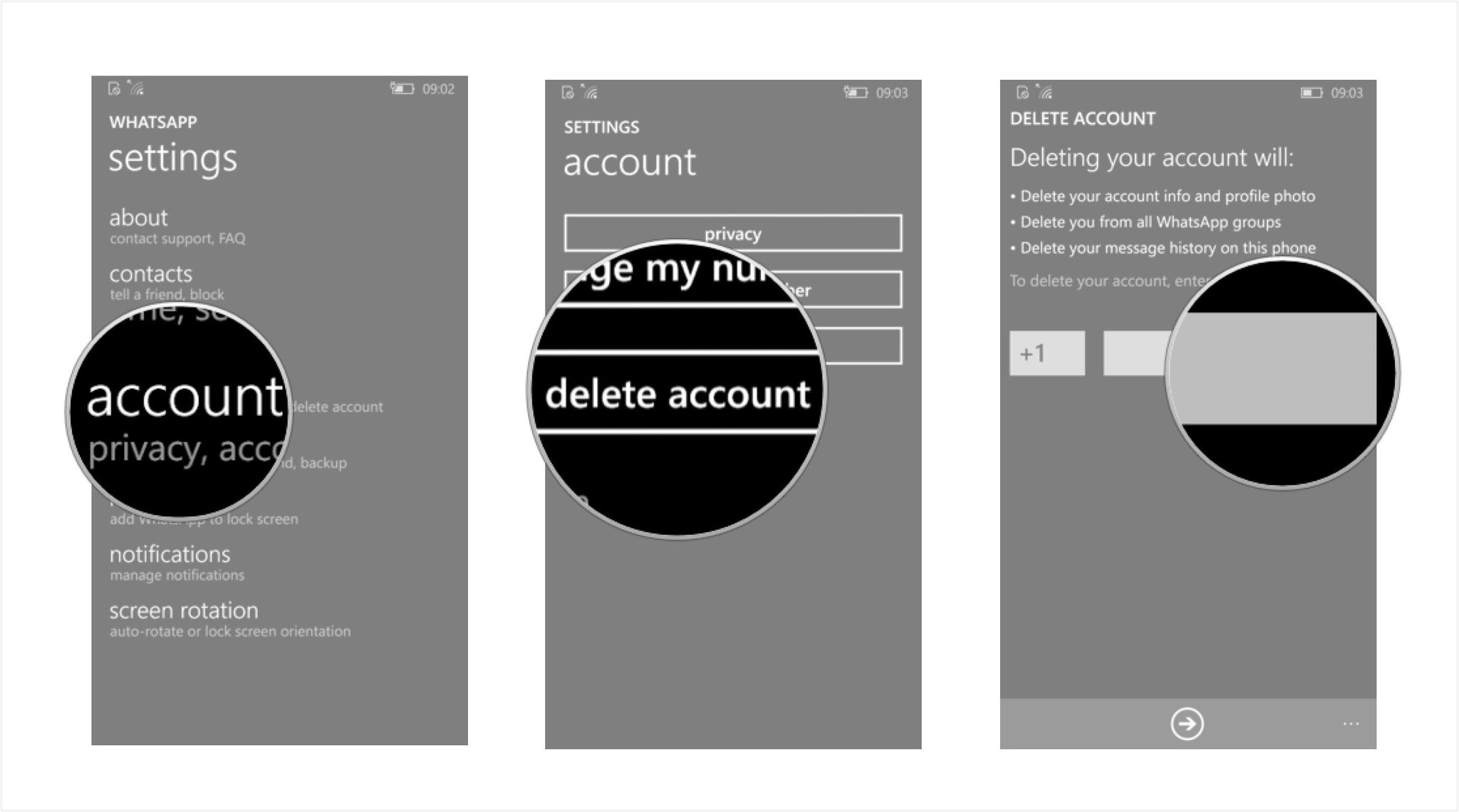
- Enter the phone number associated with your WhatsApp account.
- Tap the next arrow at the bottom of the screen.
- Enter any feedback you would like to share with WhatsApp about your experience (optional).
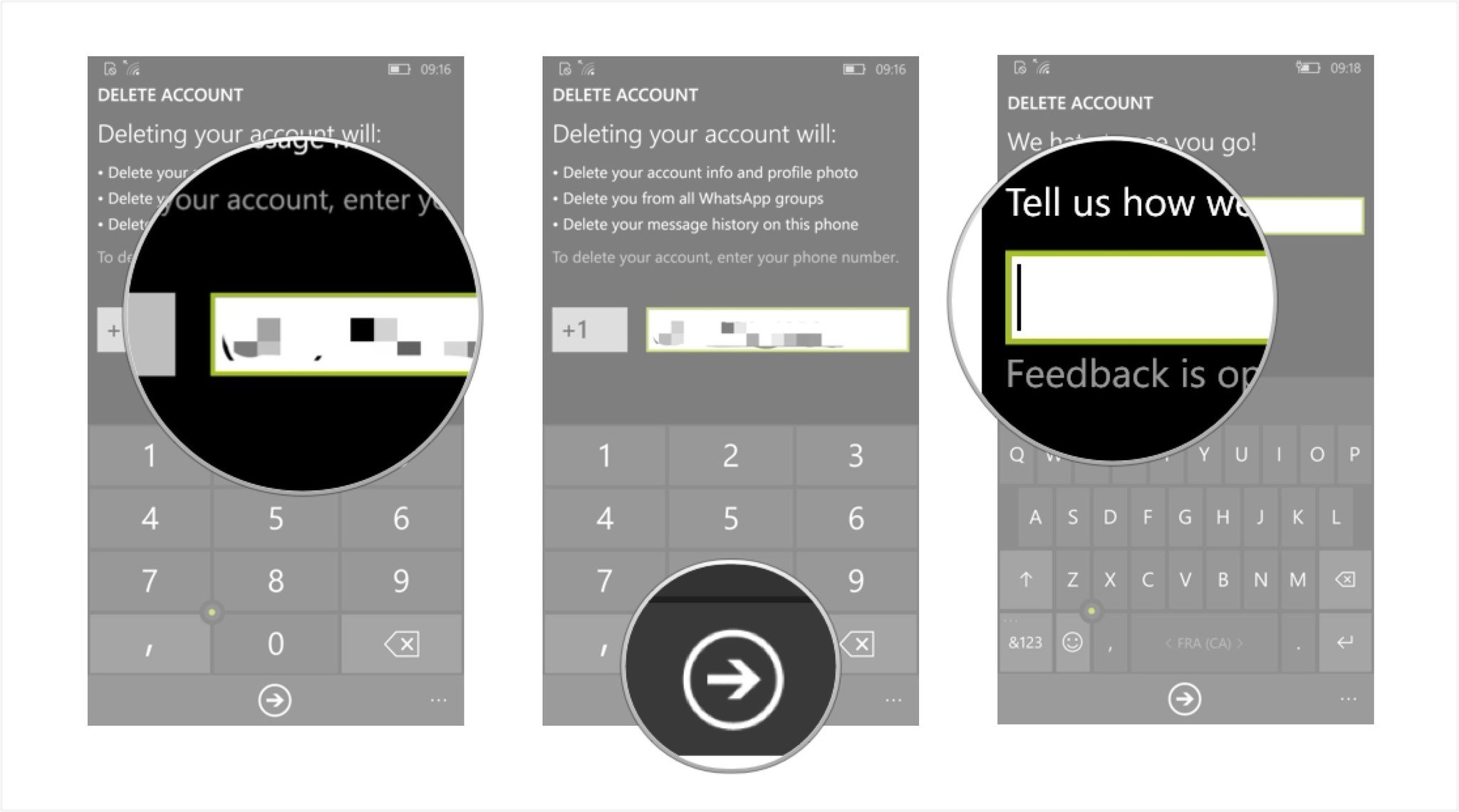
- Tap the next arrow at the bottom of the screen.
- Tap the trashcan icon to delete your account. It's located at the bottom of the screen.
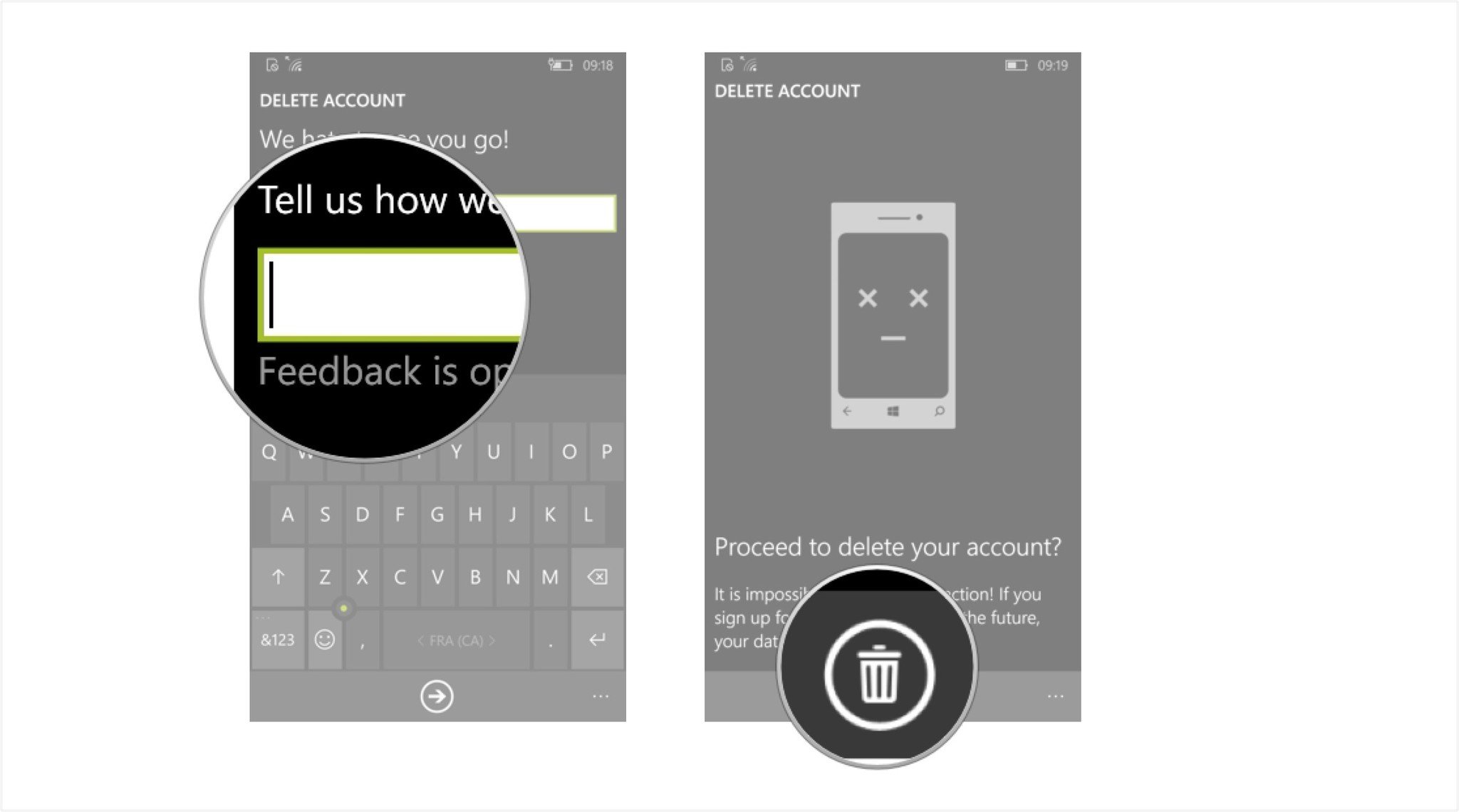
That's it! Your account is now deleted from WhatsApp. Your message history, groups, and WhatsApp contacts are now gone from your phone. If you decide to sign up for WhatsApp again on this phone or a new phone down the road, you will not have any of your previous WhatsApp chats available and you will have to re-add your contacts and groups to WhatsApp.
Get the Windows Central Newsletter
All the latest news, reviews, and guides for Windows and Xbox diehards.

