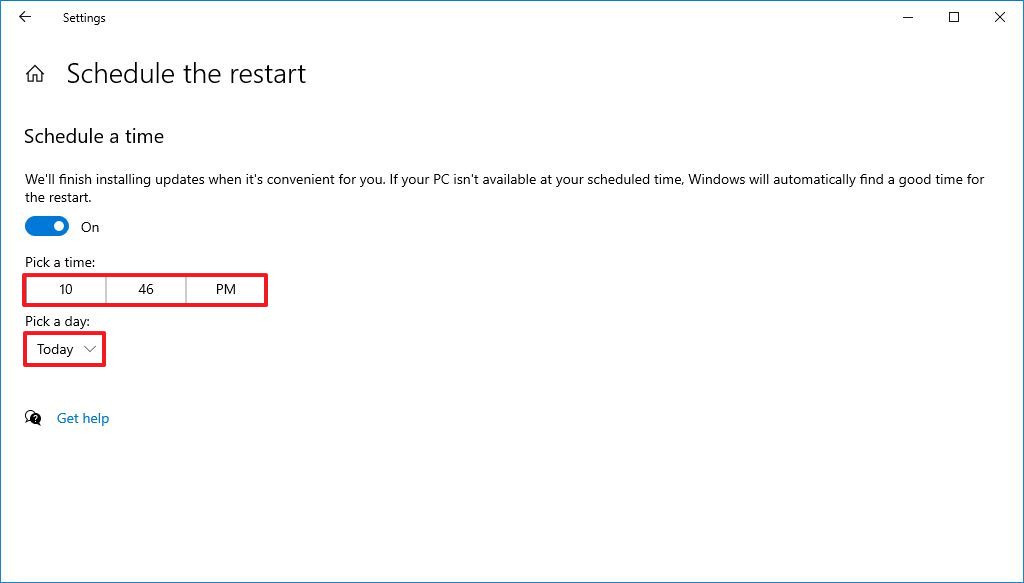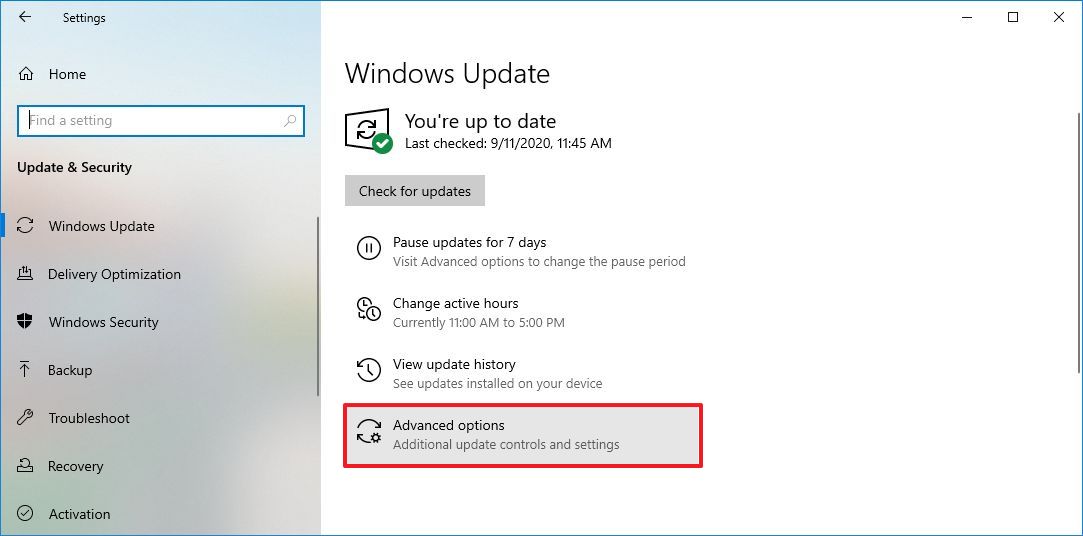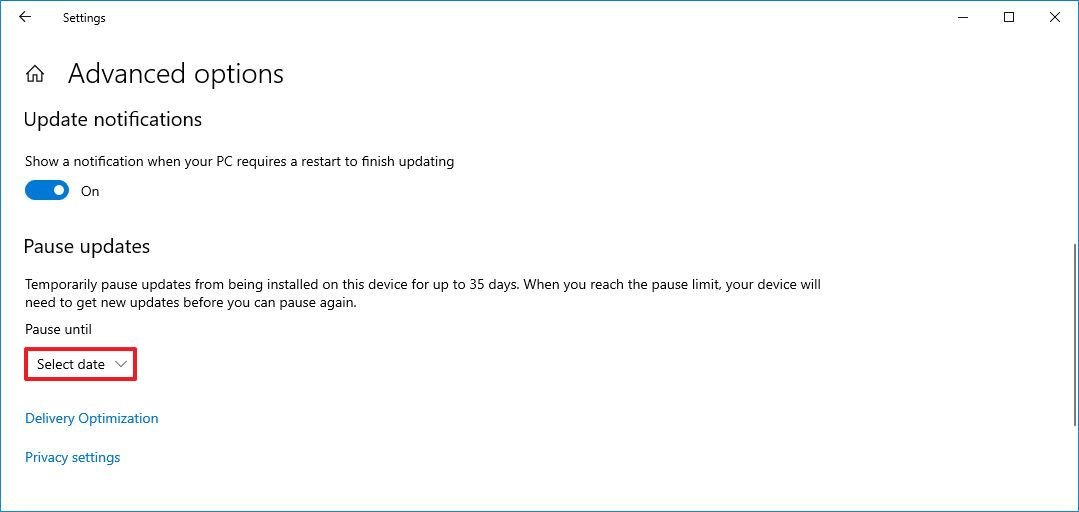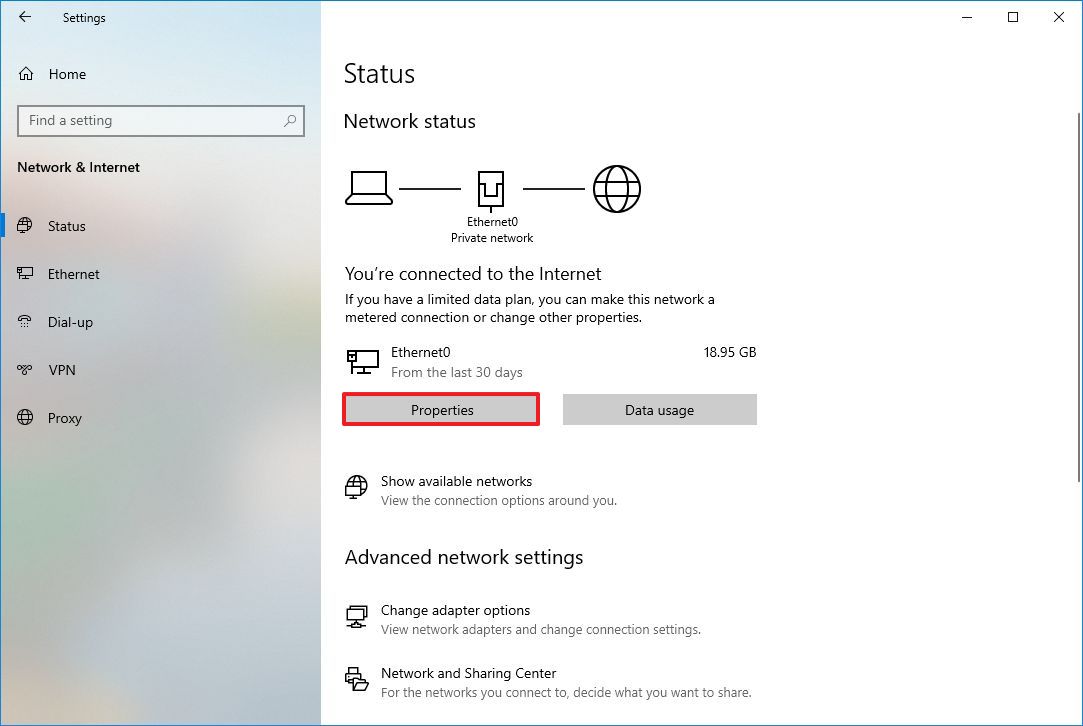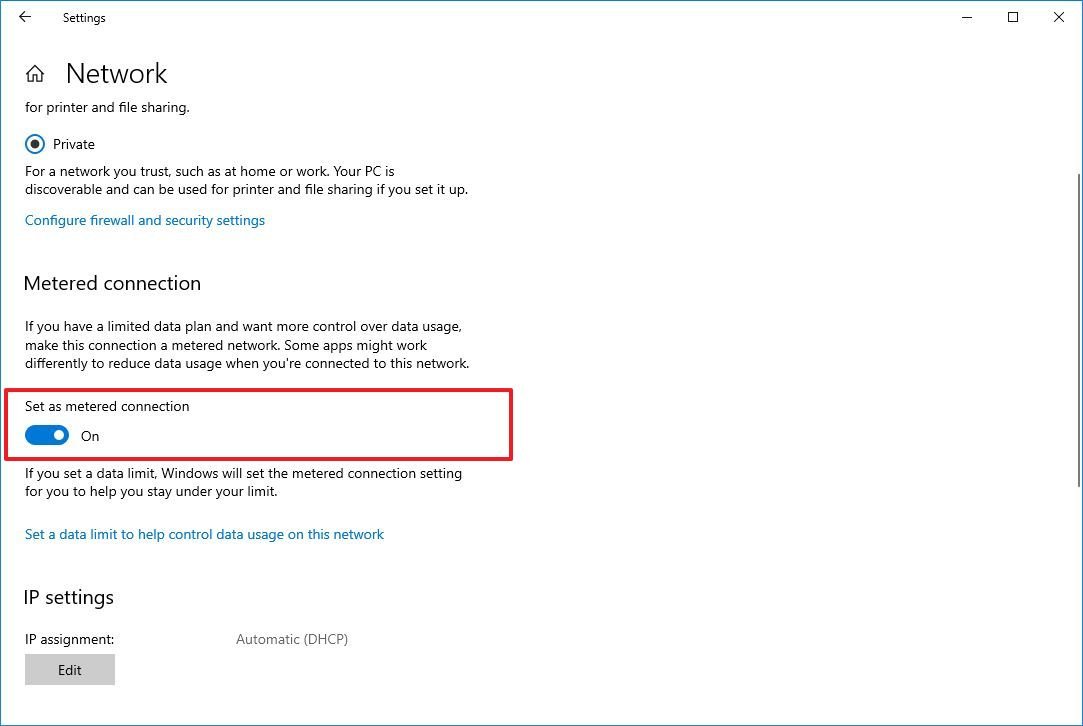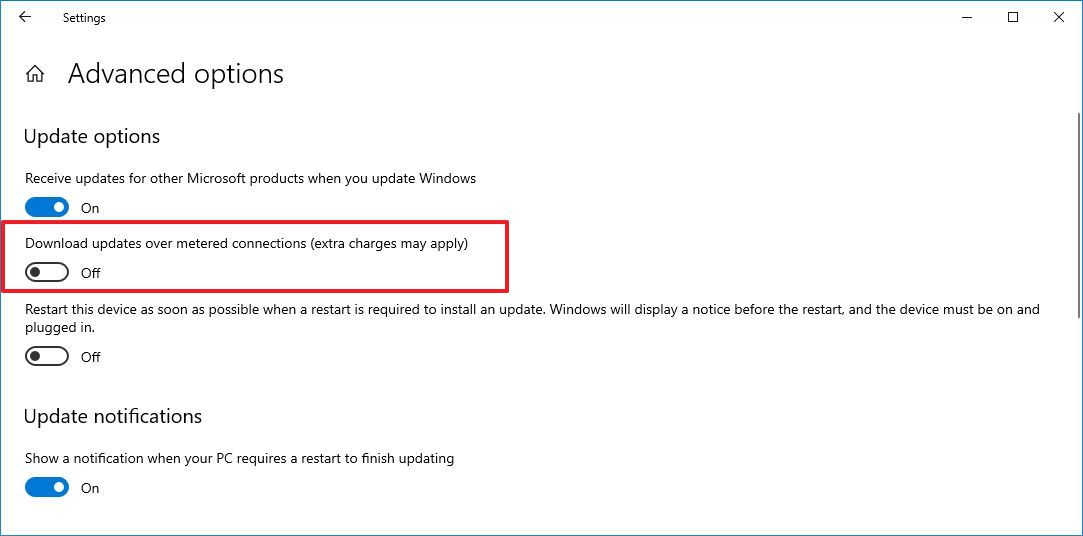How to delay the Windows 10 October 2020 Update
The October 2020 Update for Windows 10 is arriving soon, but if you're not ready to upgrade you can delay it. Here's how.
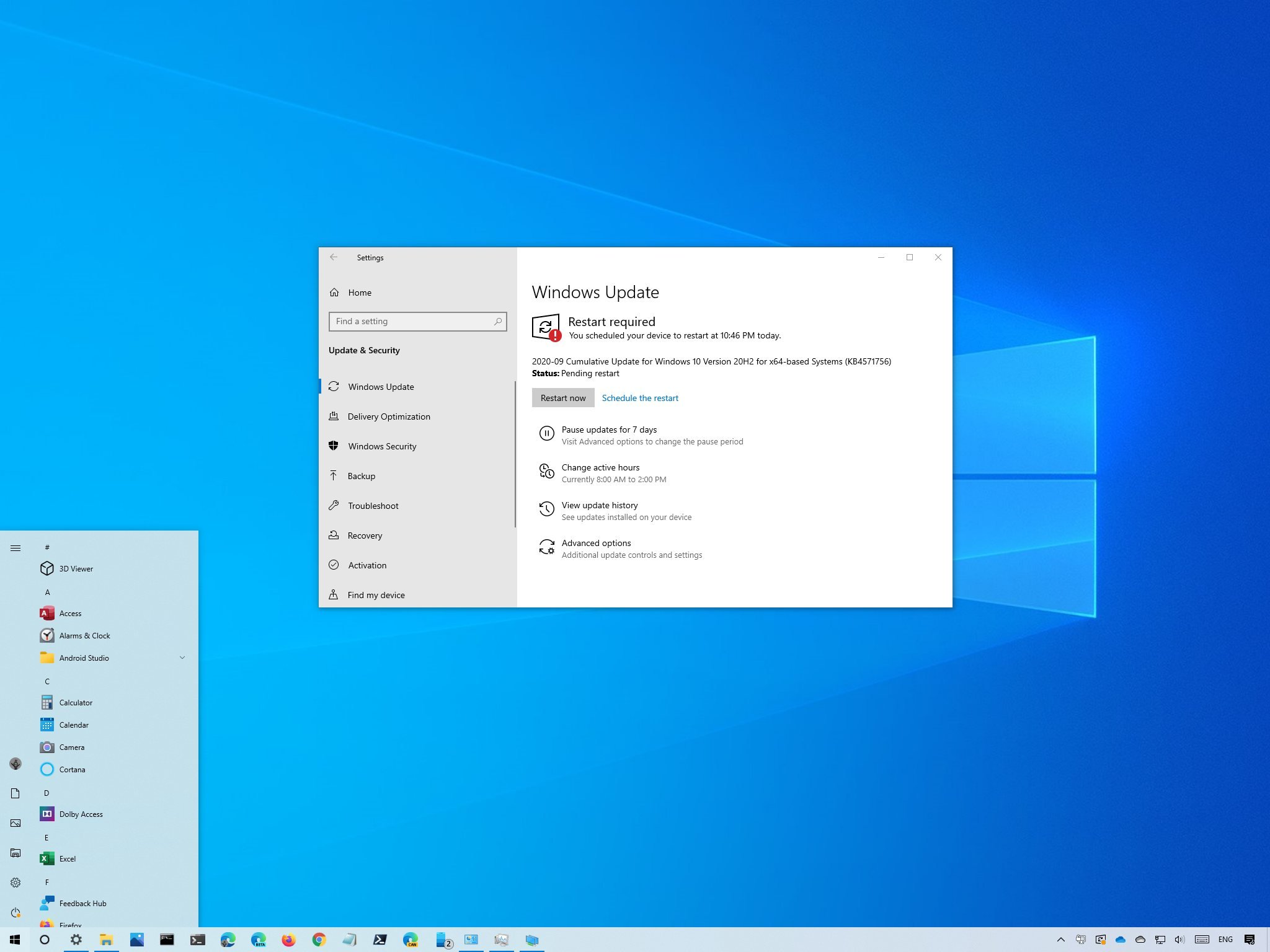
The Windows 10 October 2020 Update (version 20H2) is expected to start rolling out in the coming days for compatible devices with a small set of features and improvements.
Although the new version will be available as an optional update through Windows Update, there are still situations where you may need to delay the upgrade. For example, if you started the process and you're not ready to apply it, or the device is nearing the end of service, the version 20H2 will eventually download automatically to maintain it supported.
Whatever the case might be, Windows 10 includes settings to postpone the installation and even block the update using the Settings app. In the past, Windows Update also had an option to defer upgrades up to a year. However, since feature updates are no longer mandatory, Microsoft decided to remove the setting to avoid confusion.
In this Windows 10 guide, we walk you through the different ways to delay the October 2020 Update on your device.
How to postpone the Windows 10 October 2020 Update
If you triggered the Windows Update option to install the new version of Windows 10, but you're not quite ready to apply it, you can postpone the installation to a different time or day with the Settings app.
Postpone feature update installation
To postpone the installation of the feature update for about a week, use these steps:
- Open Settings.
- Click on Update & Security.
- Click on Windows Update.
- Click the Schedule the restart option.
- Under the "Schedule a time" section, turn on the toggle switch.
- Select the time and day the device will restart automatically to finish the installation (up to seven days in the future).
Once you complete the steps, your computer won't restart automatically to apply the feature update until the specified schedule.
All the latest news, reviews, and guides for Windows and Xbox diehards.
If you're planning to upgrade the same day, you can configure the active hours to proceed with the installation later from the Windows Update settings page.
Pause feature update download
To delay the download of a new version of Windows 10, use these steps:
- Open Settings.
- Click on Update & Security.
- Click on Windows Update.
- Click the Advanced options option.
- Under the "Pause Updates" section, use the drop-down menu to select how long you want to delay updates.
After you complete these steps, Windows Update won't download feature or quality updates for up to 35 days.
How to block the Windows 10 October 2020 Update
Windows 10 no longer installs feature updates automatically, as they're now offered as optional updates. The steps below to use a metered connection are meant to block the latest version on a device nearing the end of service, if you want to keep the same installation for a little longer.
A metered connection is a feature that reduces the internet data usage on Windows 10. However, because the feature also prevents updates from downloading automatically, you can use it to block the October 2020 Update on your device temporarily.
To set a Wi-Fi or Ethernet connection as metered to block updates, use these steps:
- Open Settings.
- Click on Network & Internet.
- Click on Status.
- Click the Properties button for the network connected to the internet.
- Turn on the Metered connection toggle switch.
- Click the Home button from the top-left corner.
- Click on Update & Security.
- Click on Windows Update.
- Click the Advanced options option.
- Under the "Update options" section, make sure to turn off the Download updates over metered data connections toggle switch.
After you complete the steps, the October 2020 Update and quality updates will no longer automatically download on your computer, but there's an exception. If you're using a supported version of Windows 10, the device will continue to receive updates that Microsoft labels as critical regardless of the settings.
Using these instructions, Microsoft Store apps may stop receiving updates, and files may stop syncing automatically to cloud services like OneDrive.
Also, the above steps only apply to the currently active network connection. They don't apply to the network adapter. If you connect to a different network, you have to set that connection as metered also. Otherwise, Windows Update will try to download and install version 20H2.
Typically, it's not a significant security risk to use a computer without updates for a short period. However, if you're concerned, the Microsoft support site provides the latest information about monthly updates for Windows 10. If a new quality update is available, you can use this guide to install it manually.
When you're ready to upgrade, you can remove the block using the same instructions, but on step No. 5, make sure to turn off the Metered connection toggle switch.

Mauro Huculak has been a Windows How-To Expert contributor for WindowsCentral.com for nearly a decade and has over 22 years of combined experience in IT and technical writing. He holds various professional certifications from Microsoft, Cisco, VMware, and CompTIA and has been recognized as a Microsoft MVP for many years.