How to delay the Windows 10 May 2021 Update
The Windows 10 May 2021 Update is here, but if you want to wait, it's possible to delay it in at least two ways.
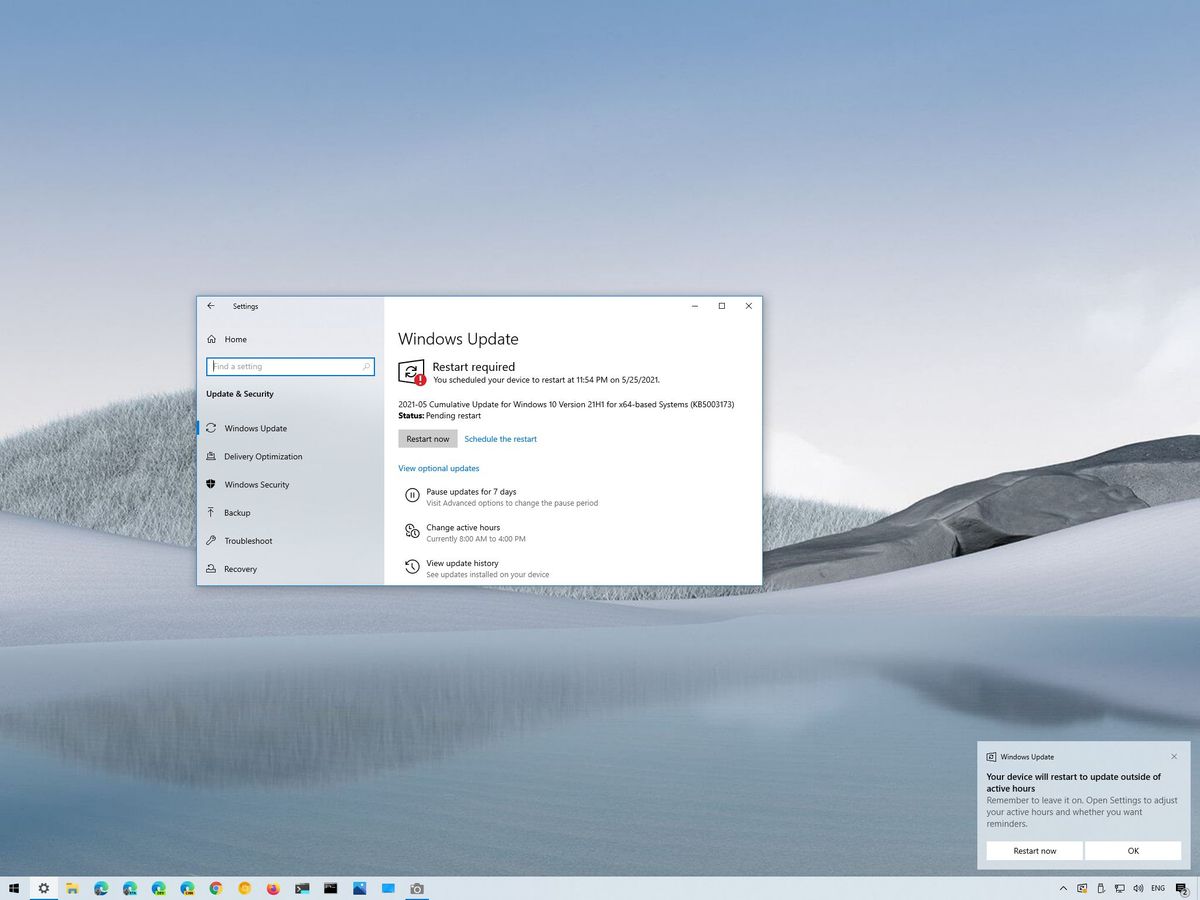
The May 2021 Update (version 21H1) for Windows 10 is now being offered to compatible hardware and software configurations as an optional update with a small scope of improvements and features.
While the latest refresh won't install through Windows Update automatically, you may still find some reasons to delay the upgrade. For instance, if you triggered the update manually by mistake when you are not ready to apply it. Or the computer has a release nearing the end of service, and you want to block the automatic upgrade as long as possible.
Regardless of the reason, Windows 10 ships with at least a couple of options to postpone and even block the feature update using the Settings app. In previous releases, Windows Update also had a setting to defer upgrades up to a year. However, since the installation of a new feature update is no longer mandatory while your current version is supported, the option was removed to avoid confusion.
In this Windows 10 guide, we will walk you through the two easy ways to delay the May 2021 Update installation.
How to postpone the Windows 10 May 2021 Update
In the case that you initialized the upgrade through Windows Update, but you are not ready to restart and apply it, you can always use the Settings app to delay the installation for a later day.
Postpone update installation
To postpone the feature update installation for a few days, use these steps:
- Open Settings.
- Click on Update & Security.
- Click on Windows Update.
- Click the Schedule the restart option.
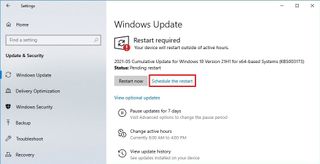
- Under the "Schedule a time" section, turn on the toggle switch.
- Select the time and day (up to seven days) the computer will restart automatically to finish the installation.
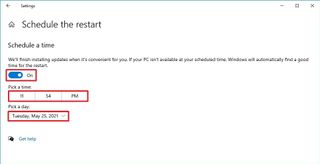
Once you complete the steps, the device won't restart automatically to apply the new version of Windows 10 until the specified schedule.
Get the Windows Central Newsletter
All the latest news, reviews, and guides for Windows and Xbox diehards.
If you plan to upgrade the same day, configure the active hours feature to complete the upgrade using the Windows Update settings page.
Pause update download
To delay the Windows 10 May 2021 Update installation, use these steps:
- Open Settings.
- Click on Update & Security.
- Click on Windows Update.
- Click the Advanced options option.
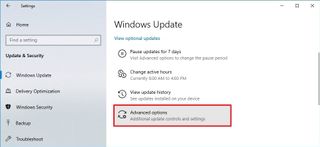
- Under the "Pause Updates" section, use the drop-down menu to select how long you want to delay updates.
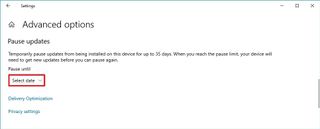
After you complete the steps, Windows Update won't try to download feature or quality updates for up to 35 days, depending on your selection.
How to block the Windows 10 October 2020 Update
On Windows 10, you no longer need to worry about feature updates installing automatically since they are now offered as optional installs. However, as previous releases get closer to their end of service, upgrades will eventually occur automatically to keep the system supported.
The instructions below to use a metered connection are aimed to block the latest version on a device nearing the end of service if you want to keep the same installation for a little longer.
A metered network connection is an option that reduces internet data usage on Windows 10. However, because the feature also prevents updates from downloading automatically, you can use it to block the May 2021 Update temporarily.
To set a Wi-Fi or Ethernet connection as metered to block the May 2021 Update, use these steps:
- Open Settings.
- Click on Network & Internet.
- Click on Status.
- Click the Properties button for the active network adapter.
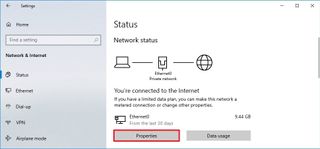
- Turn on the Metered connection toggle switch.
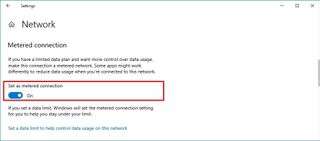
- Click the Home button from the top-left corner.
- Click on Update & Security.
- Click on Windows Update.
- Click the Advanced options option.
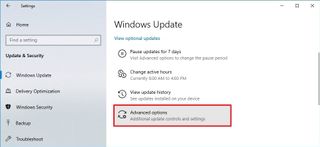
- Under the "Update options" section, turn off the Download updates over metered data connections toggle switch.
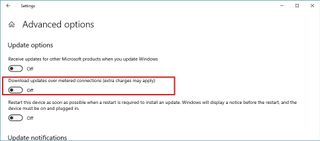
After you complete the steps, the May 2021 Update and quality updates will no longer download on the device automatically. However, there is an exception. If Microsoft releases an update deemed critical for the operation of Windows 10, the update will download and install automatically regardless of the setting.
If you use this approach, consider that Microsoft Store apps may stop updating, and files may stop syncing to the cloud.
When setting up a connection as metered, the feature will only work for the active link, not the network adapter. This means that you must configure the feature as you connect to another network.
If you are concerned about disabling updates, usually, it is not a (high) security risk to operate a device without updates for a short period. However, in the case that you want to delay the May 2021 Update using a metered connection, the Microsoft support site provides the latest information about quality updates for Windows 10. If a new quality update is available, you can use this guide to install it manually.
When you are ready to make the leap to the new version, you can remove the block using the same instructions outlined above, but on step No. 5, turn off the Metered connection toggle switch.
More Windows 10 resources
For more helpful articles, coverage, and answers to common questions about Windows 10, visit the following resources:
- Windows 10 on Windows Central – All you need to know
- Windows 10 help, tips, and tricks
- Windows 10 forums on Windows Central
Mauro Huculak has been a Windows How-To Expert contributor for WindowsCentral.com for nearly a decade and has over 15 years of experience writing comprehensive guides. He also has an IT background and has achieved different professional certifications from Microsoft, Cisco, VMware, and CompTIA. He has been recognized as a Microsoft MVP for many years.
