How to delay the Windows 10 Fall Creators Update while still getting security patches
The Fall Creators Update for Windows 10 is almost here, but if you're not ready, in this guide, we'll tell you the steps to delay it.
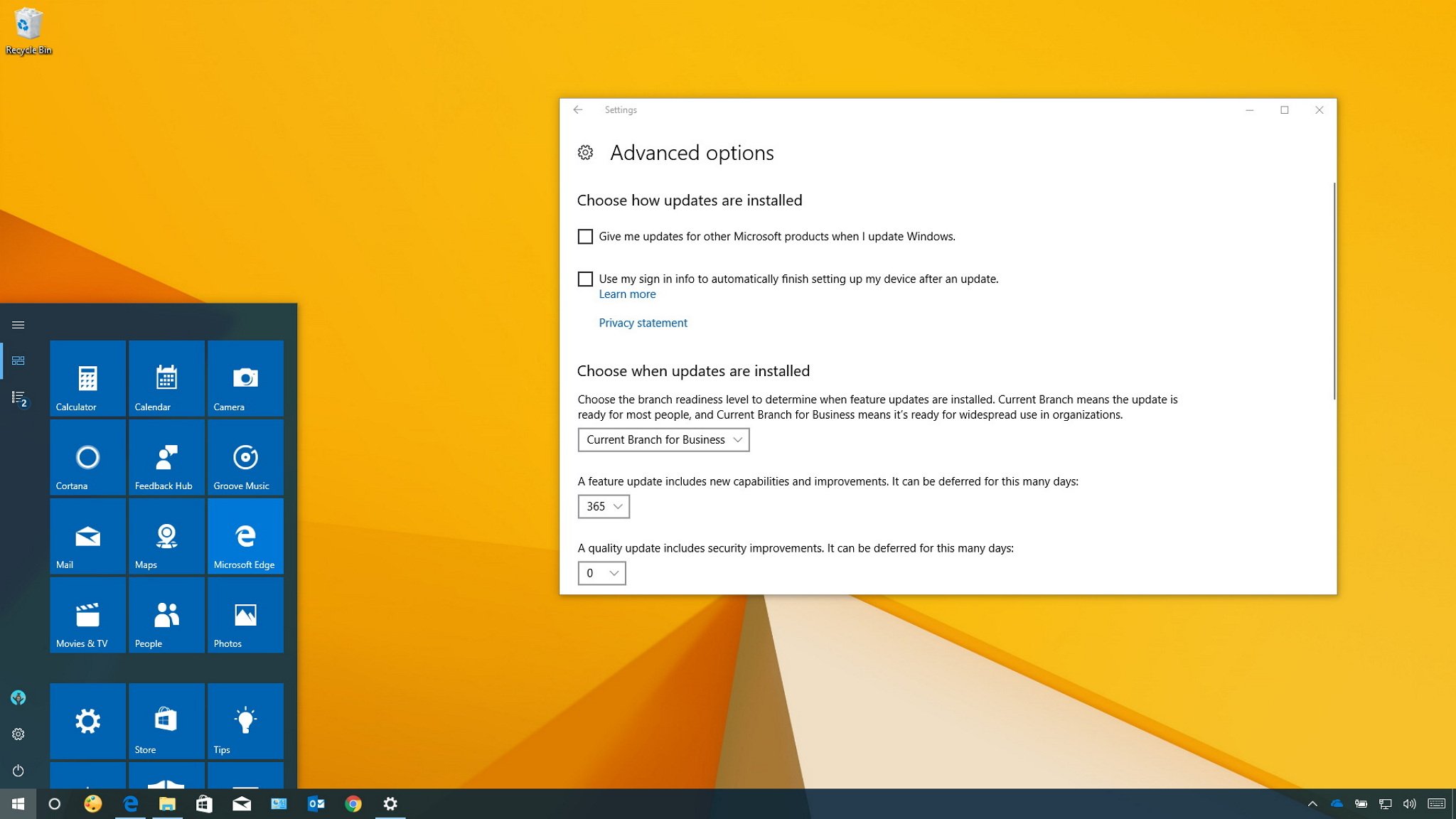
Starting on October 17, Microsoft's update servers are expected to be busier than usual pushing the Windows 10 Fall Creators Update (version 1709) to millions of compatible devices already running Windows 10. The update will roll out in phases, beginning with newer devices known to work with the new version to work out any unforeseen bugs, and then expanding at a slow pace until is fully available to everyone.
If you rely on your computer for work, or you just want to wait until you're sure the update is solid before diving in, you can delay the Windows 10 Fall Creators Update in a few ways, all while still continuing to receive vital security patches.
In this Windows 10 guide, we'll walk you through three different ways to delay the Fall Creators Update whether you're running Windows 10 Pro or Windows 10 Home while still getting quality updates to keep your device secure.
- How to postpone the Windows 10 Fall Creators Update installation
- How to defer the Windows 10 Fall Creators Update installation
- How to block the Windows 10 Fall Creators Update on Windows 10 Home
How to postpone the Windows 10 Fall Creators Update installation
If the update is available for your Windows 10 device, and you simply want to postpone the installation to a later time, you can quickly change the schedule using these steps:
- Open Settings.
- Click on Update & security.
- Click on Windows Update.
- Under "Update settings," click the Restart options link.
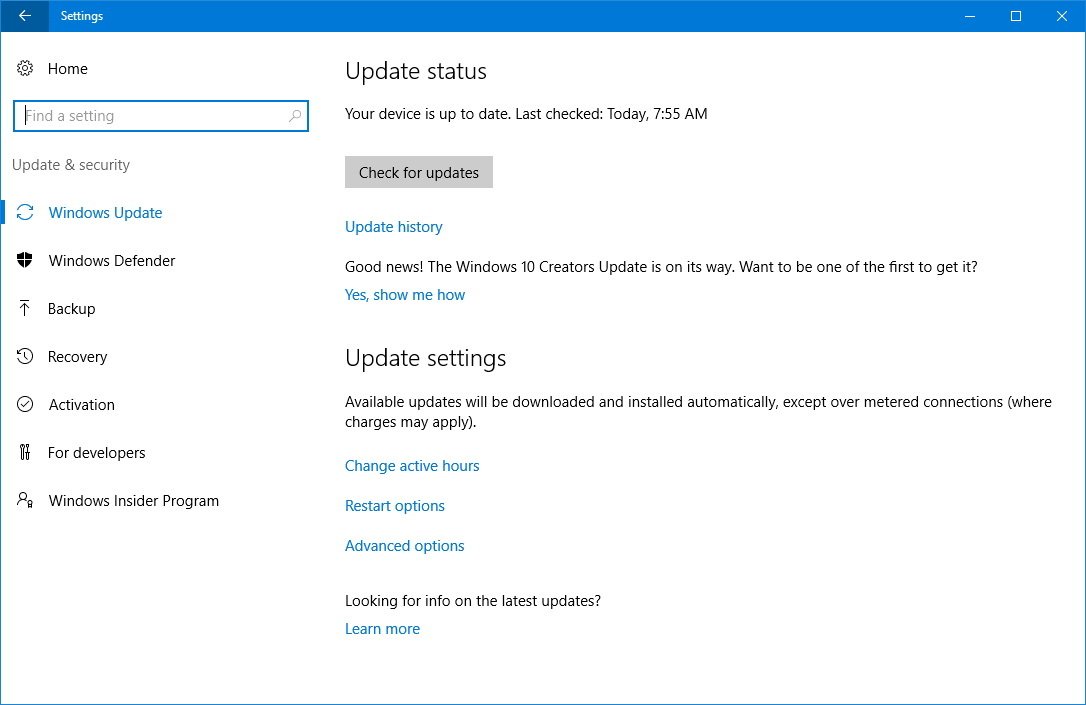
- Turn on the Schedule a time toggle switch.
- Select the time and date you want the upgrade to occur (up to six days in the future).
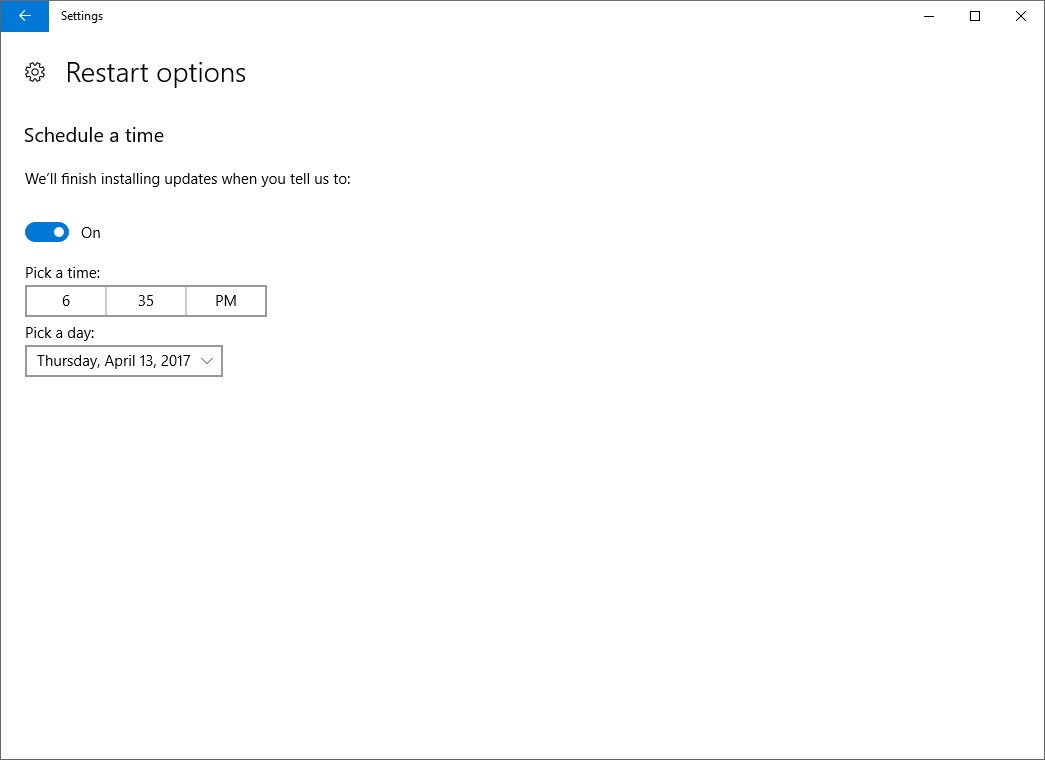
If you want to skip the update until a later time the same day, in the "Windows Update" settings page, you can also click the Change active hours link, and configure the time range that you don't want the update to happen. Once you've saved the settings, the installation will occur outside the active hours.
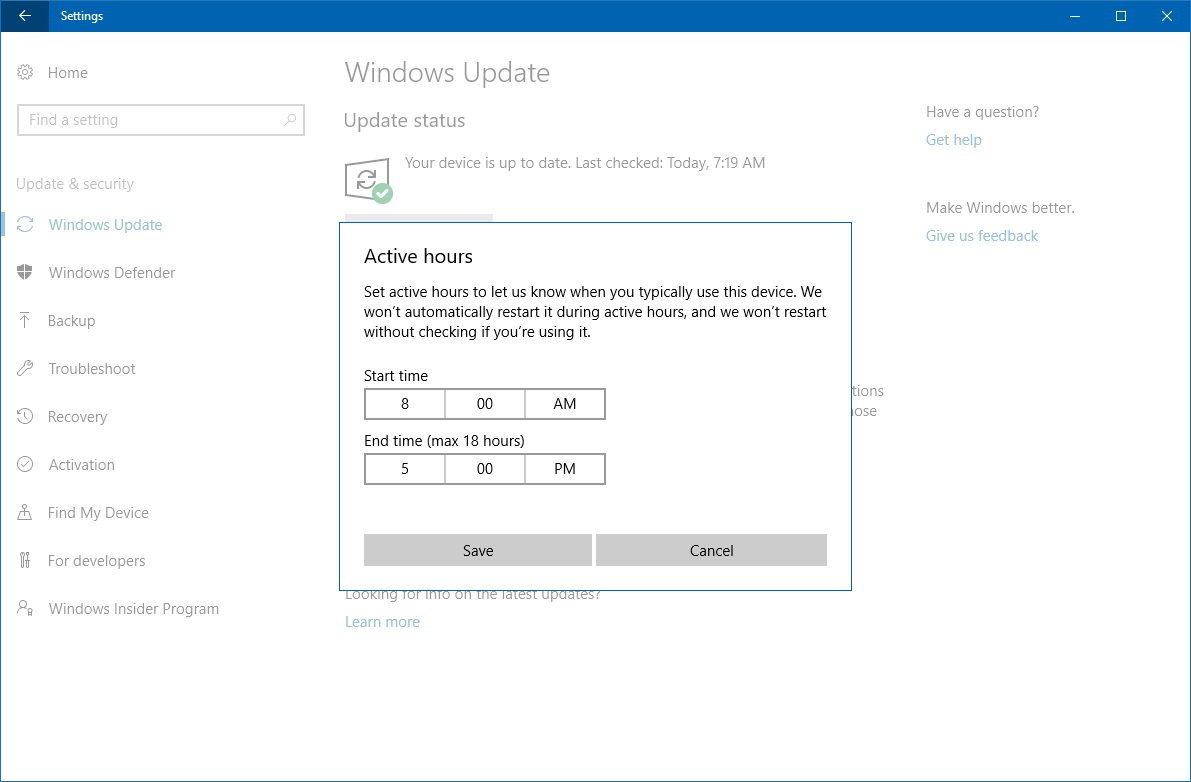
How to defer the Windows 10 Fall Creators Update installation
If you're running Windows 10 Pro, you can use the Settings app to delay the installation of new feature updates up to 12 months from the original release using the "Current Branch" readiness level, or up to 16 months from the initial release using the "Current Branch for Business" option.
To defer feature updates on Windows 10 Pro, use the following steps:
Get the Windows Central Newsletter
All the latest news, reviews, and guides for Windows and Xbox diehards.
- Open Settings.
- Click on Update & security.
- Under "Update settings," click the Advanced options link.
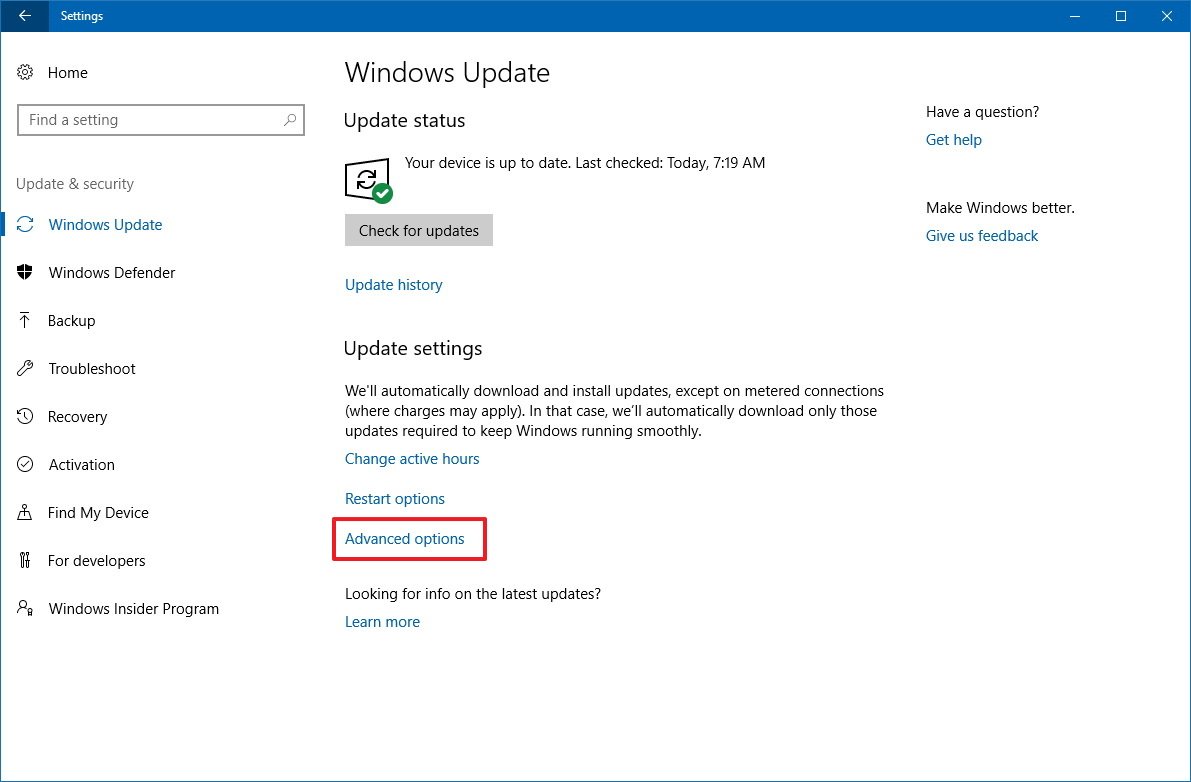
- Under "Choose when updates are installed," select the readiness level you want:
- Current Branch: Defers feature updates up to 365 days since the original release of version 1709.
- Current Branch for Business: Defers feature updates up to 365 days since the update becomes available for business, which usually happens four months after the update releases in the Current Branch.
- Select the number of days from the feature update drop-down menu.
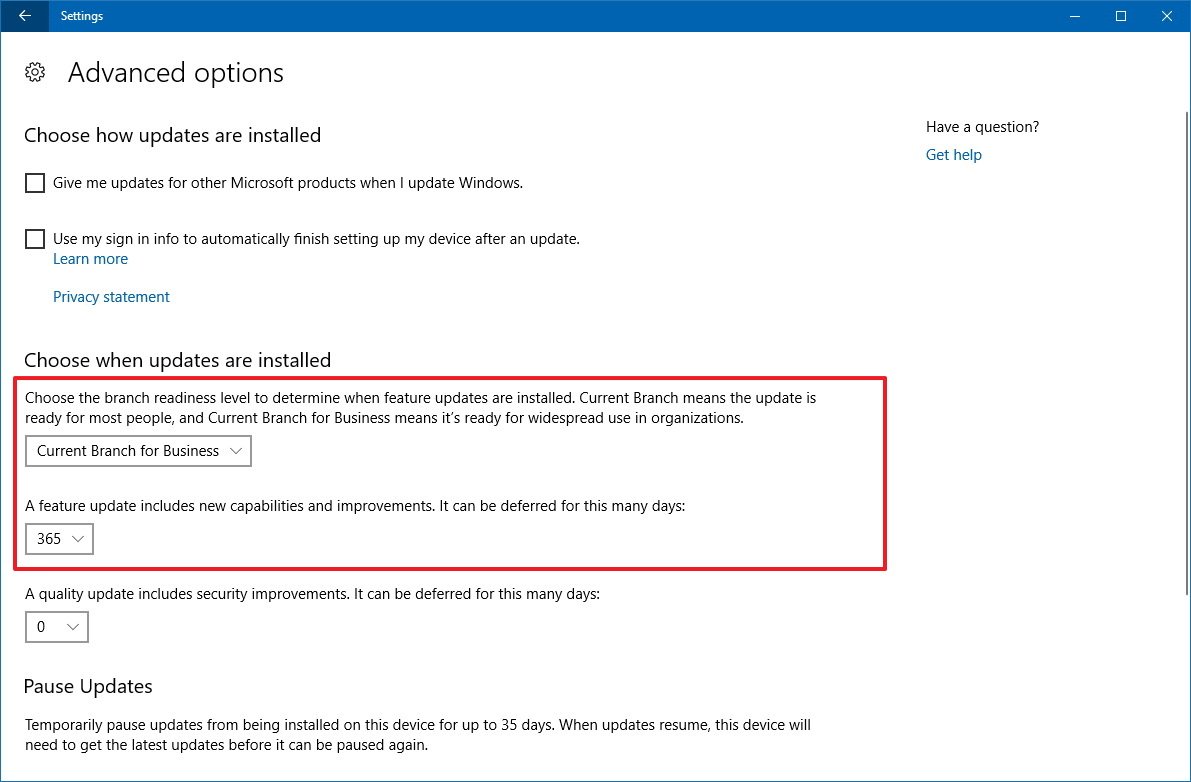
After completing the steps, your device won't receive the Windows 10 Fall Creators Update until the time you specified, or until you revert the settings changes. However, you'll still be able to receive security updates to patch any security vulnerability in the version you're running.
How to block the Windows 10 Fall Creators Update on Windows 10 Home
Windows 10 Home doesn't include an option to defer feature updates, but you can configure your device to temporarily block the Fall Creators Update from downloading and installing automatically using a metered connection.
A metered connection is a feature meant to limit the data usage of Windows 10 if you have a limited data plan to access the internet. However, you can also configure a network connection as metered to block your device from getting feature updates.
While it's always recommended to keep your device fully updated, you can temporarily use this workaround to prevent the Windows 10 Fall Creators Update from installing without compromising the security of your computer.
To set a Wi-Fi connection as metered, do the following:
- Open Settings.
- Click on Network & internet.
- Click on Wi-Fi.
- Click the network connection you use to connect to the internet.
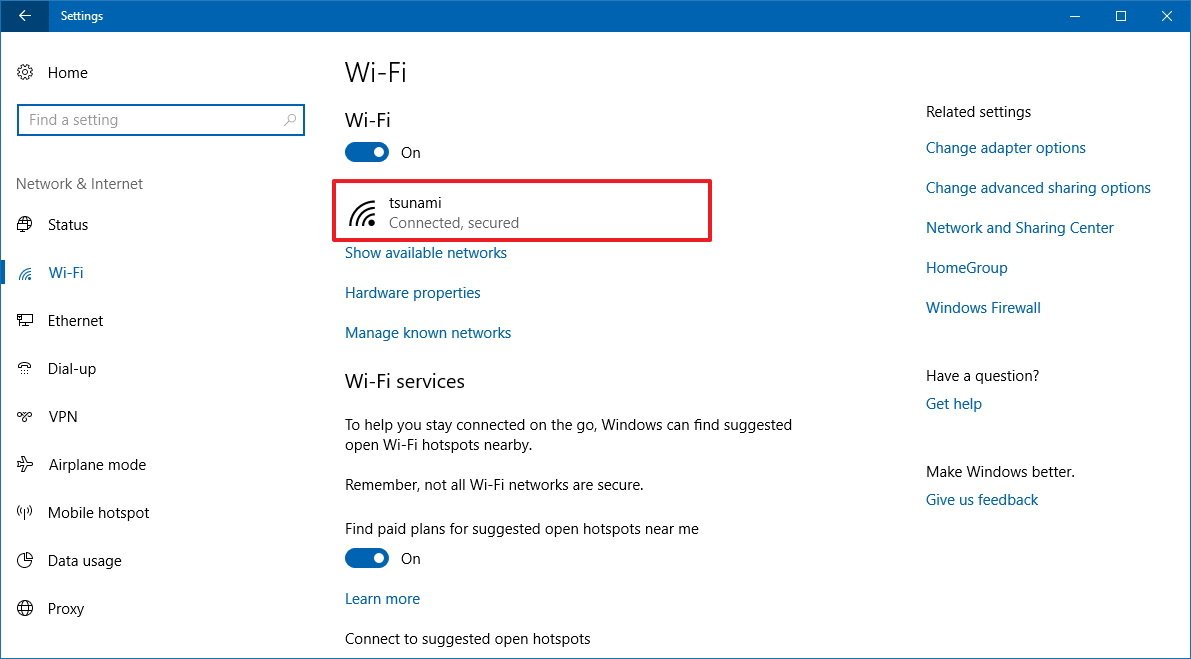
- Turn on the Metered connection toggle switch.
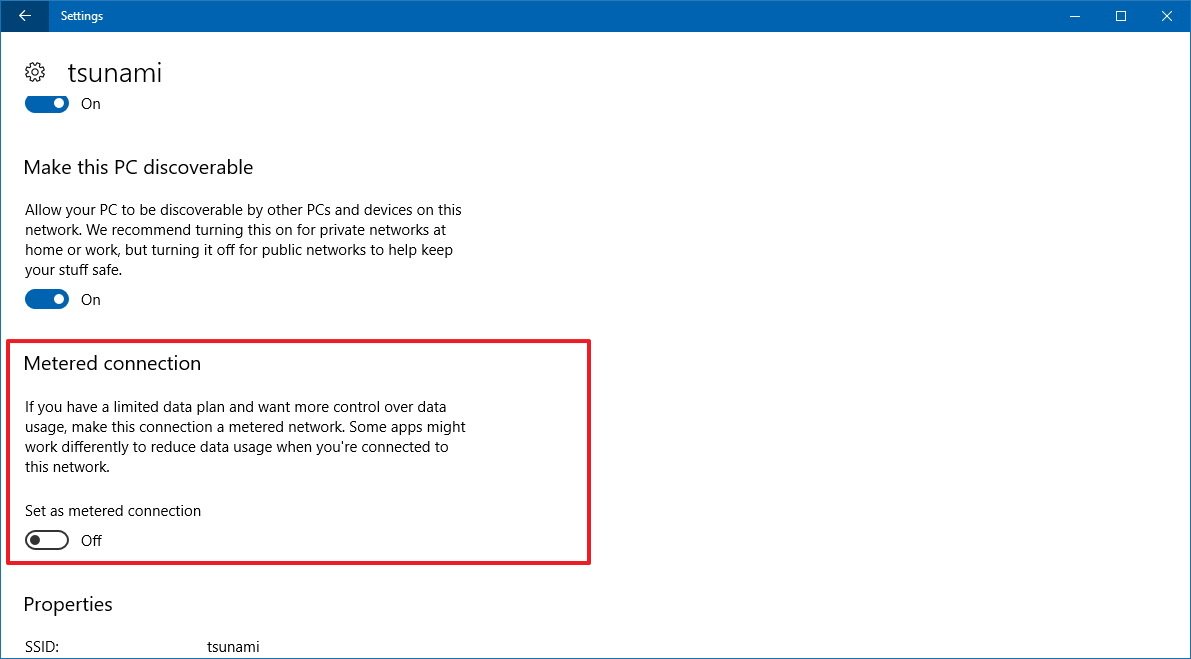
To set an Ethernet connection as metered, do the following:
- Open Settings.
- Click on Network & internet.
- Click on Ethernet.
- Click the network connection you use to connect to the internet.
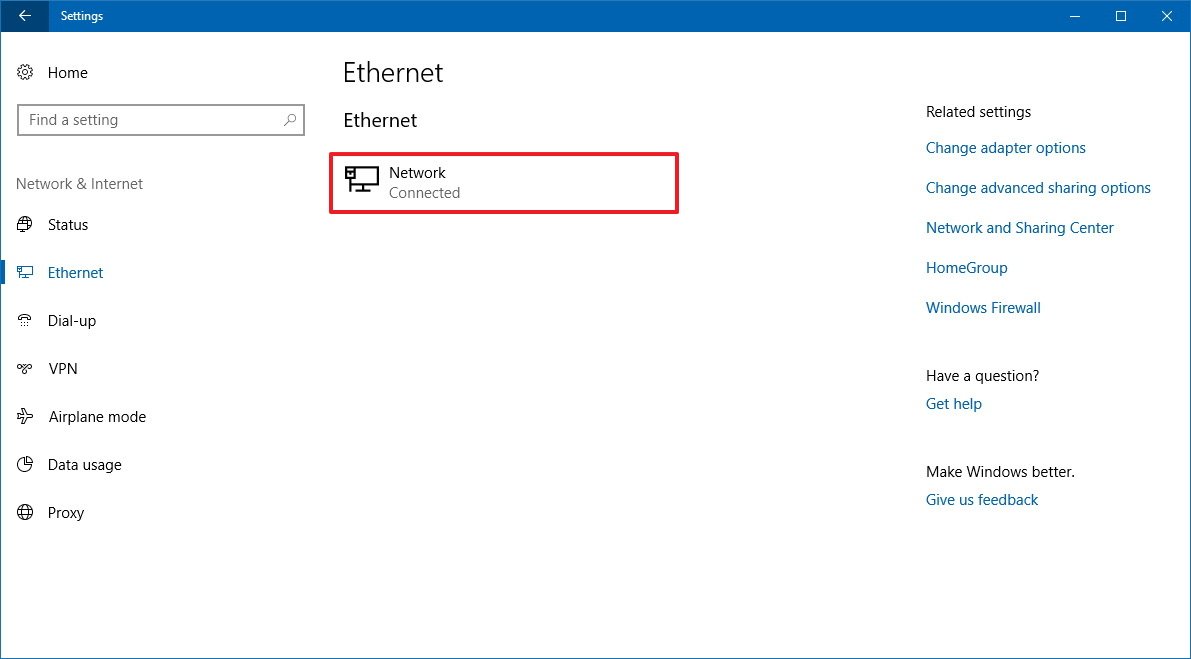
- Turn on the Metered connection toggle switch.
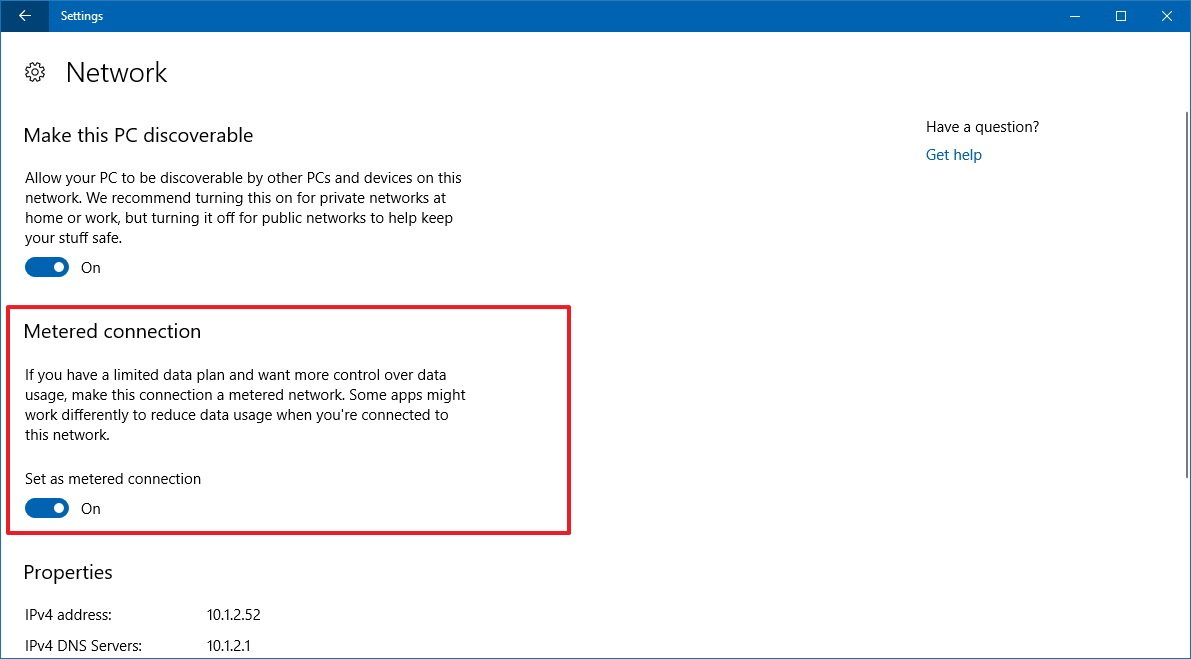
Once you've completed the steps, your device will block feature updates as well as quality updates. However, priority updates will still download through Windows Update.
Using a metered connection will also affect Store apps updates, Start menu may stop showing live updates, and offline files may not sync automatically.
When you're ready to move to the new version, you can revert the changes by using the same steps, but on step No. 5 make sure you turn off the Metered connection toggle switch.
If you're worried about missing patches during the time you're using a metered connection, every second Tuesday of every month, you can check the Windows 10 update history support page to see if there is a new quality update available for the version you're running. Then you can use this guide to install the update manually.
Wrapping things up
In this guide, we showed you a few different ways to delay the installation of the latest version of Windows 10, but let's just be clear that we're not saying you should skip the update entirely. It's important that you install new releases as they introduce new features and security enhancements that are meant to improve the overall experience while keeping your device more secure.
However, during the early days, you may want to hold off rushing into the new version as there might still be some unknown issues and other problems, which could potentially affect the experience. After all, this is one of the reasons Microsoft rolls out significant updates gradually and delays the release for months for business customers.
And remember that delaying a feature update for a few short months is not a big security risk. If it was, those devices that need to wait months to get it automatically through Windows Update would be at risk from day one, and that will not look good on Microsoft.
Every new release of Windows 10 is supported for at least 18 months, and as long as the version you're running still supported, you'll continue to recieve periodic quality updates with security patches, bug fixes, and improvements.
Are you delaying or installing the Windows 10 Fall Creators Update right away? Tell us in the comments.
More Windows 10 resources
For more helpful articles, coverage, and answers to common questions about Windows 10, visit the following resources:
- Windows 10 on Windows Central – All you need to know
- Windows 10 help, tips, and tricks
- Windows 10 forums on Windows Central
Mauro Huculak has been a Windows How-To Expert contributor for WindowsCentral.com for nearly a decade and has over 15 years of experience writing comprehensive guides. He also has an IT background and has achieved different professional certifications from Microsoft, Cisco, VMware, and CompTIA. He has been recognized as a Microsoft MVP for many years.

