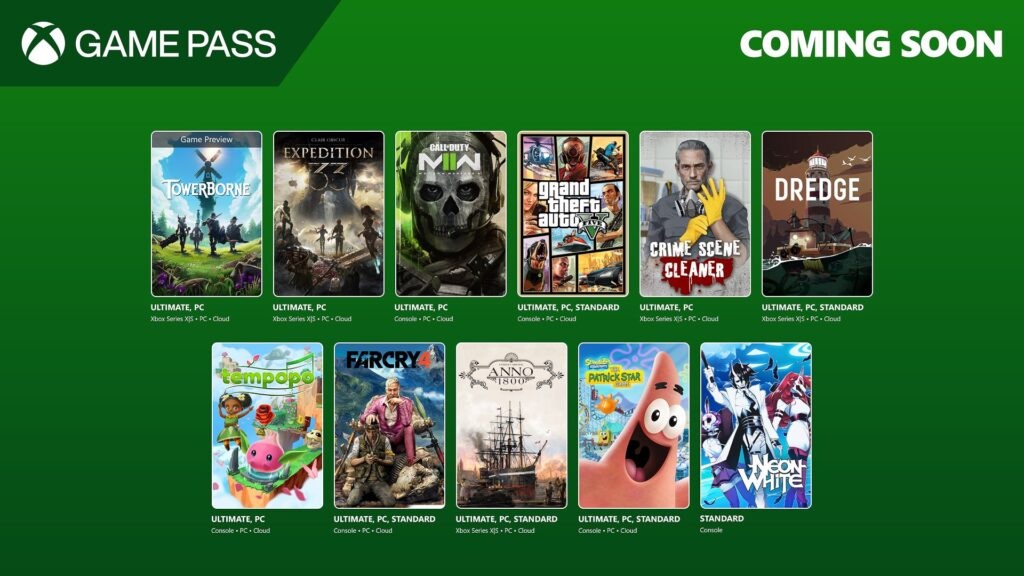How to cut the cable cord with the Xbox One
The Xbox One can be the center of your cord-cutting future. Here's everything you need to know.
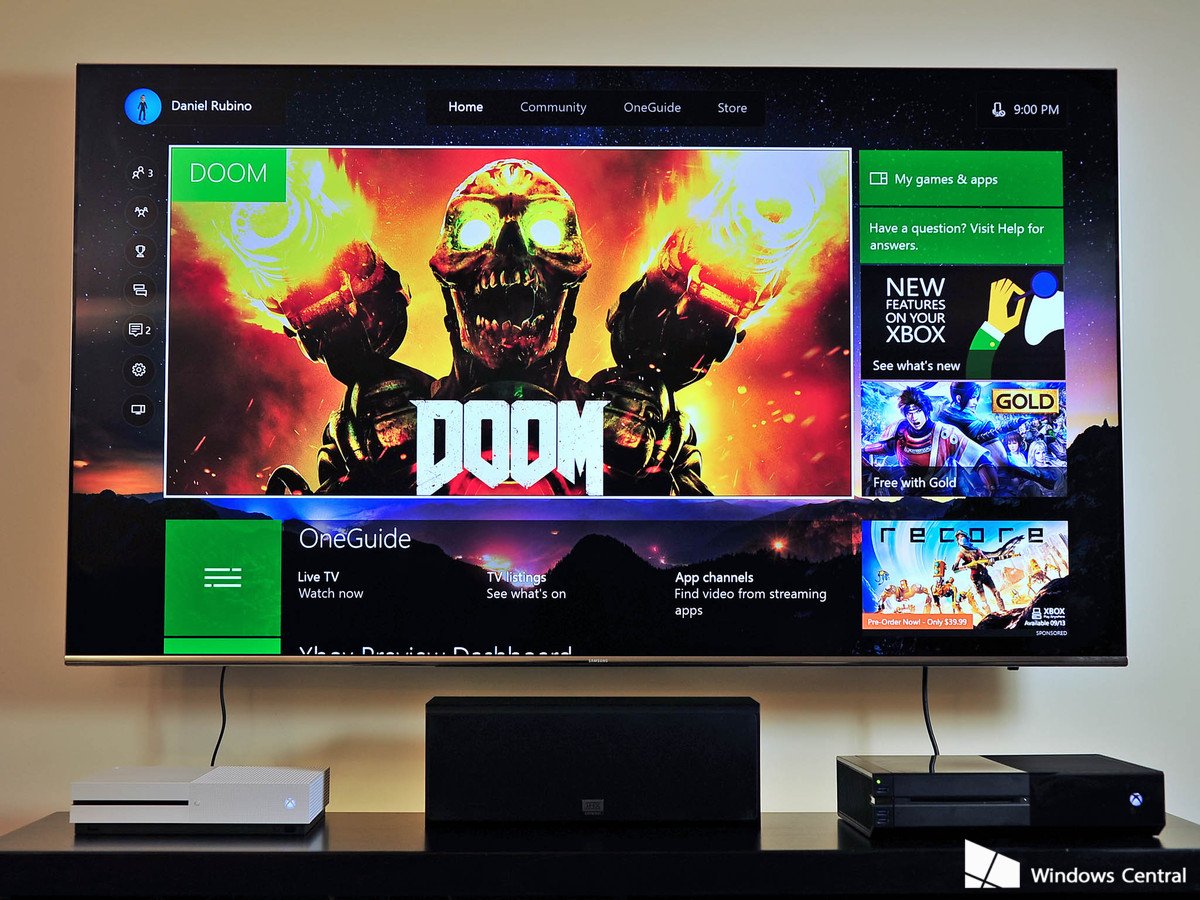
Gaming is the top priority when putting money down on a new Xbox One, but Microsoft's console is far more than a gaming machine alone in 2017. Thanks to support from Microsoft and developers alike, the Xbox One has a rich variety of entertainment apps at its disposal.
If you're indulging in the ever more popular cord-cutting, then you'll be pleased to know that your Xbox One can very much sit at the center of your home entertainment setup. So scrap that cable bill and hook up your console to entertain you!
Xbox One S and 4K

The next thing in entertainment is Ultra HD (or as you might know it: 4K). This means that the pixel count on screen has gone up from 1920 x 1080 to 3840 x 2160, or double the pixels across and double the pixels top to bottom. The net result is an image that's sharper and more detailed than the older HD standard.
The Xbox One S is 4K capable, while the original Xbox One is not. And you don't need to rely on cable companies to deliver 4K content, in fact, they're probably going to be the slowest bunch to get going properly.
The Xbox One S has a 4K Blu-Ray player inside it as well as the ability to play 4K content right now from Netflix (you'll need a sufficient Netflix plan to be able to get it though). The Xbox One S also supports HDR, so hooked up to a compatible TV and the right content, such as 4K HDR Blu-Ray discs, you'll have the best visual experience you've ever seen.
The best 4K HDR TVs for the Xbox One S
OTA TV on the Xbox One

While the OneGuide integration for your cable TV is terrific, it's not the end should you decide to do away with it. There are ways to get free, over the air TV onto your Xbox One that don't cost a lot to set up.
Get the Windows Central Newsletter
All the latest news, reviews, and guides for Windows and Xbox diehards.
If you just simply wish to get TV back into OneGuide, then the official Xbox One OTA TV Tuner is what you need. It acts as a go-between from your digital TV antenna and the console, and will let you integrate your free-to-air channels into OneGuide in the same way you can cable channels.
If you're looking for a more full-featured setup, where you can watch TV on multiple consoles or other devices as well as hooking up a DVR, something like the HDHomeRun will be perfect. This little box connects your digital antenna to your local network so you're able to broadcast television right throughout your home. It won't integrate into OneGuide yet (something we'd love to see in the future), but there's an official app to view TV on your Xbox One that also supports background audio.
HDHomeRun is a solid choice for OTA TV on your Xbox One
Digital content
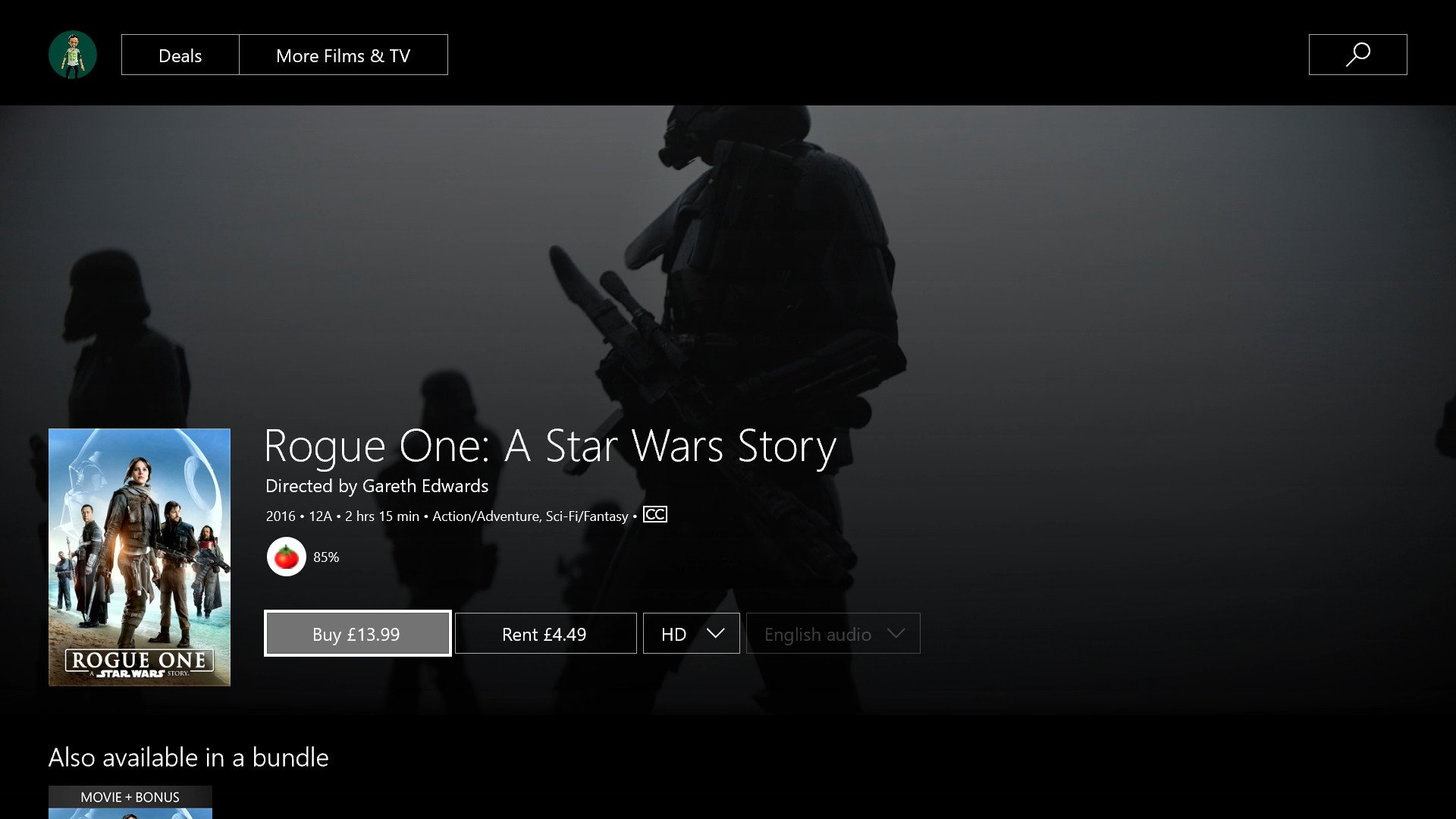
No pay TV doesn't mean you're locked out of the latest TV and movies. The Xbox One houses Microsoft's own store which sells all manner of video content, available to stream from the cloud whenever you feel like it. Where you'll benefit over a streaming service like Netflix, is that you'll get the latest available to rent or buy when it releases, rather than waiting and hoping.
It's the same store you'll find on your Windows 10 PC and even your Windows 10 Mobile phone as well, so you've got a lot of freedom in what you watch and where you watch it.
To rent or buy content on the Xbox One, simply tab over to the Store and browse to your heart's content. You can't download streaming content to play offline on an Xbox One (a mild inconvenience), but if you're cutting the cord you'll want to ensure you have a solid, fast, and unlimited internet connection anyway.
If you prefer to grab digital content on demand rather than buy, that's fine, too. The Xbox One S has long been supported by the biggest players in the digital content subscription game. Netflix, Hulu, Amazon Prime, are all present and correct, as are local services in different regions like the BBC iPlayer.
Sign up for a free 30-day trial to Amazon Prime
Part of your home media center
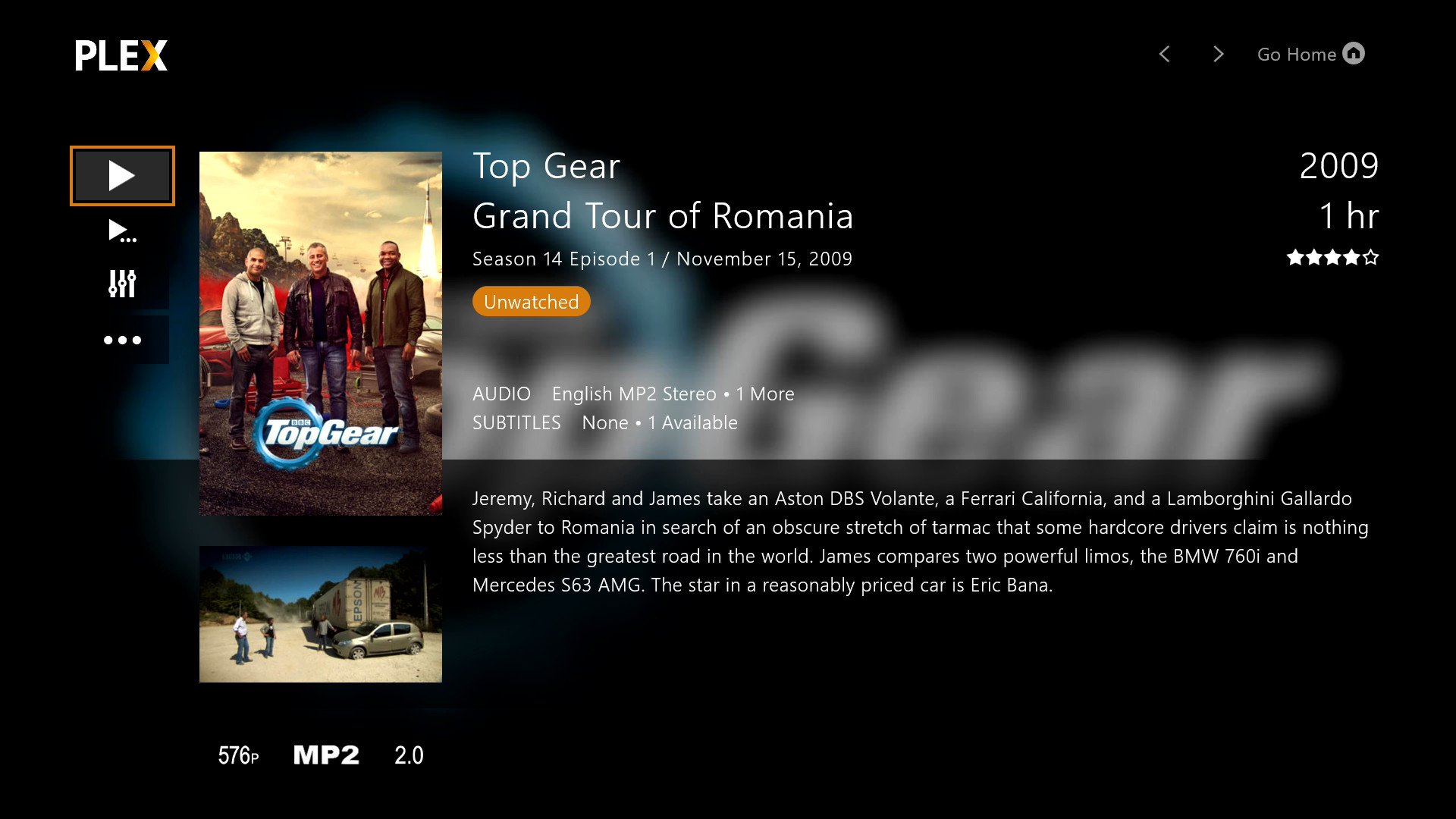
The Xbox One isn't just capable of grabbing hold of live TV and streamed content from online providers. It's also a perfect fit for a home media server such as Plex or Emby. Both of these services have applications available for the Xbox One as well as other Windows 10 devices, and setting up a server with both is incredibly simple.
In conjunction with something like the HDHomeRun tuner, you can also create your own DVR on a local machine or Network Attached Storage (NAS) drive. Plex DVR, for example, is extremely simple to set up and very user friendly. You do have to schedule recordings directly from your server right now, but once content has been saved it'll show up on your Xbox One inside the Plex app ready to watch.
These are two examples of simple-to-use software for creating a media server, but require a subscription to get the most from. Even so, it's a lot less than you'll ever pay a cable company. Neither is just important for TV content, either. Any digital media you own that you can put onto your server can be viewed through the companion applications on the Xbox One. Music, photos, movies, TV, both Plex and Emby will handle them all.
Xbox One Media remote

Using a controller is OK, but it's not exactly the best solution for interacting with a home entertainment system. If your Xbox One is the heart of your setup you need a good way to make it do what you want it to. For that, there is the Xbox Media Remote.
Some modern TVs, like Samsung's new QLED sets, will support the Xbox One with their own TV remotes, so you have no need for a separate one. After all, one less remote is a good thing, right? But if you're not in that camp, fear not.
There are options out there, like an official remote from Microsoft or a third-party one from Nyko. They're nothing flashy, but both are a big improvement over trying to use a controller for all your media playback.
The future
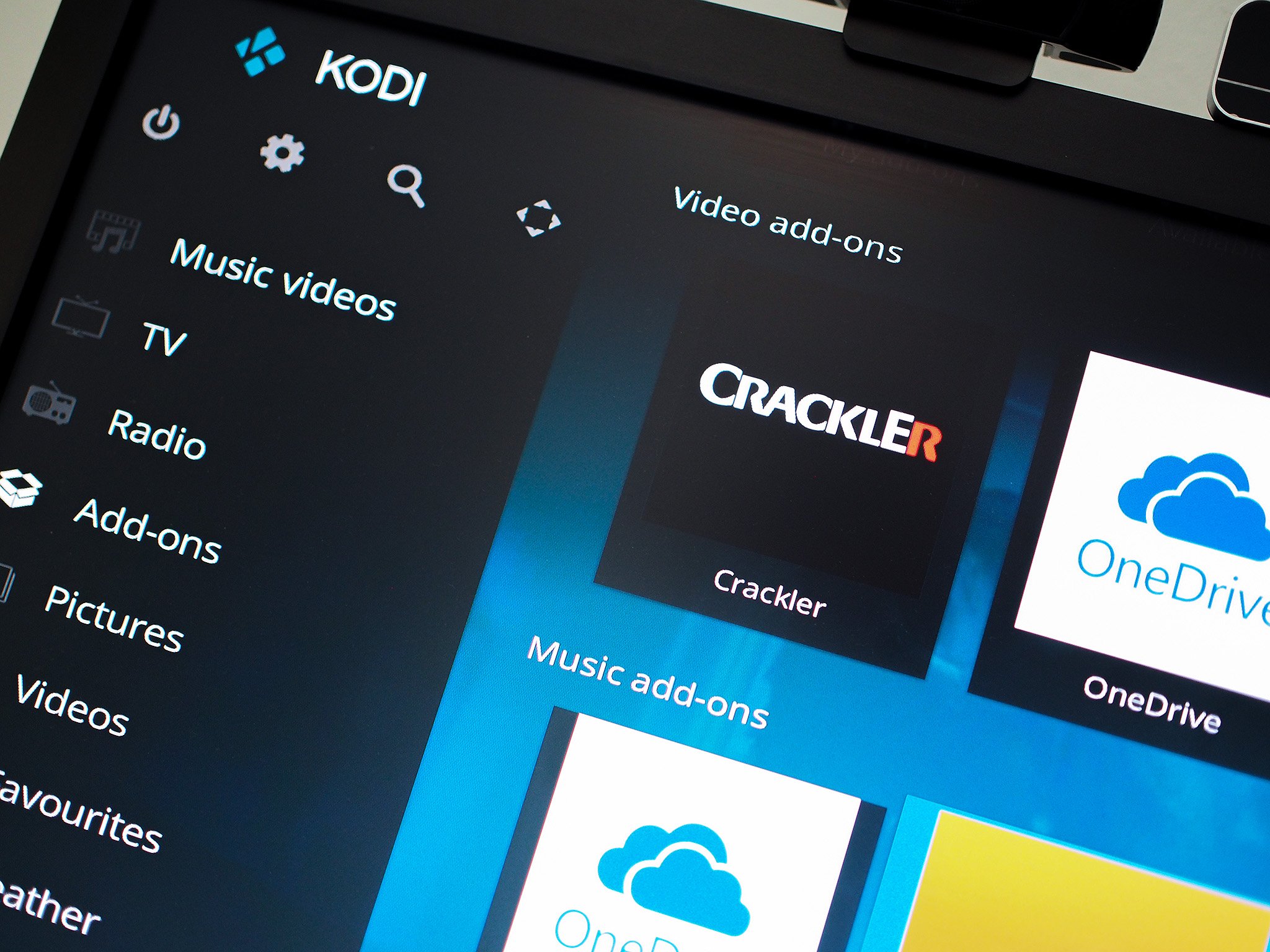
The Xbox One is already well supported to the point it's easy to integrate into your new, cable-free life. But it doesn't end with what we have available right now. The beauty of the Xbox One is that it's now available to Windows 10 developers building UWP apps as another outlet for them to build their apps. So the possibilities are endless.
One prominent figure that is currently missing but won't be for too long is Kodi. With the recent versions of Kodi, the development team began offering it through the Windows Store, making it easier than ever before to build a media center with it on Windows 10.
The experience has been so good, that with a strong partnership with Microsoft in hand, Kodi will be getting turned into a full UWP app at some point in the future. And with that comes its return to the Xbox, the console that spawned its very existence as XBMC back in the day. We don't know when, but Kodi's coming home. And we'll be waiting.
What is Kodi and how you use it on Windows 10
Your tips
Cutting the cable cord with the Xbox One is an easy thing to do, and it won't leave you short of content to enjoy. If you've any tips or tricks to share having done the same thing, be sure to drop them into the comments below.

Richard Devine is a Managing Editor at Windows Central with over a decade of experience. A former Project Manager and long-term tech addict, he joined Mobile Nations in 2011 and has been found on Android Central and iMore as well as Windows Central. Currently, you'll find him steering the site's coverage of all manner of PC hardware and reviews. Find him on Mastodon at mstdn.social/@richdevine