How To: Customize Your Tilt


If you saw our Video First Look at the Tilt, you know our major complaint is that it doesn't have an especially good out of box user experience. The Tilt is ok on its own, but it certainly has a lot of annoying tweaks and twacks that keep it from being the stupendous device the hardware promises.
So what do you do? You hack the mutha. After the break, what we did to bring our Tilt up to speed. Note to hardcore Windows Mobile fanatics and newbs alike: this is the "lite" version - it's a guide your grandmother could love. In other words: Registry Editor not required!
Step One: Start with a clean slate
This tip comes to us courtesy of taylorh, who gathered that the screen you get where AT&T is loading "custom apps" was a pretty good sign that something "ugly" was going to happen. So he stopped it cold:
When you get to the 3 second countdown before it 'configures', press the reset hole on the bottom and you'll end up with a totally clean Device. It'll be AT&T branded, AT&T configured, etc, but none of the extraneous garbage that you may not want. The one thing you'll need that you won't get is the "proxy manager" so you'll have to get these from here:http://www.gadgetech.info/treo/hacks/disableproxy/index.shtmlNote, that the 'disable' only lasts until you reboot the device then the proxy setting comes back. To remove it permanently use a registry editor to remove the "EnableAutoDetect" setting completely (rather than just setting it to 1.)
So that's good advice, eh? The best part is, as taylorh mentions, you're not going to have to muck around with any internet settings in your Connections tab. It's all good to go.
Step Two: Kill off some annoying settings
Number 1 annoying thing on the Tilt? Well, there are a few contenders, but the big one for me was the default screen timeout during calls. Seems like the screen goes black and untouchable the instant a call connects for me (I know it's longer, but still). Totally unacceptable.
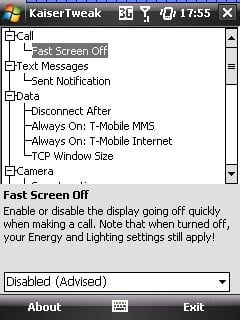
The fix, though, is dead simple. Go get KaiserTweak by Jorrit Jongma. KaiserTweak was designed for the HTC Kaiser, aka the AT&T Tilt minus the AT&T. You will need to unzip both of the included files into the same directory and then use File Explorer to launch the program.
But then you're able to customize a plethora of settings. All of the settings have "default" and "advised" clearly labeled, meaning you know immediately whether or not it's something you want to mess with. First thing I messed with was the annoying "Fast Screen Off" setting. But there were other useful settings like:
Get the Windows Central Newsletter
All the latest news, reviews, and guides for Windows and Xbox diehards.
- Turn off SMS Sent Notifications
- Change photo save locations
- Change keyboard backlight timeout
You can ignore most settings, in my opinion, but the above were very nice to be able to clean up.
Step Three: Save the Today Screen!
Lordy, the default Today Screen on the Tilt is a piece of work. It's no good at all. Which is aggravating to high heaven because the Kaiser, which is identical to the Tilt, has an awesome Today Screen. As I see it there are two ways around this issue:
- SPB Mobile Shell
- the Kaiser's own homescreen plugin
The second option is free and is actually pretty slick, especially if you're not interested in the other system features packed into SPB Mobile Shell. Installation couldn't be easier. Head over to this link at pocketnow and download the 6-tab version (I prefer that one), install it on your Kaiser.
The it's just a matter of going into Settings -> Personal -> Today -> Items Tab and unchecking all the cruft you don't want and checking that HTC Home Plugin. Badda Bing.
Bonus Round
You might want to install the TouchPal soft keyboard, which will allow you to do some light typing without sliding open the keyboard. That was the last "hacky" thing I did for my Tilt.
Honestly, though we're just scratching the surface here. Some folks have successfully taken the entire ROM off of a Kaiser and replaced the one on the Tilt with it. Others have added the Audio Manager application to replace Windows Media Player and then edited the registry for HTC Home plugin to point to it. The list of things you can do to customize your Tilt goes on and on.
What did you do to get your Tilt how you like it? Bonus points if you can tell us how without recourse to a registry editor. :)
Home to the most invested and passionate Microsoft fans, Windows Central is the next generation destination for news, reviews, advice and buying recommendations on the Windows, PC and Xbox ecosystems, following all products, apps, software, AI advancements, and accessories. We've been around for more than decade, and we take our jobs seriously. Windows Central writers and editors value accuracy and editorial independence in everything we do, never receiving compensation for coverage and never pulling punches.
