How to customize your Harman Kardon Invoke speaker using Windows 10
Got a Harman Kardon Invoke speaker but not sure where its settings are located? Fear not, we have you covered.
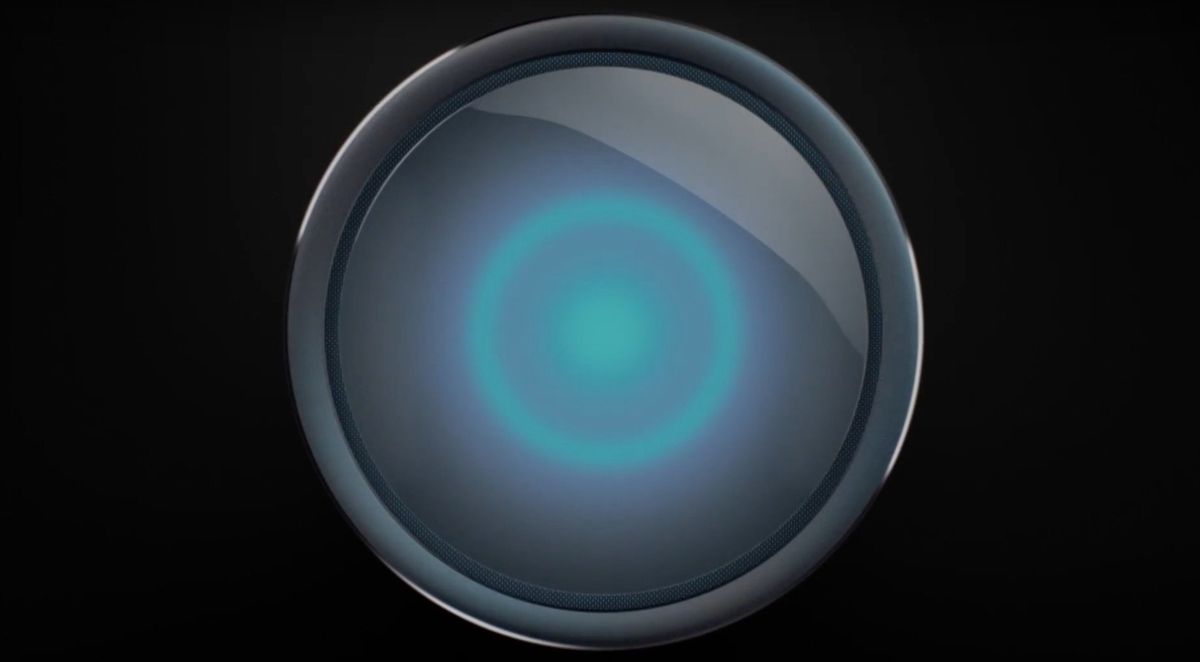
You've got a new Invoke and you already set it all up, but now you want to customize it. It might not be immediately obvious how to gain access to the Settings pane for the Invoke, so here's where to find it.
Microsoft hides the settings for Cortana devices within the Cortana UI.
How to access Harman Kardon Invoke settings
Follow these steps:
- Open Cortana and select the Devices button.

- Select the Settings tab

You can now customize the Harman Kardon Invoke's few configurable options, including its name, whether or not Cortana plays a sound when you say "Hey Cortana," and you can set up your preferred music streaming service. You can also use this location to send feedback to Microsoft about your Harman Kardon Invoke and remove all the devices you have associated with your account.
How to customize your Invoke speaker with new 'skills'
To further customize your Harman Kardon Invoke by adding new "skills," do the following:
- Open the Cortana Notebook.
- Select ** Manage Skills.**

- Select Discover more skills.
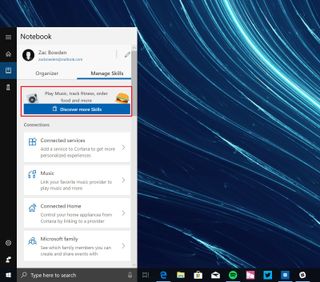
- Select a new skill and Cortana will "learn" it.

How to control home automation devices with Invoke
Finally, if you want to set up Invoke so it can control home automation devices, you can add connected home devices via the Notebook. Here's how:
Get the Windows Central Newsletter
All the latest news, reviews, and guides for Windows and Xbox diehards.
- Open the Cortana Notebook.
- Select Connected Home.

- Select one of the connected home services available within Cortana.

You can now use voice commands to access specific tasks for the skills and connected home devices you set up.
Related review:
Invoke is an impressive Cortana speaker that lacks a killer feature
