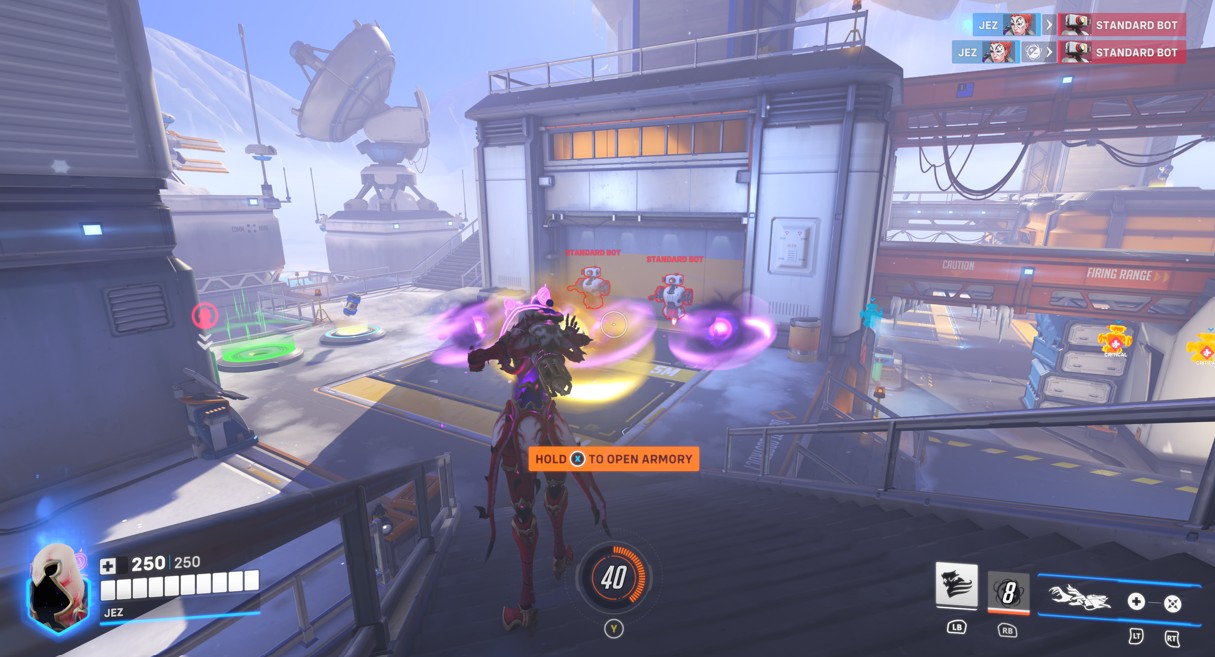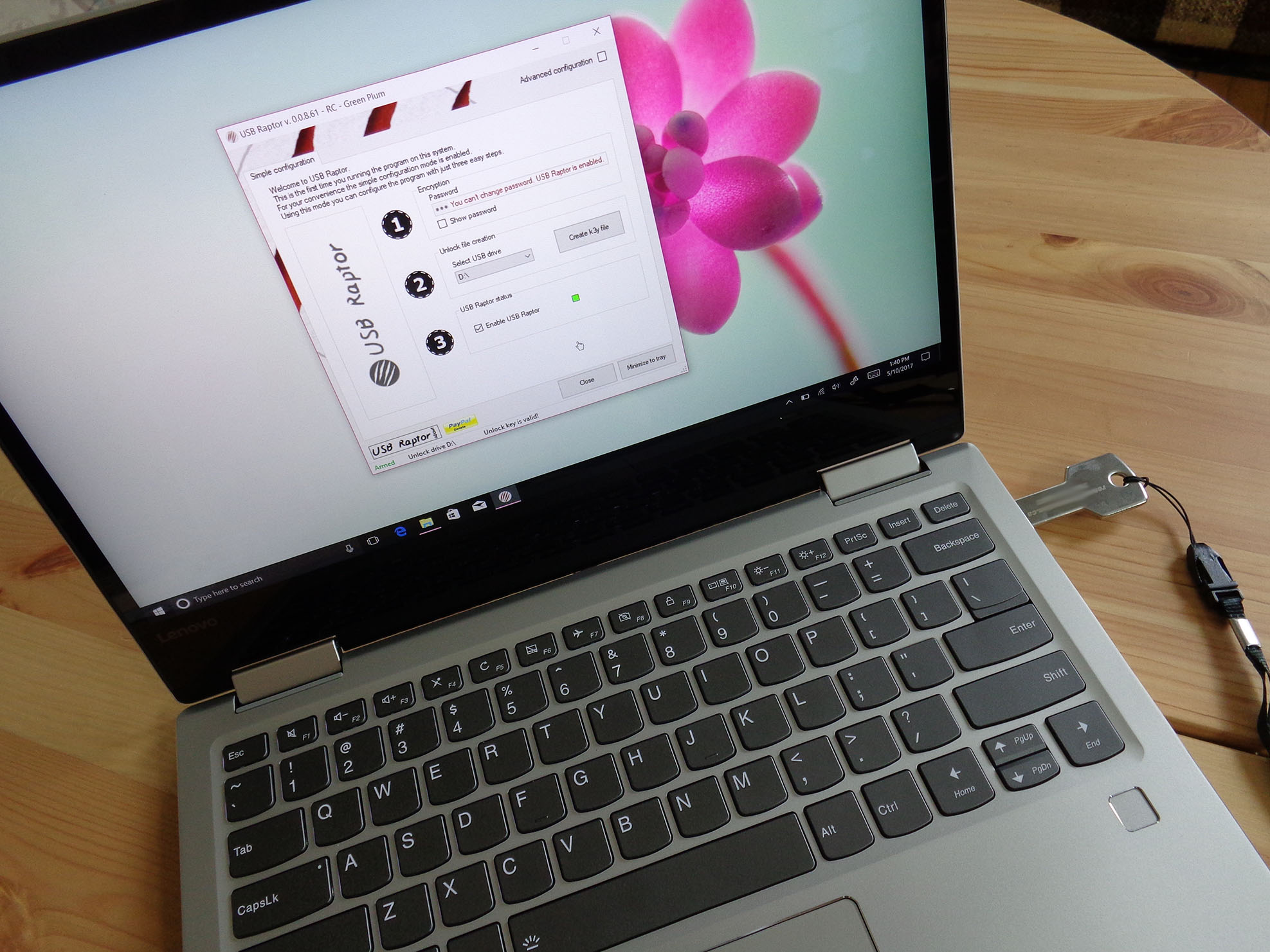
In the interest of data security, some people are turning to third-party USB devices that act as security keys for their PCs. Without one plugged in, your computer won't unlock. It's as simple as that. There are two ways you can go about getting one of these security keys to add an extra layer of protection: you can buy one, or you can create your own. Let's take a look at both methods, as well as how to actually make your own USB security key using an old thumb drive.
What is YubiKey?

One company, Yubico, created the YubiKey, a USB security stick that is compatible with Windows Hello and a bunch of other services that should be kept secure, such as LastPass, KeePass, Google, Dropbox, and Evernote.
Once you have it in your possession, all you have to do is plug it into your PC, register it, and you're ready to go. There are a few different YubiKey options. You have your standard YubiKey that connects via USB, a Nano YubiKey that is much smaller, and a YubiKey NEO that can connect via NFC as well as USB.
- See at Amazon | YubiKey 4 (USB)
- See at Amazon | YubiKey 4 Nano (USB)
- See at Amazon | YubiKey NEO (USB and NFC)
For more information on the YubiKey, including detailed instructions on how to get it all setup, be sure to check out our Executive Editor Daniel Rubino's in-depth guide.
All you need to know about YubiKey for Windows Hello and Windows 10
How to create your own USB security key
In an article about clever uses for extra USB thumb drives, we mentioned creating your own security key for your PC. Before starting on this endeavor, however, remember that creating a USB security key for your PC comes with some downsides. If you lose the USB key, you'll have a tough time getting into your PC, especially if you disable the ability to enter a password as a backup entry. You're also going to lose the ability to use one of the USB ports on your PC while the lock is active.
There are more than a few options when it comes to the software used for this process, but USB Raptor, Rohos Logon Key, and Predator are a few favorites, although the latter two are paid services. Rohos Logon Key costs $34, while Predator costs $10.
Get the Windows Central Newsletter
All the latest news, reviews, and guides for Windows and Xbox diehards.
Since USB Raptor is free, we will show you how to get it set up using Windows 10 and an old thumb drive. It really doesn't matter how much space is on the thumb drive, because all that's created is a 1KB .k3y file.
- Navigate to the USB Raptor SourceForge page.
- Click the Download button.
- Click Save.
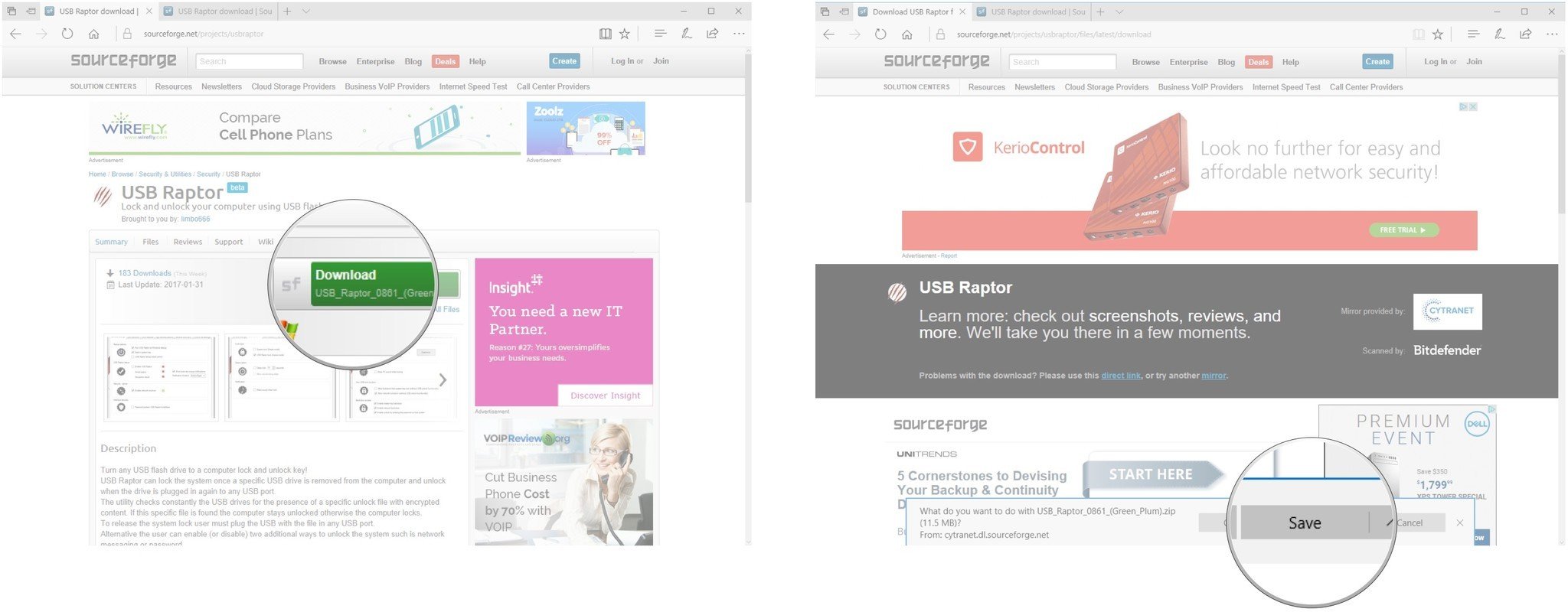
- Click Open folder.
- Right-click the USB Raptor compressed folder.
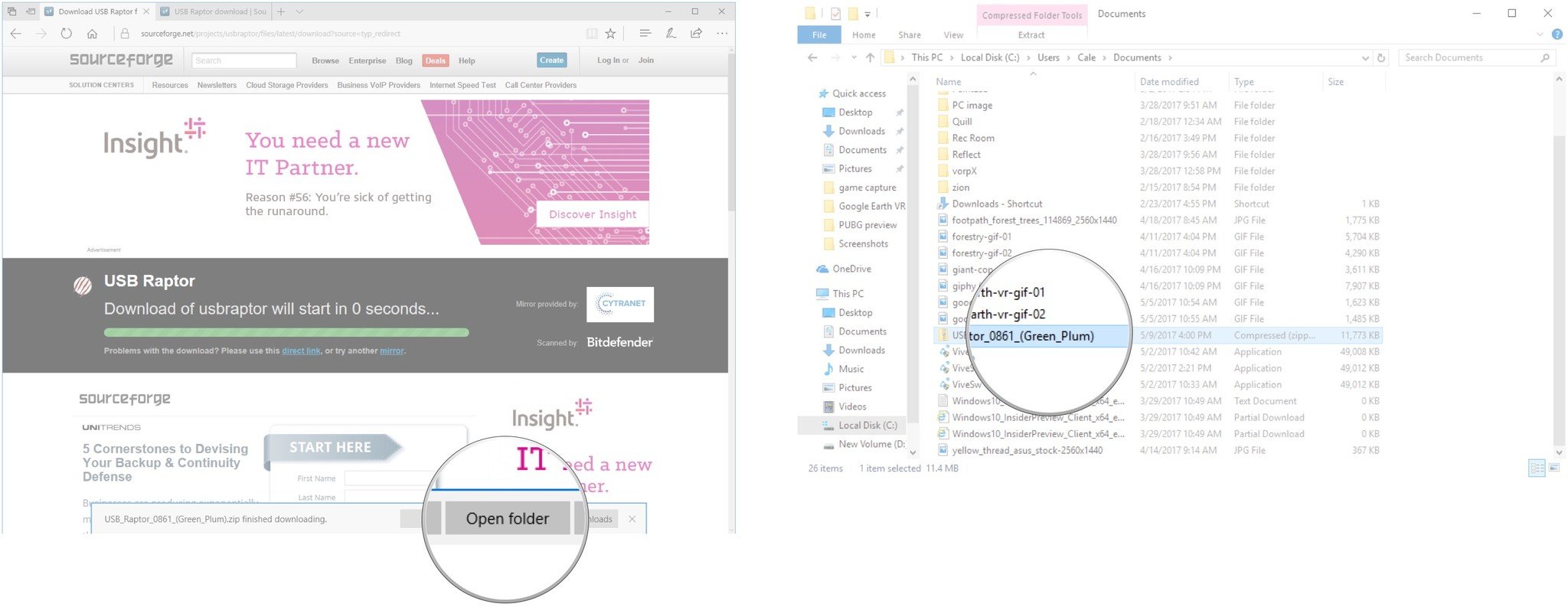
- Click Extract All.
- Click Extract.
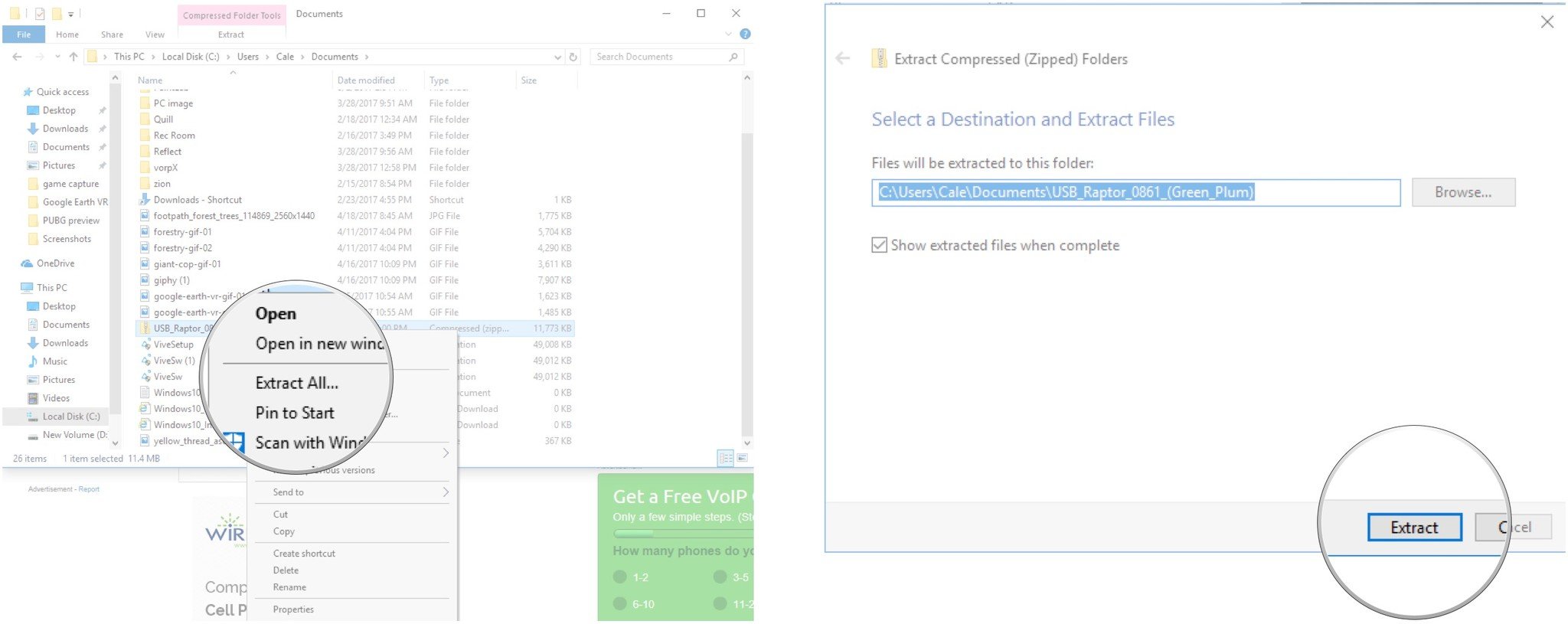
- Double-click the USB Raptor folder.
- Double-click the USB Raptor application.
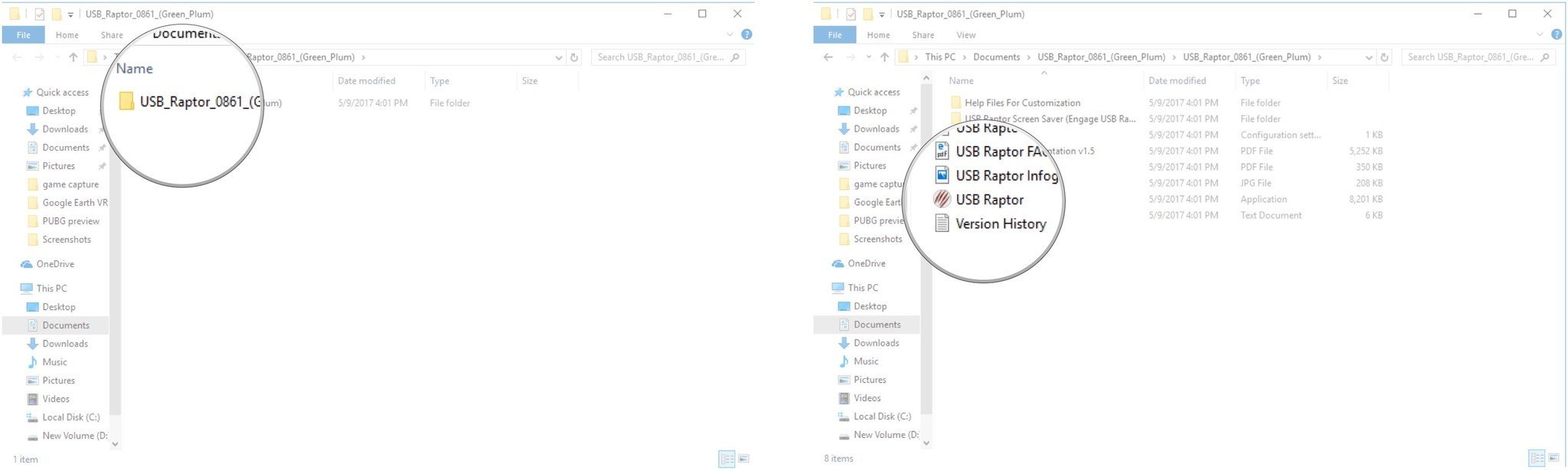
- Click the checkbox next to I have read the disclaimer.
- Click I agree.
- USB Raptor will open. At this point, you can plug your USB thumb drive into your PC. Once it's plugged in, you'll be able to continue with the following steps.
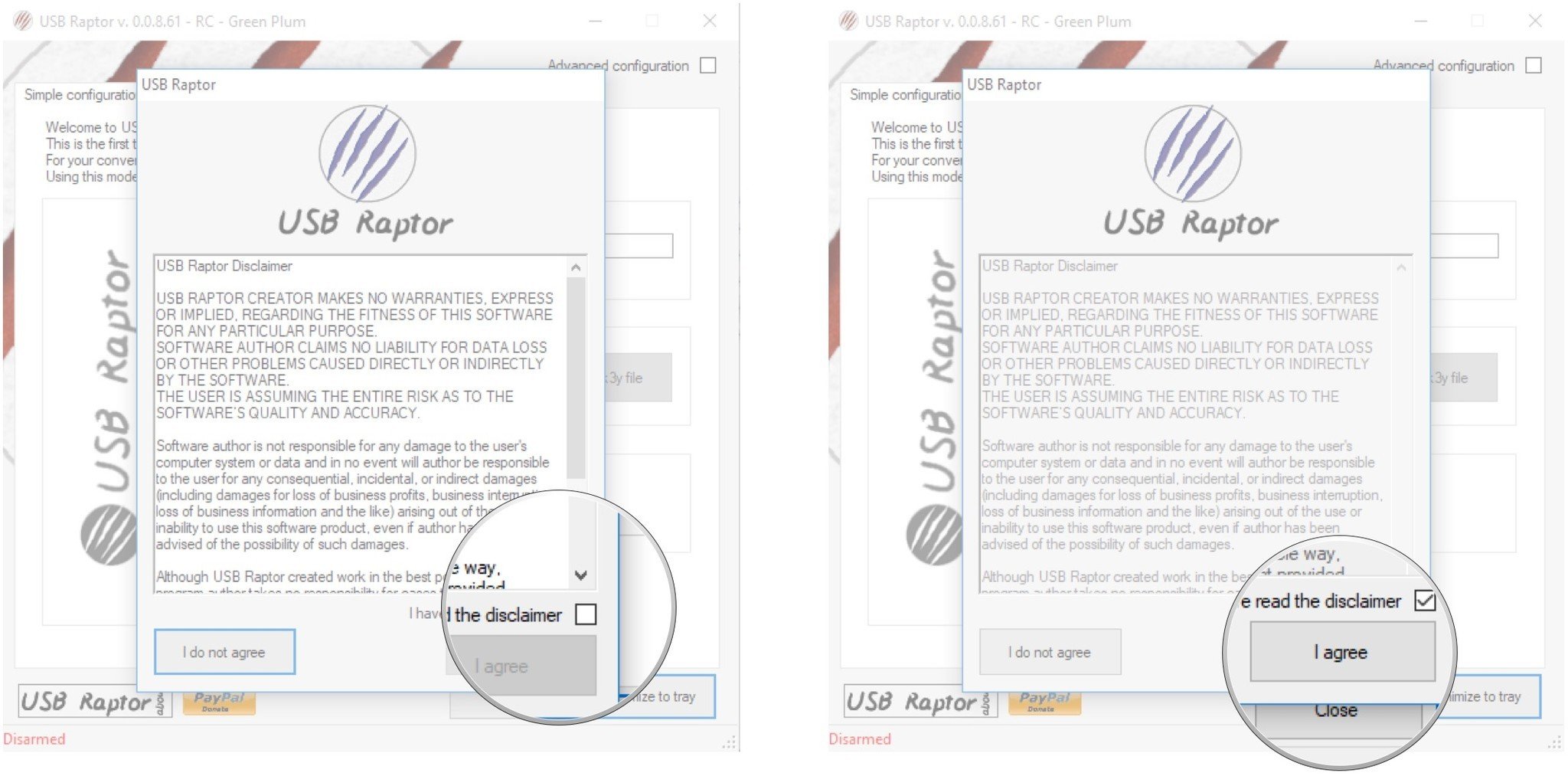
- Type a password. Be sure it's spelled right, and don't forget it!
- Click the dropdown arrow below Select USB drive.

- Click a drive. If you only have your USB drive plugged into a USB port, there should only be one option available.
- Click Create k3y file.
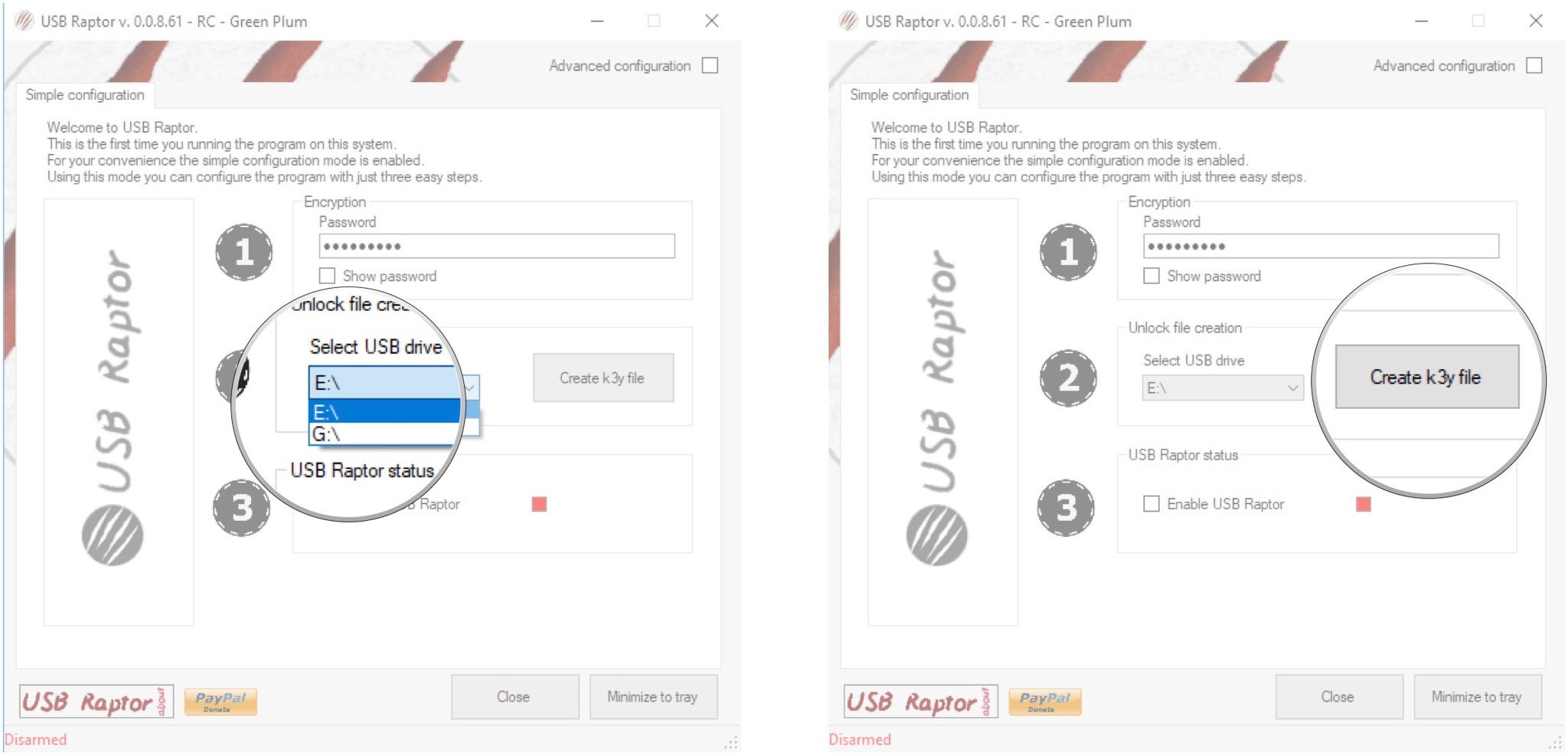
- Click the checkbox next to Enable USB Raptor when you're ready to start using USB Raptor. A small window will pop up in the bottom-right corner of your screen letting you know that it is enabled.
- Click Minimize to tray.
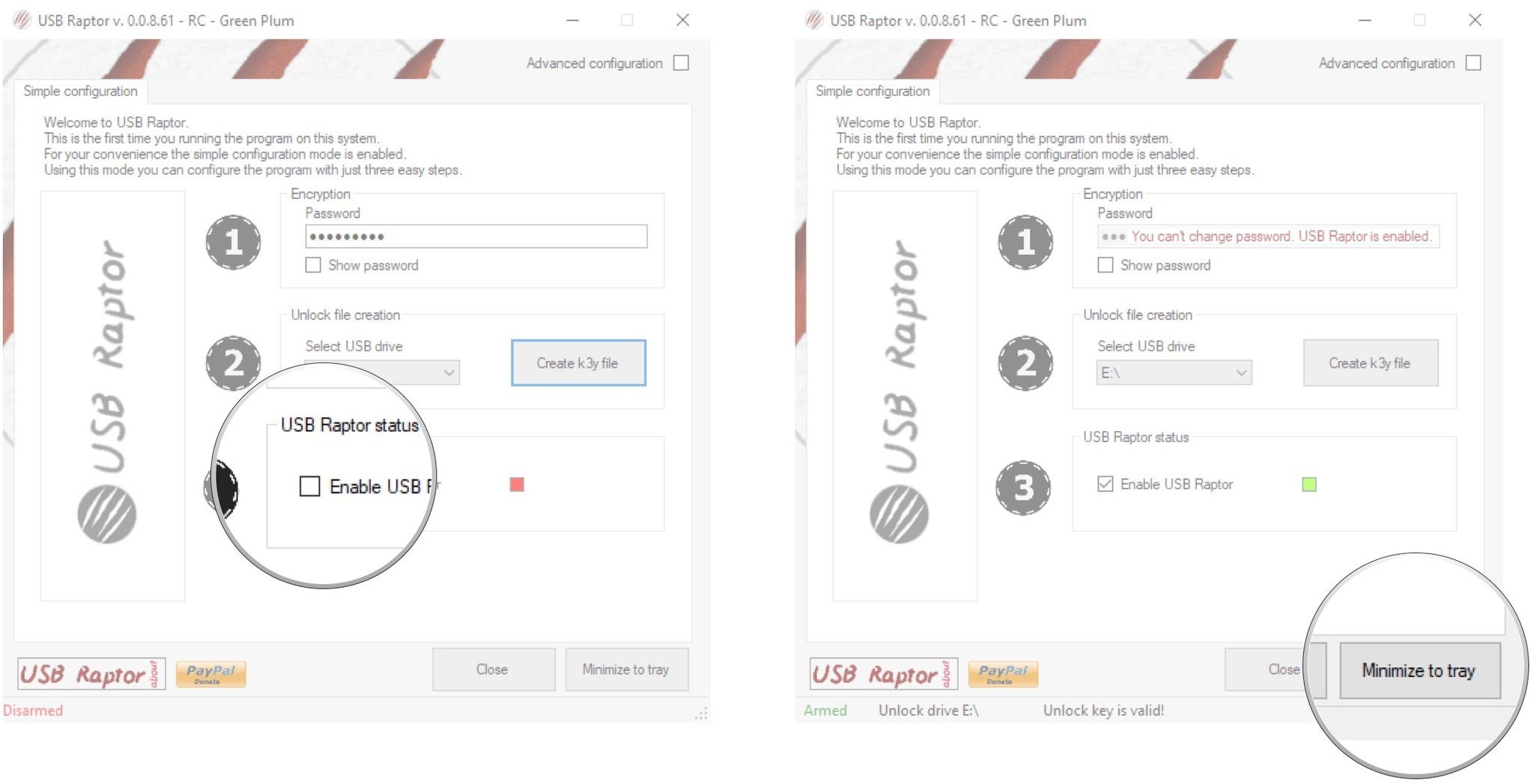
As soon as you eject the USB drive or simply pull it out of the port, USB Raptor will kick in. A purple screen shows up with the USB Raptor logo. Only when you plug the USB key back in does it unlock, pretty much instantaneously.
To disable USB Raptor, simply open the app and uncheck the box next to Enable USB Raptor.
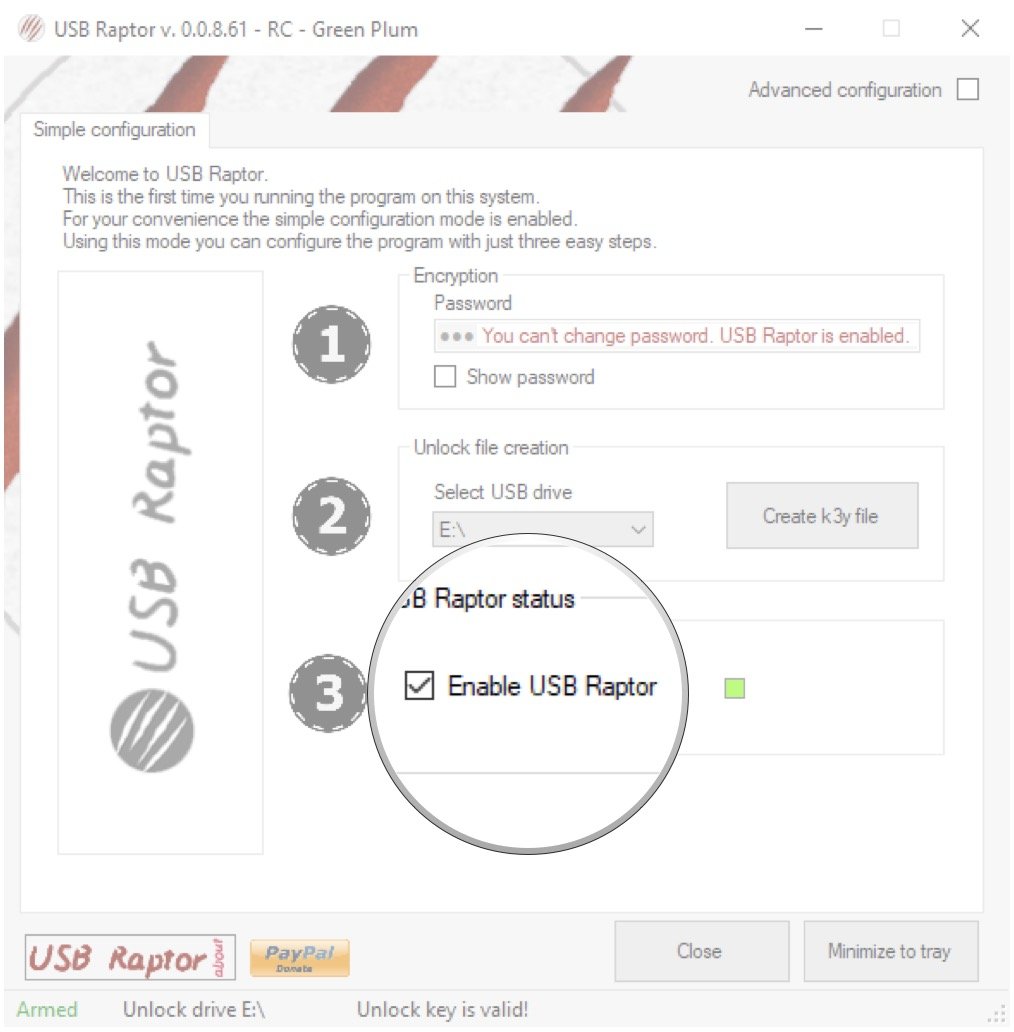
Advanced settings for USB Raptor
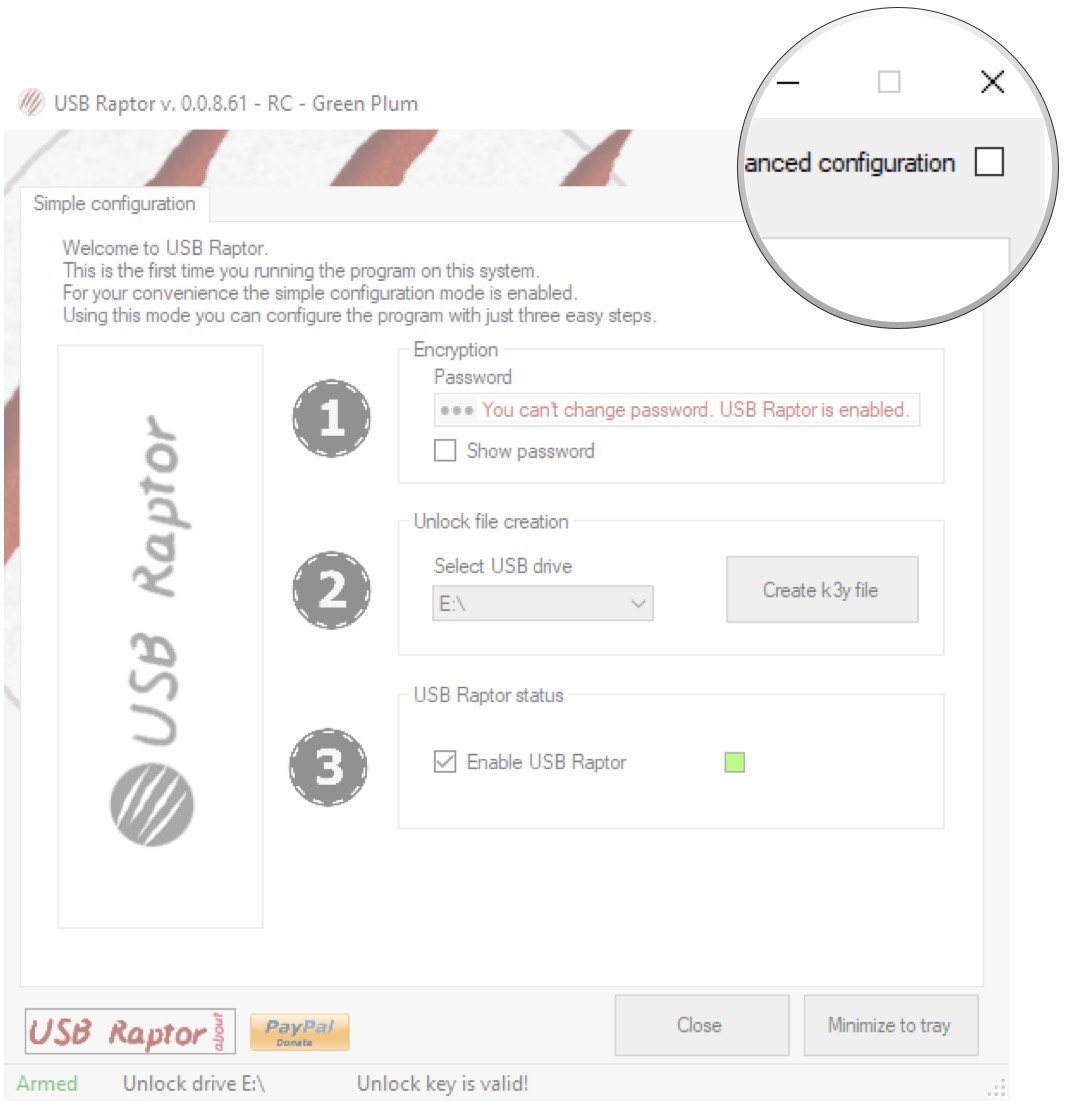
This covers the simple configuration that USB Raptor recommends, but there are quite a few advanced settings you can tweak by clicking the checkbox next to Advanced configurations near the top-right corner of the window.
Here you can choose whether or not you'd like to use a password as a backup in the event you lose your USB drive, whether there's a delay on the lock when the USB drive is removed, whether or not the .k3y file is matched to the USB drive's serial number (to prevent copying of the file), and more.
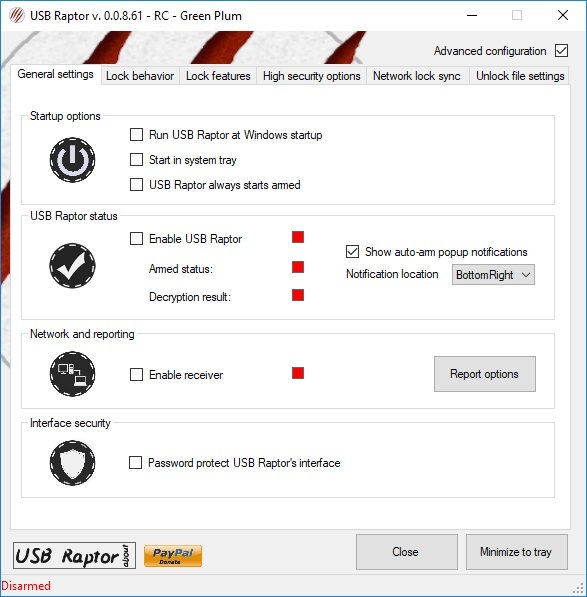
Of course, USB Raptor works perfectly well without messing with the advanced settings, so you don't have to tweak anything you don't want to.
Do you use a security key?
Have you tried out the YubiKey or created your own security key? How did it work? Any problems with losing your USB drive or having it fail? Let us know below.

Cale Hunt brings to Windows Central more than eight years of experience writing about laptops, PCs, accessories, games, and beyond. If it runs Windows or in some way complements the hardware, there’s a good chance he knows about it, has written about it, or is already busy testing it.