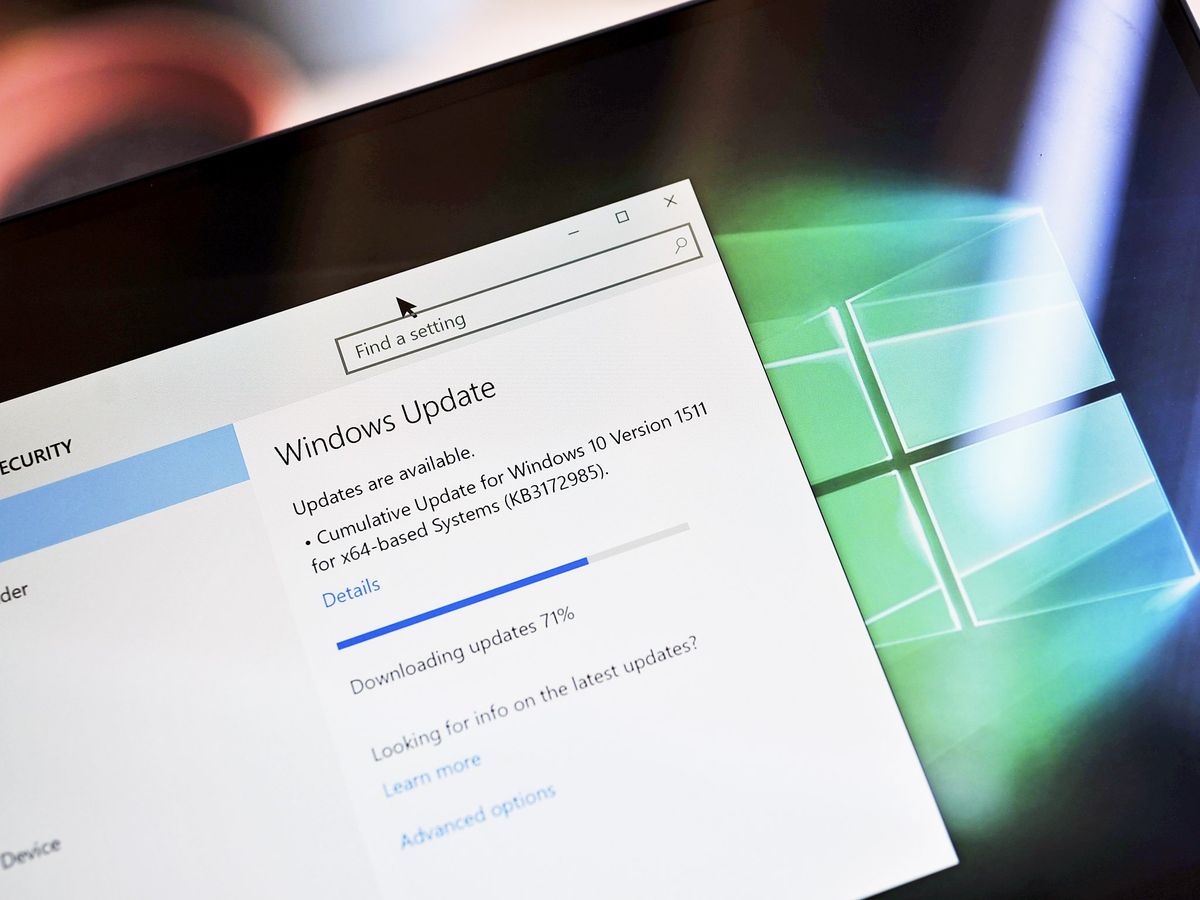
Windows 10 will keep itself updated on its own most of the time, but some people like to go into settings and tweak what gets updated and when. To make it easier to get to Windows Update, you can create a shortcut that takes you straight to where you want to go. Here's how to do it!
- How to create a Windows Update shortcut in your Start menu
- How to create a Windows Update shortcut on your desktop
How to create a Windows Update shortcut in your Start menu
You can easily add a Windows Update shortcut to your Start menu if you'd like to keep your desktop uncluttered. Here's how to do it.
- Click the Start button.
- Click the Settings button. It looks like a small gear and is located above the power button.
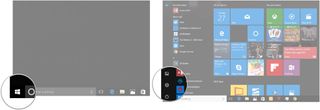
- Click Update & security.
- Right-click Windows Update.
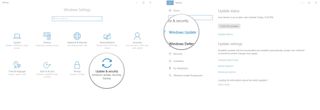
- Click Pin to Start.
- Click Yes.
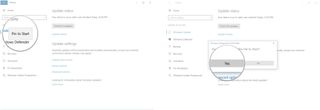
Windows Update will now show up as a tile in your Start menu.
How to create a Windows Update shortcut on your desktop
Placing a shortcut to Windows Update on your desktop is one of the quickest ways to get where you're going. Here's how to do it.
- Right-click an empty spot on your desktop.
- Click New.
- Click Shortcut.
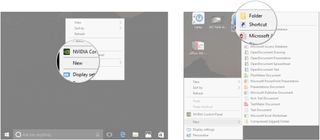
- Type
ms-settings:windowsupdate - Click Next.
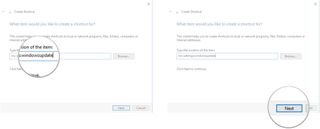
- Type Windows Update or whatever you'd like to name the shortcut.
- Click Finish.
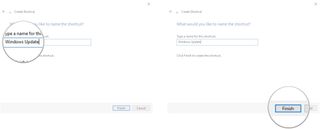
You will now have a shortcut to Windows Update on your desktop. Just double-click it and you'll go right to the settings page.
How to change the desktop shortcut icon
Not satisfied with the standard gear icon the shortcut uses? Here's how to change it to something else.
- Right-click the Windows Update desktop shortcut.
- Click Properties.
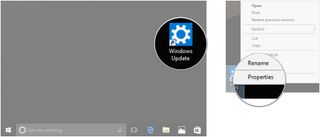
- Click the Web Document tab at the top of the window.
- Click Change Icon.
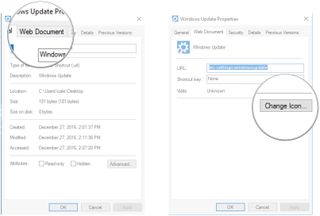
- Click an icon.
- Click OK.
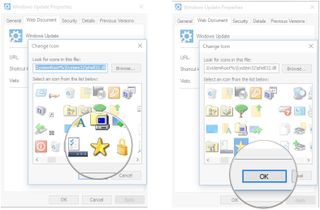
- Click Apply.
- Click OK.
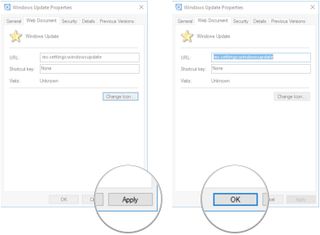
Your shortcuts
Do you have a shortcut to Windows Update on your desktop or in your Start menu? Let us know in the comments section!
Get the Windows Central Newsletter
All the latest news, reviews, and guides for Windows and Xbox diehards.

Cale Hunt brings to Windows Central more than eight years of experience writing about laptops, PCs, accessories, games, and beyond. If it runs Windows or in some way complements the hardware, there’s a good chance he knows about it, has written about it, or is already busy testing it.