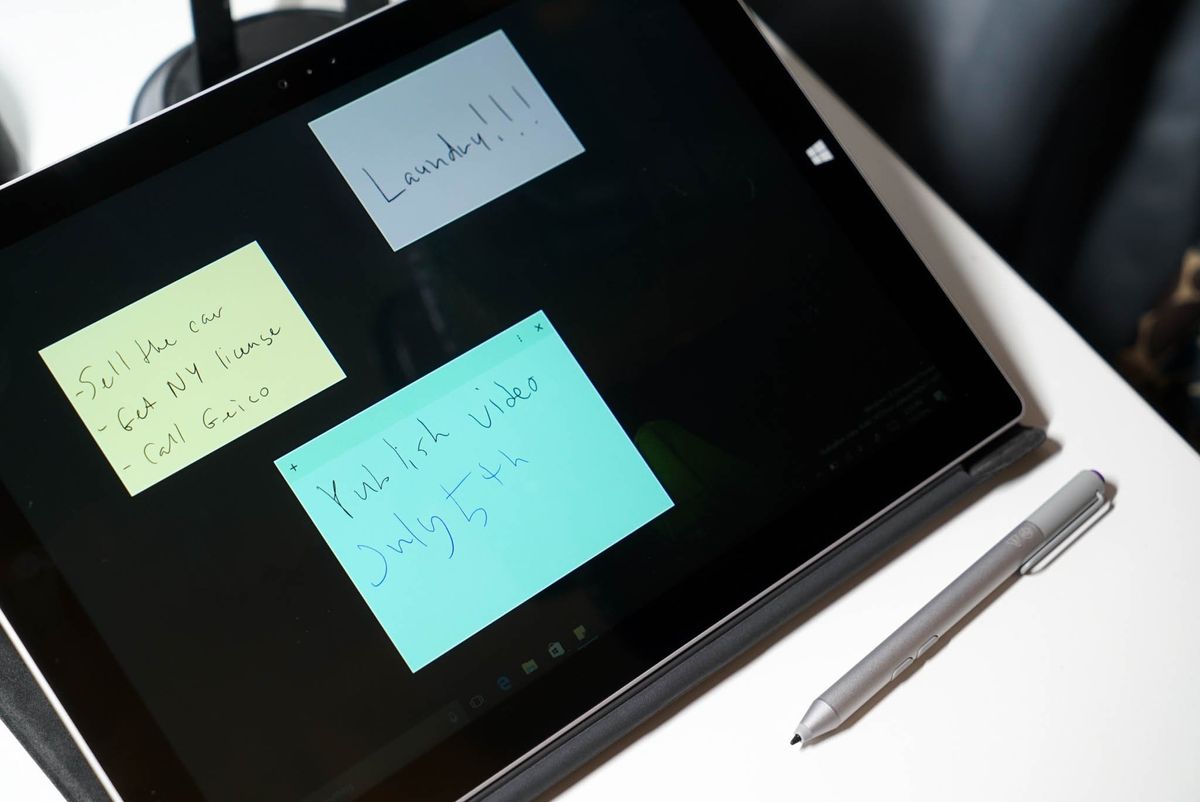
One of the major features that's new on the Windows 10 Anniversary Update is Windows Ink. It brings the writing you do every day into your digital world. Part of Windows Ink is Sticky Notes, which lets you add quick notes to your screen just like you would with Post-it notes.
While Sticky Notes is great for remembering common tasks, it can go a step further. For example, it can add a reminder to your calendar if it recognizes a time or date in the note. Watch our how-to video to see it in action.
How to create a reminder in Sticky Notes
- Tap the Windows Ink Workspace button at the taskbar on the lower right corner, then select Sticky Notes.
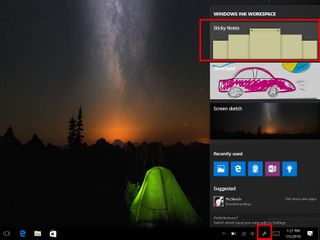
- Write a note with a date or time
- If Windows 10 recognizes the date or time, it will change the ink color to blue
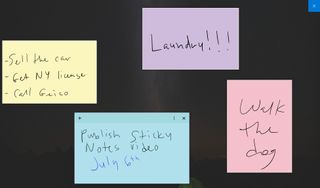
- Tap the blue ink, then choose Add Reminder
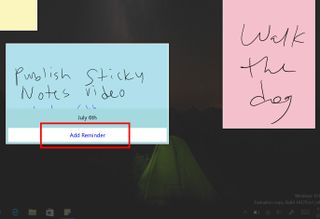
- Add or edit the time and date, then tap the Remind button.

That's it! The reminder attaches an image of your Sticky Note and tries to transcribe the note for the description.
When it's time for the reminder, an image of the Sticky Note pops up in the lower right corner along with the options to snooze or mark as completed. It's faster to ask Cortana for reminders, but it's a nice option to be able to create reminders from within Sticky Notes.
What do you think of this feature on Windows 10? Will you be using it frequently? Let us know in the comments!
Get the Windows Central Newsletter
All the latest news, reviews, and guides for Windows and Xbox diehards.
