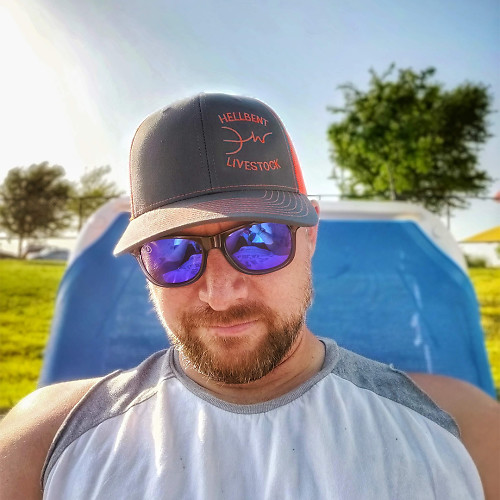How to create a kids profile and adjust parental controls on Disney Plus


From the likes of Mickey Mouse and Donald Duck to Woody and Buzz, kids of all ages have enjoyed watching Disney for decades, which is why Disney+ is a great resource for parents looking to entertain the whole family. However, not everything on Disney+ is appropriate for young children. Kids Profiles help filter shows that are safe for children, and they're easy to set up.
Products used in this guide
- Disney's best in one place: Disney+ ($7/month at Disney+)
How to set up a Kids Profile
- Open the Disney+ app or website.
- Tap the profile icon.
- Tap Add profile.
- Tap the profile icon your child wants for its profile.Source: Ara Wagoner / Android Central
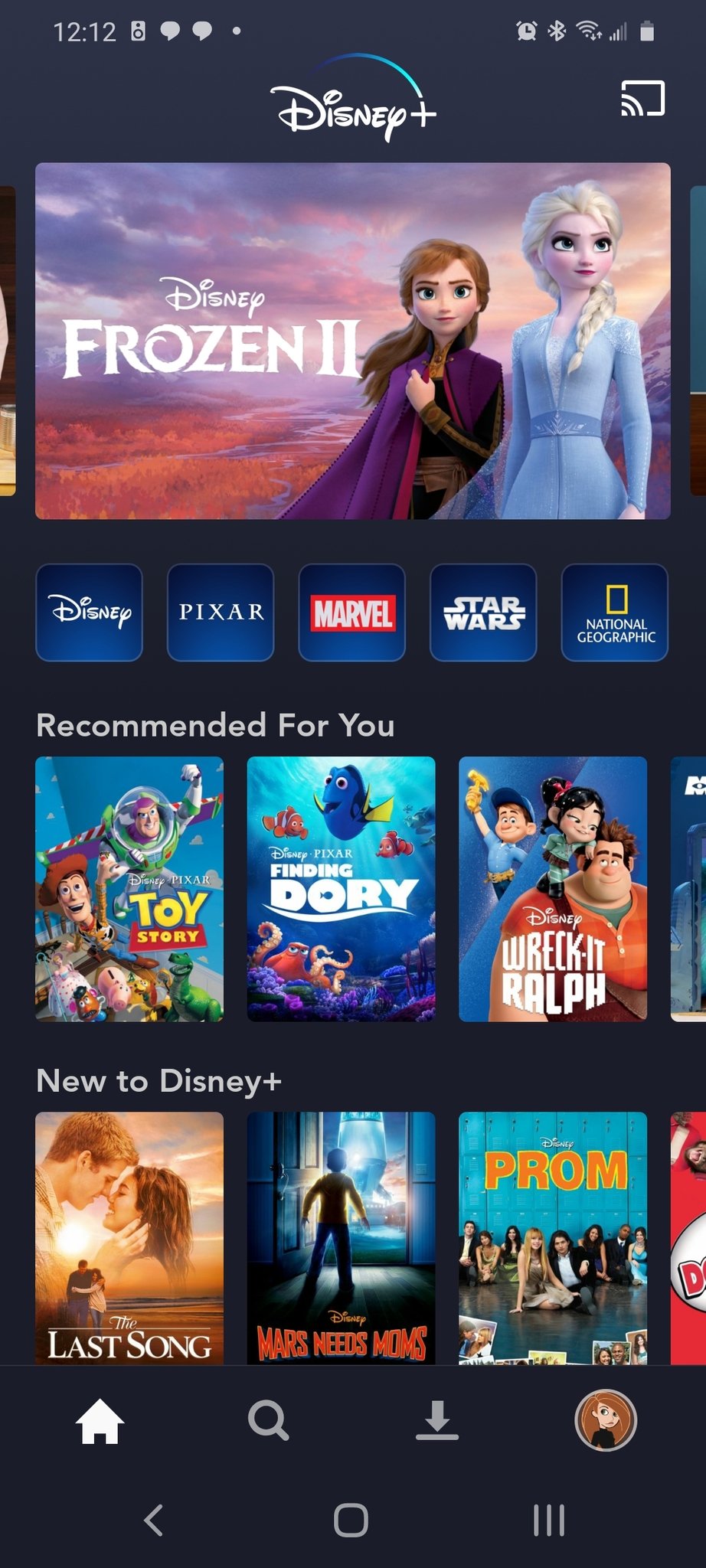
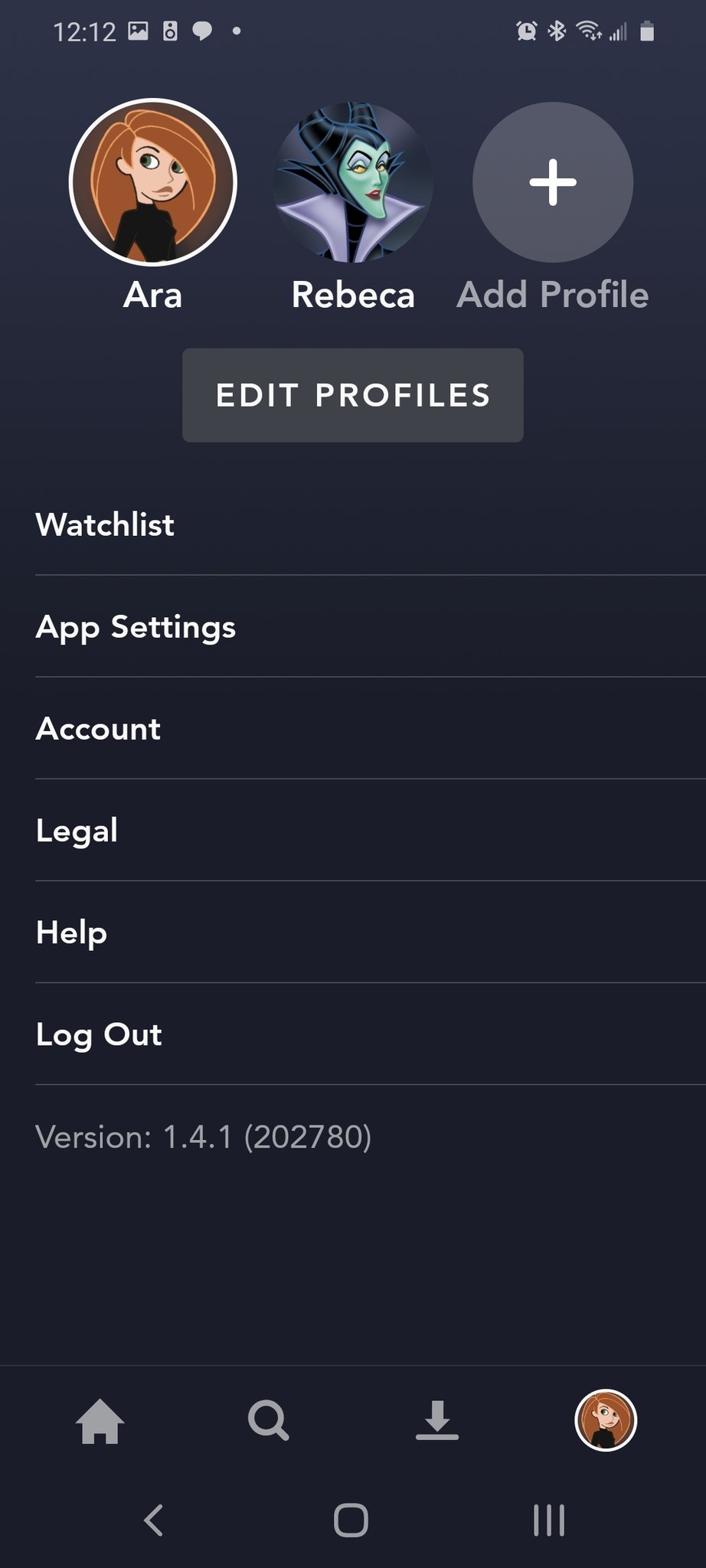
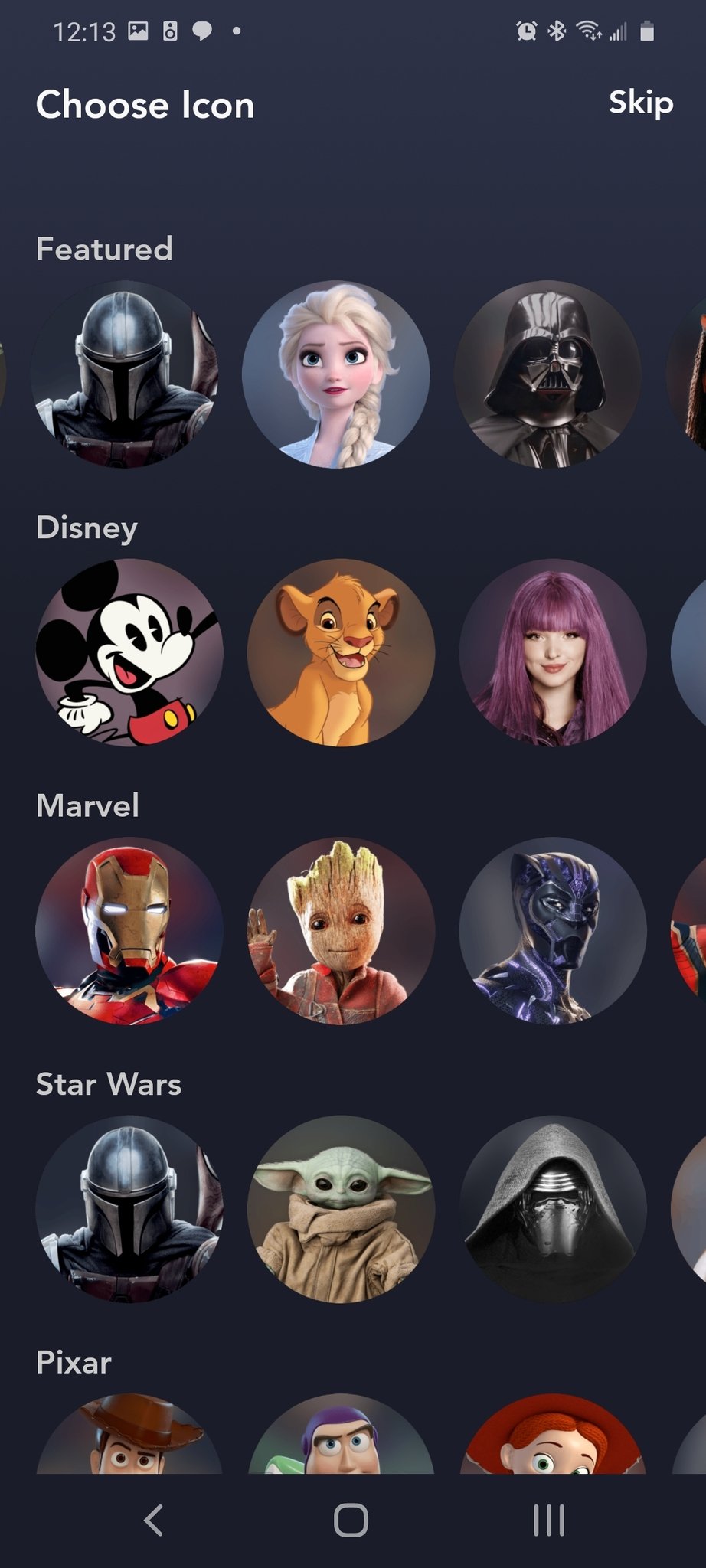
- Type in the name for your child's profile.
- Tap the Kids Profile toggle to turn it on.
- Tap Save.Source: Ara Wagoner / Android Central
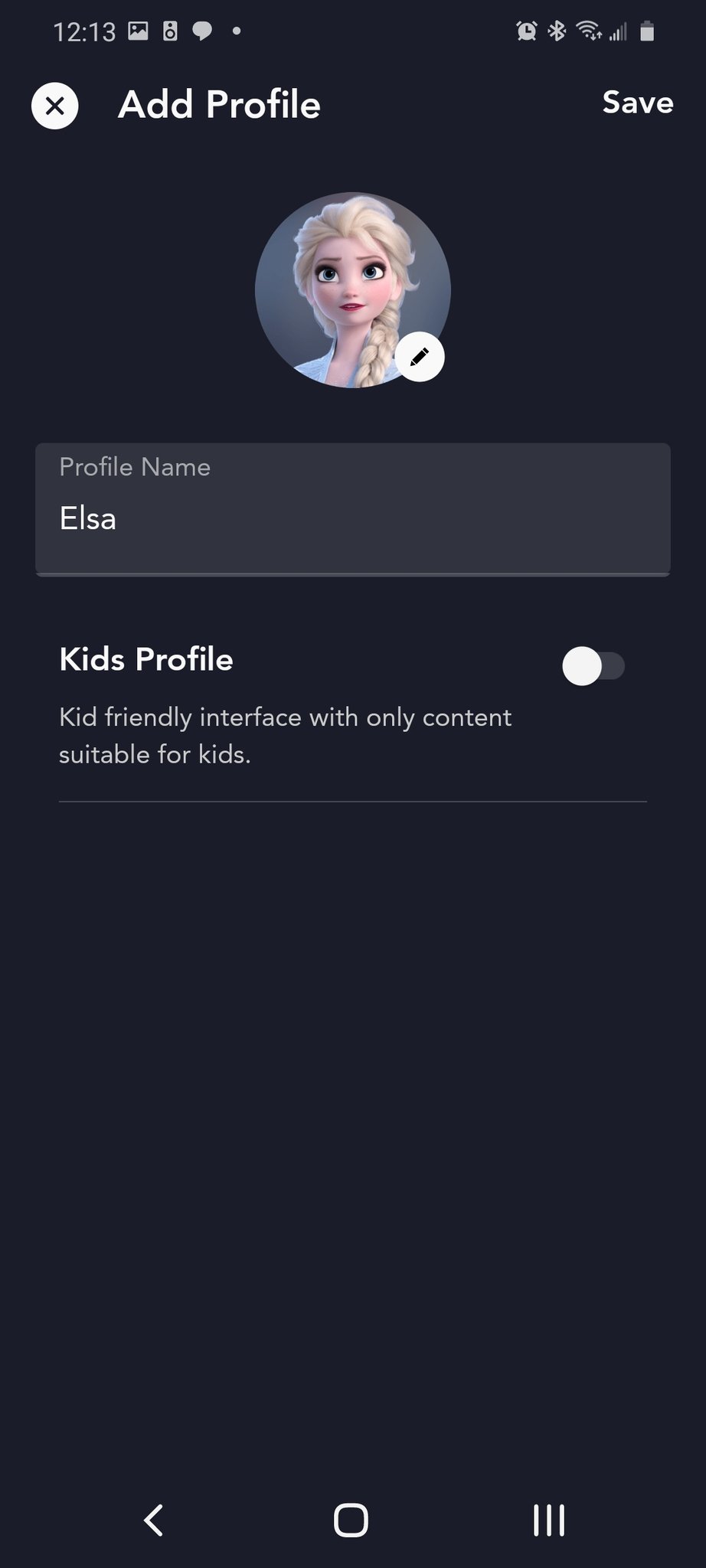
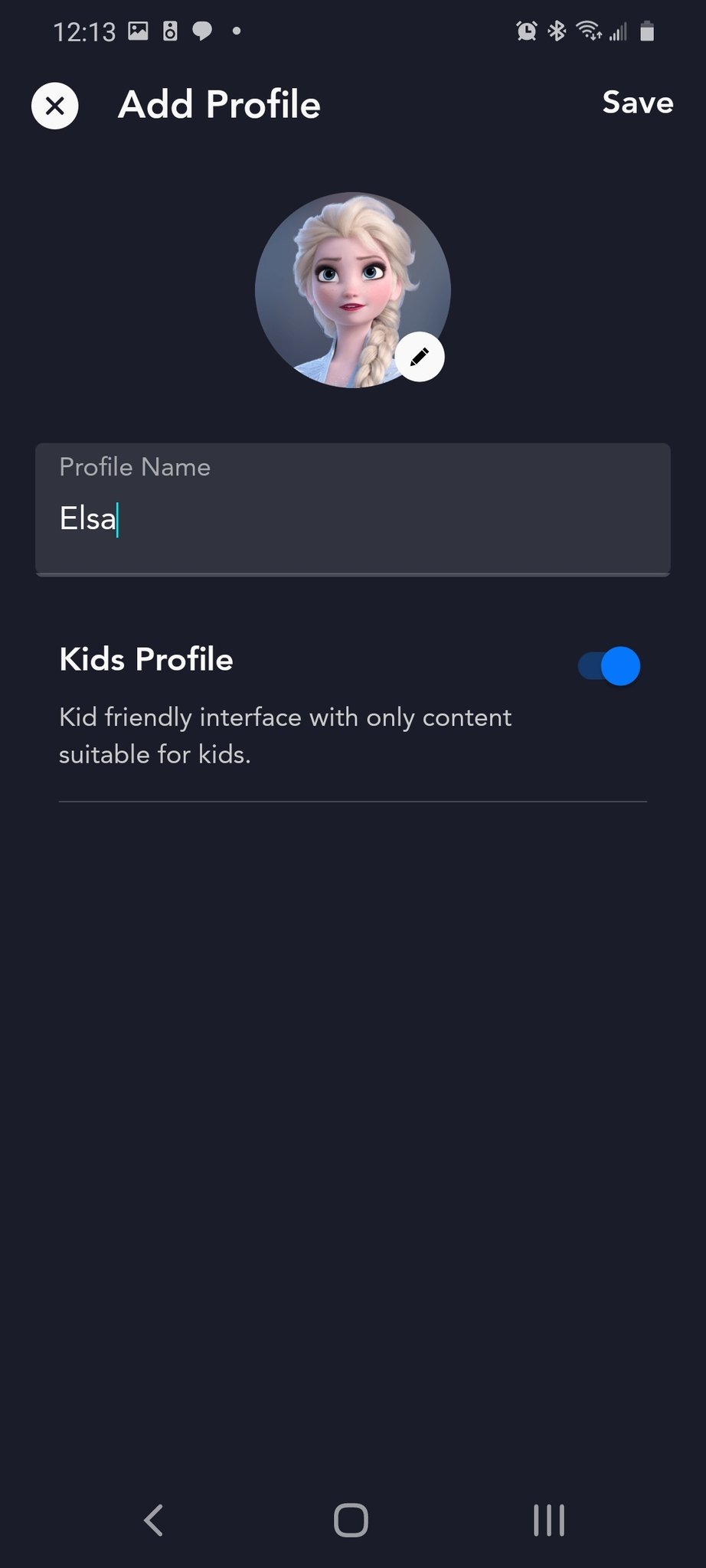
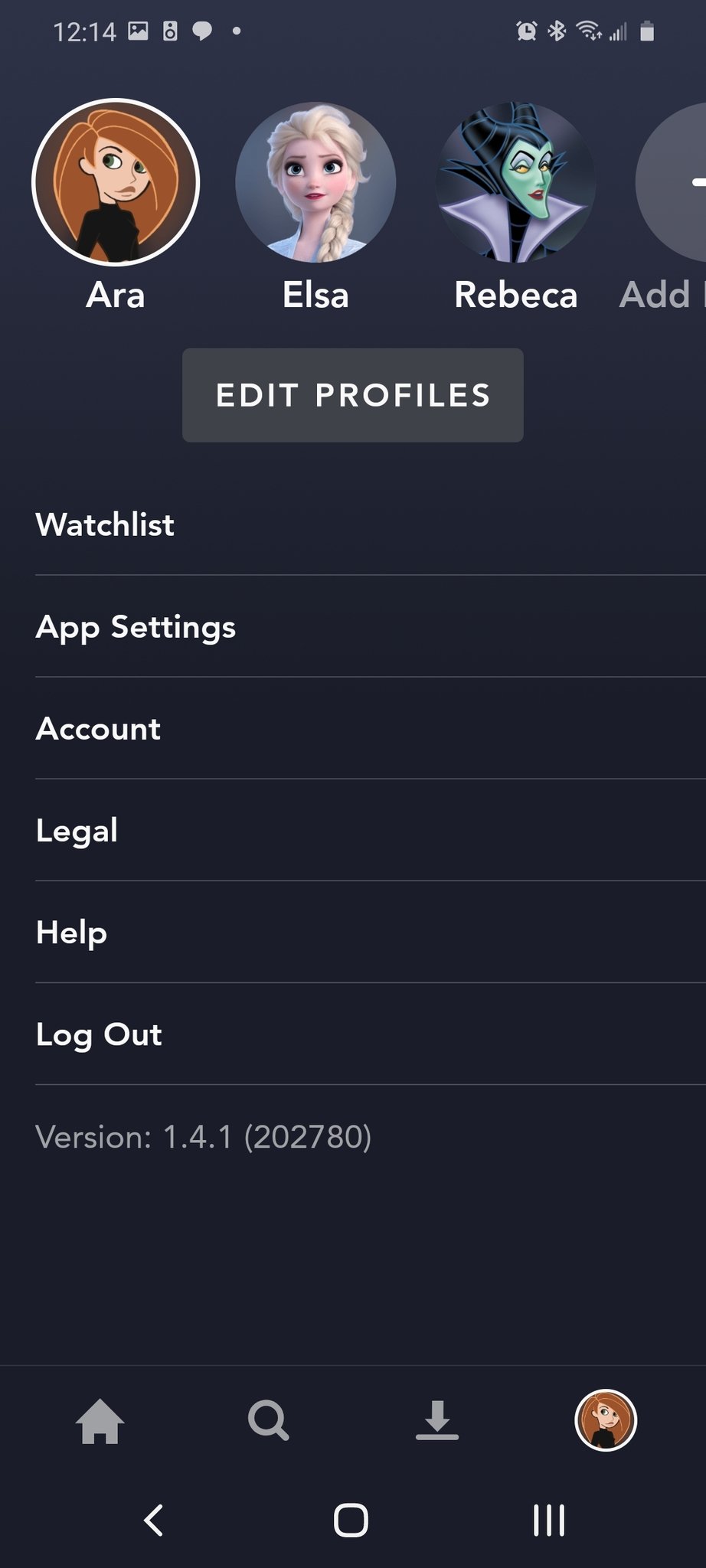
There you have it! You've set up a Kids Profile so your kids can enjoy Disney+ and you don't have to worry about them watching any inappropriate content.
To edit a Profile in Disney+
Wait, have you already created a profile and you want to switch it to a Kids Profile? We've got you covered.
- Open the Disney+ app or website.
- Tap the profile icon.
- Tap Edit profiles.Source: Ara Wagoner / Android Central
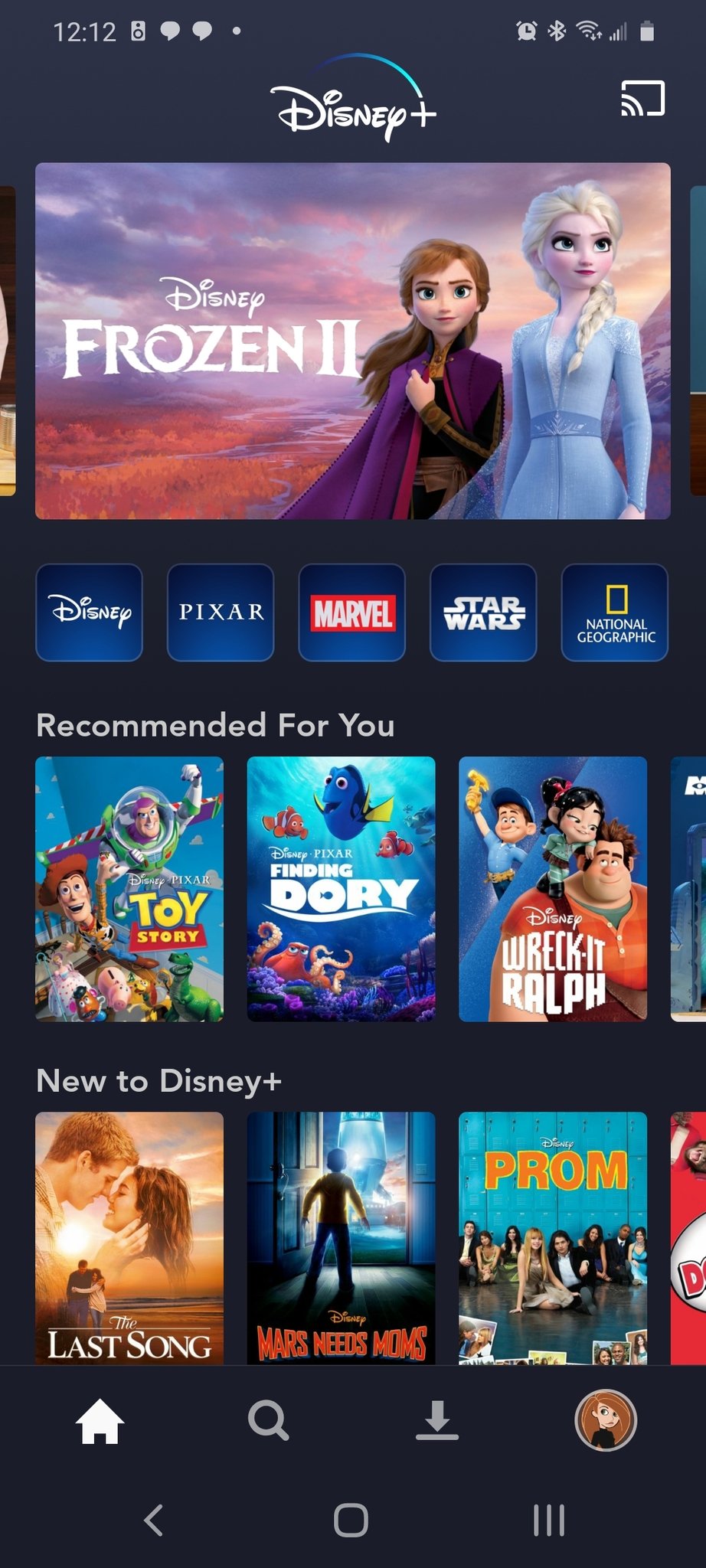
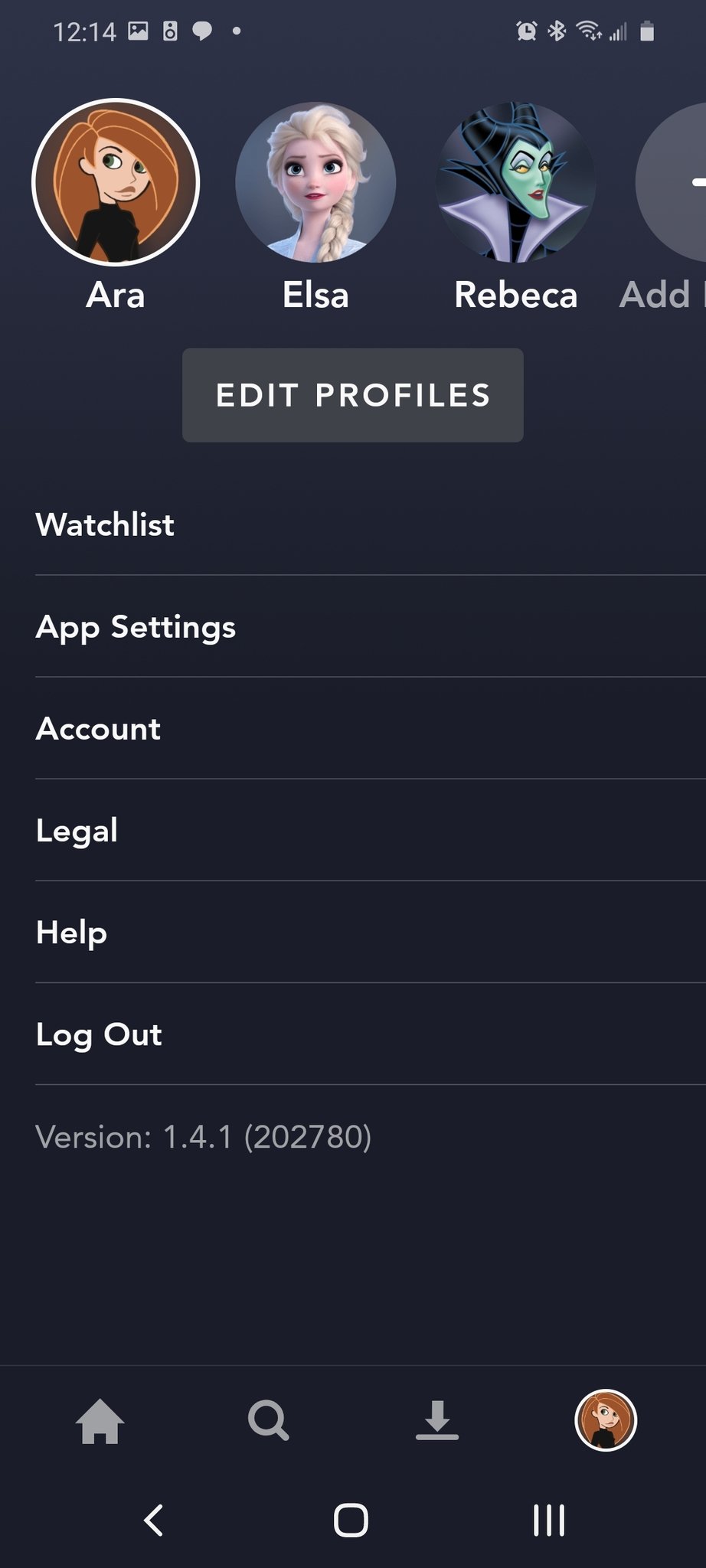
- Tap the profile you want to adjust.
- To convert a regular profile to a Kids profile, tap the Kids Profile toggle.
- Tap the Autoplay toggle if you want the next episode of a TV show to automatically play when one episode ends.
- Tap Save.Source: Ara Wagoner / Android Central
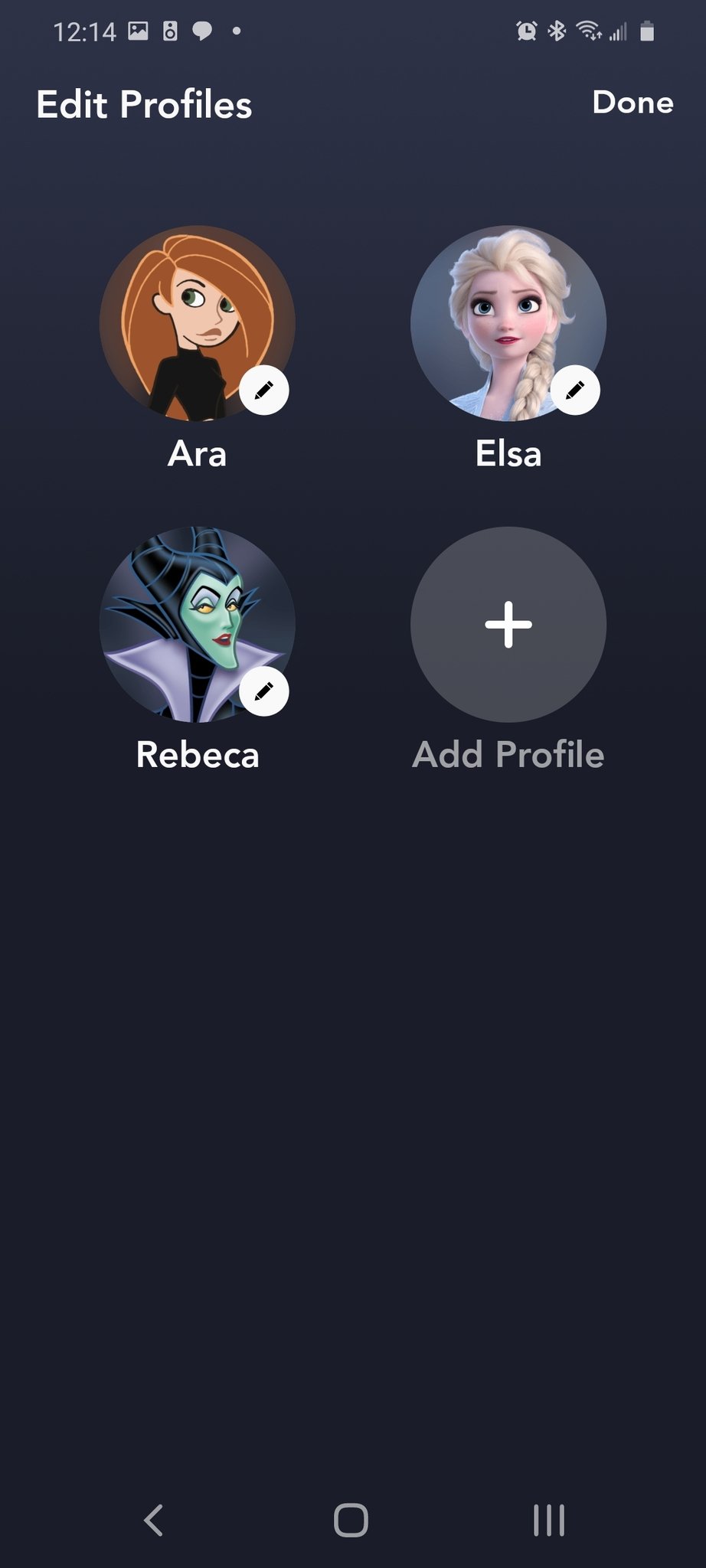
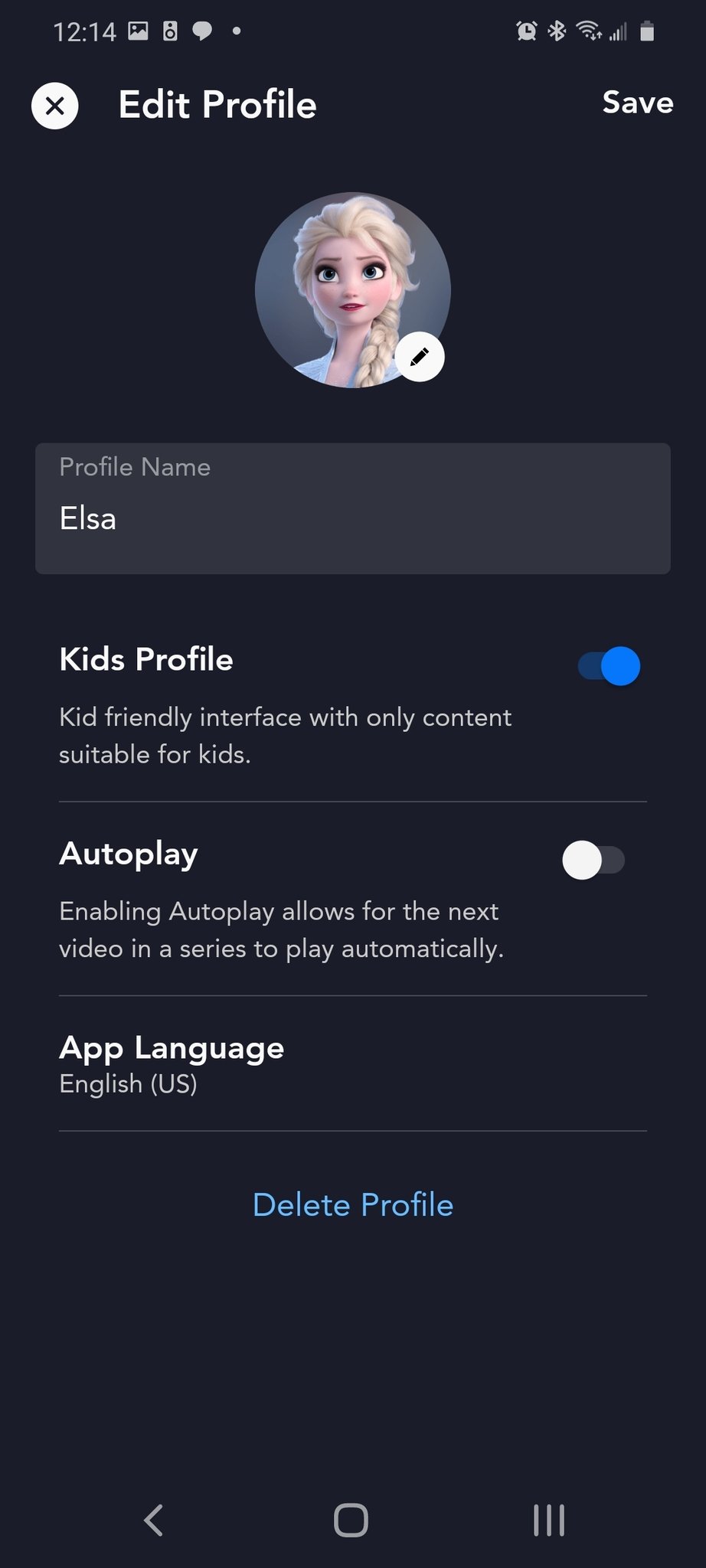
Can I adjust the level of content shown on a Kids Profile?
As it stands today, there isn't a way to get more granular controls over the type of content your child will have access to. Currently, the only way to filter the videos that are accessible by your child is by simply turning the Kids Profile toggle off or on. It is a bit surprising that there isn't a way to allow different levels of show ratings for a 5-year old versus a 10-year old. Perhaps this is something that Disney will add at a later date. For now, at least, there is some way to filter out the more grown-up shows like The Mandalorian with the Kids Profile option — I suppose it's better than nothing.

The magic is here.
Disney+ is Disney finally putting all of its content into one streaming service. You can now access all of your favorite movies and shows, as well as new originals only for Disney+.
Get the Windows Central Newsletter
All the latest news, reviews, and guides for Windows and Xbox diehards.
Chris Wedel is a fan of all things tech and gadgets. Living in rural Kansas with his wife and two young boys makes finding ways to get and stay online tricky. By utilizing his years of experience with the tech and mobile communications industries — success is assured. When not conquering connectivity challenges and testing new gadgets, he enjoys cruising a gravel road in his UTV with some good tunes.