How to create calendar events from taskbar on Windows 10 November 2019 Update
Windows 10 has a quicker way to create events and reminders, and you don't even need to open the Calendar app, and in this guide, we'll show you how to do it.
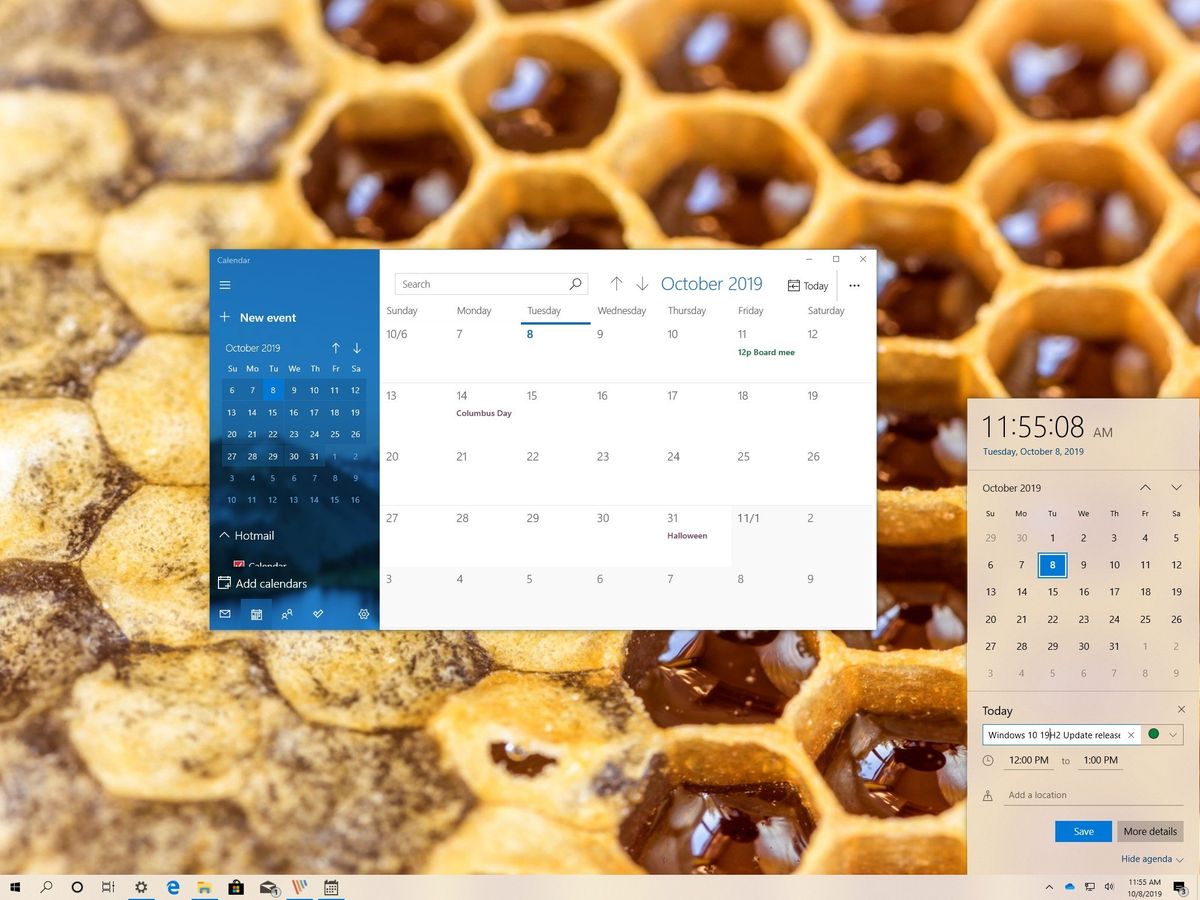
Although after installing the Windows 10 November 2019 Update, you won't see significant visual changes or new features, because this is a minor update to enhance the work available with the May 2019 Update, you'll still find smaller improvements to existing features.
For instance, with the eighth semi-annual update, you'll now find a new option embedded in the taskbar that will give faster access to create events and reminders without even having to open the Calendar app.
In this Windows 10 guide, we'll walk you through the steps to quickly create calendar events and reminders using the new taskbar option available with the November 2019 Update.
How to create calendar events using taskbar
To create a calendar event or reminder quickly on Windows 10 version 1909 (November 2019 Update), use these steps:
- Click the time and date button in the taskbar.
- Select the date to schedule the new event from the calendar.
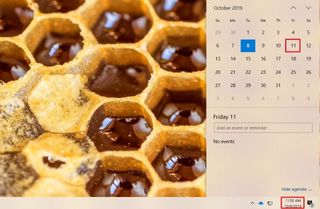
- Click the Show agenda option in the bottom-right corner.
- Under the "Today" section, start typing the event or reminder in the text box.
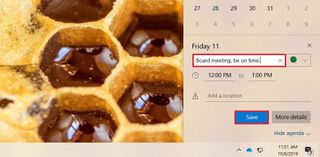
- Click the drop-down menu on the right to select the calendar to save the new event.
- Specify the start and end time of the event.
- Specify the location (if applicable).
- (Optional) Click the More details button to open the event using the Calendar app, which allows you to access more options and continue composing the event on a bigger canvas.
- Click the Save button.
Once you complete the steps, the event or reminder will be added to your calendar. If you want to check upcoming events or reminders for a specific day, you can do this by selecting the day from the calendar inside the time and date flyout, or using the Calendar app.
Get the Windows Central Newsletter
All the latest news, reviews, and guides for Windows and Xbox diehards.
Mauro Huculak has been a Windows How-To Expert contributor for WindowsCentral.com for nearly a decade and has over 15 years of experience writing comprehensive guides. He also has an IT background and has achieved different professional certifications from Microsoft, Cisco, VMware, and CompTIA. He has been recognized as a Microsoft MVP for many years.
