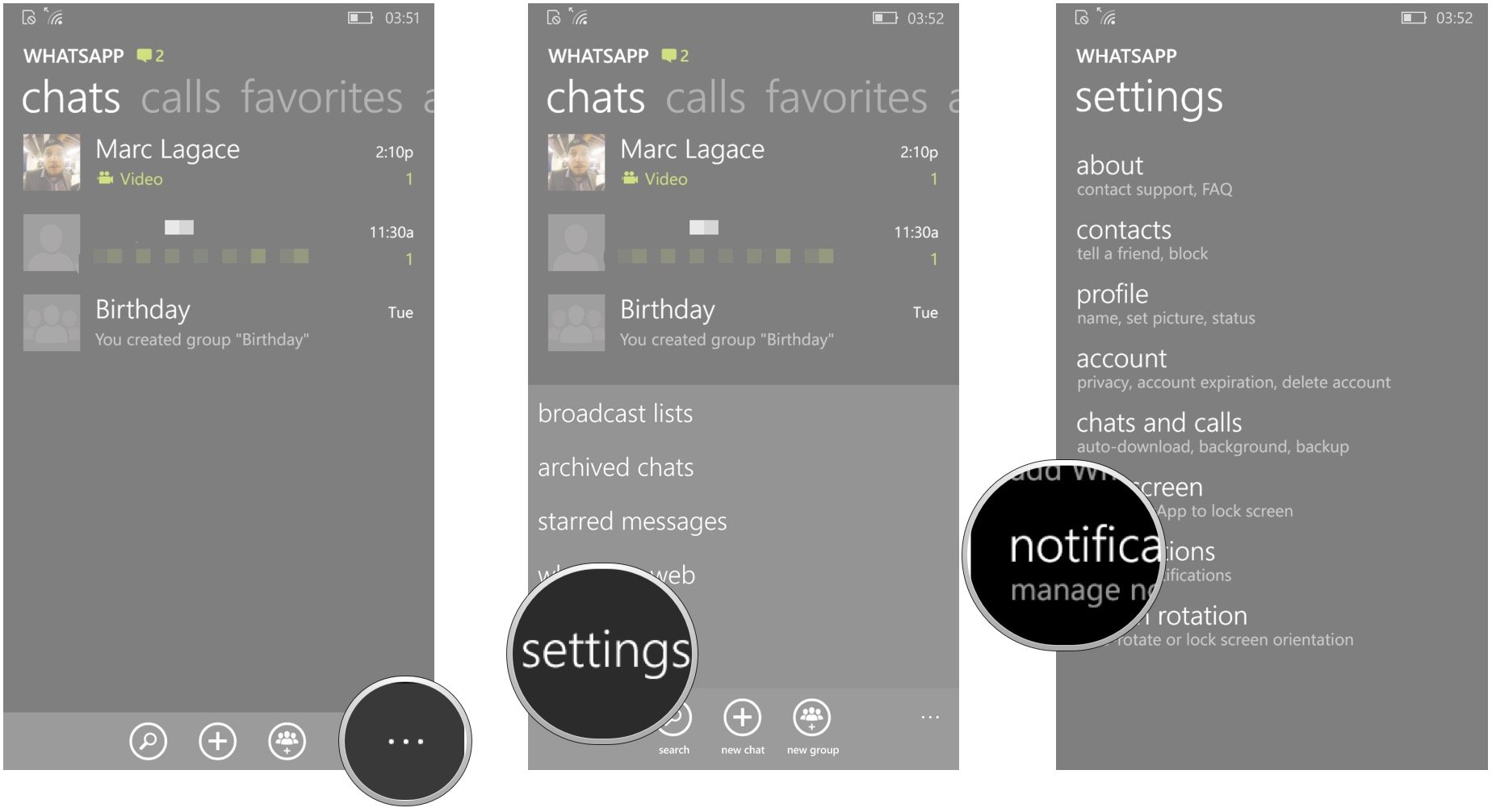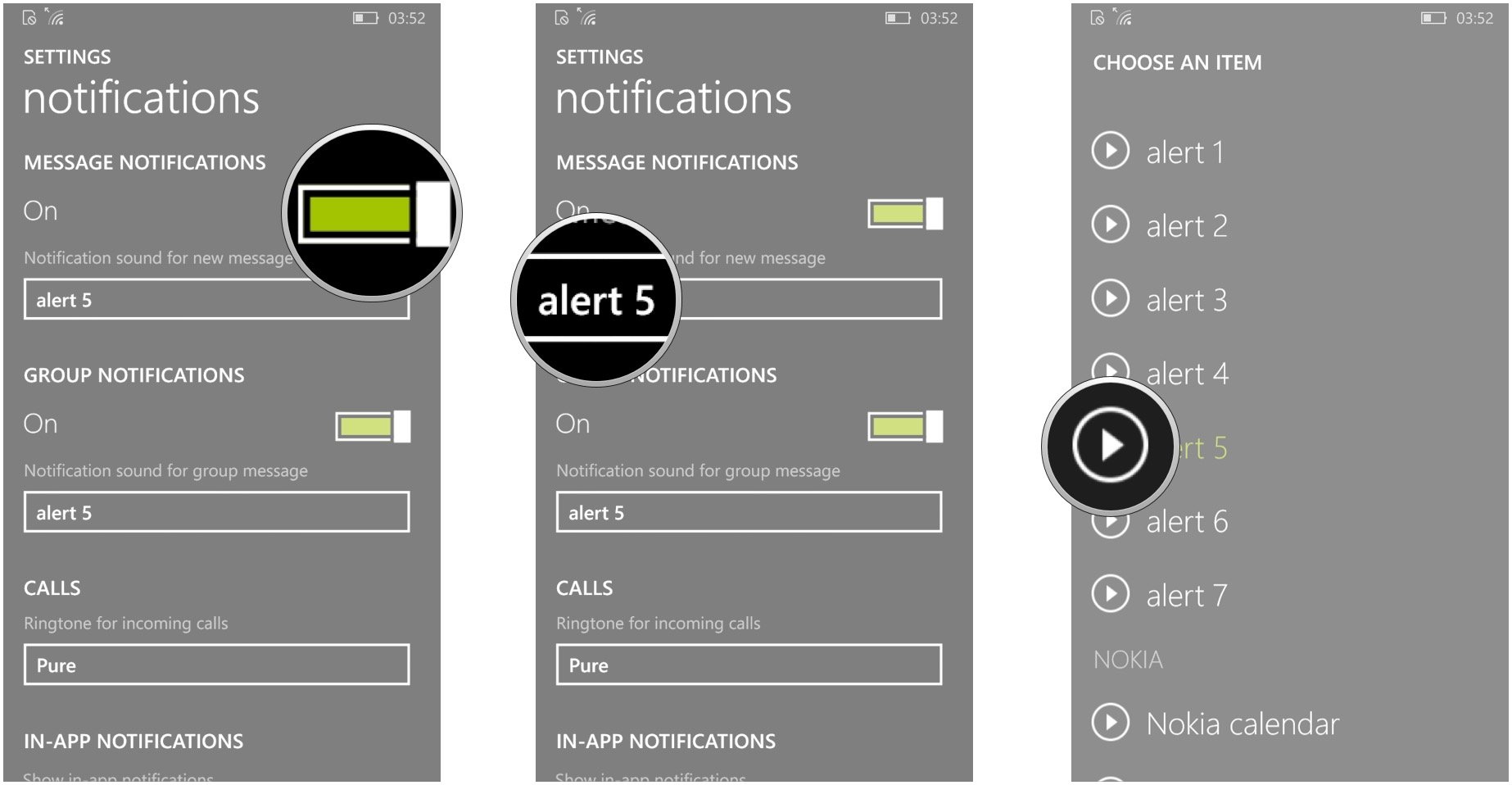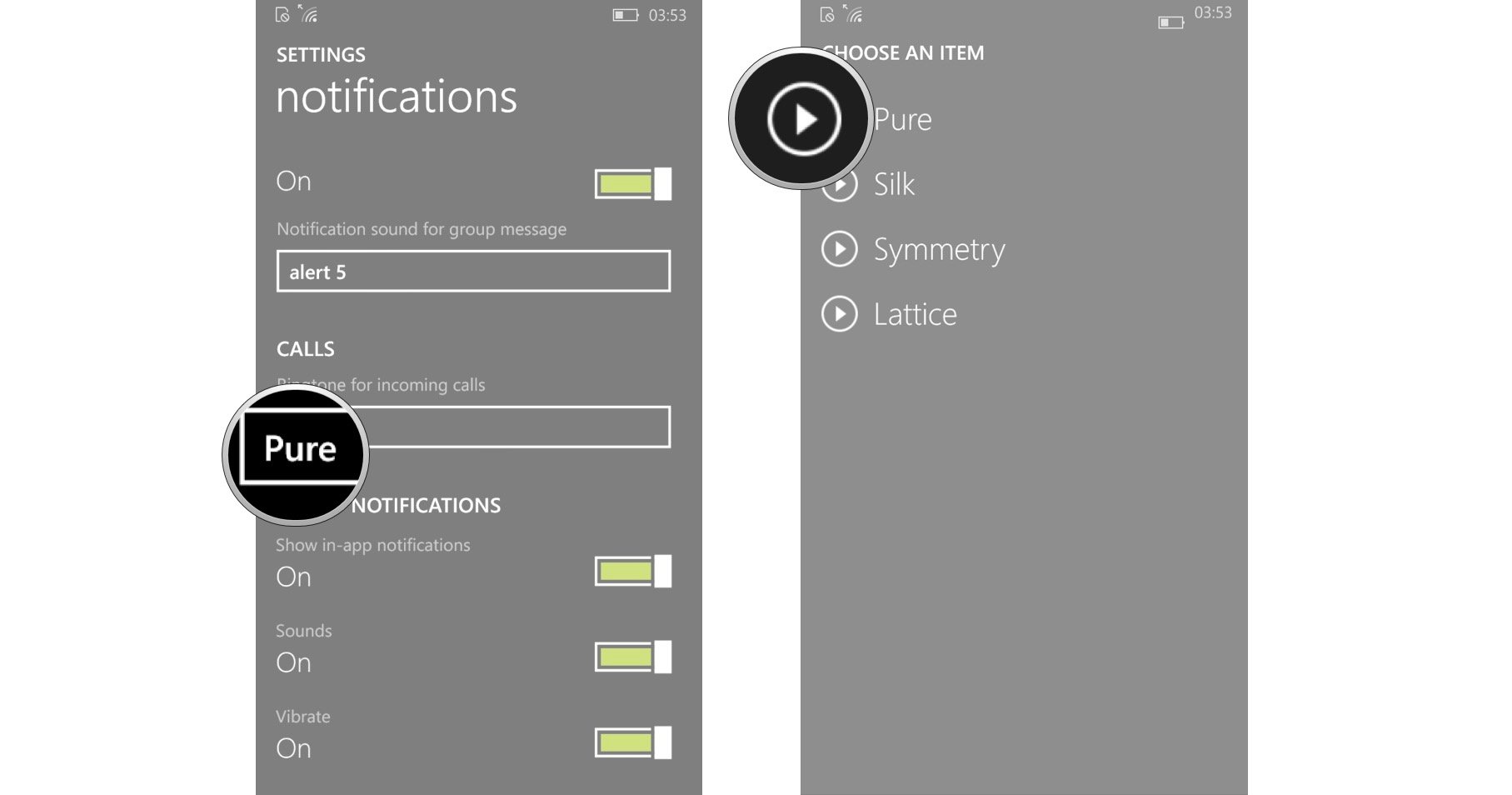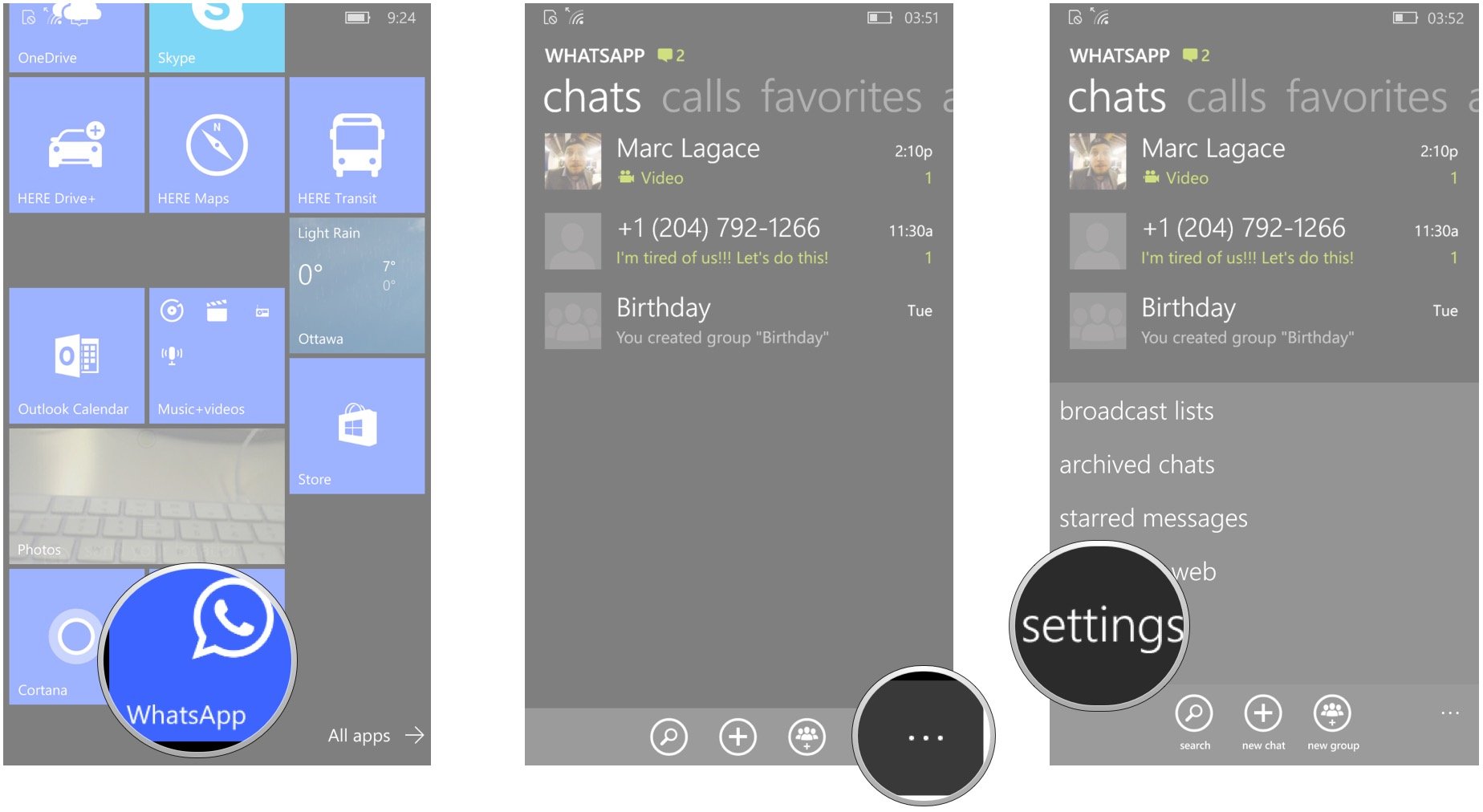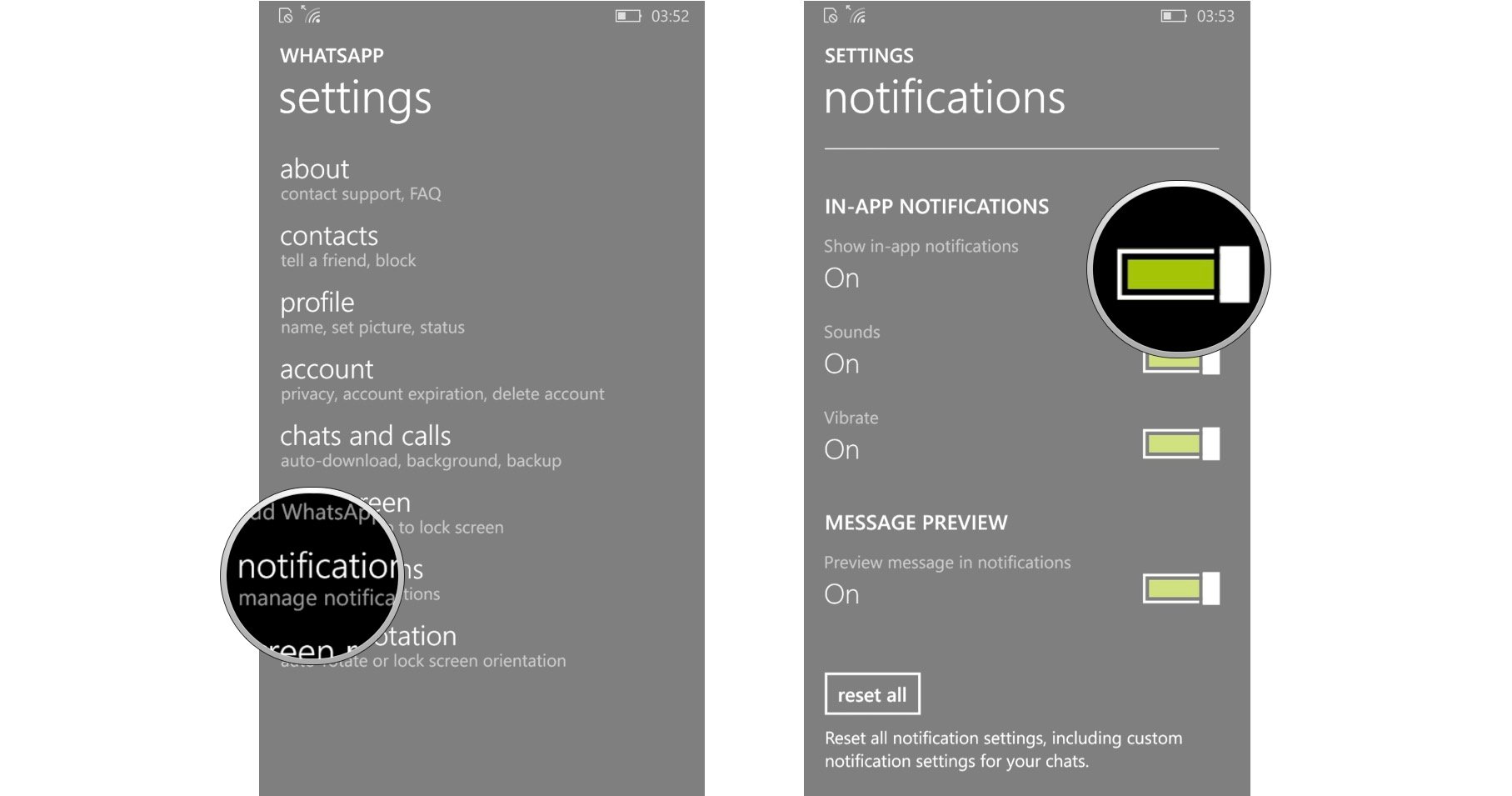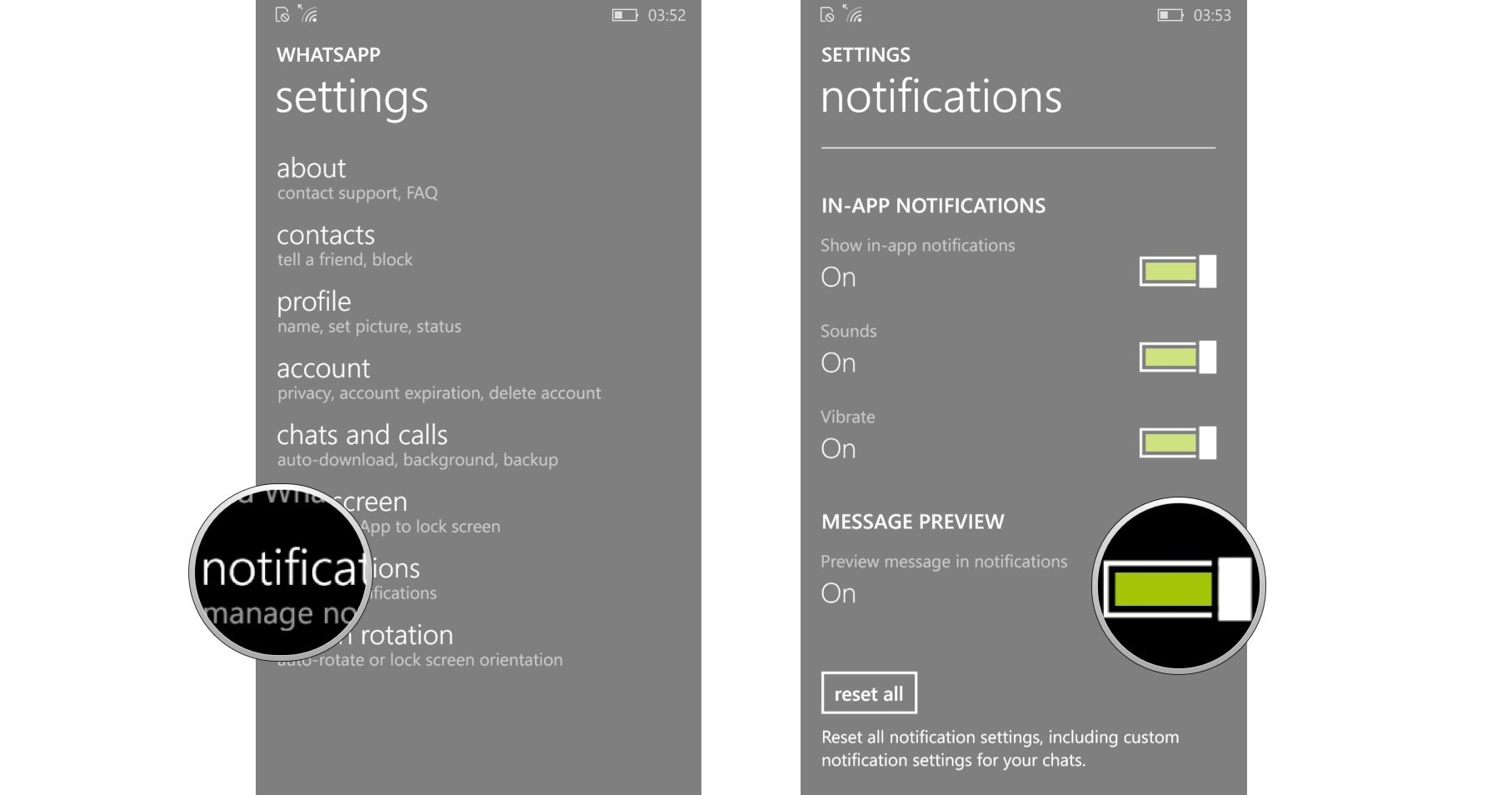How to control notifications in WhatsApp for Windows 10 Mobile
How do I control what WhatsApp notifications get through on Windows 10 Mobile?
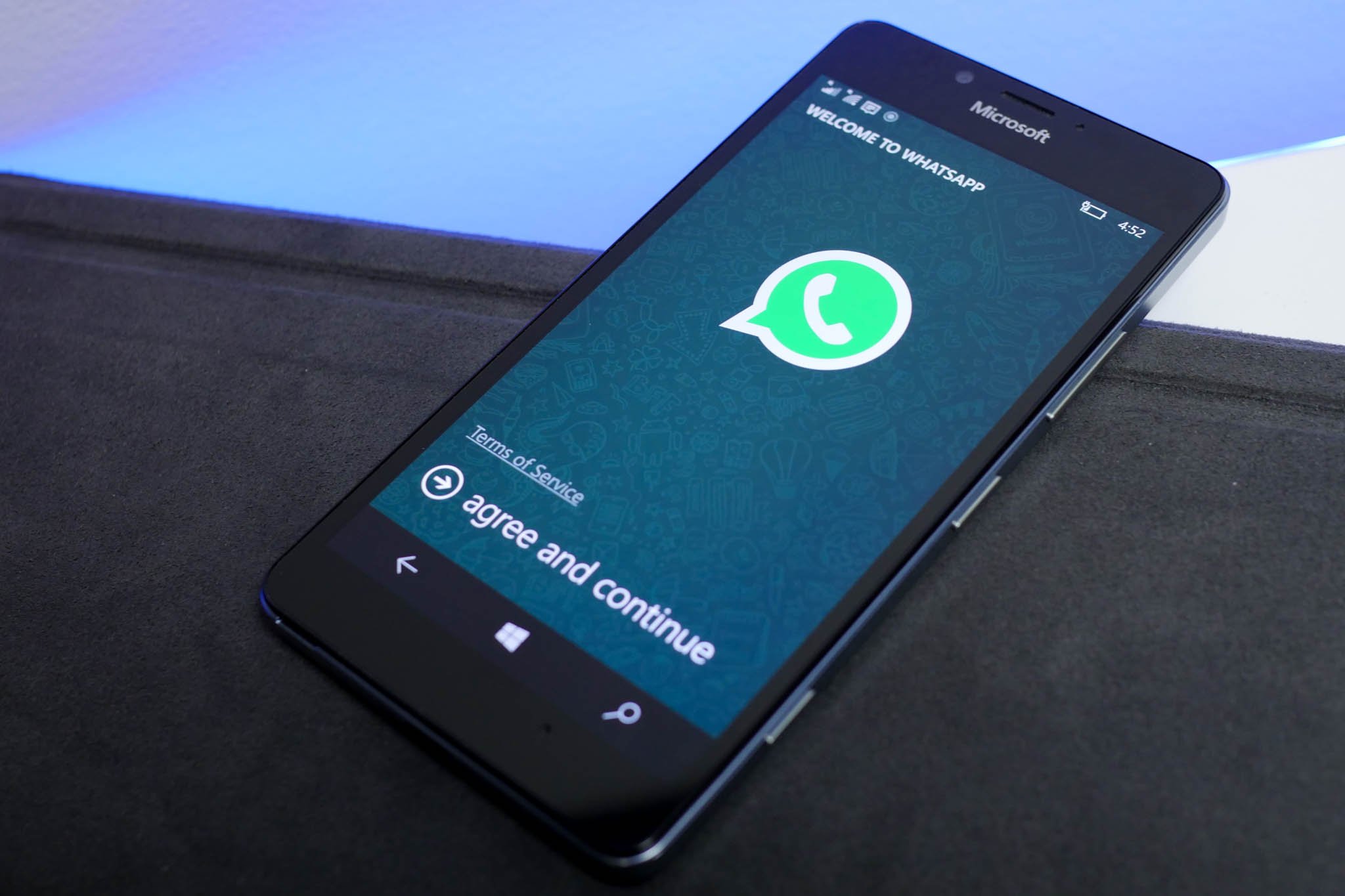
Some people can't wait until their phone starts "blowin' up," as the kids say. And folks cannot even stand when their phone buzzes even a little bit. Luckily, WhatsApp allows you to not just turn notifications on and off — you can also personalize tones and the types of notifications you do or don't want to receive. Here's how!
- How to manage message notifications in WhatsApp for Windows 10 Mobile
- How to manage group notifications in WhatsApp for Windows 10 Mobile
- How to manage call notifications in WhatsApp for Windows 10 Mobile
- How to manage in-app notifications for WhatsApp for Windows 10 Mobile
- How to manage message previews in WhatsApp for Windows 10 Mobile
How to control notifications and alerts in WhatsApp for Windows 10 Mobile
There are a pile of options, so we'll go through each of them individually. WhatsApp makes personalization abundantly available in terms of notifications. However, you can't give each contact his or her own message or ring tone, so don't rack your brain trying to find that function. Windows 10 Mobile likes to keep things simple.
How to manage message notifications in WhatsApp for Windows 10 Mobile
- Launch WhatsApp from the Start screen or the applications list.
- Tap the menu button on the bottom right of the screen. It's a row of three dots.
- Tap settings.
- Tap notifications.
- Tap the slider to the right of "on" to turn message notifications on or off.
- Choose a notification sound.
- Tap the bar beneath "Notification sound for new message".
- Tap the play button to the left of each alert tone to preview and/or apply it.
How to manage group notifications in WhatsApp for Windows 10 Mobile
- Launch WhatsApp from the Start screen or the applications list.
- Tap the menu button on the bottom right of the screen. It's a row of three dots.
- Tap settings.
- Tap notifications.
- Tap the slider to the right of "on" to turn group notifications on or off. This will allow or prevent you from receiving notifications for group chats.
- Choose a notification sound.
- Tap the bar beneath "Notification sound for group message".
- Tap the play button to the left of each alert tone to preview and/or apply it.
How to manage call notifications in WhatsApp for Windows 10 Mobile
- Launch WhatsApp from the Start screen or the applications list.
- Tap the menu button on the bottom right of the screen. It's a row of three dots.
- Tap settings.
- Tap notifications.
- Set the ringtone for incoming calls.
- Tap the bar beneath "Ringtone for incoming calls".
- Tap the play button to the left of each alert tone to preview and/or apply it.
How to manage in-app notifications for WhatsApp for Windows 10 Mobile
- Launch WhatsApp from the Start screen or the applications list.
- Tap the menu button on the bottom right of the screen. It's a row of three dots.
- Tap settings.
- Tap notifications.
- Tap the slider to the right of each type of in-app notification to turn it on or off.
How to manage message previews in WhatsApp for Windows 10 Mobile
The message preview will show the content of a message on your lock screen, so that you can view part of the message without actually enter the app. Here's how to turn the preview on and off:
- Launch WhatsApp from the Start screen or the applications list.
- Tap the menu button on the bottom right of the screen. It's a row of three dots.
- Tap settings.
- Tap notifications.
- Tap the slider to the right of "Preview message in notifications" to turn message previews on and off.
Now you'll be able to manage what types of notifications you receive and which ones you don't.
All the latest news, reviews, and guides for Windows and Xbox diehards.

Adam is a Former Contributor for Windows Central.