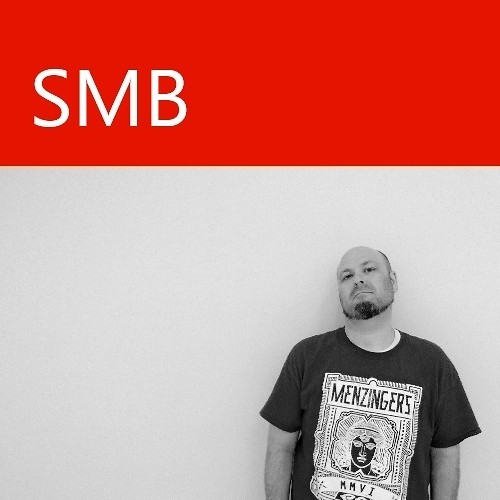How to connect your Xbox to a hotel wireless network

So you decided to bring your Xbox along with you on your road trip, so you could catch up on “Game of Thrones” or unwind with some Peggle 2 when your sight-seeing expedition had come to an end for the day. But when you fire up your console and try to connect to the Wi-Fi that you so easily hopped on with your phone or laptop, you realize that it isn’t quite as simple with your Xbox. The reason: You cannot log in or accept the terms and conditions via your browser, like you can on your other devices.
Fear not, traveler, for not all is lost. Like the countless roads under construction in Massachusetts, there is a detour you can take to once again find your way to the internet. And all you will need is a phone, tablet or computer and a little bit of know-how.
You see, most hotel networks base their Wi-Fi leases on a devices MAC address, a unique 12-character code that is assigned to each and every device with a network interface. When you accept the terms and conditions on their landing page in their browser, the hotel keeps track of that MAC address, so it knows that you have gone through the authentication process.
The trick is to make the hotel’s network think your Xbox should be allowed to connect, even though you haven’t gone through the proper procedure to do so. In order to do this, you need to make your Xbox mimic a device that has properly authenticated. It may sound complicated right now in theory, but it is extremely easy in practice. Here's what you need to do:
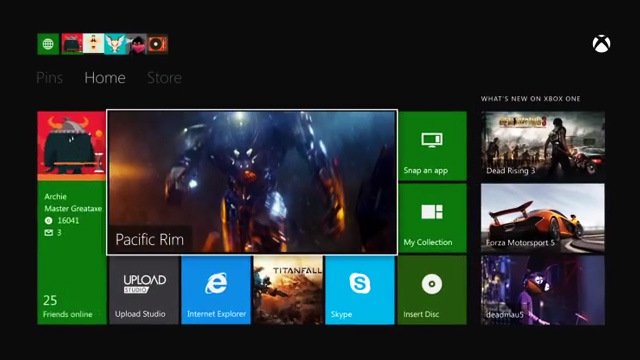
Connecting up an Xbox to a Wi-Fi Hotspot
- Choose a phone or other device to mimic, then find its MAC address.On a Windows phone, you can find the MAC address by going to Settings > System > About, then clicking the More Info button.For a Windows tablet or PC, you can open up a command prompt (CMD.exe), then type ipconfig /all and press Enter. Under the Wireless LAN Adapter, you want to use the Physical Address.
- Connect to the hotel’s Wi-Fi and authenticate and/or accept terms through the web browser
- Disconnect the device from the network – Its work is done
- Tell your Xbox to act like your other device by mimicking its MAC address
On Xbox 360, go to System > Network Settings > Wireless Network > Configure Network > Additional Settings > Advanced Settings Alternate MAC Address
On Xbox One, go to Settings > Network > Advanced Settings > Alternate MAC Address
5. Enter the MAC address of the device you previously connected with and save the settings
Get the Windows Central Newsletter
All the latest news, reviews, and guides for Windows and Xbox diehards.
Once the changes are saved, you should be able to successfully run a network test to the internet.
Though I spent most of my time out and about seeing the sights, this got me up and running on Netflix while on a road trip this past weekend. It’s first time I’ve brought my Xbox along with me when traveling, and it didn’t get a lot of use, but it was nice to have the option.
What about you? Do you ever bring your console with you on trips, or is it a welcome break from gaming and media? Be sure to let us know in the comments section.