
WMR headsets connect to your PC via HDMI and USB-A 3.0, while the motion controllers use Bluetooth 4.0. Unfortunately, not all PCs have what it takes to connect, so adapters (often called dongles) are required. The adapter market is huge, and buying the first thing you see might not always turn out great. We put together this guide to help you get the right connection.
A Bluetooth adapter that works with Windows Mixed Reality

If your PC doesn't natively support Bluetooth 4.0, Microsoft recommends an adapter from Plugable. It's tiny, it plugs in through a USB-A port (best used with USB 2.0), and costs only about $14. There are internal solutions you can look at as well, but this adapter is by far the easiest way to get your WMR motion controllers connected.
Display adapters that work with Windows Mixed Reality
If your PC only has DisplayPort, Mini DisplayPort, or USB-C, these adapters will help you get your WMR headset connected.
Plugable Mini DisplayPort to HDMI 2.0

This active adapter supports both 60Hz and 90Hz, plus it's available in both Mini DisplayPort and regular DisplayPort configurations. It costs only about $18 and will support 4K at 60Hz if you want to use it for other purposes than WMR.
Surface Mini DisplayPort to HDMI 2.0

If you're using a Surface device with WMR, you might be interested in an adapter to match. This supports 60Hz and 90Hz, plus it can be used elsewhere at 4K to maintain a 60Hz refresh rate. It costs about $40.
Get the Windows Central Newsletter
All the latest news, reviews, and guides for Windows and Xbox diehards.
Plugable USB-C to HDMI 2.0

Coming in at about $18, this adapter from Plugable takes the USB-C port on your PC and turns it into an HDMI 2.0 port. It works for both 60Hz and 90Hz, and can help you out elsewhere by offering 4K resolution at a 60Hz refresh rate.
Plugable USB-C to USB-A adapter

Your WMR headset also requires a USB-A port to plug into, but newer laptops sometimes only come with USB-C. If this is the case, grab this adapter from Plugable (about $10). It plugs into the USB-C port on your PC and provides an input for USB-A.
A powered USB 3.0 hub that works with Windows Mixed Reality
If your PC doesn't have enough USB 3.0 ports for all your peripherals and your WMR headset, you'll likely have to invest in a powered USB hub. That means it's plugged into a separate power source at all times.

Microsoft recommends the Plugable 10-port USB 3.0 hub (about $50) for WMR. It connects to a USB-A 3.0 port on your PC and offers up, as advertised, 10 USB-A ports. It comes with a 48W power adapter, and has a 4.4-star rating on Amazon with more than 2,650 reviews.
Making sense of adapter compatibility

WMR PCs come in two flavors: devices that are considered "Ultra" and devices that are considered "regular."
Ultra PCs generally have dedicated graphics cards (GPU) and can reach 90 frames per second (FPS). PCs that run standard WMR have integrated GPUs that can achieve 60 FPS.
What is Windows Mixed Reality Ultra?
Figuring out which adapters work with what can be confusing. Microsoft thankfully created some handy tables that outline what adapters are required based on what ports your PC has. (You can click to enlarge the images below.)
Windows Mixed Reality
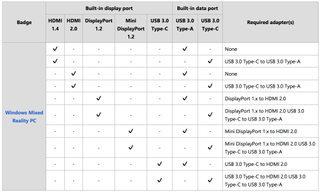
Windows Mixed Reality Ultra
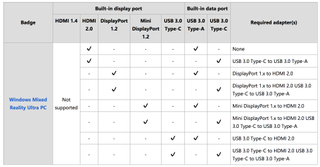
More resources
If you're looking for more WMR content, we have it!
- See the VRHeads Windows Mixed Reality Ultimate Guide
- New to Windows Mixed Reality? Here's how to get started!
- HoloLens vs. Mixed Reality headsets: The little differences

Cale Hunt brings to Windows Central more than eight years of experience writing about laptops, PCs, accessories, games, and beyond. If it runs Windows or in some way complements the hardware, there’s a good chance he knows about it, has written about it, or is already busy testing it.